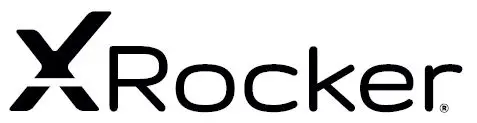XRocker Gaming Chair

Welcome to X Rocker!
Thank you for purchasing this X Rocker gaming chair. You are now close to enhancing your favourite games with glorious audio! To get started, please assemble the chair using the assembly instructions on the separate leaflet and then follow the instructions in this manual to get rocking!
Overview
- B1 – 3m 3.5mm to 3.5mm Audio cable
- B2 – 15cm RCA to female 3.5mm audio cable
- B3 – RCA female to female adapters
- B4 – Power supply Cable
- B5 – Wireless DAC Transmitter
- B6 – 1m Optical Toslink Audio Cable
- B7 – Micro USB Cable
Control panel overview
Wireless connection guide: PS4
Step 1: Make sure that the PS4™ system is switched OFF. Insert the micro USB cable into the X Rocker DAC converter and the other end into one of the front USB ports on the PS4™ system. Remove the clear plastic covers from both ends of the optical cable. Input one end of the optical cable into the X Rocker Wireless DAC (Slot titled SPDIF) and the other into the Optical SPDIF connector on the PS4™ system. Step 2: Turn the PS4™ system back on. Select one of the wireless bands (1,2,3) on the wireless DAC and then switch to the corresponding band on the chair.
Step 2: Turn the PS4™ system back on. Select one of the wireless bands (1,2,3) on the wireless DAC and then switch to the corresponding band on the chair.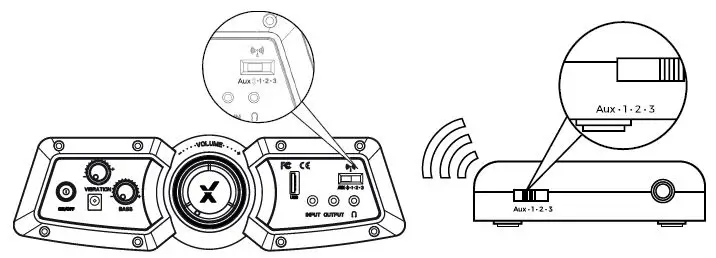 Step 3: On the main PS4™ menu screen Select (Settings) > [Sound and Screen] > [Audio Output Settings] > [Primary Output Port] Change this to [Digitial Optical] > choose AAC.
Step 3: On the main PS4™ menu screen Select (Settings) > [Sound and Screen] > [Audio Output Settings] > [Primary Output Port] Change this to [Digitial Optical] > choose AAC.
Wireless connection guide: Xbox One
Step 1: Make sure that the Xbox One™ system is switched OFF. Insert the micro USB cable into the X Rocker DAC converter and the other end into one of the back USB ports on the Xbox One™ system. Remove the clear plastic covers from both ends of the optical cable. Input one end of the optical cable into the X Rocker Wireless DAC Slot (labelled SPDIF) and another into the Optical SPDIF connector on the Xbox One™ system.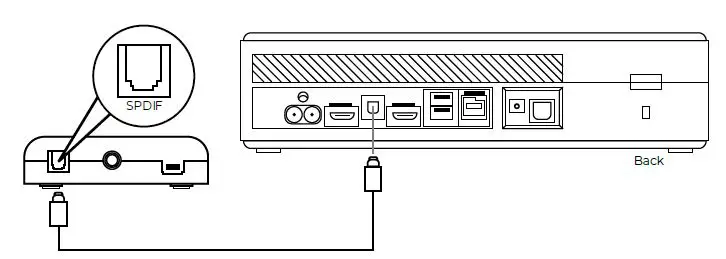 Step 2: Turn the Xbox One™ system back on. Select one of the wireless bands (1,2,3) on the wireless DAC and then switch to the corresponding band on the chair.
Step 2: Turn the Xbox One™ system back on. Select one of the wireless bands (1,2,3) on the wireless DAC and then switch to the corresponding band on the chair.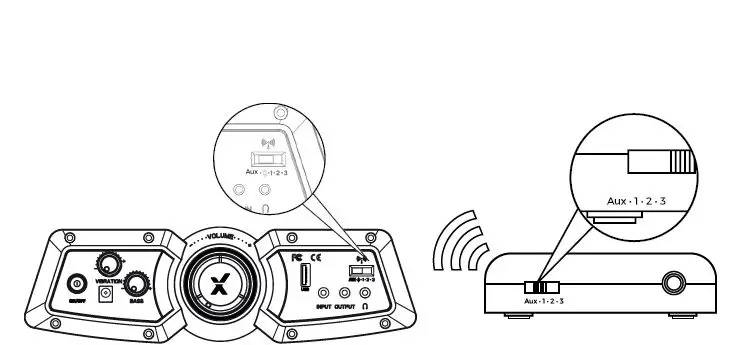 Step 3: On the Xbox One™ menu screen, Select (Settings) > [All Settings] >[Display and Sound] > [Audio Output] > under [Digital Audio], select[Optical Audio] and set it to [Stero Uncompressed]
Step 3: On the Xbox One™ menu screen, Select (Settings) > [All Settings] >[Display and Sound] > [Audio Output] > under [Digital Audio], select[Optical Audio] and set it to [Stero Uncompressed]
Wireless connection guide: TV (All systems)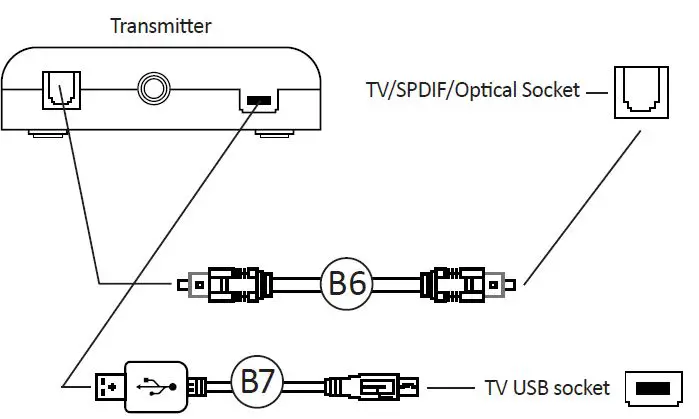
- Connect B6 Optical Cable to the B3 Wirelesss DAC transmitter’s SPDIF Port.
- Connect other end of B6 Optical Cable to the TV Optical socket.
- Connect Micro USB Cable to the transmitter and other end to an available USB socket on the TV.
- Once connected to your TV, increase volume to 50% of the maxiumum for the best sound level.**
* N.B: If your TV does not feature an SPDIF or OPTICAL OUT Socket then you can instead use the 3.5mm audio connection to connect to a headphone socket.
** Depending on your TV you may need to enable the Optical output seperately.
Wired connection guide: TV (All consoles)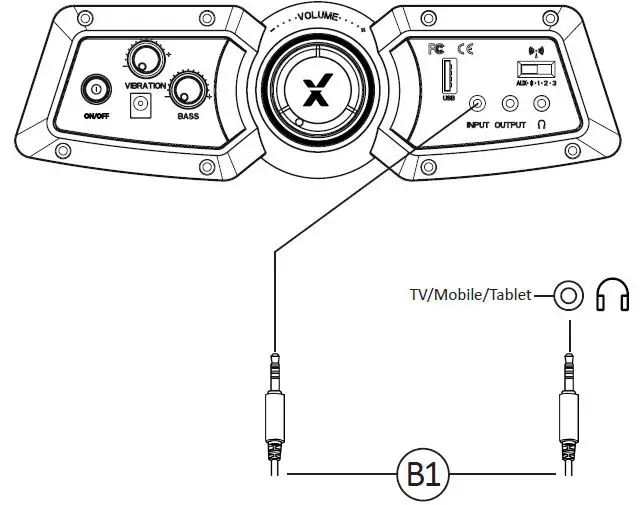
- Connect B1 Cable to X Rocker control panel MP3 INPUT sockets.
- Connect other end of B1 3.5mm end into the headphone socket of your television.
- Once connected to your TV, increase volume to 50% of the maximum for the best sound level. **
** Depending on your TV you may need to increase the headphone volume separately in the TV sound settings.
Wired connection guide: PS4 Controller only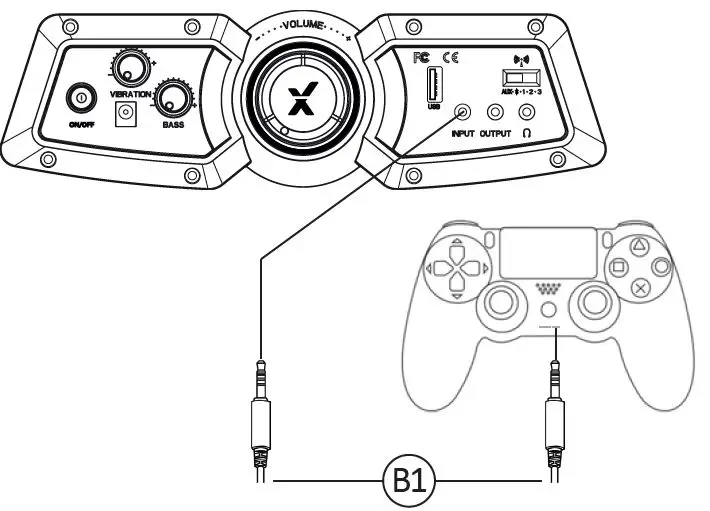
- Connect the B1 cable to the bottom of the PS4 controller via the headset socket.
- Connect the other end of the B1 cable to the chair via the green port.
- With the PS4 turned on, go to the main menu (or locate the main menu screen). Press and hold the PS button on the PS4 controller until the quick menu appears on screen.
- In this menu select [Adjust sound and devices]
- Then select [output to headphones]
- Change the setting from [Chat Only] to [All audio]
- Make sure the volume in the previous menu is set to the maximum.
- Set the control panel Wireless switch to the ‘OFF’ position.
Bluetooth connection guide
Step 1: Switch the X Rocker’s wireless switch to the Bluetooth position.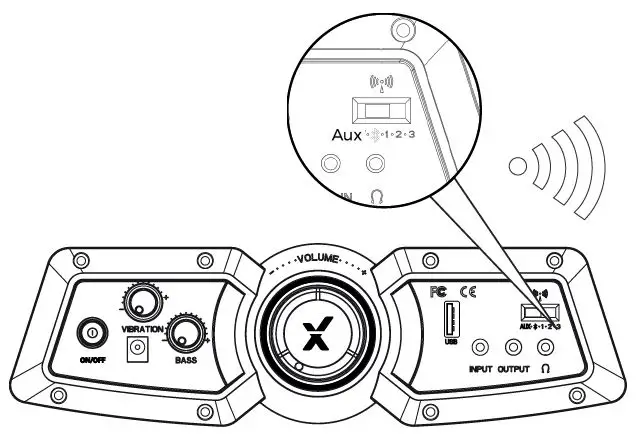
Step 2: On the Audio output device go into its Bluetooth settings, turn Bluetooth on if it is not on already and search for XROCKER. Upon finding this, select the XROCKER option.
If a passcode is required the four digit code will be ‘0000’.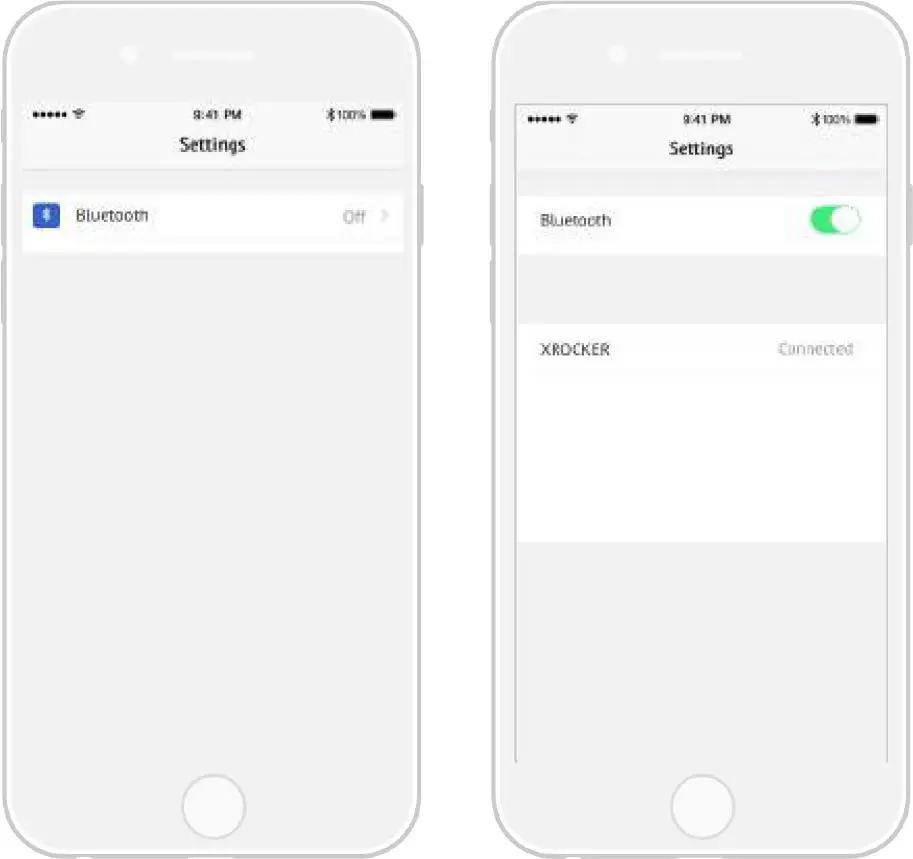
Troubleshooting tips
Health and safety information
- Avoid immersing or allowing the X Rocker to come into contact with liquids.
- Please consult X Rocker Support before unscrewing any of the electrical components on the chair.
- Please be mindful of any cabling laid out between the X Rocker and power source/audio device.
- Please be mindful of cabling attached when moving/swivelling the X Rocker.
- If the cables or electrical equipment are broken then this may present a choking risk, please contact Support for replacements and dispose of these parts safely.
- Do not stand on the X Rocker or exceed the 120kg weight limit via other means.
- Do not lean back on the chair to the point in which the pedestal would lift off the ground.
- X Rocker armrests are designed for support and comfort during gameplay, please do not use these as support for getting in/out of the chair.
- Playing audio for long periods at loud volumes may contribute to difficulties in hearing.
- Please be considerate to others when playing audio through the X Rocker speakers at higher volumes.
Power supply safety information
ATTENTION:
A. For Power Adapter, the apparatus shall not be exposed to dripping or splashing and that no objects filled with liquids, such as vases, shall be placed on the apparatus;
B. For Power Adapter, the MAINS plug is used as the disconnect device, the disconnect device shall remain readily operable;
C.Only use the a achments/accessories specified by manufacturer.
- Power Supply unit trademark: BI;
- Model name: B18-090200-I/B18-090200-AdB
- Input: 100-240V~, 50/60 Hz, 0.8A;
- Output:9 VDC, 2 A;
XRocker Wireless Bluetooth and LED with Vibration

Welcome to X Rocker!
Thank you for purchasing this X Rocker gaming chair. You are now close to enhancing your favourite games with glorious audio!
To get started, please assemble the chair using the assembly instructions on the separate leaflet and then follow the instructions in this manual to get rocking!
B1 – 3m 3.5mm to 3.5mm Audio cable
B2 – 15cm RCA to female 3.5mm audio cable
B3 – RCA female to female adapters
B4 – Power supply Cable
B5 – Wireless DAC Transmitter
B6 – 1m Optical Toslink Audio Cable
B7 – Micro USB Cable
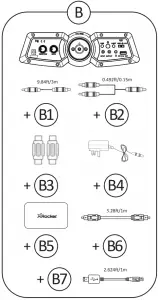
Control panel overview

Wireless connection guide: PS4
Step 1: Make sure that the PS4TM system is switched OFF. Insert the micro USB cable into the X Rocker DAC converter and the other end into one of the front USB ports on the PS4TM system. Remove the clear plastic covers from both ends of the optical cable. Input one end of the optical cable into the X Rocker Wireless DAC (Slot titled SPDIF) and the other into the Optical SPDIF connector on the PS4TM system.

Step 2: Turn the PS4TM system back on. Select one of the wireless bands (1,2,3) on the wireless DAC and then switch to the corresponding band on the chair.

Step 3: On the main PS4TM menu screen Select (Settings) > [Sound and Screen] > [Audio Output Settings] > [Primary Output Port] Change this to [Digital Optical] > choose AAC.
Wireless connection guide: Xbox One
Step 1: Make sure that the Xbox OneTM system is switched OFF. Insert the micro USB cable into the X Rocker DAC converter and the other end into one of the back USB ports on the Xbox OneTM system. Remove the clear plastic covers from both ends of the optical cable. Input one end of the optical cable into the X Rocker Wireless DAC Slot (labelled SPDIF) and another into the Optical SPDIF connector on the Xbox OneTM system.
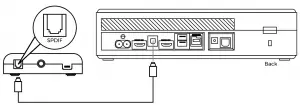
Step 2: Turn the Xbox OneTM system back on. Select one of the wireless bands (1,2,3) on the wireless DAC and then switch to the corresponding band on the chair.

Step 3: On the Xbox OneTM menu screen, Select (Settings) > [All Settings] > [Display and Sound] > [Audio Output] > under [Digital Audio], select [Optical Audio] and set it to [Stereo Uncompressed]
Wireless connection guide: TV (All systems)
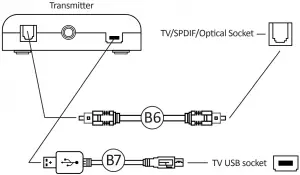
- Connect B6 Optical Cable to the B3 Wireless DAC transmitter’s SPDIF Port.
- Connect other end of B6 Optical Cable to the TV Optical socket.
- Connect Micro USB Cable to the transmitter and other end to an available USB socket on the TV.
- Once connected to your TV, increase volume to 50% of the maximum for the best sound level.**
* N.B: If your TV does not feature an SPDIF or OPTICAL OUT Socket then you can instead use the 3.5mm audio connection to connect to a headphone socket.
** Depending on your TV you may need to enable the Optical output separately.
Wired connection guide: TV (All consoles)
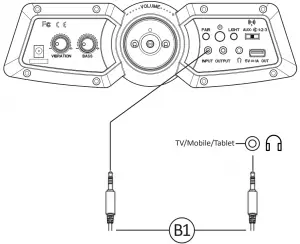
1. Connect B1 Cable to X Rocker control panel MP3 INPUT sockets.
2. Connect other end of B1 3.5mm end into the headphone socket of
your television. 3. Once connected to your TV, increase volume to 50% of the maximum for the best sound level.
** ** Depending on your TV you may need to increase the headphone volume separately in the TV sound settings.
Wired connection guide: PS4 Controller only

- Connect the B1 cable to the bottom of the PS4 controller via the headset socket.
- Connect the other end of the B1 cable to the chair via the green port.
- With the PS4 turned on, go to the main menu (or locate the main menu screen). Press and hold the PS button on the PS4 controller until the quick menu appears on screen.
- In this menu select [Adjust sound and devices]
- Then select [output to headphones]
- Change the setting from [Chat Only] to [All audio]
- Make sure the volume in the previous menu is set to the maximum.
- Set the control panel Wireless switch to the `OFF’ position.
Bluetooth connection guide
Step 1:
Switch the X Rocker’s wireless switch to the Bluetooth position.
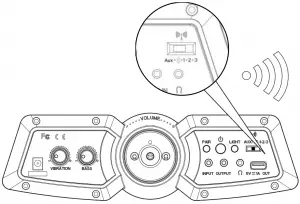
Step 2:
On the Audio output device go into its Bluetooth settings, turn Bluetooth on if it is not on already and search for XROCKER. Upon finding this, select the XROCKER option. If a passcode is required the four digit code will be `0000′.
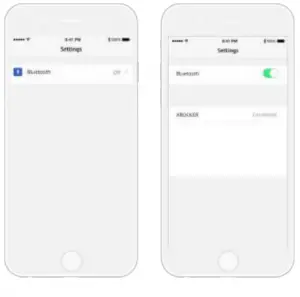
Troubleshooting tips
| Issue | Troubleshooting steps |
| No power going to control panel |
|
| No sound |
|
| Wireless transmitter cuts out during gameplay/No vibration or subwoofer sound via analogue connection |
|
| The cables connected to my X Rocker have been broken accidentally |
|
| Interference over wireless connection |
|
Health and safety information
- Avoid immersing or allowing the X Rocker to come into contact with liquids.
- Please consult X Rocker Support before unscrewing any of the electrical components on the chair.
- Please be mindful of any cabling laid out between the X Rocker and power source/audio device.
- Please be mindful of cabling attached when moving/swiveling the X Rocker.
- If the cables or electrical equipment are broken then this may present a choking risk, please contact Support for replacements and dispose of these parts safely.
- Do not stand on the X Rocker or exceed the 120kg weight limit via other means.
- Do not lean back on the chair to the point in which the pedestal would lift off the ground.
- X Rocker armrests are designed for support and comfort during gameplay, please do not use these as support for getting in/out of the chair.
- Playing audio for long periods at loud volumes may contribute to difficulties in hearing. · Please be considerate to others when playing audio through the X Rocker speakers at higher volumes.
Power supply safety information
ATTENTION:
A. For Power Adapter, the apparatus shall not be exposed to dripping or splashing and that no objects filled with liquids, such as vases, shall be placed on the apparatus;
B. For Power Adapter, the MAINS plug is used as the disconnect device, the disconnect device shall remain readily operable;
C. Only use the a achments/accessories specified by manufacturer.
Power Supply unit trademark: BI;
Model name: BI36-090350-AdU BI36-090350-AdB;
Input: 100-240V~, 50/60 Hz, 1.2A;
Output: 9 VDC, 3.5 A;
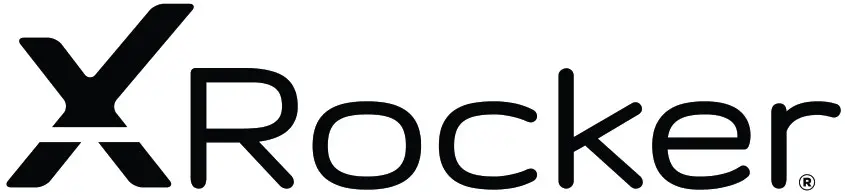
2. Stereo Wireless
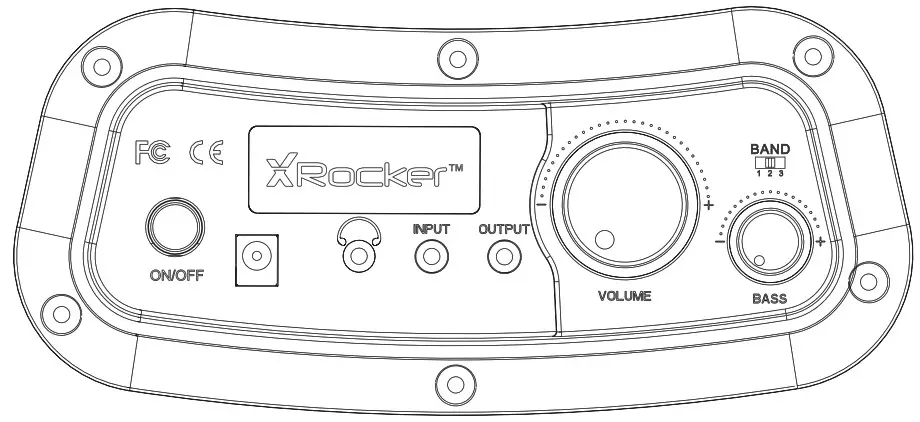
Need Help? Email: [email protected]
Phone: 866-2603 www.xrockernation.com
IMPORTANT: You must keep your original retail receipt as proof of purchase.
Welcome to X Rocker!
Thank you for purchasing this X Rocker gaming chair. You are now close to enhancing your favorite games with audio!
To get started, please assemble the chair using the assembly instructions on the separate leaflet and then follow the instructions in this manual to get rocking!
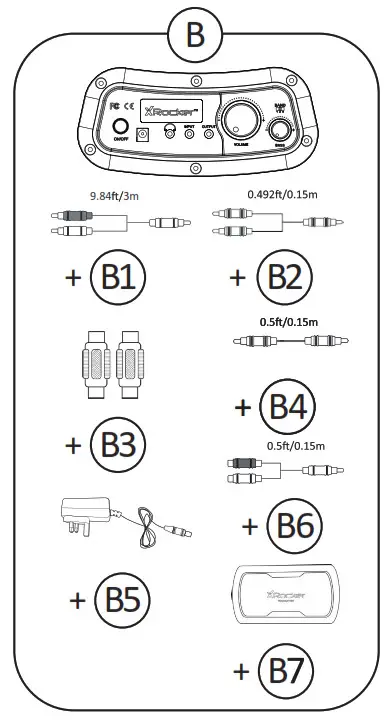
B1- 3m RCA Stereo male to 3.5mm stereo male cable
B2 – 0.15m RCA to female 3.5mm audio cable
B3 – RCA female to female adapters B4 – 0.15m 3.5mm to 3.5mm Audio cable
B5 — Power Supply Cable B6 — 0.15m RAC to 3.5mm stereo male cable
B7 — Wireless Transmitter
Control panel overview
Wireless connection guide: TV (All consoles)
To connect using the wireless transmitter, connect the Wireless transmitter (B7) to your TV set using cable (B4)
 Once connected, Set the control panel on the chair and the Wireless transmitter to the same band (1,2,3)
Once connected, Set the control panel on the chair and the Wireless transmitter to the same band (1,2,3)

To get the best sound, make sure that the volume on the TV is set to approximately 50% of the maximum. Depending on the TV you may need to set the volume level separately in the TV sound settings menu. (Please refer to TV manual for guidelines.)
Wired connection guide: TV (All consoles)
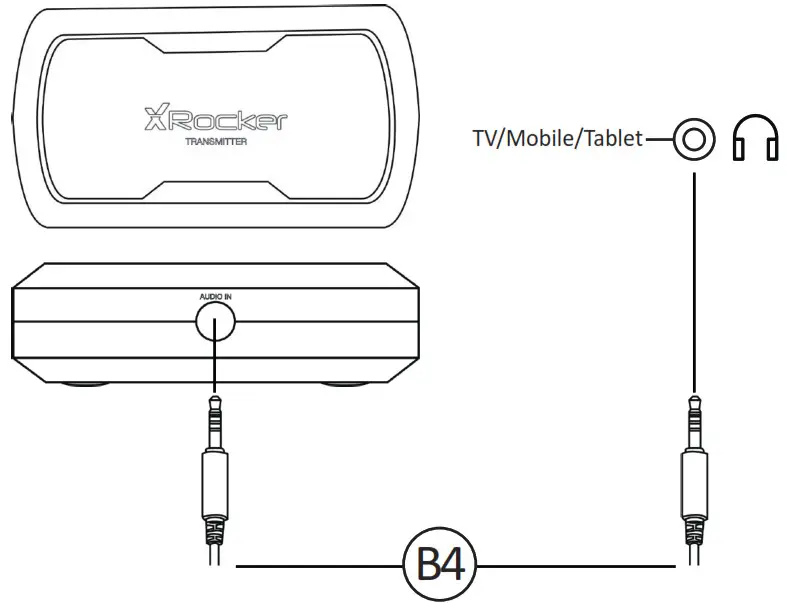
1. Connect B1,B6 Cable to X Rocker control panel MP3 INPUT sockets.
2. Connect other end of B1 3.5mm ends into the headphone socket of your television.
3. Once connected to your TV, increase volume to 50% of the maximum for the best sound level. **
** Depending on your TV you may need to increase the headphone volume separately in thi TV sound settings.
Connect by controller:
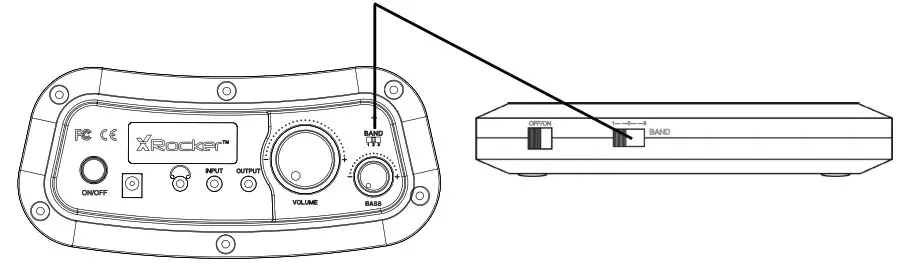
- Connect the B1, B6 cable to the bottom of the PS4 controller via the headset socket.
- Connect the other end of the B1 cable to the chair via the green port.
- With the PS4 turned on, go to the main menu (or locate the main menu screen). Press and hold the PS button on the PS4 controller until the quick menu appears on the screen.
- In this menu select [Adjust sound and devices]
- Then select [output to headphones]
- Change the setting from [Chat Only] to [All audio]
- Make sure the volume in the previous menu is set to the maximum.
- Set the control panel Wireless switch to the ‘OFF’ position
| Issue | Troubleshooting steps |
| No power going to control panel |
|
| No sound |
|
| Wireless transmitter cuts out during gameplay/No vibration or subwoofer sound via analog connection |
|
| The cables connected to my X Rocker have been broken accidentally |
|
| Interference over a wireless connection |
|
Health and safety information
- Avoid immersing or allowing the X Rocker to come into contact with liquids.
- Please consult X Rocker Support before unscrewing any of the electrical components on the chair.
- Please be mindful of any cabling laid out between the X Rocker and power source/audio device.
- Please be mindful of the cabling attached when moving/swiveling the X Rocker.
- If the cables or electrical equipment are broken then this may present a choking risk, please contact Support for replacements and dispose of these parts safely.
- Do not stand on the X Rocker or exceed the 250Ibs weight limit via other means.
- If your X Rocker comes with a pedestal, do not lean back on the chair to the point in which the pedestal would lift off the ground.
- Xlf your X Rocker comes with armrests, X Rocker armrests are designed for support and comfort during gameplay, please do not use these as support for getting in/out of the chair.
- Playing audio for long periods at loud volumes may contribute to difficulties in hearing.
- Please be considerate to others when playing audio through the X Rocker speakers at higher volumes.
Caution: The user is cautioned that changes or modifications not expressly approved by the party responsible for compliance could void the user’s authority to operate the equipment.
FCC NOTE: This equipment has been tested and found to comply with the limits for a Class B digital device, pursuant to Part 15 of the FCC Rules. These limits are designed to provide reasonable protection against harmful interference in a residential installation. This equipment generates, uses, and can radiate radio frequency energy and, if not installed and used in accordance with the instructions, may cause harmful interference to radio communications. However, there is no guarantee that interference will not occur in a particular installation. If this equipment does cause harmful interference to radio or television reception, which can be determined by turning the equipment off and on, the user is encouraged to try to correct the interference by one or more of the following measures:
- Reorient or relocate the receiving antenna.
- Increase the separation between the equipment and receiver.
- Connect the equipment into an outlet on a circuit different from that to which the receiver is connected.
- Consult the dealer or an experienced radio/TV technician for help.
FCC Radiation Exposure Statement:
This equipment complies with FCC radiation exposure limits set forth for an uncontrolled environment.
This transmitter must not be co-located or operating in conjunction with any other antenna or transmitter.
IC
This device complies with Industry Canada licence-exempt RSS standard(s). Operation is subject to the following two conditions:
(1) this device may not cause interference, and
(2) this device must accept any interference, including interference that may cause undesired operation of the device.
IC Radiation Exposure Statement:
This equipment complies with Canada radiation exposure limits set forth for uncontrolled environments.
This transmitter must not be co-located or operating in conjunction with any other antenna or transmitter.
Need Help? Email: [email protected]
Phone: 866-969-2603
www.xrockernation.com
IMPORTANT: You must keep your original retail
receipt as proof of purchase.