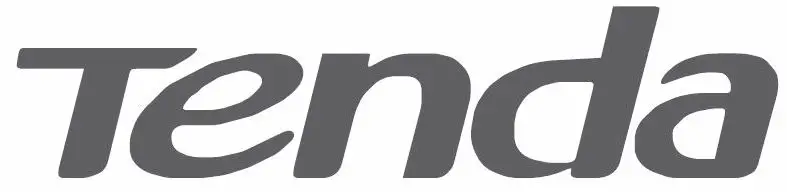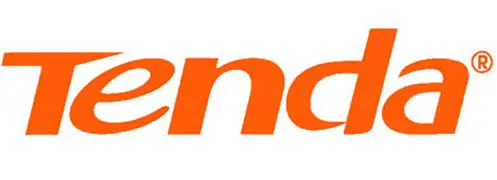
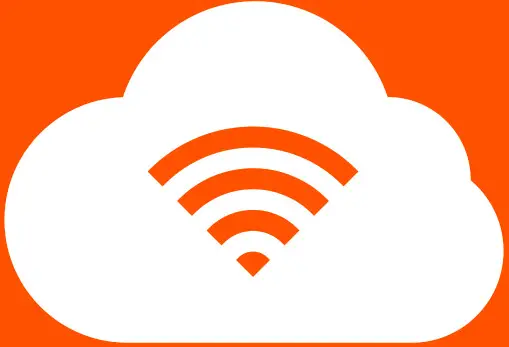
All for better networking.
AC6
AC1200 Smart Dual-Band WiFi Router
www.tendacn.com

AC6
AC1200 Smart Dual-band WiFi Router
Product Overview
With Gigabit speeds complaint with IEEE802.11ac, the TENDA AC6 smart dual-band WiFi router offers
throughput as high as 1167Mbps.
Powered with the latest features including beamforming+ technology and the innovative MU-MIMO, that’s
just the start. With the 28nm CPU, independent power amplifiers, four 5dBi high-gain antennas, you are
assured to have an uninterrupted gaming experience and 4K video streaming.
Tenda’s AC6 has great eco credentials too. With a power saving function, App-based management and migration of PPPoE user credentials allows for a smarter and eco-friendly digital life.
Features
- 11ac speed up to 1167Mbps (5GHz: 867Mbps + 2.4GHz: 300Mbps)
- Realtek chipset for stable and fast WiFi connection
- High powered amplifiers and external antennas for whole-home coverage
- Beamforming+ for longer range of IEEE802.11ac-compliant WiFi clients
- Innovative MU-MIMO technology for more connected clients
- Smart WiFi Schedule for lower power consumption
- Migration PPPoE user name and password for hassle-free configuration
5th Generation WiFi: 802.11ac with Dual-band Connectivity
Compliant with IEEE802.11ac, AC6 offers a data rate as high as of 1167Mbps (5GHz: 867Mbps + 2.4GHz: 300Mbps), triple times faster than 11n-compliant routers. Its fast and stable performance makes it the ideal choice for lag-free HD streaming, online gaming and other bandwidth-intensive tasks.
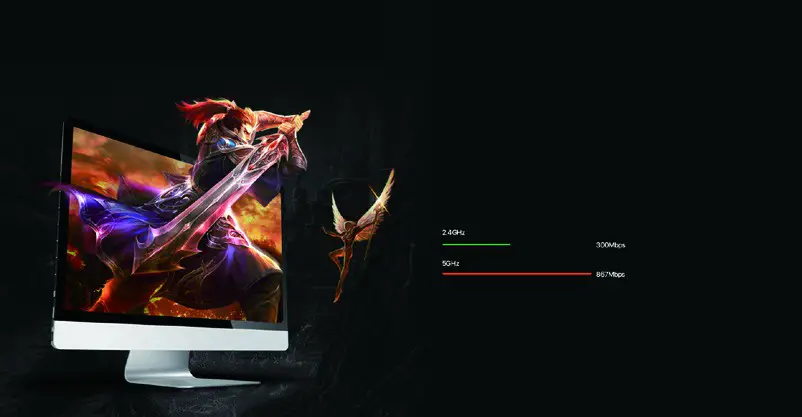
Four 5dBi high-gain antennas for whole-home WiFi coverage
With four 5dBi high-gain antennas that powered by the multi-oscillator radiation technology, AC6 blankets you home with reliable WiFi.
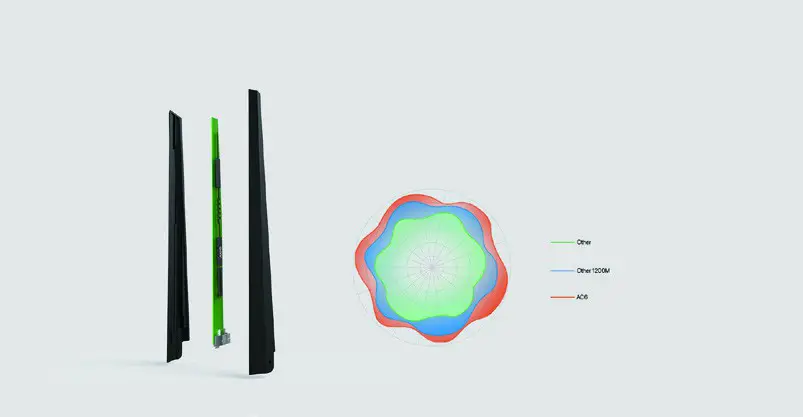
High-powered amplifiers
With the high-powered amplifiers for WiFi on both 2.4GHz and 5GHz bands, Tenda’s AC6 delivers a stronger signal through walls, allowing you to enjoy uninterrupted connection in every corner of your home.
 28nm CPU for stability
28nm CPU for stability
With 28nm CPU, AC6 allows you to enjoy a fast and stable connection throughout your home.

Innovative MU-MIMO technology
The innovative MU-MIMO technology delivered in AC6 allows communication with more wireless devices simultaneously and offers you the fastest possible connection.

Beamforming+ for wider WiFi coverage and internet stability
Beamforming+ technology enables AC6 to lock on to your WiFi receiving clients rather than blast WiFi in all directions, and mitigates co-channel interference, letting you enjoy fast internet connection.
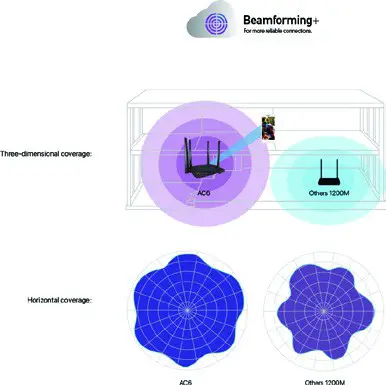
Hassle-free configuration
What if you forget your PPPoE user name or password when replacing your older router? Are you still troubled by complicated setup and configurations?
AC6 allows you to replicate the user name and password provided by your ISP by connecting the WAN port of your old router to the LAN port of AC6, letting you go from laborious configurations.

Specification
AC6 AC1200 Smart Dual-Band WiFi Router
| Hardware Specification | |
| Standards | IEEE802.3; IEEE802.3u |
| Interface | 1*10/100Mbps WAN port |
| Antenna | 4*5dBi external dual band antennas |
| Button | 1*WiFi on/off, 1* Reset/WPS button |
| Power | Input:100-240V—50/60Hz, 0.2A Output:DC 9V==1A |
| Dimensions | 220mm*141.5mm*49mm |
| Weight | Net weight:340g ±50g Weight:700g ±100g |
| LED Indicator | System*1,WAN*1, LAN*1, 2.4G*1, 5G*1,WPS*1 |
| Wireless Features | |
| Wireless Standards | IEEE 802.11ac/a/n 5GHz; IEEE 802.11b/g/n 2.4GHz |
| Data Rate | 5GHz: Up to 867Mbps 2.4GHz: Up to 300Mbps |
| Frequency | Simultaneous dual band 2.4 & 5GHz |
| Transmit Power | CE: <20dBm(2.4G) <23dBm(5G) FCC: <30dBm |
| Basic Features | SSID Broadcast: Enable/Disable; Transmission Power: high, medium, low Beamforming, MU-MIMO |
| wireless Security | WPA-PSK/WPA2-PSK, WPA/WPA2; Wireless Security: Enable/Disable; WPS(WiFi Protected Set-up) fast encryption |
| Software Features | |
| Internet Connection Type | PPPoE, Dynamic IP, Static IP PPPoE(Russia), PPTP(Russia), L2TP(Russia) |
| Operating Mode | Wireless Router Mode Universal Repeater Mode WISP Mode |
| DHCP Server | DHCP Server DHCP Client List DHCP Reservation |
| Virtual Server | Port Forwarding DMZ Host UPnP |
| Security | Client Filter Parental Control(support black list and white list) Remote Web Management |
| Firewall | Forbid UDP flood attack Forbid TCP flood attack Forbid flood attack Forbid WAN PING from internet |
| DDNS | Support DynDNS, Oray.com, 88ip |
| VPN | IPsec pass through PPTP pass through L2TP pass through PPTP server PPTP client L2TP client |
| Special Features | PPPoE Username/password Clone Smart WiFi Schedule Smart Power Saving Smart LED on/off Tenda Cloud Tenda App |
| Others | Bandwidth Control Guest Network IPTV MAC Clone Static Routing System Log Backup & Restore configurations Firmware upgrade online Firmware upgradeable via browser |
| Others | |
| Temperature | Operating Temperature: 0℃ ~ 40℃ Storage Temperature: -40℃ ~ 70℃ |
| Humidity | Operating Humidity:10% ~ 90% RH non-condensing Storage Humidity: 5% ~ 90%RH non-condensing |
| Factory Defaul Settings | Default Access: tendawifi.com |
| Certificates | CE, FCC, RoHS |
| Package Contents | AC1200 Smart Dual-Band Gigabit WiFi Router Power Adapter Install Guide Ethernet Cable |
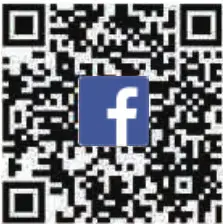
https://www.facebook.com/tendatechnology

https://www.facebook.com/tendatechnology
SHENZHEN TENDA TECHNOLOGGY CO,LTD.
Tenda Technology Bldg.Int’ IE-City,
#1001 Zhong Shan Yuan Rd.,Nanshan District,Shenzhen China.
E-mail:[email protected]
Tel:+86-755-2765 7098
Fax:+86-755-2765 7178
PC:518055
Specifications are subject to change without notice.Copyright ©2017
SHENZHEN TENDA TECHNOLOGY CO.,LTD.
All rights reserved. Tenda is the trademark of SHENZHEN TENDA TECHNOLOGY CO.,LTD.
Tenda A9 Wireless N300 Universal Range Extender

Package contents
- Wireless extender x 1
- GPL x 1
- Quick installation guide x 1
This quick installation guide instructs how to configure and install the device. For product or function details, please go to www.tendacn.com to download the user guide.
LED indicator description
- Power/Signal LED indicator
- Red
- Solid on: The extender is starting.
- Blinking: – The extender completes startup.
- Extending your existing WiFi network.
- Fails to extend to your existing WiFi network.
- Green
- Extended successfully, and the connection quality is good.
- Orange
- Extended successfully, but the extender is a little far away from your router/modem. Relocate it closer to the router/modem.
- Off
- The extender is not powered on.
Buttons description
- WPS button
- An alternative method used to extend or re-extend your existing WiFi network. See Option 2 for detailed instructions.
- Reset button
- Hold down this button using a paper clip. Release it when the O LED indicator lights red.
OPTION 1
Extend your WiFi network using web UI
Power on the extender
Plug the extender into a power outlet near the router/modem in the same room. Wait until the O LED indicator blinks red. 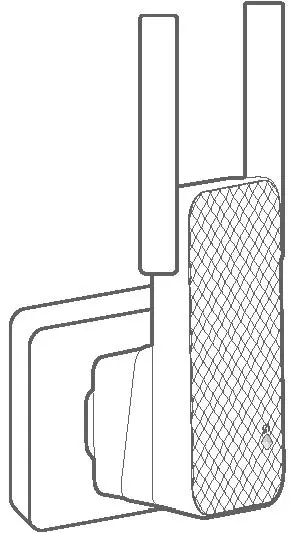
Extend your Wifi network
Prerequisites
- For smart phone/Pad (Recommended): Disable its Mobile Data (if any) function.
- For desktop computer: An installed wireless adapter is required.
- Connect yourWiFi-enabled device to the extender’s default SSID named Tenda_EXT. By default, it has no password.
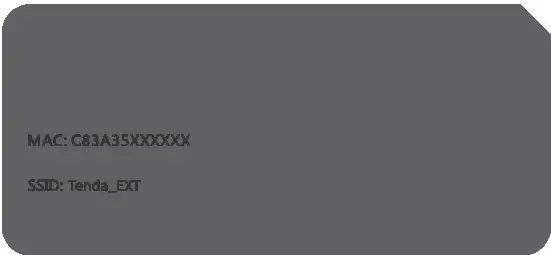
- After connecting to the extender’s SSID, you will be directed to the quick setup page. If not, start a web browser, and access re.tenda.cn or 192.168.0.254 in the address bar.
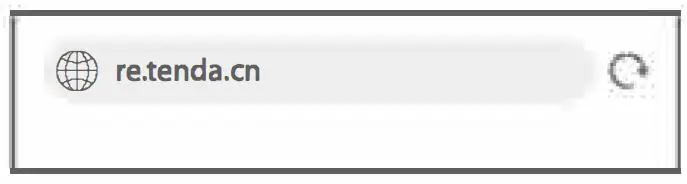
- Choose an existing WiFi network for extending.
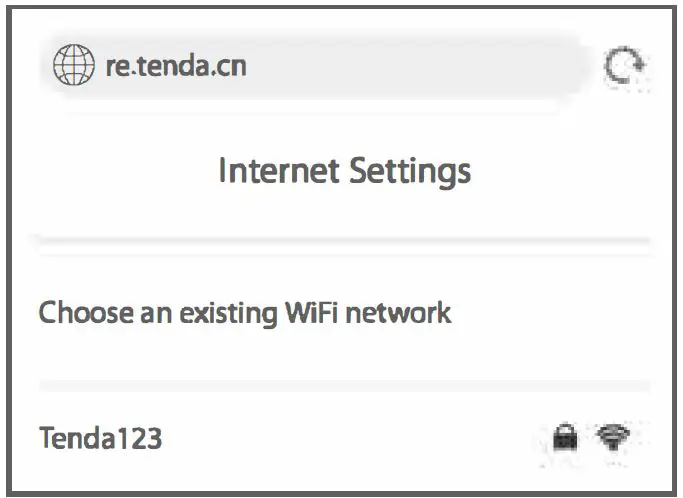
- lf the WiFi network you chose is encrypted, enter its WIFI Password. Customize the Extender 5510. By default, the extender SSID is the same as your existing WiFi network.
- TapDone.
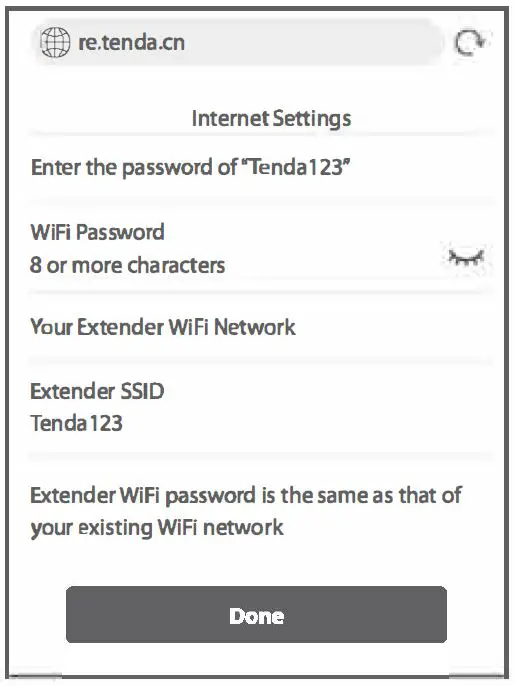 Wait until the Extended successfully page appears.
Wait until the Extended successfully page appears.
Relocate the extender
To get better connection, follow the on-screen instructions or steps below to relocate your extender.
- Plug the extender into an outlet halfway between the router/modem and the WiFi dead zone.
The location you choose must be within the range of your existing WiFi network. - Wait until the O LED indicator lights solid green. If not, relocate the extender closer to your router/modem.
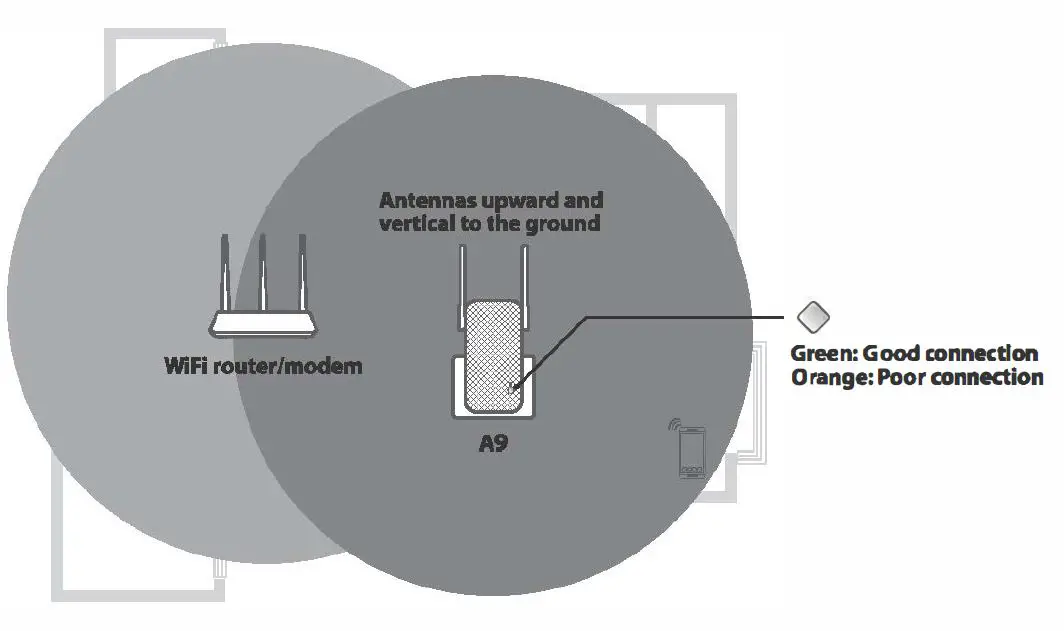
Done.
To connect your WiFi-enabled devices to the extender, use the following information: Extender 55ID: 55ID you set In step 4.
Extender password: Your existing WiFi network password.
OPTION 1
Extend your WiFi network using WPS button
You can use Option 2 if your router/modem has a WPS button, which may be indicated by  ,
, ,Otherwise, use Option 1.
,Otherwise, use Option 1.
Power on the extender
Plug the extender into a power outlet near the router/modem in the same room. Wait until the O LED indicator blinks red. 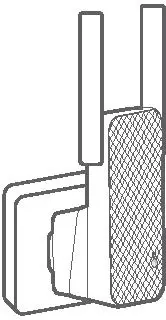
Extend your WiFi network
- Press the WPS button on the router/modem. Within 2 minutes, press the WPS button on the extender.
- Wait until the O LED indicator on the extender lights solid green or orange. If not, use Option 1.
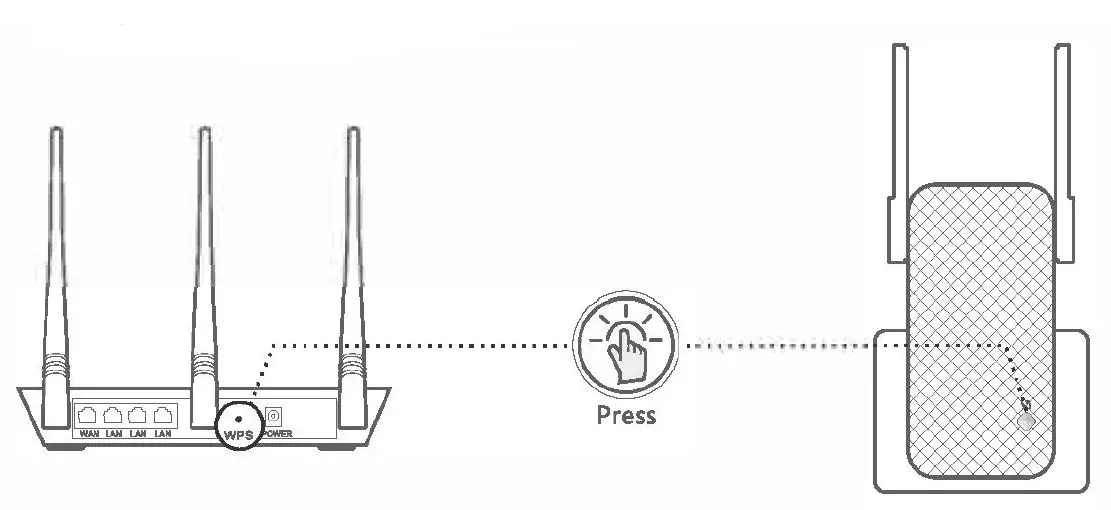
Relocate the extender
- Plug the extender into an outlet halfway between the router/modem and the WiFi dead zone.
The location you choose must be within the range of your existing WI Fl network. - Wait until the O LED indicator lights solid green. If not, relocate the extender closer to your router/modem.
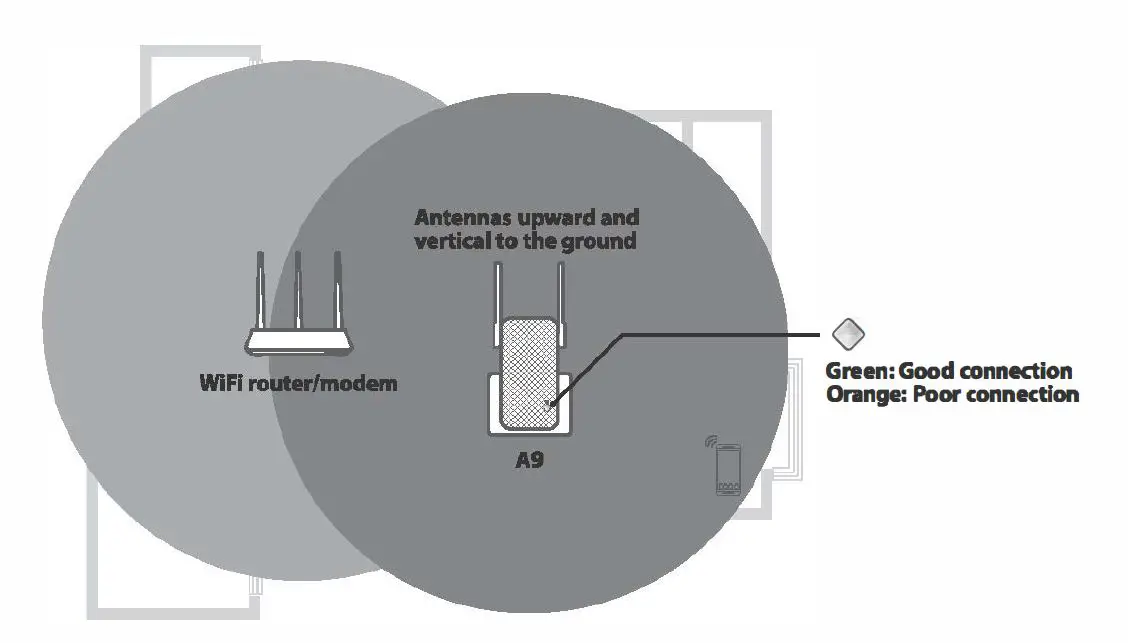
Done.
To connect your WiFi-enabled devices to the extender, use the following information: Extender SSID: Your existing WiFi name (55ID).
Extender password: Your existing WiFi network password.
FAQ
Q1. I cannot log in to the web UI of the extender. What should I do?
A1. Try the following solutions:
Before extending:
- If a mobile WiFi-enabled device is used:
- Ensure that it has connected to the extender’s WiFi network named Tenda_EXT, and the Mobile Data (if any) function is disabled.
- If a laptop, or a desktop computer installed with a wireless adapter ls used:
- Ensure that it has connected to the extender’s WiFi network named Tenda_EXT, and its wireless network connection has been set to Obtain an IP address automatkally.
- Ensure that you enter re.tenda.cn or 192.168.0.254 in the address bar (not searching bar).
- If the problem persists, reset the extender, and try extending again.
After extending:
If you set your extender SSID the same as your existing WiFi name, you may connect to your existing WiFi network. In this case, relocate your extender to a proper position, stay nearby your extender. Dlsable the WLAN on the device you use then enable it, and try connecting again.
Q2. How to reset the extender?
A2. With your extender powered on, press the RST button at the bottom of the extender using a paper clip. Release it when the LED indicator lights red. The extender is restored to the factory settings.
Q3. How to set up a login password for the management of my extender?
A3. Connect the yourWiFi-enabled device to the extender wifi network, log in to its web Ul,and perform as follows:
- For smart phone/Pad:
Tap ;;;;; on the homepage, tap Set Login Password, then follow the on-screen instructions for setup. - For laptop, or a desktop computer installed with a wireless adapter: Navigate to Administration, and follow the on-screen Instructions for setup.
Q4. The extender c;annot find the WiFi network of my router/modem, What should I do?
A4. Try the following solutions:
- Ensure that theWiFi network of your router/modem is enabled and can be detected by your WlFl-enabled device.
- Change the channel of your router/modem, and try again.
- Change the encryption type of the router/modem to WPA-PSK or WPA2-PSK, and try again.
FCC Statement
This equipment has been tested and found to comply with the limits for a Class B digital device, pursuant to Part 15 of the FCC Rules. These limits are designed to provide reasonable protection against harmful interference in a residential installation. This equipment generates, uses and can radiate radio frequency energy and, if not installed and used in accordance with the instructions, may cause harmful interference to radio communications. However, there is no guarantee that interference will not occur in a particular installation. If this equipment does cause harmful interference to radio or television reception, which can be determined by turning the equipment off and on, the user Is encouraged to try to correct the Interference by one or more of the following measures:
- Reorient or relocate the receiving antenna.
- Increase the separation between the equipment and receiver.
- Connect the equipment into an outlet on a circuit different from that to which the receiver is connected.
- Consult the dealer or an experienced radio/TV technician for help.
Operation is subject to the following two conditions:
- this device may not cause harmful interference
- this device must accept any interference received, including interference that may cause undesired operation.
Radiation Exposure Statement
This device complies with FCC radiation exposure limits set forth for an uncontrolled environment and it also complies with Part 15 of the FCC RF Rules.
This equipment should be installed and operated with minimum distance 20cm between the device and your body.
Caution:
Any changes or modifications not expressly approved by the party responsible for compliance could void the user’s authority to operate this equipment.
This transmitter must not be co-located or operating in conjunction with any other antenna or transmitter. Operating frequency: 2412-2462MHz
NOTE:
- The manufacturer is not responsible for any radio or TV interference caused by unauthorized modifications to this equipment.|
- To avoid unnecessary radiation interference, it is recommended to use a shielded RJ45 cable.
RECYCLING
This product bears the selective sorting symbol for Waste electrical and electronic equipment (WEEE). This means that this product must be handled pursuant to European directive 2012/19/EU in order to be recycled or dismantled to minimize its impact on the environment.
User has the choice to give his product to a competent recycling organization or to the retailer when he buys a new electrical or electronic equipment.
CE MarkWamlng
This Is a Class B product. In a domestic environment. this product may cause radio Interference, In which case the user may be required to take adequate measures.
This equipment should be installed and operated with minimum distance 20cm between the device and your body.
The mains plug Is used as disconnect device, the disconnect device shall remain readily operable.
NOTE:
- The manufacturer is not responsible for any radio or TV interference caused by unauthorized modifications to this equipment.
- To avoid unnecessary radiation interference, It Is recommended to use a shielded RJ45 cable.
Declaration of Conformity
Hereby, SHENZHEN TENDA TECHNOLOGY CO., LTD. declares that the radio equipment type A9 Is In compliance with Directive 2014/53/EU.
The full text of the EU declaration of conformity is available at the following internet address:
http://www.tendacn.com/en/service/download-cata-101.html
Operating Frequency: 2.4 GHz: EU/2412-2472MHz (CH1-CH13)
EIRP Power (Max.): 2.4 GHz 19.95dBm Software Version: V02.03.01.125
For PWGGABLE EQUIPMENT, the socket-outlet shall be Installed near the equipment and shall be easily accessible
- Operating temperature: 0°C – 40″C
- Operating humidity: (10 – 90)% RH, non-condensing
technical support
Shenzhen Tenda Technology Co., Ltd.
6-8 Floor, Tower E3, N0.1001, Zhongshanyuan Road, Nanshan District, Shenzhen, China. 518052
USA hotline: 1-800-570-5892 Hong Kong hotline: 00852-81931998
Toll Free: 7 x 24 hours
Canada hotline: 1-888-998-8966
Toll Free: Mon – Fri 9 am – 6 pm PST
Copyright
Global hotline: +86 755-2765 7180 (China TI me Zone)
Website: www.tendacn.com
E-mail: [email protected]
e 2021 Shenzhen Tenda Technology Co., Ltd. All rights reserved.
“Rmc/8 is a registered trademark legally held by Shenzhen Tenda Technology Co., Ltd. Other brand and
product names mentioned herein are trademarks or registered trademarks of their respective holders.
Specifications are subject to change without notice.
Tenda 4G06 N300 Wi-Fi 4G VoLTE Router Installation Guide
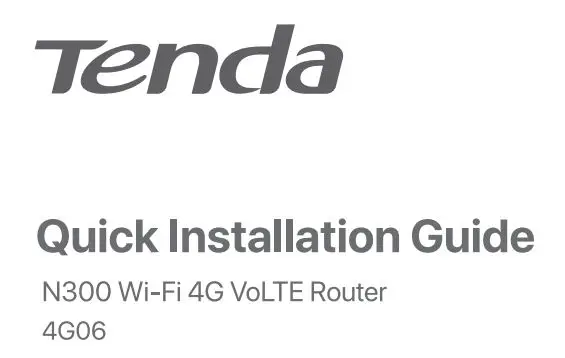
Package contents
- 4G Vol TE Router x 1
- Power adapter x 1
- Detachable antenna x 2
- Telephone cable x 1
- Ethernet cable x 1
- Quick installation guide x 1
For product or function details, please go to www.tendacn.com to download the user guide.
I. Set up the router
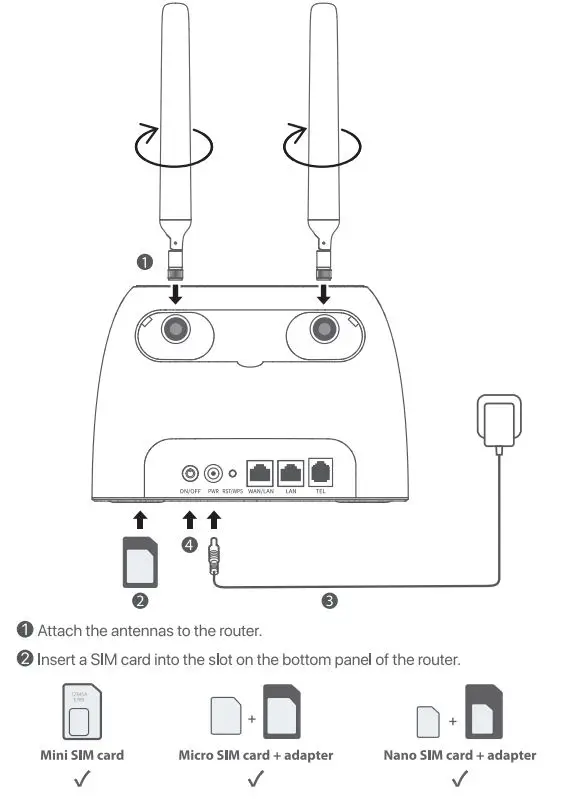
(3) Use the included power adapter to connect the PWR jack of the router to a power source.
(4)Press the ON/OFF button down to turn on the router. The  LED indicator lights up. wait a few seconds. The router is connected to the internet when the
LED indicator lights up. wait a few seconds. The router is connected to the internet when the  LED indicator lights up.
LED indicator lights up.
![]() TIPS
TIPS
if the .S, LED Indicator does not light up, refer to Q1 In FAQ.
II. Access the internet
- Connect your wired device, such as a computer, to the WAN/LAN or LAN port of the router using an Ethernet cable.
- Connect your wireless device, such as a smart phone, to the Wi-Fi network of the router using the Wi-Fi Name and Wi-Fi Key labelled on the bottom panel of the router.
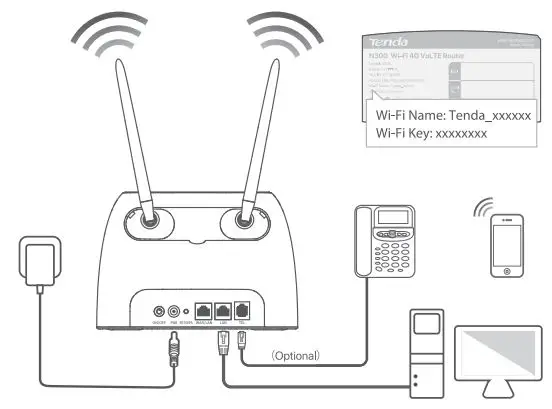
To further configure the router, log in to the web UI of the router by visiting tendawlfl.com on a connected device.
Tips:
If you cannot log in tot he web UI of the muter, refer to Q3 in FAQ.
LED indicators
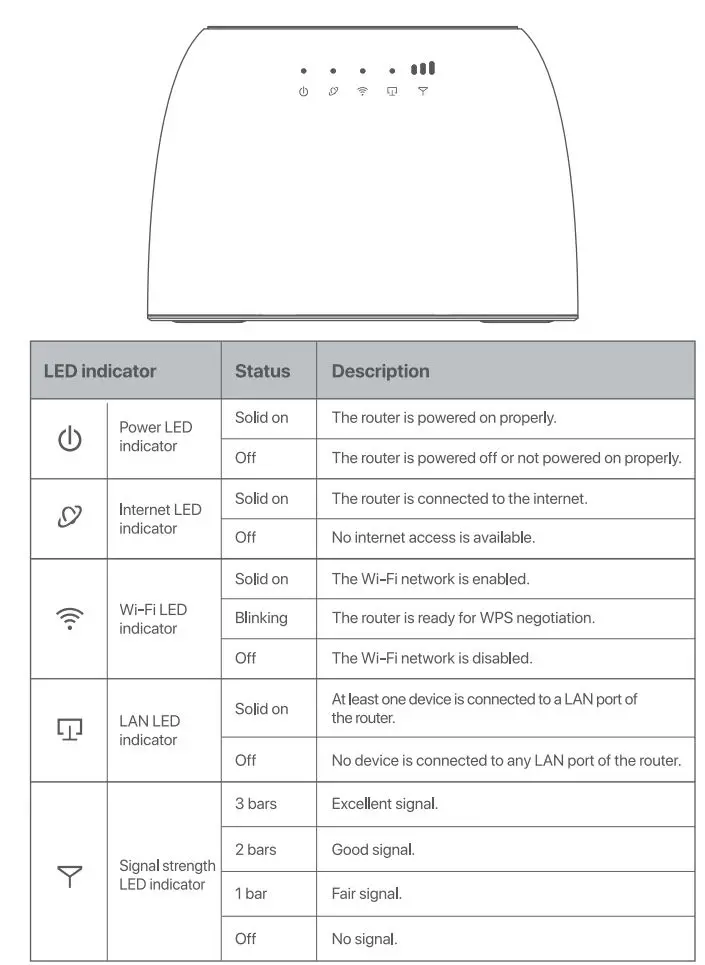
Ports & Buttons
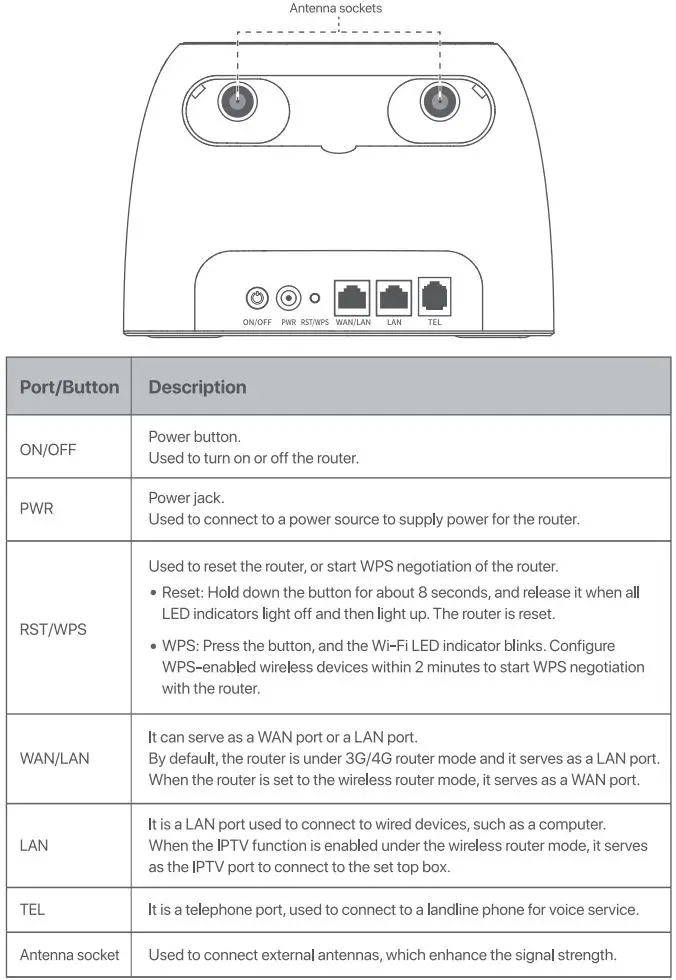
FAQ
Q1: The  LED indicator does not light up. What should I do?
LED indicator does not light up. What should I do?
A1: Start a web browser, and access tendawifi.com:
- If you are required to enter a PIN code to unlock the SIM card, contact your ISP for the PIN code.
- If you are required to enter APN parameters manually, enter these parameters provided by your ISP.
- If the
 LED indicator is still off after you finish the Quick Setup Wizard, your SIM card may run out of money.
LED indicator is still off after you finish the Quick Setup Wizard, your SIM card may run out of money.
If the problem persists, contact your ISP for help.
Q2: I cannot access the intermit after the configuration. What Should I do?
A2: Ensure that the  LED Indicator Hight’s solid on. If not, refer to Q1.
LED Indicator Hight’s solid on. If not, refer to Q1.
If the problem persists, try the following methods:
- For wired devices, such as computers:
– Ensure that your computer is connected to port WAN/LAN or LAN properly.
– Ensure that your computer Is set to obtain an IP address automatically and obtain DNS server address automatically. - For wireless devices, such as smart phones:
– Ensure that your wireless device connects to the Wi-Fi network of the router with the Wi-Fi name you set.
– Log in to the web UI and change your Wi-Fi name and Wi-Fi password on Wi-Fi Settings> Wi-Fi Name & Password page. Then try again.
Q3: I cannot access the web UI Of the router by visiting tendawifi.com. What should I do?
A3: Try the following solutions.
If you log in with a wireless devisee:
- Ensure that your wireless device is connected to the Wi-Fi network of the router.
- Disable the cellular network of your wireless device.
- Clear the cache of your web browser or change another web browser and try again.
If you log in with a wed device:
- Ensure that the computer has commented to the router properly.
- Ensure that the IP address of your computer is 192.168.0.X (X ranges from 2 to 254). If not, unplug and re-plug one end of the Ethernet cable between the router and the computer, and try again.
- Clear the cache of your web browser or change another web browser and try again.
If the problem persists, reset the router (hold down the RST/WPS button for about 8 seconds) and configure it again.
Q4: Why cannot I find the Wi-Fi signal of the router?
A4: Connect your computer to port WAN/LAN or LAN of the router to log in to the web UI. Navigate to Wi-Fi Settings> Wi-Fi Name &Password:
- Ensure that the wireless function is enabled. If not, enabled It and save the setting. Search for the Wi-Fi signal again on your phone.
- Ensure that the Hide function is disabled. If not, disable it and save the setting. Search for the Wi-Fi signal again on your phone.
Q5: How to change my Wi-Fi name and password?
A5: Log in to the web UI of the router on your wired or wireless device, navigate to Wi-Fi Settings> Wi-Fi Name &Password and customize your Wi-Fi name and password.
06: Why cannot I access the Internet with a SIM card W1der the wireless router mode?
A6: The 3G/4G router mode and the wireless router mode are two different operating modes. You can only use the SIM card to access the internet under the 3G/4G router mode.
Q7: I cannot make and receive phone calls with my telephone connected to the router?
A7: Try the following solutions:
- Ensure that your telephone Is connected to the TEL port of the router properly.
- Ensure that your router is working under 3G/4G router mode with a SIM card Inserted.
![]()
FCC Statement
This equipment has been tested and found to comply with the limits fa- a Class B digital device, pursuant to Part 15 of the FCC Rules. These limits are designed to provide reasonable protection against harmful interference in a residential installation. This equipment generates, uses aloo can radiate radio frequency energy and, if not
installed and used in accordance with the instructions, may cause harmful interference to radio communications. However, there is no guarantee that Interference will not occur in a particular installation. If this equipment does cause harmful interference to radio or television reception, which can be determined by turning the equipment off and on, the user is encouraged to try to correct the interference by one or more of the following measures:
– Reorient or relocate the receiving antenna.
– Increase the separation between the equipment and receiver.
– Connect the equipment into an outlet on a circuit different from that to which the receiver is connected.
– Consult the dealer or an experienced radio/TV technician for help.
Operation is subject to the following two conditions: (1) this device may not cause harmful interference, and (2) this device must accept any interference received, Including Interference that may cause undesired operation.
Radiation Exposure Statement
This device complies with FCC radiation exposure limits set forth for an uncontrolled environment and it also complies with Part 15 of the FCC RF Rules. This equipment should be Installed and operated with minimum distance 20cm between the device and your body.
Caution:
Any changes or modifications not expressly approved by the party responsible for compliance could void the user’s authority to operate this equipment. This transmitter must not be co-located or operating in conjunction with any other antenna or transmitter.
Operating frequency: 2412-2462MHz
NOTE: (1) The manufacturer is not responsible for any radio or TV interference caused by unauthorized modifications to this equipment. (2) To avoid unnecessary radiation interference, it is recommended to use a shielded RJ45 cable.
![]() CE Mark Waffling
CE Mark Waffling
This Is a Class B product. In a domestic environment, this product may cause radio interference, in which case the user may be required to take adequate measures. This equipment should be installed and operated with minimum distance 20cm between the device and your body.
NOTE: (1) The manufacturer is not responsible for any radio or TV interf8rl:lnce caused by unauthorized modifications to this equipment. (2) To avoid unnecessary radiation interference, it is recommended to use a shielded RJ45 cable.
Declaration of Conformity
Hereby, SHENZHEN TENDA TECHNOLOGY CO., LTD. declares that the radio equipment type 4G06 is in compliance with Directive 2014/53/EU. The full text of the EU declaration of conformity is available at the following internet address: http://www.tendacn.com/en/service/download-cata-101.html
Operating Frequency:
2.4 GHz: EU/2400-2483. 5MHz (CH1-CH13)
EIRP Power (Max.): 2.4 GHz < 20dBm
Software Version: V16.03.07.X
![]() RECYCLING
RECYCLING
This product bears the selective sorting symbol for Waste electrical and electronic equipment (WEEE). This means that this product must be handled pursuant to European directive 2012/19/EU in order to be recycle or dismantled to minimize its Impact on the environment. User has the choice to give his product to a competent recycling organization or to the retailer when he buys new electrical or electronic equipment.
![]() Caution:
Caution:
Manufacturer: SHENZHEN HEWEISHUN NETWORK TECHNOLOGY CO., LTD.
Adapter Model: BN037-A12012E, BN037-A12012B
Input: 100-240V AC 50/60Hz 0.4A
Output: 12V/1A =: OC Voltage
Operating Environment
- Temperature: O”C-40″C
- Humidity: (10- 90) %RH, non-condensing
Technical Support
Shenzhen Tenda Technology Co., Ltd.
6-8 Floor, Tower E3, N0.1001, Zhongshanyuan Road, Nanshan District, Shenzhen, China. 518052
USA hotline: 1-800-570-5892
Toll Free: 7 x 24 hours
Canada hotline: 1-888·998-8966
Toll Free: Mon – Fri 9 am -6 pm PST
Hong Kong hotline: 00852-81931998
Global hotline: +86 755-2765 7180 (China Time Zone)
Website: www.tendacn.com
E-mail: [email protected]
Copyright
@ 2020 Shenzhen Tenda Technology Co,, Ltd. All rights reserved,
Tenda is a registered trademark. legally held by Shenzhen Tenda Technology Co,. Ltd, Other brand and product names mentioned herein are trademarks or registered trademarks of their respective holders. Specifications are subject to change without notice.
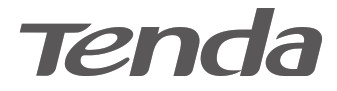 Quick Installation Guide
Quick Installation Guide
Wireless N300 Easy Setup Router
Model: F3
Package contents
- Wireless Router *1
- Power Adapter *1
- Ethernet Cable *1
- Quick Installation Guide *1
You can get the User Guide oil he at www.tendacn.cam fa featured settings of the router.
Connect Your router

 Tips
Tips
- To configure your router, connect your wired devices to ports 1, 2 or 3, or connect your Wi-A enabled device to the WiFi network of the router.
- You have to connect to the WiFi network again once you changed the WIFi network name or WiFi password or both.
Configure Your router
- Start a web browser, type 192168.0.1 in the address bar, and tap Enter on the keyboard.
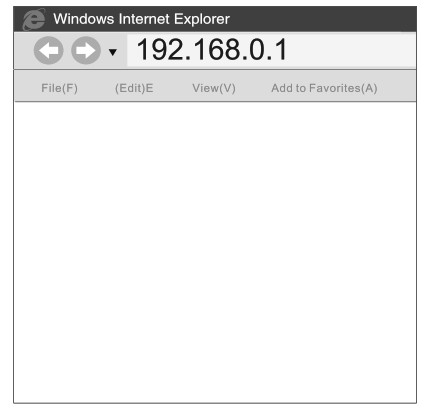
 TIPS the login page does not appear, please refer to FAQ >Q2
TIPS the login page does not appear, please refer to FAQ >Q2 - If you use the router for the first time or after you reset the router, the router automatically detects your Internet connection type. You are recommended to select the detected type to configure the internet settings.
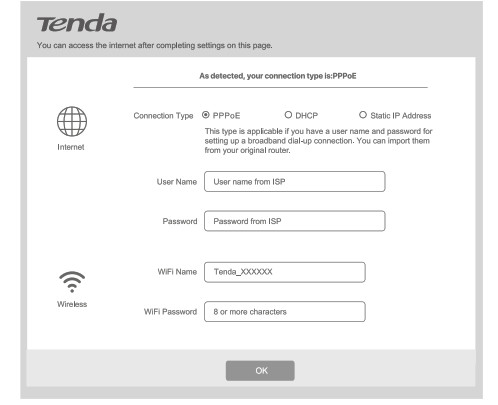
The following table may help you understand your Internet connection type and complete the configuration.
| Internet Connection Type | Scenario |
| PPPoE | The ISP provides a user name and password for internet settings. |
| DHCP | The ISP does not provide any parameters for Internet settings. |
| Static IP Address | The ISP provides an IP address, subnet mask and other related parameters for internet settings. |
End. You can now try accessing the Internet.
LED indicators & Button
States of LED indicators of the router that is powered on.
| LED Indicator | Status | Description |
| SYS | Solid on | The system is working fine. |
| Off | There is no power supply, or the router malfunctions. | |
| WiFi | Solid on | WiFi is enabled. |
| Blinking | The router is sending or receiving WiFi data. | |
| Off | WiFi is disabled. | |
| 1/2/3 | Solid on | The LAN port is well-connected. |
| Blinking | The LAN port is transmitting data. | |
| Off | No link is detected on the LAN port. | |
| WAN | Solid On | The WAN port is well-connected. |
| Blinking | The WAN port is transmitting data. | |
| Off | No Ethernet cable is connected to the WAN port. | |
| WPS | Solid on | WPS is enabled, or a WPS connection is established. |
| Blinking | The router Is waiting or is performing WPS negotiation with a wireless client. | |
| Off | WPS function Is disabled. | |
| WPS negotiation failed. | ||
| T | Reserved | |
Your router’s but ons may differ. Please refer to the actual product.
| Button/interface | Description |
| WPS/ RST | Press and hold it for about 8 seconds and then release it (all LED indicators will light up once after you release it) to reset the router to factory default settings. |
| Press and then release it to enable the WPS feature. Within 2 minutes, enable the wireless client’s WPS feature to establish a WPS connection. |
FAQs
1: Where should I place my wireless router for optimum performance?
Al: For optimum performance, place your router
- To all your devices connected to the router as close as possible.
- In an elevated location such as a high shelf with fewer barriers.
- Away from electrical devices that are potential sources of interference, such as ceiling fans, home security systems, or microwaves.
- Away from any large metal surfaces, such as a solid metal door or aluminum studs.
- Away from other materials such as glass, insulated walls, fish tanks, mirrors, brick, and concrete that can also affect your wireless signal.
Q2: I cannot log in to the wireless router’s login page. What should I do?
A2: Please do as the following one by one until you solve your problem.
- Verify the Ethernet cable between your computer and the router is intact and well-connected.
- Clear cache of your browser, or change another browser.
- Verify that your PC is set to obtain an IP automatically and obtain a DNS server address automatically.
- Reset the router. Press and hold the WPS/RST button for about 8 seconds and then release it to reset the router to factory default settings. Then try logging in to it again.
- Try accessing the Web Manager from another PC, smartphone or iPad.
Q3: I forget my WiFi password. What should I do?
A3: Please do as the following one by one until you solve your problem.
- Log in to the wireless router’s Web Manager, and you can see the WiFi password in the Home page.
- Restore the wireless router to factory default settings, and reset the WiFi password. Restore Method- Press and hold the WPS/RST button for about 8 seconds and then release it.
Q4: I forget my login password. What should I do?
A4: Restore the wireless router to factory default settings. Restore Method: Press and hold the WPS/RST button for about 8 seconds and then release it.
CE Mark Warning
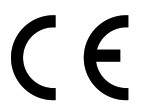 This is a Class B product. In a domestic environment, this product may cause radio interference, in which case the user may be required to take adequate measures. This equipment should be installed and operated with a minimum distance 20cm between the device and your body.
This is a Class B product. In a domestic environment, this product may cause radio interference, in which case the user may be required to take adequate measures. This equipment should be installed and operated with a minimum distance 20cm between the device and your body.
The mains plug is used as a disconnect device, the disconnect device shall remain readily operable.
NOTE: (1) The manufacturer is not responsible for any radio or TV interference caused by unauthorized modifications to this equipment. (2) To avoid unnecessary radiation interference, it is recommended to use a shielded RJ45 cable.
Declaration of Conformity
Hereby, SHENZHEN TENDA TECHNOLOGY CO., LTD. declares that the radio equipment type F3 is in compliance with Directive 2014/53/EU.
The full text of the EU declaration of conformity is available at the following internet address: http://www.tendacn.com/en/service/download-cata-101.html
Operating Frequency: EU/2412-2472MHz (CH1-CH13) EIRP Power (Max.): 19dBm Software Version: V12.02.01.X1nulti
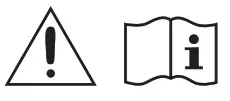 Caution:
Caution:
Adapter Model: BN003-A05009C/BN003-A05009U/BN003-A05009E/8N003-A05009B/ BN003-A05009P/BN003-A050091/TEA09A-09060/BN003-A05009D
Manufacture: SHENZHEN HEWEISHUN NETWORK TECHNOLOGY CO., LTD.
Input: 100-240V AC, 50/60Hz 0.3A
Output: 9V DC, 0.6A
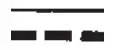 DC Voltage
DC Voltage
FCC Statement
![]() This equipment has been tested and found to comply with the limits for a Class B digital device, pursuant to Part 15 of the FCC Rules. These limits are designed to provide reasonable protection against harmful interference in a residential installation. This equipment generates, uses and can radiate radio frequency energy and, if not installed and used in accordance with the instructions, may cause harmful interference to radio communications. However, there is no guarantee that interference will not occur in a particular installation. If this equipment does cause harmful interference to radio or television reception, which can be determined by turning the equipment off and on, the user is encouraged to try to correct the interference by one or more of the following measures:
This equipment has been tested and found to comply with the limits for a Class B digital device, pursuant to Part 15 of the FCC Rules. These limits are designed to provide reasonable protection against harmful interference in a residential installation. This equipment generates, uses and can radiate radio frequency energy and, if not installed and used in accordance with the instructions, may cause harmful interference to radio communications. However, there is no guarantee that interference will not occur in a particular installation. If this equipment does cause harmful interference to radio or television reception, which can be determined by turning the equipment off and on, the user is encouraged to try to correct the interference by one or more of the following measures:
— Reorient or relocate the receiving antenna.
— Increase the separation between the equipment and receiver.
— Connect the equipment into an outlet on a circuit different from that to which the receiver is connected.
— Consult the dealer or an experienced radio/TV technician for help.
The device is for indoor usage only. Operation is subject to the following two conditions: (1) this device may not cause harmful interference, and (2) this device must accept any interference received, including interference that may cause undesired operation. Radiation Exposure Statement This device complies with FCC radiation exposure limits set forth for an uncontrolled environment and it also complies with Part 15 of the FCC RF Rules. This equipment should be installed and operated with a minimum distance 20cm between the device and your body.
Caution: Any changes or modifications not expressly approved by the party responsible for compliance could void the user’s authority to operate this equipment. This transmitter must not be co-located or operating in conjunction with any other antenna or transmitter.
Operating frequency: 2412-2462MHz
NOTE: (1) The manufacturer is not responsible for any radio or TV interference caused by unauthorized modifications to this equipment. (2) To avoid unnecessary radiation interference, it is recommended to use a shielded RJ45 cable.
RECYCLING
 This product bears the selective sorting symbol for waste electrical and electronic equipment (WEEE). This means that this product must be handled pursuant to European directive 2012/19/EU in order to be recycled or dismantled to minimize its impact on the environment. The user has the choice to give his product to a competent recycling organization or to the retailer when he buys new electrical or electronic equipment.
This product bears the selective sorting symbol for waste electrical and electronic equipment (WEEE). This means that this product must be handled pursuant to European directive 2012/19/EU in order to be recycled or dismantled to minimize its impact on the environment. The user has the choice to give his product to a competent recycling organization or to the retailer when he buys new electrical or electronic equipment.
Operating Temperature: 0°C – 40°C
Operating Humidity: (10% – 90%) RH, non-condensing
Technical Support
Shenzhen Tenda Technology Co., Ltd.
6-8 Floor, Tower E3, NO.1001, Zhongshanyuan Road, Nanshan District, Shenzhen,
China. 518052
USA hotline:1-800-570-5892
Toll-Free: 7 x 24 hours
Canada hotline: 1-888-998-8966
Toll Free: Mon – Fri 9 am – 6 pm PST
Hong Kong hotline: 00852-81931998
Global Hotline: +86 755-2765 7180 (China Time Zone)
Website: www.tendacn.com
E-mail: [email protected]
Copyright
© 2021 Shenzhen Tenda Technology Co., Ltd.
All rights reserved. Tenda is a registered trademark legally held by Shenzhen Tenda Technology Co., Ltd.
Other brand and product names mentioned herein are trademarks or registered trademarks of their respective holders. Specifications are subject to change without notice.
Tenda N301 Wireless N300 Easy Setup Router Installation Guide

Connect your router
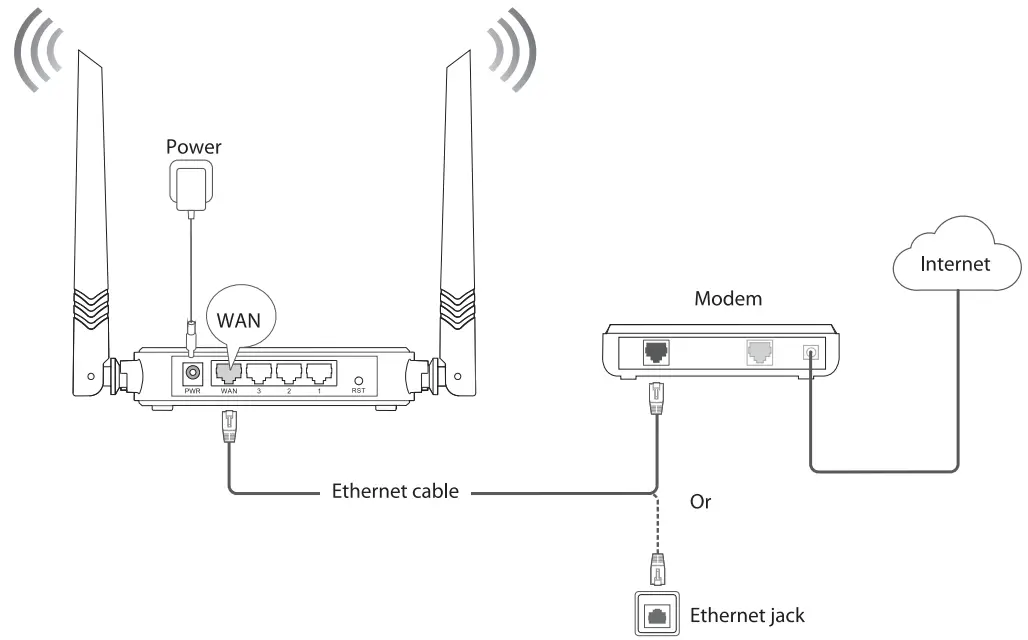
- Use the included power adapter to connect the router to a power source.
- Connect the WAN port of the router to a LAN port of your modem or the Ethernet jack using an Ethernet cable. The WAN LED indicator lights on.
Connect your devices to the router
- Method 1: Connect your WiFi-enabled device (such as a smart phone) to the router’s WiFi network using the SSID labeled on the bottom of the router. There is no WiFi password by default.
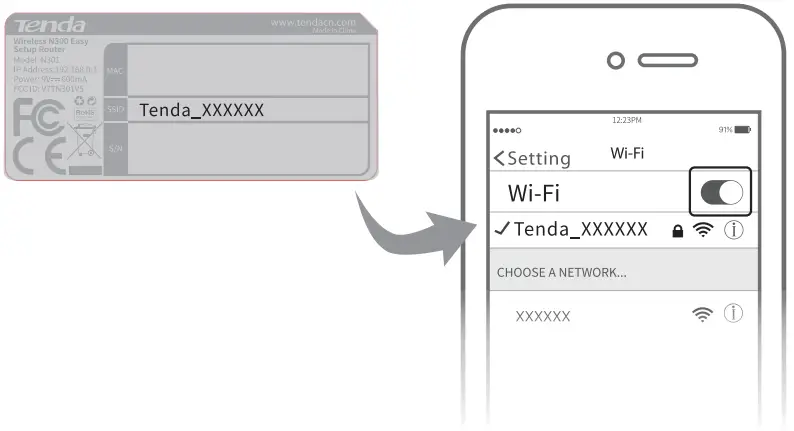
- Method 2: Connect your wired device to port 1, 2 or 3 of the router using an Ethernet cable. The corresponding LED indicator lights solid on.
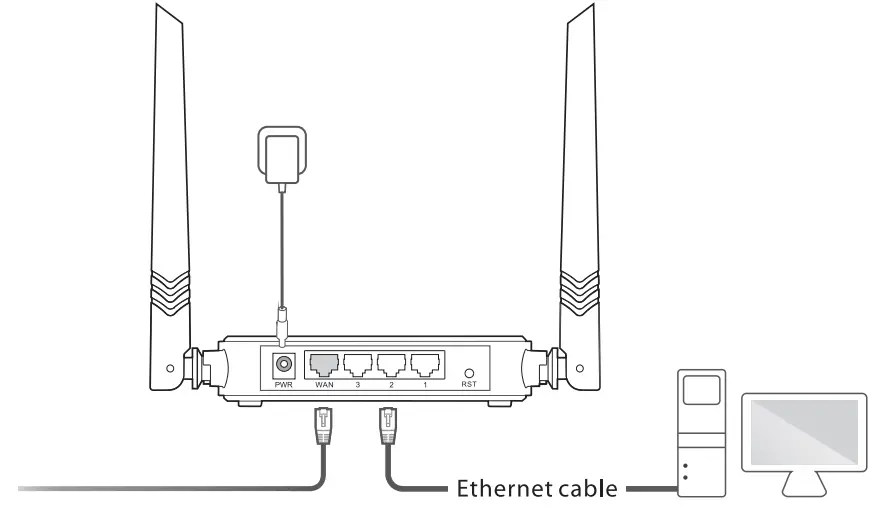
Set up the router for internet access
- Start a web browser on a device that has connected to the router, and visit tendawifi.com.

 Tips If you cannot log in to the web UI of the router, refer to Q1 in FAQ.
Tips If you cannot log in to the web UI of the router, refer to Q1 in FAQ. - The router detects your internet connection type automatically. PPPoE is used for illustration here. Enter the User Name and Password provided by your IS.P (Internet Service Provider).
- Customize your WiFi Name and WiFi Password, and click OK.
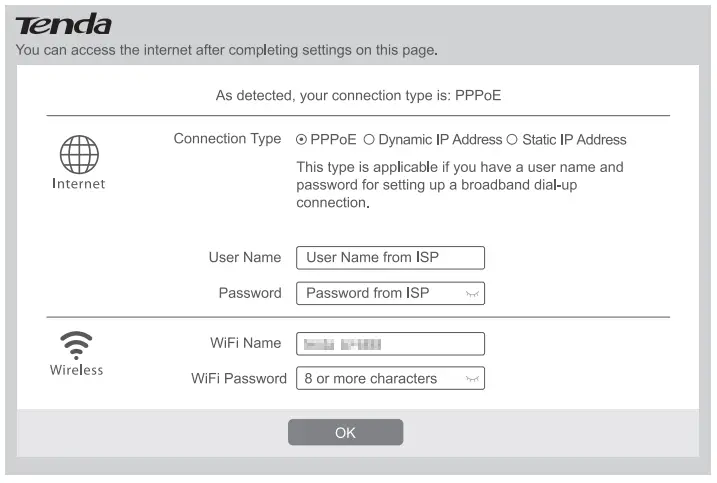
Access the internet
WiFi-enabled devices: Connect your WiFi-enabled devices to the WiFi network of the router using the WiFi name and WiFi password you set.
Wired devices: Your wired devices connected to the router can access the internet directly now.
LED indicators
| LED indicator | Status | Description |
| SYS | Blinking | The system is working properly. |
| Off | The system is faulty. | |
| WLAN | Solid on | The WiFi network is enabled. |
| Blinking | Data is being transmitted wirelessly. | |
| Off | The WiFi network is disabled. | |
| 1/2/3 | Solid on | The corresponding LAN port is connected properly. |
| Blinking | Data is being transmitted over the corresponding LAN port. | |
| Off | The corresponding port is disconnected or improperly connected. | |
| WAN | Solid on | The WAN port is connected properly. |
| Blinking | Data is being transmitted over the WAN port. | |
| Off | The WAN port is disconnected or improperly connected. |
Jack, ports and buttons
| Jack/Port/Button | Description |
| POWER | Power jack.
Used to connect to the included power adapter. |
| WAN | Used to connect this router to the internet. |
| RST | Used to reset the router.
When the SYS LED indicator blinks, hold the button down for about 8 seconds, and release it when all the LED indicators blink once. |
| 1/2/3 | They are LAN ports used to connect to wired devices such as computers or switches. |
FAQ
- Q1: I cannot log in to the web UI of the router after entering tendawifi.com, what should I do?
Al: Try the following solutions and log in again:- Ensure that tendawifi.com is entered correctly in the address bar of the web browser, or you can try entering 192.168.0.1.
- If you use a WiFi-enabled device to log in to the web UI of the router, ensure that it is connected to the router’s SSID, and the mobile data (if any) is disabled.
- If you use a computer to log in to the web UI of the router, ensure that it is connected to port 1, 2 or 3 of the router properly by an Ethernet cable. And it is set to Obtain an IP address automatically and Obtain DNS server address automatically.
- Replace the web browser.
- Reset the router.
- Q2: I cannot access the internet after the configuration, what should I do?
A2: Try the following methods:- Check if the WAN port of the router is connected properly, and the WAN LED indicator is solid on or blinking.
- Log in to the web UI of the router, and navigate to the Internet Settings page, follow the on-screen instructions to solve it.
- If your wired devices cannot access the internet:
- Check if your computer is connected to port 1, 2, or 3 properly.
- Check if your computer is set to obtain an IP address automatically and Obtain DNS server address automatically.
- If your WiFi-enabled devices cannot access the internet:
- Check if your WiFi-enabled devices are connected to the WiFi network of the router with the SSID you set.
- Change your WiFi name and WiFi password on Wireless Settings page.Then try again.
- Q3: How to change my WiFi name and password?
A3: Log in to the web UI of the router on your wired or WiFi-enabled device, navigate to Wireless Settings > WiFi Name and Password Page, and customize your WiFi name and password. - Q4: How to reset the router?
A4: When the SYS indicator lights on or blinks, hold down the RST button for about 8 seconds. Release it when all the LED indicators blink once. The router is reset successfully.
CE Mark Warning
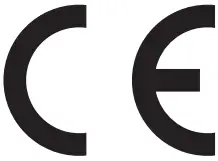 This is a Class B product. In a domestic environment, this product may cause radio interference, in which case the user may be required to take adequate measures. This equipment should be installed and operated with minimum distance 20cm between the device and your body.The mains plug is used as disconnect device, the disconnect device shall remain readily operable. NOTE: (1) The manufacturer is not responsible for any radio or TV interference caused by unauthorized modifications to this equipment. (2) To avoid unnecessary radiation interference, it is recommended to use a shielded RJ45 cable.
This is a Class B product. In a domestic environment, this product may cause radio interference, in which case the user may be required to take adequate measures. This equipment should be installed and operated with minimum distance 20cm between the device and your body.The mains plug is used as disconnect device, the disconnect device shall remain readily operable. NOTE: (1) The manufacturer is not responsible for any radio or TV interference caused by unauthorized modifications to this equipment. (2) To avoid unnecessary radiation interference, it is recommended to use a shielded RJ45 cable.
Declaration of Conformity
Hereby, SHENZHEN TENDA TECHNOLOGY CO., LTD. declares that the radio equipment type N301 is in compliance with Directive 2014/53/EU.The full text of the EU declaration of conformity is available at the following internet address: http://www.tendacn.com/en/service/download-cata-101.html
Operating Frequency: EU/2400-2483.5MHz (CH1-CH13) EIRP
Power (Max.): 18.5 dBm
Software Version: V03.03.01.25 multi
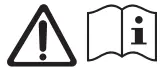 Caution:
Caution:
Adapter Model: BN049-A05009E/BN049-A05009B
Manufacture: SHENZHEN HEWEISHUN NETWORK TECHNOLOGY CO., LTD.
Input: 100- 240 V AC, 50/60 Hz, 0.3 A
Output: 9V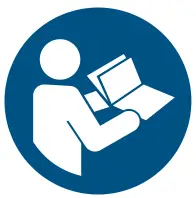 0.6A .
0.6A .
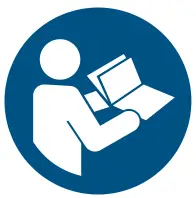 :DC Voltage
:DC Voltage
FCC Statement
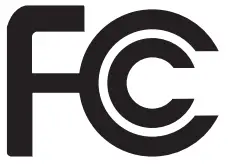 This equipment has been tested and found to comply with the limits for a Class B digital device, pursuant to Part 15 of the FCC Rules. These limits are designed to provide reasonable protection against harmful interference in a residential installation. This equipment generates, uses and can radiate radio frequency energy and, if not installed and used in accordance with the instructions, may cause harmful interference to radio communications. However, there is no guarantee that interference will not occur in a particular installation. If this equipment does cause harmful interference to radio or television reception, which can be determined by turning the equipment off and on, the user is encouraged to try to correct the interference by one or more of the following measures:
This equipment has been tested and found to comply with the limits for a Class B digital device, pursuant to Part 15 of the FCC Rules. These limits are designed to provide reasonable protection against harmful interference in a residential installation. This equipment generates, uses and can radiate radio frequency energy and, if not installed and used in accordance with the instructions, may cause harmful interference to radio communications. However, there is no guarantee that interference will not occur in a particular installation. If this equipment does cause harmful interference to radio or television reception, which can be determined by turning the equipment off and on, the user is encouraged to try to correct the interference by one or more of the following measures:
- Reorient or relocate the receiving antenna.
- Increase the separation between the equipment and receiver.
- Connect the equipment into an outlet on a circuit different from that to which the receiver is connected.
- Consult the dealer or an experienced radio/TV technician for help.
The device is for indoor usage only. Operation is subject to the following two conditions: (1) this device may not cause harmful interference, and (2) this device must accept any interference received, including interference that may cause undesired operation.
Radiation Exposure Statement
This device complies with FCC radiation exposure limits set forth for an uncontrolled environment and it also complies with Part 15 of the FCC RF Rules. This equipment should be installed and operated with minimum distance 20cm between the device and your body.
Caution: Any changes or modifications not expressly approved by the party responsible for compliance could void the user’s authority to operate this equipment. This transmitter must not be co-located or operating in conjunction with any other antenna or transmitter.
Operating frequency: 2412-2462MHz
NOTE: (1) The manufacturer is not responsible for any radio or TV interference caused by unauthorized modifications to this equipment. (2) To avoid unnecessary radiation interference, it is recommended to use a shielded RJ45 cable.
RECYCLING
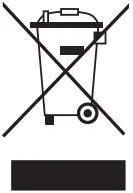 This product bears the selective sorting symbol for Waste electrical and electronic equipment (WEEE). This means that this product must be handled pursuant to European directive 2012/19/EU in order to be recycled or dismantled to minimize its impact on the environment. User has the choice to give his product to a competent recycling organization or to the retailer when he buys a new electrical or electronic equipment. For EU/EFTA, this product can be used in the following countries:
This product bears the selective sorting symbol for Waste electrical and electronic equipment (WEEE). This means that this product must be handled pursuant to European directive 2012/19/EU in order to be recycled or dismantled to minimize its impact on the environment. User has the choice to give his product to a competent recycling organization or to the retailer when he buys a new electrical or electronic equipment. For EU/EFTA, this product can be used in the following countries:

Operating Temperature: 0 °C – 40 °C
Operating Humidity: (10%- 90%) RH, non-condensing
Technical Support
Shenzhen Tenda Technology Co.,
Ltd. 6-8 Floor, Tower E3, NO.1001, Zhongshanyuan Road, Nanshan District Shenzhen, China. 518052
USA hotline: 1-800-570-5892
Toll Free: 7 x 24 hours
Canada hotline: 1-888-998-8966
Toll Free: Mon – Fri 9 am – 6 pm PST
Hong Kong hotline: 00852-81931998
Global hotline: +86 755-2765 7180 (China Time Zone)
Website: www.tendacn.com
E-mail: [email protected]
Copyright
© 2019 Shenzhen Tenda Technology Co., Ltd.
All rights reserved.
Tenda is a registered trademark legally held by Shenzhen Tenda Technology Co., Ltd. Other brand and product names mentioned herein are trademarks or registered trademarks of their respective holders. Specifications are subject to change without notice.

AX1800 Dual Band Gigabit WiFi 6 Router
Installation Guide
Package contents
- Wireless router x 1
- Power adapter x 1
- Ethernet cable x 1
- Quick installation guide x 1
For product or function details, please go to wvnyaendacn.com to download the use( guide.
 http://download.cloud.tenda.com.cn/down/app
http://download.cloud.tenda.com.cn/down/app
Connect the router
The “new router” and “router” in this guide refer to the router in the package.
Step 1: Import your PPPoE user name and password into the new router (Optional)
 Tips This function is only applicable when the connection type of the original router is PPPoE, except for PPPoE of some special iSPs or PPPoE connection set up manually with VLAN information.
Tips This function is only applicable when the connection type of the original router is PPPoE, except for PPPoE of some special iSPs or PPPoE connection set up manually with VLAN information.
- Power on your original and new routers.
- Connect the WAN port of the original router to a LAN port of the new router using an Ethernet cable. After the LED indicator of the new router blinks fast for 8 seconds, the PPPoE user name and password are imported to your new router.
- Remove the original router.

Step 2: Connect the WAN port of the router
- Ensure that the router is powered on.
- Connect the WAN port of the router to the LAN port of your modem or the Ethernet jack using an Ethernet cable. The LED indicator blinks fast for 3 seconds.

Connect your device to the router
Option A: Connect your WiFi-enabled device, such as a smartphone, to the wireless network of the router. You can find the default WiFi network information on the bottom label of the router.
 Option B: Connect your wired device, such as a computer, to a LAN port of the router using an Ethernet cable. The LED indicator blinks fast for 3 seconds.
Option B: Connect your wired device, such as a computer, to a LAN port of the router using an Ethernet cable. The LED indicator blinks fast for 3 seconds.

- Start a web browser on the device connected to the router, and visit tendawifi.com. Click Start.

 Tips If the above page does not appear, refer to Q1 in FAQ.
Tips If the above page does not appear, refer to Q1 in FAQ. - The router detects your connection type automatically. Select the ISP Type based on your region and ISP and enter the required parameters (if any). Click Next.

- Set the WiFi name, WiFi password, and Login password for the router. Click Next.

 Tips The WiFi password is used to connect to the WiFi network, while the login password is used to log in to the web Ul of the router.
Tips The WiFi password is used to connect to the WiFi network, while the login password is used to log in to the web Ul of the router.
Done

To access the internet with:
- WiFi-enabled devices: Connect to the WiFi network using the WiFi name and password you set.
- Wired devices: Connect to a LAN port of the router using an Ethernet cable.
 Tips – By default, the WiFi name for both 2.4 GHz and 5 GHz is the same. If you need to modify the WiFi name and WiFi password, see Q3 in FAQ. – If you still cannot access the internet after the configuration, refer to Q2 in FAQ.
Tips – By default, the WiFi name for both 2.4 GHz and 5 GHz is the same. If you need to modify the WiFi name and WiFi password, see Q3 in FAQ. – If you still cannot access the internet after the configuration, refer to Q2 in FAQ.
LED indicators
| LED indicator | Status | Description |
| LED indicator | Solid on | The system is starting up, or the router is already connected to the internet. |
| Blink slow | The router fails to connect to the internet. | |
| Blink fast for 3 seconds | A device is connected to or disconnected from an Ethernet port of the router. | |
| Blink fast for 2 minutes | The router is pending for or performing WPS negotiation. | |
| Off | The system is faulty, or the router is not powered on properly. |
Jack, ports, and buttons

| Jack/Port/Button | Description |
| POWER | Power jack. Please use the included power adapter to connect this jack to a power source for the power supply. |
| Reset | Used to restore the factory settings of the router. Method: When the router is working normally, hold the button down with a needle-like object for about 8 seconds, and then release it when the LED indicator blinks fast. The router is reset. |
| WPS | Used to start the WPS negotiation of the router. Method: Press the button, and the LED indicator blinks fast. Within 2 minutes, enable the WPS function of the other WPS-supported device to establish a WPS connection. |
| WAN | 10/100/1000 Mbps auto-negotiation WAN port. Used to connect to a modem or the Ethernet jack using an Ethernet cable for internet access. |
| 12 | 10/100/1000 Mbps auto-negotiation LAN port. Used to connect to computers, switches or game machines, etc. |
| IPTV/3 | 10/100/1000 Mbps auto-negotiation Ethernet port. It is a LAN port by default. When the IPTV function is enabled, it can only serve as an IPTV port to connect to a set top box. |
FAQ
Ql: I cannot log in to the web UI of the router by visiting tendawifi.com. What should I do?
Al: Try the following solutions:
- If you are using a WiFi-enabled device, such as a smartphone:
- Ensure that it connects to the WiFi network of the router.
- Ensure that the cellular network (mobile data) of the device is disabled.
- If you are using a wired device, such as a computer:
- Ensure that tendawifi.com is entered correctly in the address bar, rather than the search bar of the web browser.
- Ensure that the computer is connected to a LAN port of the router properly using an Ethernet cable.
- Ensure that the computer is set to obtain an IP address automatically and Obtain a DNS server address automatically. If the problem persists, reset the router, and try again.
Q2: I cannot access the Internet after the configuration. What should I do?
A2: Try the following solutions first: - Check whether the WAN port of the router is connected to a modem or Ethernet jack properly.
- Log in to the web UI of the router and navigate to the Internet Settings page. Follow the instructions on the page to solve the problem. If the problem persists, try the following solutions:
- For WiFi-enabled devices:
- Check whether your WiFi-enabled devices are connected to the WiFi network of the router.
- Visit tendawifi.com to log in to the web UI and change your WiFi name and WiFi password on the WiFi Settings > WiFi Name & Password page. Then try again.
- For wired devices:
- Check whether your wired devices are connected to a LAN port properly.
- Check whether wired devices are set to obtain an IP address automatically and Obtain a DNS server address automatically.
Q3: How to change the WiFi names and passwords?
A3: Follow the steps below:
1. Connect your WiFi-enabled device to the WiFi network of the router, or connect your computer to a LAN port using an Ethernet cable.
2. Start a web browser and visit tendawifi.com to log in to the web UI of the router.
3. Navigate to the WiFi Settings > WiFi Name & Password page to change and save the settings.
Q4: How to reset the router?
A4: Try the following methods: Method A: When the router is working normally, hold down the Reset button with a needle-like object for about 8 seconds and release it when the LED indicator blinks fast. The router is reset. Method B: Log in to the web UI of the router and navigate to System Settings > Backup/Restore.
Q5: I cannot find the WiFi network of the router on my WiFi-enabled device. What should I do?
A5: Connect your computer to a LAN port of the router to log in to the web UI. Navigate to WiFi Settings > WiFi Name & Password and ensure that: - The WiFi networks are enabled.
- The Hide function is disabled.
Q6: I cannot find the 5 GHz WiFi network of the router on my WiFi-enabled device. What should I do?
A6: Try the following solutions: - Check whether your WiFi-enabled device supports a 5 GHz WiFi network.
- Only devices supporting a 5 GHz network can find and connect to the 5 GHz WiFi network.
- Check whether the Unify 2.4 GHz & 5 GHz function is disabled. If it is disabled, refer to Q5 to find a solution.
 CE Mark Warning
CE Mark Warning
This is a Class B product. In a domestic environment, this product may cause radio interference, in which case the user may be required to take adequate measures. Operations in the 5.15-5.25GHz band are restricted to indoor use only. This equipment should be installed and operated with a minimum distance of 20cm between the device and your body. The mains plug is used as a disconnect device, the disconnect device shall remain readily operable.
NOTE: (1) The manufacturer is not responsible for any radio or TV interference caused by unauthorized modifications to this equipment. (2) To avoid unnecessary radiation interference, it is recommended to use a shielded RJ45 cable.
Declaration of Conformity
Hereby, SHENZHEN TENDA TECHNOLOGY CO., LTD. declares that the radio equipment type RX3/TX3 is in compliance with Directive 2014/53/EU. The full text of the EU declaration of conformity is available at the following intemet address: http://www.tendacn.com/en/service/download-cata-101.html
Operating Frequency:
2.4 GHz: EU/2400-2483.5 MHz (CH1-CH13)
5 GHz: EU/5150-5250 MHz (CH36-CH48)
EIRP Power (Max.):
2.4 GHz: 19.86 dBm
5 GHz: 22.96 dBm
Software Version: V16.03.13.X (RX3/TX3)
For EU/EFTA, this product can be used in the following countries:
| BE | BG | CZ | DK | DE | EE | IE | EL | ES | FR | HR | IT | CY | LV | |
| LT | LU | HU | MT | NL | AT | PL | PT | RO | SI | SK | Fl | SE | UK |
FCC Statement
 This equipment has been tested and found to comply with the limits for a Class B digital device, pursuant to Part 15 of the FCC Rules. These limits are designed to provide reasonable protection against harmful interference in a residential installation. This equipment generates, uses and can radiate radio frequency energy and, if not installed and used in accordance with the instructions, may cause harmful interference to radio communications. However, there is no guarantee that interference will not occur in a particular installation. If this equipment does cause harmful interference to radio or television reception, which can be determined by turning the equipment off and on, the user is encouraged to try to correct the interference by one or more of the following measures:
This equipment has been tested and found to comply with the limits for a Class B digital device, pursuant to Part 15 of the FCC Rules. These limits are designed to provide reasonable protection against harmful interference in a residential installation. This equipment generates, uses and can radiate radio frequency energy and, if not installed and used in accordance with the instructions, may cause harmful interference to radio communications. However, there is no guarantee that interference will not occur in a particular installation. If this equipment does cause harmful interference to radio or television reception, which can be determined by turning the equipment off and on, the user is encouraged to try to correct the interference by one or more of the following measures:
– Reorient or relocate the receiving antenna.
– Increase the separation between the equipment and receiver.
– Connect the equipment into an outlet on a circuit different from that to which the receiver is connected.
– Consult the dealer or an experienced radio/TV technician for help. The device is for indoor usage only. Operation is subject to the following two conditions: (1) this device may not cause harmful interference, and (2) this device must accept any interference received, including interference that may cause undesired operation.
Radiation Exposure Statement
This device complies with FCC radiation exposure limits set forth for an uncontrolled environment and it also complies with Part 15 of the FCC RF Rules. This equipment should be installed and operated with a minimum distance 20cm between the device and your body.
Caution:
Any changes or modifications not expressly approved by the party responsible for compliance could void the user’s authority to operate this equipment. This transmitter must not be co-located or operating in conjunction with any other antenna or transmitter. Operating frequency: 2412-2462MHz, 5150-5250MHz, 5725-5850MHz
NOTE: (1) The manufacturer is not responsible for any radio or TV interference caused by unauthorized modifications to this equipment. (2) To avoid unnecessary radiation interference, it is recommended to use a shielded RJ45 cable.
![]() Caution(RX3/TX3):
Caution(RX3/TX3):
Adapter Model: BN073-Al2012E/BN073-Al201213
Manufacture: SHENZHEN HEWEISHUN NETWORK TECHNOLOGY CO., LTD.
Input: 100 – 240V AC, 50/60Hz, 0.4A
Output: 12V=1A
 DC Voltage
DC Voltage
 RECYCLING
RECYCLING
This product bears the selective sorting symbol for waste electrical and electronic equipment (WEEE). This means that this product must be handled pursuant to European directive 2012/19/EU in order to be recycled or dismantled to minimize its impact on the environment. User has the choice to give his product to a competent recycling organization or to the retailer when he buys new electrical or electronic equipment.
Operating Temperature: 0°C – 40°C Operating Humidity: (10% – 90%) RH, non-condensing
Wall Mounting
This router can be installed on the wall with two screws. The specifications of recommended screws are as follows: PA3`14mm, head diameter: 5.2mm, head height: 1.8mm.
Technical Support
Shenzhen Tenda Technology Co., Ltd.
6-8 Floor, Tower E3, NO.1001, Zhongshanyuan Road, Nanshan District, Shenzhen, China. 518052
USA hotline: 1-800-570-5892
Toll Free: 7 x 24 hours
Canada hotline: 1-888-998-8966
Toll Free: Mon – Fri 9 am – 6 pm PST
Hong Kong hotline: 00852-81931998
Global Hotline: +86 755-2765 7180 (China Time Zone)
Website: www.tendacn.com
E-mail: [email protected]
Copyright
© 2020 Shenzhen Tenda Technology Co., Ltd. All rights reserved.
Tenda is a registered trademark legally held by Shenzhen Tenda Technology Co., Ltd. Other brand and product names mentioned herein are trademarks or registered trademarks of their respective holders. Specifications are subject to change without notice.
Connect the router
The “new router” and “router” in this guide refer to the router in the package.
Import your PPPoE user name and password into the new router (Optional)
Tips
This function is only applicable when the connection type of the original router is PPPoE, except for PPPoE of some special ISPs or PPPoE connection set up manually with VLAN information.
- Power on your original and new routers.
- Connect the WAN port of the original router to a LAN port (port 1, 2 or IPTV/3) of the new router using an Ethernet cable. When the WAN and LAN LED indicators of the new router turn solid on for 3 seconds after blinking fast, the PPPoE user name and password are imported to your new router.
- Remove the original router.

Connect the WAN port of the router
- Ensure that the router is powered on.
- Connect the WAN port of the router to the LAN port of your modem or the Ethernet jack using an Ethernet cable. The WAN LED indicator lights on.
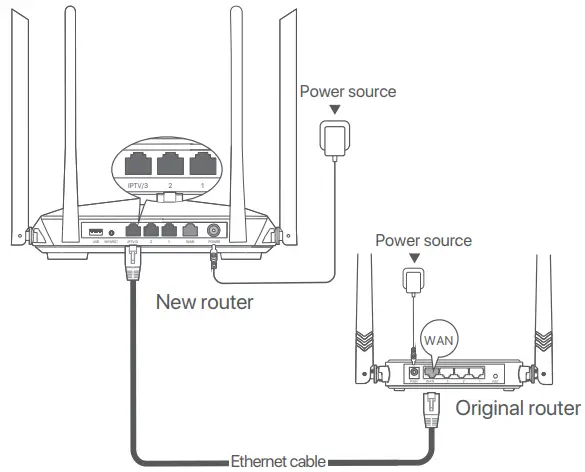
Connect the router II Connect your device to the router
Option A:
Connect your WiFi-enabled device, such as a smartphone, to the wireless network of the router. You can find the default WiFi network information on the bottom label of the router.
Option B:
Connect your wired device, such as a computer, to a LAN port (port 1, 2 or IPTV/3) of the router using an Ethernet cable. The LAN LED indicator blinks twice.
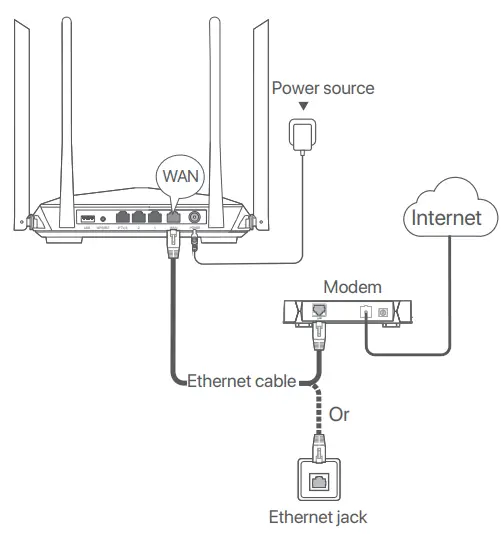
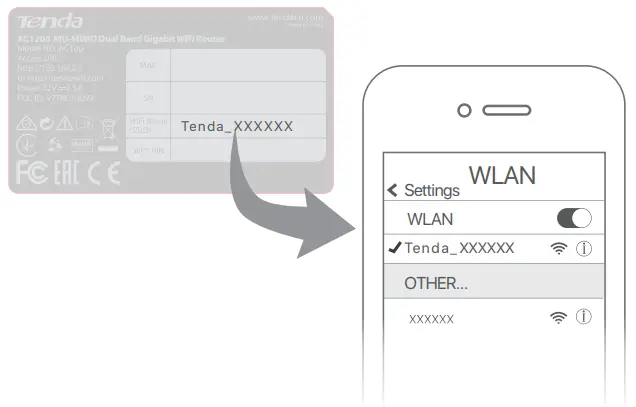
Set up the new router
- Start a web browser on the device connected to the router, and visit tendawifi.com. Click Start.
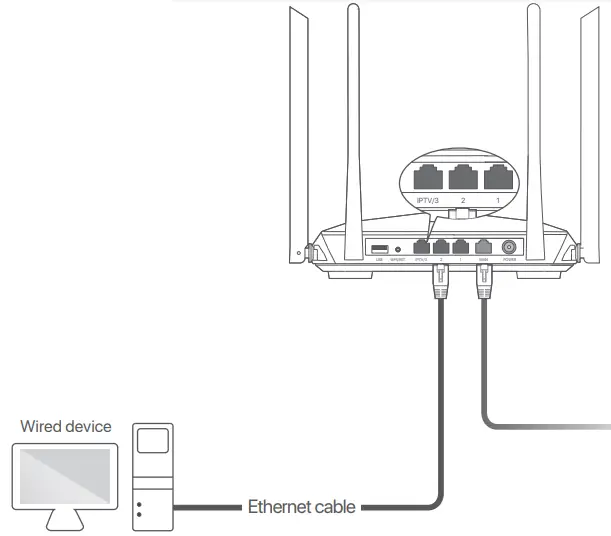
Tips: If the above page does not appear, refer to Q1 in FAQ - The router detects your connection type automatically. Select the ISP Type based on your region and ISP and enter required parameters (if any). Click Next.
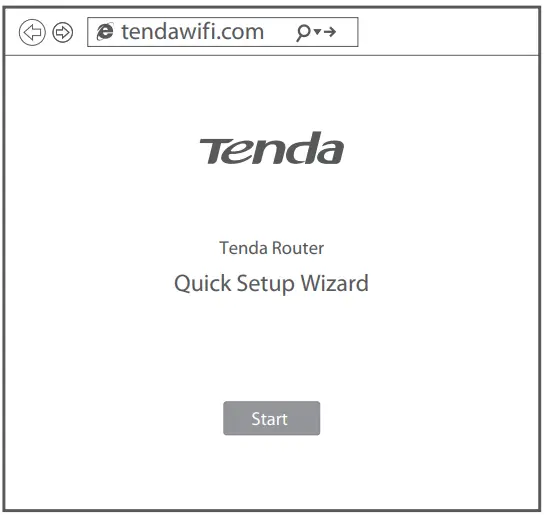
- Set the WiFi name, WiFi password and Login password for the router. Click Next.
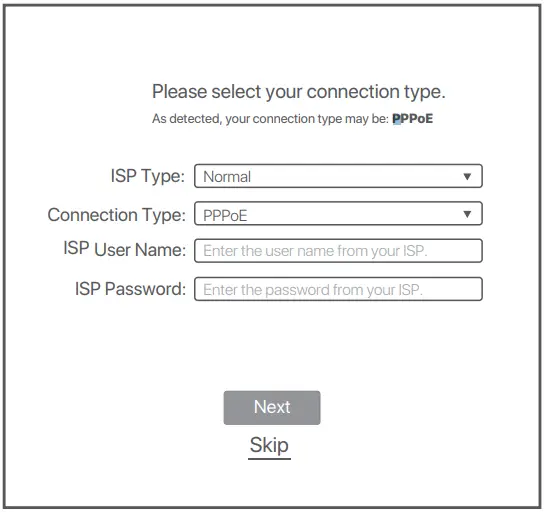
Tips: The WiFi password is used to connect to the WiFi network, while the login password is used to log in to the web UI of the router.Done
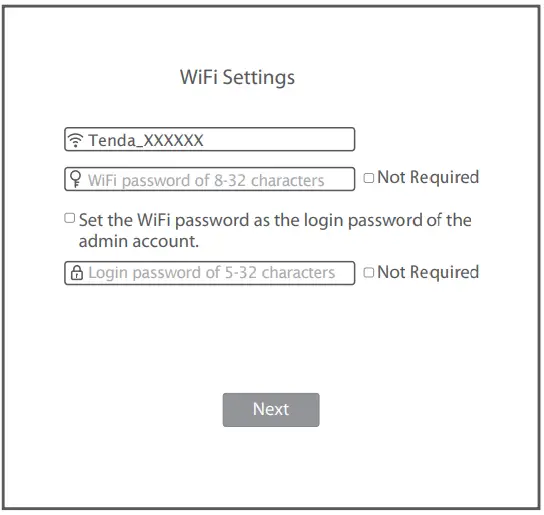
To access the internet with:- WiFi-enabled devices: Connect to the WiFi network using the WiFi name and password you set.
- Wired devices: Connect to a LAN port (port 1, 2 or IPTV/3) of the router using an Ethernet cable
Tips: If you still cannot access the internet after the configuration, refer to Q2 in FAQ.
LED indicators
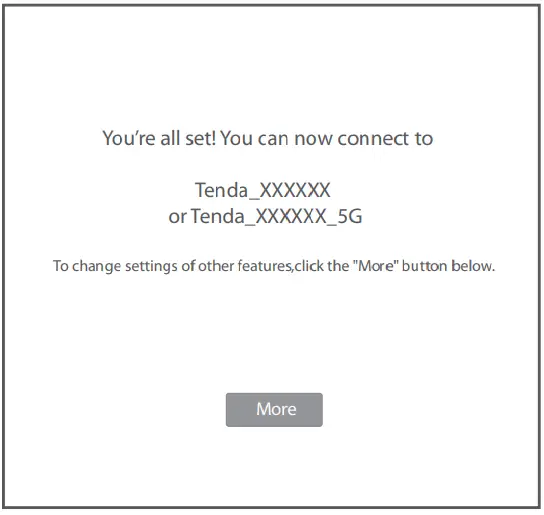
| LED indicator | Status | Description |
| SYS | Solid on | The router is starting up, or does not work properly (during use). |
| Blinking | The router is working properly. | |
| Off | The router is not powered on properly, or does not work properly. | |
| WAN | Solid on | The WAN port is connected properly, but no data is being transmitted. |
| Blinking | The WAN port is connected properly, and data is being transmitted over the WAN port. | |
| Off | The WAN port is disconnected or improperly connected. | |
| LAN | Solid on | At least one LAN port (port 1, 2 or IPTV/3) is connected properly. |
| Blinking fast | Data is being transmitted over the LAN port. | |
| Blinking twiceC | new wired device is connected to a LAN port of the router. | |
| Off | No wired device is connected to any LAN port of the router. | |
| WiFi | Solid on | At least one of the 2.4 GHz and 5 GHz wireless networks is enabled. |
| Blinking fast | Data is being transmitted wirelessly. | |
| Blinking slow | The router is pending for or performing WPS negotiation. | |
| Off | The wireless function is disabled. |
Jack, ports and buttons
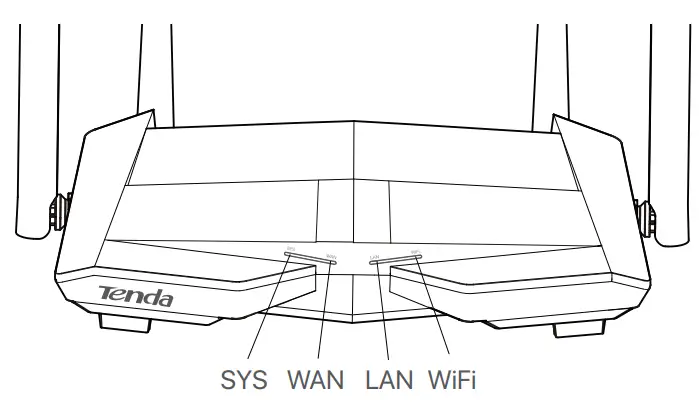
| Jack/Port /Button | Description |
| POWER | Power jack. Please use the included power adapter to connect this jack to a power source for power supply. |
| WAN | 10/100/1000 Mbps auto-negotiation WAN port. Used to connect to a modem or the Ethernet jack using an Ethernet cable for intemet access. |
| 1, 2 | 10/100/1000 Mbps auto-negotiation LAN port. Used to connect to computers, switches or game machines, etc. |
| IPTV/3 | 10/100/1000 Mbps auto-negotiation Ethernet port. It is a LAN port by default. When the IPTV function is enabled, it can only serve as an IPTV port to connect to a set-top box. |
| WPS/RST | Used to start the WPS negotiation process, or to reset the router.
|
| USB | USB 2.0 port. Used to connect to a USB device for resource sharing. |
FAQ
Q1: I cannot log in to the web UI of the router by visiting tendawifi.com. What should I do?
A1: Try the following solutions:
- If you are using a WiFi-enabled device, such as a smartphone:
- Ensure that it connects to the WiFi network of the router.
- Ensure that the cellular network (mobile data) of the device is disabled.
- If you are using a wired device, such as a computer:
- Ensure that tendawifi.com is entered correctly in the address bar, rather than the search bar of the web browser.
- Ensure that the computer is connected to a LAN port (port 1, 2 or IPTV/3) of the router properly using an Ethernet cable.
- Ensure that the computer is set to obtain an IP address automatically and obtain DNS server address automatically.
If the problem persists, reset the router, and try again.
Q2: I cannot access the internet after the configuration. What should I do?
A2: Try the following solutions first:
- Check whether the WAN port of the router is connected to a modem or Ethernet jack properly. The WAN LED indicator should light up.
- Log in to the web UI of the router and navigate to the Internet Settings page.
Follow the instructions on the page to solve the problem.
If the problem persists, try the following solutions: - For WiFi-enabled devices:
- Check whether your WiFi-enabled devices are connected to the WiFi network of the router.
- Visit tendawifi.com to log in to the web UI and change your WiFi name and WiFi password on the WiFi Settings > WiFi Name & Password page. Then try again.
- For wired devices:
- Check whether your wired devices are connected to a LAN port (port 1, 2 or IPTV/3) properly.
- Check whether wired devices are set to obtain an IP address automatically and obtain DNS server address automatically.
Q3: How to change the WiFi names and passwords?
A3: Follow the steps below:
- Connect your WiFi-enabled device to the WiFi network of the router, or connect your computer to a LAN port (port 1, 2 or IPTV/3) using an Ethernet cable.
- Start a web browser and visit tendawifi.com to log in to the web UI of the router.
- Navigate to the WiFi Settings > WiFi Name & Password page to change and save the settings.
Q4: How to reset the router?
A4: Try the following methods:
Method A:
When the SYS LED indicator blinks, hold the WPS/RST button down for about 8 seconds, and then release it when all the LED indicators light up. The router is reset.
Method B:
Log in to the web UI of the router and navigate to System Settings > Backup/Restore.
Q5: I cannot find the WiFi network of the router on my WiFi enabled device. What should I do?
A5: Connect your computer to a LAN port (port 1, 2 or IPTV/3) of the router to log in to the web UI. Navigate to WiFi Settings > WiFi Name & Password and ensure that:
- The WiFi networks are enabled.
- The Hide function is disabled.
Q6: I cannot find the 5 GHz WiFi network of the router on my WiFi-enabled device. What should I do?
A6: Try the following solutions:
- Check whether your WiFi-enabled device supports 5 GHz WiFi network. Only devices supporting 5 GHz network can find and connect to the 5 GHz WiFi network.
- Check whether the Unify 2.4 GHz & 5 GHz function is disabled. If it is disabled, refer to Q5 to find a solution
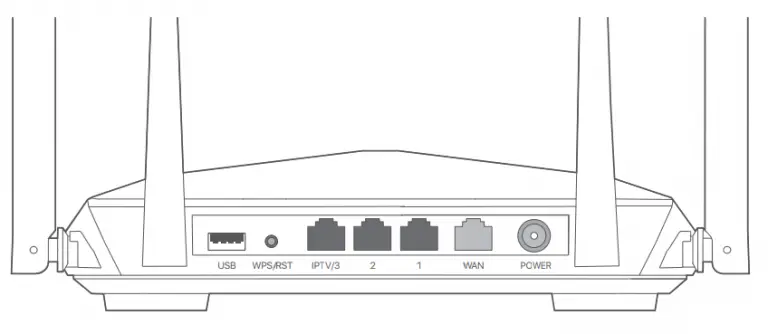
CE Mark Warning
This is a Class B product. In a domestic environment, this product may cause radio interference, in which case the user may be required to take adequate measures. Operations in the 5.15-5.25GHz band are restricted to indoor use only. This equipment should be installed and operated with minimum distance 20cm between the device and your body. The mains plug is used as disconnect device, the disconnect device shall remain readily operable.
NOTE: (1) The manufacturer is not responsible for any radio or TV interference caused by unauthorized modifications to this equipment. (2) To avoid unnecessary radiation interference, it is recommended to use a shielded RJ45 cable.
Declaration of Conformity
Hereby, SHENZHEN TENDA TECHNOLOGY CO., LTD. declares that the radio equipment type AC10U is in compliance with Directive 2014/53/EU.
The full text of the EU declaration of conformity is available at the following internet address: http://www.tendacn.com/en/service/download-cata-101.html
Operating Frequency:
2.4 GHz: EU/2400-2483.5 MHz (CH1-CH13)
5 GHz: EU/5150-5250 MHz (CH36-CH48)
EIRP Power (Max.):
2.4 GHz: 19.65 dBm
5 GHz: 22.85 dBm
Software Version: V16.03.16.X
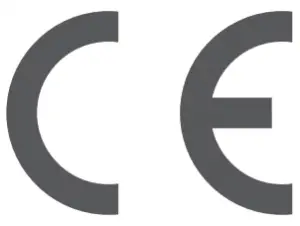 |
BE | BG | CZ | DK | DE | EE | IE | EL | ES | FR | HR | IT | CY | LV |
| LT | LU | HU | MT | NL | AT | PL | PT | RO | SI | SK | Fl | SE | UK |

FCC Statement
This equipment has been tested and found to comply with the limits for a Class B digital device, pursuant to Part 15 of the FCC Rules. These limits are designed to provide reasonable protection against harmful interference in a residential installation. This equipment generates, uses and can radiate radio frequency energy and, if not installed and used in accordance with the instructions, may cause harmful interference to radio communications. However, there is no guarantee that interference will not occur in a particular installation. If this equipment does cause harmful interference to radio or television reception, which can be determined by turning the equipment off and on, the user is encouraged to try to correct the interference by one or more of the following measures:- Reorient or relocate the receiving antenna.
- Increase the separation between the equipment and receiver.
- Connect the equipment into an outlet on a circuit different from that to which the receiver is connected.
- Consult the dealer or an experienced radio/TV technician for help.
The device is for indoor usage only.
Operation is subject to the following two conditions: (1) this device may not cause harmful interference, and (2) this device must accept any interference received, including interference that may cause undesired operation.
Radiation Exposure Statement
This device complies with FCC radiation exposure limits set forth for an uncontrolled environment and it also complies with Part 15 of the FCC RF Rules. This equipment should be installed and operated with minimum distance 20cm between the device and your body.
Any changes or modifications not expressly approved by the party responsible for compliance could void the user’s authority to operate this equipment. This transmitter must not be co-located or operating in conjunction with any other antenna or transmitter.
Operating frequency: 2412-2462MHz, 5150-5250MHz, 5725-5850MHz
NOTE: (1) The manufacturer is not responsible for any radio or TV interference caused by unauthorized modifications to this equipment. (2) To avoid unnecessary radiation interference, it is recommended to use a shielded RJ45 cable.
 Adapter Model: BN074-A18012U, BN074-A18012E, BN074-A18012B Manufacture: SHENZHEN HEWEISHUN NETWORK TECHNOLOGY CO., LTD.
Adapter Model: BN074-A18012U, BN074-A18012E, BN074-A18012B Manufacture: SHENZHEN HEWEISHUN NETWORK TECHNOLOGY CO., LTD.
Input: 100 – 240V AC, 50/60Hz, 0.6A
Output: 12V 1.5A : DC Voltage

RECYCLING
This product bears the selective sorting symbol for Waste electrical and electronic equipment (WEEE). This means that this product must be handled pursuant to European directive 2012/19/EU in order to be recycled or dismantled to minimize its impact on the environment.
User has the choice to give his product to a competent recycling organization or to the retailer when he buys a new electrical or electronic equipment.
Operating Temperature: 0°C – 40°C
Operating Humidity: (10% – 90%) RH, non-condensing
Wall Mounting
This router can be installed on the wall with two screws. The recommended wall mounting
tools are as follows:
[Expansion bolt] Outer diameter: 6.0mm; Length: 26.4mm
[Screws] PA3*14mm; head diameter: 5.2mm; head height: 1.8mm
Technical Support
Shenzhen Tenda Technology Co., Ltd. 6-8 Floor, Tower E3, NO.1001, Zhongshanyuan Road, Nanshan District,
Shenzhen, China. 518052
USA hotline: 1-800-570-5892
Toll Free: 7 x 24 hours
Canada hotline: 1-888-998-8966
Toll Free: Mon – Fri 9 am – 6 pm PST
Hong Kong hotline: 00852-81931998
Global hotline: +86 755-2765 7180 (China Time Zone)
Website: www.tendacn.com
E-mail: [email protected]
Copyright
© 2020 Shenzhen Tenda Technology Co., Ltd. All rights reserved.
Tenda is a registered trademark legally held by Shenzhen Tenda Technology
Co., Ltd. Other brand and product names mentioned herein are trademarks or registered trademarks of their respective holders. Specifications are subject to
change without notice.

Tenda 4G0 Wireless Router

Set up the router

- Attach the antennas to the router.
- Insert a SIM card into the slot on the bottom panel of the router.
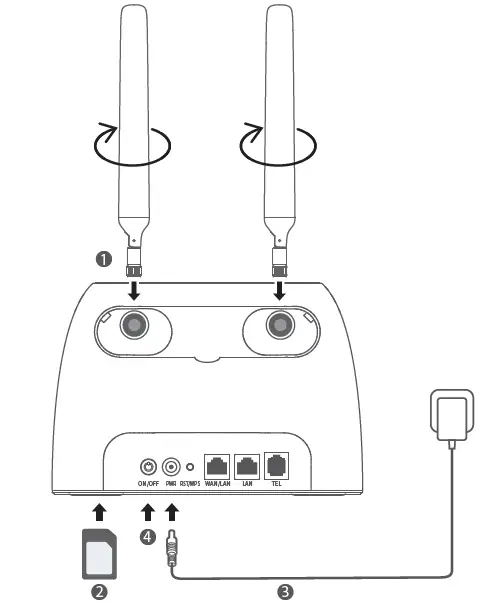
- Use the included power adapter to connect the PWR jack of the router to a power source.
- Press the ON/OFF button down to turn on the router. The LED indicator lights up. Wait a few seconds. The router is connected to the internet when the LED indicator lights up.
Tips: If the LED indicator does not light up, refer to Q1 in FAQ.
Access the internet
- Connect your wired device, such as a computer, to the WAN/LAN or LAN port of the router using an Ethernet cable.
- Connect your wireless device, such as a smart phone, to the Wi-Fi network of the router using the Wi-Fi Name and Wi-Fi Key labeled on the bottom panel of the router.
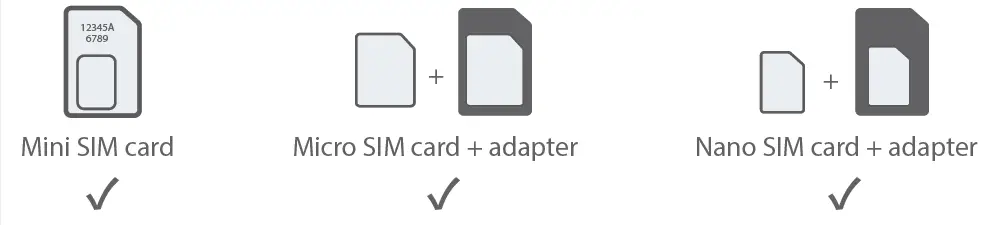
To further configure the router, log in to the web UI of the router by visiting tendawifi.com on a connected device.
Tips: If you cannot log in to the web0 UI of the router, refer to Q3 in FAQ.
LED indicators
| LED indicator | Status | Description | |
| Power LED indicator | Solid on | The router is powered on properly. | |
| Off | The router is powered off or not powered on properly. | ||
| Internet LED indicator | Solid on | The router is connected to the internet. | |
| Off | No internet access is available. | ||
| Wi-Fi LED indicator | Solid on | The Wi-Fi network is enabled. | |
| Blinking | The router is ready for WPS negotiation. | ||
| Off | The Wi-Fi network is disabled. | ||
| LAN LED indicator | Solid on | At least one device is connected to a LAN port of the router. | |
| Off | No device is connected to any LAN port of the router. | ||
| Signal strength LED indicator | 3 bars | Excellent signal. | |
| 2 bars | Good signal. | ||
| 1 bar | Fair signal. | ||
| Off | No signal. | ||
Ports & Buttons
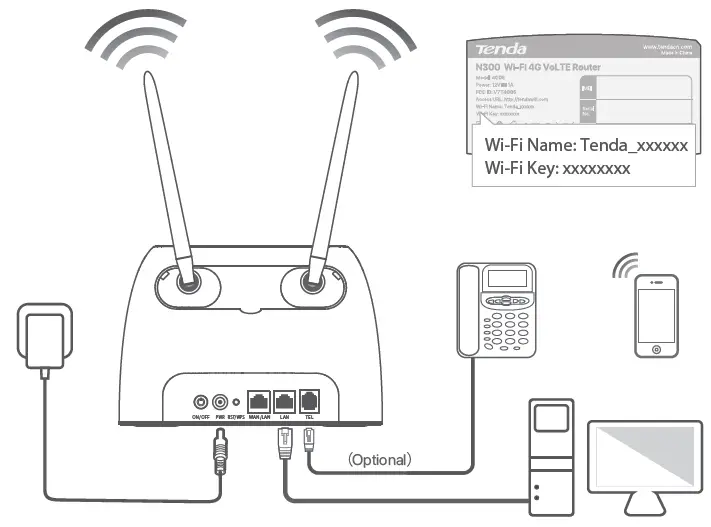
| Port/Button | Description |
| ON/OFF | Power button.
Used to turn on or off the router. |
| PWR | Power jack.
Used to connect to a power source to supply power for the router. |
| RST/WPS | Used to reset the router, or start WPS negotiation of the router.
Reset: Hold down the button for about 8 seconds, and release it when all LED indicators light off and then light up. The router is reset. WPS: Press the button, and the Wi-Fi LED indicator blinks. Configure WPS-enabled wireless devices within 2 minutes to start WPS negotiation with the router. |
| WAN/LAN | It can serve as a WAN port or a LAN port. By default, the router is under 3G/4G router mode and it serves as a LAN port. When the router is set to the wireless router mode, it serves as a WAN port. |
| LAN | It is a LAN port used to connect to wired devices, such as a computer. When the IPTV function is enabled under the wireless router mode, it serves as the IPTV port to connect to the set top box. |
| TEL | It is a telephone port, used to connect to a landline phone for voice service. |
| Antenna socket | Used to connect external antennas, which enhance the signal strength. |
FAQ
Q1: The LED indicator does not light up. What should I do?
A1: Start a web browser, and access tendawifi.com:
- If you are required to enter a PIN code to unlock the SIM card, contact your ISP for the PIN code.
- If you are required to enter APN parameters manually, enter these parameters provided by your ISP.
- If the LED indicator is still off after you finish the Quick Setup Wizard, your SIM card may run out of money.
If the problem persists, contact your ISP for help.
Q2: I cannot access the internet after the configuration. What should I do?
A2: Ensure that the LED indicator lights solid on. If not, refer to Q1.
If the problem persists, try the following methods:
- For wired devices, such as computers:
- Ensure that your computer is connected to port WAN/LAN or LAN properly.
- Ensure that your computer is set to obtain an IP address automatically and obtain DNS server address automatically.
- For wireless devices, such as smart phones:
- Ensure that your wireless device connects to the Wi-Fi network of the router with the Wi-Fi name you set.
- Log in to the web UI and change your Wi-Fi name and Wi-Fi password on Wi-Fi Settings > Wi-Fi Name & Password page. Then try again.
Q3: I cannot access the web UI of the router by visiting tendawifi.com. What should I do?
A3: Try the following solutions.
If you log in with a wireless device:
- Ensure that your wireless device is connected to the Wi-Fi network of the router.
- Disable the cellular network of your wireless device.
- Clear the cache of your web browser or change another web browser and try again.
If you log in with a wired device:
- Ensure that the computer has connected to the router properly.
- Ensure that the IP address of your computer is 192.168.0.X (X ranges from 2 to 254). If not, unplug and replug one end of the Ethernet cable between the router and the computer, and try again.
- Clear the cache of your web browser or change another web browser and try again.
If the problem persists, reset the router (hold down the RST/WPS button for about 8 seconds) and configure it again.
Q4: Why cannot I find the Wi-Fi signal of the router?
A4: Connect your computer to port WAN/LAN or LAN of the router to log in to the web
UI. Navigate to Wi-Fi Settings > Wi-Fi Name & Password:
- Ensure that the wireless function is enabled. If not, enabled it and save the setting. Search for the Wi-Fi signal again on your phone.
- Ensure that the Hide function is disabled. If not, disable it and save the setting. Search for the Wi-Fi signal again on your phone.
Q5: How to change my Wi-Fi name and password?
A5: Log in to the web UI of the router on your wired or wireless device, navigate to Wi-Fi Settings > Wi-Fi Name & Password and customize your Wi-Fi name and password.
Q6: Why cannot I access the internet with a SIM card under the wireless router mode?
A6: The 3G/4G router mode and the wireless router mode are two different operating modes. You can only use the SIM card to access the internet under the 3G/4G router mode.
Q7: I cannot make and receive phone calls with my telephone connected to the router?
A7: Try the following solutions: Ensure that your telephone is connected to the TEL port of the router properly. Ensure that your router is working under 3G/4G router mode with a SIM card inserted.
FCC Statement
This equipment has been tested and found to comply with the limits for a Class B digital device, pursuant to Part 15 of the FCC Rules. These limits are designed to provide reasonable protection against harmful interference in a residential installation. This equipment generates, uses and can radiate radio frequency energy and, if not installed and used in accordance with the instructions, may cause harmful interference to radio communications. However, there is no guarantee that interference will not occur in a particular installation. If this equipment does cause harmful interference to radio or television reception, which can be determined by turning the equipment off and on, the user is encouraged to try to correct the interference by one or more of the following measures:
- Reorient or relocate the receiving antenna.
- Increase the separation between the equipment and receiver.
- Connect the equipment into an outlet on a circuit different from that to which the receiver is connected.
- Consult the dealer or an experienced radio/TV technician for help.
Operation is subject to the following two conditions: (1) this device may not cause harmful interference, and (2) this device must accept any interference received, including interference that may cause undesired operation.
Radiation Exposure Statement
This device complies with FCC radiation exposure limits set forth for an uncontrolled environment and it also complies with Part 15 of the FCC RF Rules. This equipment should be installed and operated with minimum distance 20cm between the device and your body.
Caution:
- Any changes or modifications not expressly approved by the party responsible for compliance could void the user’s authority to operate this equipment.
- This transmitter must not be co-located or operating in conjunction with any other antenna or transmitter.
- Operating frequency: 2412-2462MHz
NOTE: (1) The manufacturer is not responsible for any radio or TV interference caused by unauthorized modifications to this equipment. (2) To avoid unnecessary radiation interference, it is recommended to use a shielded RJ45 cable.
CE Mark Warning
This is a Class B product. In a domestic environment, this product may cause radio interference, in which case the user may be required to take adequate measures. This equipment should be installed and operated with minimum distance 20cm between the device and your body.
NOTE:
- The manufacturer is not responsible for any radio or TV interference caused by unauthorized modifications to this equipment.
- To avoid unnecessary radiation interference, it is recommended to use a shielded RJ45 cable.
Declaration of Conformity
Hereby, SHENZHEN TENDA TECHNOLOGY CO., LTD. declares that the radio equipment type 4G06 is in compliance with Directive 2014/53/EU. The full text of the EU declaration of conformity is available at the following internet address: http://www.tendacn.com/en/service/download-cata-101.html
Operating Frequency:
- 2.4 GHz: EU/2400-2483.5MHz (CH1-CH13)
- EIRP Power (Max.): 2.4 GHz < 20dBm
- Software Version: V16.03.07.X
Technical Support
Shenzhen Tenda Technology Co., Ltd.
6-8 Floor, Tower E3, NO.1001, Zhongshanyuan Road, Nanshan District,
Shenzhen, China. 518052
USA hotline: 1-800-570-5892
Toll Free: 7 x 24 hours
Canada hotline: 1-888-998-8966
Toll Free: Mon – Fri 9 am – 6 pm PST
Hong Kong hotline: 00852-81931998
Global hotline: +86 755-2765 7180 (China Time Zone)
Website: www.tendacn.com
E-mail: [email protected]

TEF1109D Special for surveillance
TEF1109D is a 9-port fast Ethernet switch developed by Tenda, offering 9 10/100 Mbps RJ45 ports. Equipped with large packet buffer, it also ensures smooth streaming even when 8 HD IP cameras are working simultaneously. You can enable port VLAN mode of the switch to protect your LAN network from broadcast storm and prevent loss of monitoring images. In addition, the switch offers 6 kV lightning protection for its uplink port. In a word, TEF1109D is a perfect choice for small and medium-sized IP surveillance projects and enterprises to have network.
Large packet buffer
TEF1109D is equipped with 1024 Kb packet buffer, twice of its counterparts, ensuring smooth streaming even when eight 500W HD IP cameras are working simultaneously.
Lightning protection
The switch supports 6 kV lightning protection for uplink port, protecting the switch from thunderstorms and making it more stable.
250m transmission distance
The switch supports network extension technology and data transmission can reach up to 250 meters, which can replace extenders and some optical fibers, expand network coverage and save your costs.
Simple port VLAN setup
With VLAN on enabled by the mode toggle, ports 1 to 8 are isolated from each other, enabling the switch to isolate broadcast storm, improving LAN security and data transmission.
| Hardware | |
| Model | TEF1109D |
| Standard | IEEE 802.3, IEEE 802.3u, IEEE 802.3x |
| Port | 9 * 10/100 Mbps RJ45 port |
| Transmission media | Recommended: CAT5/5e UTP or better |
| Forwarding rate |
|
| Power |
|
| Lightning protection | 6 kV for uplink port |
| Dimension (L * W * H) | 140 mm * 66.5 mm * 25.3 mm |
| LED indication |
|
| Switching capacity | 1.8 Gbps |
| MAC address table | 2 K |
| Power consumption | Max: 5 W |
| Software | |
| Store-and-forward | Supported |
| Protocol | CDMA/CD |
| MAC address learning | Auto learning & auto aging |
| VLAN | Supported. Port 9 is an uplink port and ports 1 to 8 are isolated from each other. |
| Others | |
| Temperature |
|
| Humidity |
|
| Certification | CCC, CE, FCC, RoHS |
| Related model |
|
| Operating system | Windows 8 32/64 bit, Windows 7 32/64 bit, Windows XP 32/64 bit, Linux, MAC OS |
| Package contents |
|
SHENZHEN TENDA TECHNOLOGY CO., LTD
6-8 Floor, Tower E3, NO.1001, Zhongshanyuan Road, Nanshan District, Shenzhen, China. 518052
Canada hotline: 1-888-998-8966
Toll free: Mon to Fri, 9am to 6pm PST
Hong Kong hotline: 00852-81931998
Website: http://www.tendacn.com
E-mail: [email protected]