SYLVANIA SCR1986BT-AS Bluetooth Autoset Clock Radio with USB Charging
Warnings and Precautions
- This symbol, located on back or bottom of the unit, is intended to alert the user to the presence of uninsulated “dangerous voltage” within the product’s enclosure that may be of sufficient magnitude to constitute a risk of electric shock to persons.
- This symbol, located on back or bottom of the unit, is intended to alert the user to the presence of important operating and maintenance (servicing) instructions in the literature accompanying the appliance.
- This product utilizes a Class 1 laser to read Compact Discs. This laser Compact Disc Player is equipped with safety switches to avoid exposure when the CD door is open and the safety interlocks are defeated. Invisible laser radiation is present when the CD Player’s lid is open and the system’s interlock has failed or been defeated. It is very important that you avoid direct exposure to the laser beam at all times. Please do not attempt to defeat or bypass the safety switches.
- CAUTION: TO PREVENT ELECTRIC SHOCK, MATCH WIDE BLADE OF PLUG TO WIDE SLOT, FULLY INSERT.
- To reduce the risk of electric shock, do not remove cover (or back). There are no user-serviceable parts inside. Please refer any servicing to qualified service personnel.
- WARNING: Changes or modifications to this unit not expressly approved by the party responsible for compliance could void the user’s authority to operate the equipment.
- Do not mix old and new batteries. Do not mix alkaline, standard (carbon-zinc), or rechargeable (ni-cad, ni-mh, etc) batteries.
NOTE: This equipment has been tested and found to comply with the limits for a Class B digital device, pursuant to Part 15 of the FCC Rules. These limits are designed to provide reasonable protection against harmful interference in a residential installation. This equipment generates, uses, and can radiate radio frequency energy and, if not installed and used in accordance with the instructions, may cause harmful interference to radio communications.
However, there is no guarantee that interference will not occur in a particular installation. If this equipment does cause harmful interference to radio or television reception, which can be determined by turning the equipment off and on, the user is encouraged to try to correct the interference by one or more of the following measures:
- Reorient or relocate the receiving antenna.
- Increase the separation between the equipment and receiver.
- Connect the equipment into an outlet on a circuit different from that to which the receiver is connected.
- Consult the dealer or an experienced radio/TV technician for help.
Important Safety Instructions
- Read Instructions – All the safety and operating instruction should be read before the product is operated.
- Retain Instructions – The safety and operating instruction should be retained for future reference.
- Heed Warnings – All warning on the product and in the operating instructions should be adhered to.
- Follow instructions – All operating and use instructions should be followed.
- Cleaning – Unplug this product from the wall outlet before cleaning. Do not use liquid cleaners or aerosol cleaners. Clean only with a dry cloth.
- Attachments – Do not use attachments not recommended by the product manufacturer as they may cause hazards.
- Water and Moisture – Do not use this product near water – for example, near a bath tub, wash bowl, kitchen sink, or laundry tub; in a wet basement, or near a swimming pool, and the like. The apparatus shall not be exposed to dripping or splashing and that no objects filled with liquids, such as vases, shall be placed on apparatus.
- Accessories – Do not place this product on an unstable cart, stand tripod, bracket, or table. The product may fall, causing serious injury to a child or adult, and serious damage to the product. Use only with a cart, stand, tripod, bracket, or table recommended by the manufacturer, or sold with the product. Any mounting of the product should follow the manufacturer’s instructions, and should use a mounting accessory recommended by the manufacturer.
- A product and cart combination should be moved with care. Quick stops, excessive force, and uneven surfaces may cause the appliance and cart combination to overturn.
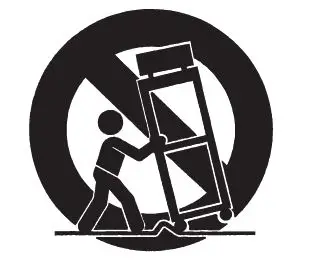
- Ventilation – Slots and openings in the cabinet are provided for ventilation and to ensure reliable operation of the product and to protect it from overheating, and these openings must not be blocked or covered. The openings should never be blocked by placing the product on a bed, sofa, rug, or other similar surface. This product should not be placed in a built-in installation such as a bookcase or rack unless proper ventilation is provided or the manufacturer’s instruction have been adhered to.
- Power Sources – This product should be operated only from the type of power source indicated on the marking label. If you are not sure of the type of power supply to your home, consult your product dealer or local power company. For products intended to operate from battery power, or other sources, refer to the operating instruction.
- Grounding or Polarization – This product may be equipped with a polarized alternating-current line plug (a plug having one blade wider than the other). This plug will fit into the power outlet only one way. This is a safety feature. If you are unable to insert the plug fully into the outlet, try reversing the plug. If the plug should still fail to fit, contact your electrician to replace your obsolete outlet. Do not defeat the safety purpose of the polarizes plug. Alternate Warnings – This product is equipped with a three-wire grounding-type plug, a plug having a third (grounding) pin. This plug will only fit into a grounding-type power outlet. This is a safety feature. If you are unable to insert the plug into the outlet, contact your electrician to replace your obsolete outlet. Do not defeat the safety purpose of the grounding-type plug.
- Power-Cord Protection – Power supply cords should be routed so that they are not likely to be walked on or pinched by items placed upon or against them, paying particular attention to cords at plugs, convenience receptacles, and point where they exit from the product.
- Protective Attachment Plug – The product is equipped with an attachment plug having overload protection. This is a safety feature. See Instruction Manual for replacement or resetting of protective device. If replacement of the plug is required, be sure the service technician has used a replacement plug specified by the manufacturer that has the same overload protection as the original plug.
- Outdoor Antenna Grounding – If an outside antenna is connected to the receiver, be sure the antenna system is grounded so as to provide some protection against voltage surges and built-up static charges. Article 810 of the National Electrical Code, ANSI/NFPA 70, provides information with regard to proper grounding of the mast and supporting structure, grounding of the mast and supporting structure, grounding of the lead-in wire to an antenna-discharge unit, size of grounding conductors, location of antenna-discharge unit, connection to grounding electrodes, and requirements for the grounding electrode.
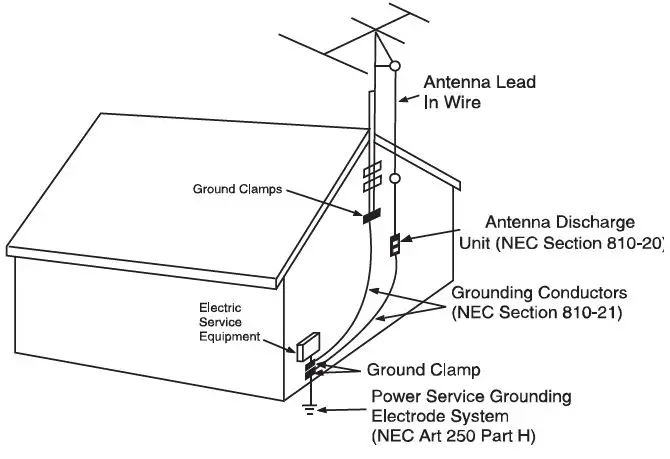
- Lightning – For added protection for this product during a lightning storm, or when it is left unattended and unused for long periods of time, unplug it from the wall outlet and disconnect the antenna or cable system. This will prevent damage to the product due to lightning and power-line surges.
- Power Lines – An outside antenna system should not be located in the vicinity of overhead power lines or other electric light or power circuits, or where it can fall into such power lines or circuits. When installing an outside antenna system, extreme care should be taken to keep from touching such power lines or circuits as contact with them might be fatal.
- Overloading – Do not overload wall outlets, extension cords, or integral convenience
- Object and Liquid Entry – Never push objects of any kind into this product through openings as they may touch dangerous voltage points or short-out parts that could result in a fire or electric shock. Never spill liquid of any kind on the product.
- Servicing – Do not attempt to service this product yourself as opening or removing covers may expose you to dangerous voltage or other hazards. Refer all servicing to qualified service personnel.
- Damage Requiring Service – Unplug this product from the wall outlet and refer servicing to qualified service personnel under the following conditions:
- When the power-supply cord or plug is damaged,
- If liquid has been spilled, or objects have fallen into the product,
- If the product has been exposed to rain or water,
- If the product does not operate normally by following the operating instructions. Adjust only those controls that are covered by the operating instructions as an improper adjustment of other controls may result in damage and will often require extensive work by a qualified technician to restore the product to its normal operation.
- If the product has been dropped or damaged in any way, and
- When the product exhibits a distinct change in performance – this indicates a need for service.
- Replacement Parts – When replacement parts are required, be sure the service technician has used replacement parts specified by the manufacturer or have the same characteristics as the original part. Unauthorized substitutions may result in fire, electric shock, or other hazards.
- Safety Check – Upon completion of any service or repairs to this product, ask the service technician to perform safety checks to determine that the product is in proper operating condition.
- Wall or Ceiling Mounting – The product should be mounted to a wall or ceiling only as recommended by the manufacturer.
- Heat – The product should be situated away from heat sources such as radiators, heat registers, stoves, or other products (including amplifiers) that produce heat. Battery shall not be exposed to excessive heat such as sunshine, fire, or the like.
- Main plug is used as disconnect device and it should remain readily operable during intended use. In order to disconnect the apparatus from the mains completely, the mains plug should be disconnected from the mains socket outlet completely.
- Excessive sound pressure from earphones and headphones can cause hearing loss.
LOCATION OF CONTROLS
- POWER / SOURCE BUTTON
- SKIP / TUNE BACKWARD / DST (DAY LIGHT SAVING) BUTTON
- PLAY / PAUSE / BLUETOOTH PAIR / SCAN RADIO BUTTON
- VOLUME DOWN / ALARM ONE BUTTON
- DIMMER / SNOOZE / SLEEP BUTTON
- MEMORY / CLOCK BUTTON
- SKIP / TUNE FORWARD / TIME ZONE BUTTON
- VOLUME UP / ALARM TWO BUTTON
- PM INDICATOR
- ALARM ONE INDICATOR (BUZZER / RADIO)
- DST (DAY LIGHT SAVING) INDICATOR
- BLUETOOTH MODE INDICATOR
- ALARM TWO INDICATOR (BUZZER / RADIO)
- LOW BACKUP BATTERY INDICATOR
- FM ANTENNA
- AUX IN JACK
- BACKUP BATTERY COMPARTMENT
- USB CHARGING PORT
- DC JACK
POWER SOURCE
DC Power To power the unit, plug the DC Power adaptor into a standard wall outlet
Battery Backup Requires 1 x CR2032 Button Cell Battery (Included) The battery backup is intended for short power outages only. The unit’s primary functions cannot run on the battery backup alone. This unit uses a button cell battery that will last up to 1 year and maintains the time. Replace the battery if the low battery indicator lights up.
CLOCK AND SLEEP
- With the power off, press and hold the MEMORY/CLOCK BUTTON to setup the clock.
- Press the SKIP/TUNE BUTTON to adjust the hour.
- Press the MEMORY/CLOCK BUTTON again to confirm the hour and minutes on the display will begin flashing.
- Press the SKIP/TUNE BUTTON to adjust the minutes.
- Press the MEMORY/CLOCK BUTTON to finish setting the minutes and day of the week (d1 to d7) on the display will begin flashing. Note: “d1” is Monday, “d2” is Tuesday and so on to “d7” which is Sunday
- Press the SKIP/TUNE BUTTON to adjust day of the week.
- Press the MEMORY/CLOCK BUTTON to finish all setting.
Time Zone When the unit is first powered on, it is automatically set to Time Zone 2 -Eastern Standard Time.
- Time Zone 1 – Atlantic Std Time (UTC – 4 hrs)
- Time Zone 2 – Eastern Std Time (UTC – 5 hrs)
- Time Zone 3 – Central Std Time (UTC – 6 hrs)
- Time Zone 4 – Mountain Std Time (UTC – 7 hrs)
Time Zone 5 – Pacific Std Time (UTC – 8 hrs)
Time Zone 6 – Alaska Std Time (UTC – 9 hrs)
Time Zone 7 – Hawaii & Aleutian Std Time (UTC – 10 hrs) - In standby mode, press and hold the TIME ZONE BUTTON until the current time zone number shown on the display.
- Repeat the above step until the time zone number, 1-7 as shown above that corresponds to your area.
- The Time Zone will be stored after 5 seconds.
Daylight Savings Time When the unit power off, press and hold the DST (Day Light Saving) Button once, the “DST” indicator will lit, the tim e on the clock is moved ahead one hour. When press the DST Button again and DST indicator will off and it is moved back one hour.
SETTING SLEEP TIMER When listening to radio, streaming Bluetooth music or using AUX IN for external device playback, press SLEEP BUTTON can adjust the sleep timer from 10 to 90 minutes. The unit will automatically turn off after the selected time expires.
ALARM
- Press and hold the ALARM ONE BUTTON at standby mode.
- ALARM ONE INDICATOR and the digits of time will flash.
- Press the HOUR BUTTON or MINUTE BUTTON to increase the hour and minute.
- Tap ALARM ONE BUTTON again to set the weekly alarm schedule.
- Tap HOUR BUTTON or MINUTE BUTTON to select the desired alarm schedule.
- means alarm will sound from Monday to Sunday.
- means alarm will sound from Monday to Friday only.
- means alarm will sound from Saturday to Sunday only.
- Tap ALARM ONE BUTTON repeatedly to select the wake up option.
- Wake to alarm – Alarm LED indicator will light.
- Wake to radio – Radio LED indicator will light.
- Disable the Alarm – both Alarm and Radio indicator will turn off.
- The setting will be stored after 5 seconds.
- Press and hold the ALARM TWO BUTTON at standby mode.
- ALARM TWO INDICATOR and the digits of time will flash.
- Repeat steps 3 to 7 to set the ALARM TWO.
To view and change the wake up option:
- Tap ALARM ONE BUTTON at standby mode. The LED display will show the alarm time and wake up option momentarily (5 seconds).
- Tap ALARM ONE BUTTON repeatedly within 5 seconds to select the wake up option or disable the alarm.
- The current setting will be store after 5 seconds.
- Repeat above steps to view and change the wake up option of ALARM TWO.
Turning Off the Alarm: The alarm or radio will sound for 30 minutes unless interrupted by pressing the POWER / SOURCE BUTTON. It will repeat the chosen alarm again at the same time on the following day according to the weekday alarm schedule setting.
SNOOZE function: When the preset alarm time is reached, the chosen alarm will sound. You can momentarily stop the alarm sound for 9 minutes by using the snooze function.
- Press the SNOOZE BUTTON for a 9 minutes snooze duration during beep or radio alarm.
- During the Snooze delay, the ALARM INDICATOR BUZZER or RADIO will flash.
- The Snooze function can be repeated within the alarm duration.
RADIO
Radio Reception An FM antenna is built into the unit. To improve FM radio reception, adjust the position of the unit.
Auto Tuning the FM Radio
- Press the POWER/SOURCE BUTTON to turn the unit on.
- Press the POWER/SOURCE BUT
- Press and hold PLAY / PAUSE / BLUETOOTH PAIR / SCAN RADIO BUTTON.
- The unit will scan all local FM radio station and store in preset memory (Maximum can store 30 preset memories).
Manual Tuning the FM Radio
- Press the POWER/SOURCE BUTTON to turn the unit on.
- Press the POWER/SOURCE BUTTON to switch to FM Radio Mode.
- Press SKIP / TUNE BUTTON to tune the radio manually
- Hold down the SKIP / TUNE button to scan for available stations.
Manual Saving and Playing a Station as a Preset
- Tune to the desired station
- Press the MEMORY / CLOCK BUTTON. Preset number “P01” will appear on the displays
- Press the SKI “P01”-”P20” (20 preset memories) P / TUNE BUTTON to adjust to the desired preset number.
- Press the MEMORY / CLOCK BUTTON to save the current radio station to the selected preset which can store 20 stations.
- Press the MEMO stations.
BLUETOOTH AND LINE IN
Pairing a Bluetooth Device for The First Time
- Power on and the unit by pressing the POWER/SOURCE BUTTON.
- Press the POWER/SOURCE BUTTON to switch to Bluetooth mode. BLUETOOTH MODE INDICATOR will blink slowly.
- Press the The BLUETOOTH MODE INDICATOR will blink quickly. PLAY / PAUSE / BLUETOOTH PAIR / SCAN RADIO BUTTON
- Using the native controls on your Bluetooth device, select the SCR1986BT-AS in your Bluetooth settings to pair.
- If your device requests a password, enter the default password 0000.
- Refter to the user’s manual for your specific device for instructions on pairing and connecting Bluetooth devices.
- When successfully paired and connected, the Pairing indicator will be solid.
- After the initial pairing, the unit will stay paired unless unpaired manually by the user or erased due to the reset of the device.
- If your device should become unpaired or you find it is unable to connect, repeat the above steps or press the PLAY / PAUSE / BLUETOOTH PAIR / SCAN RADIO BUTTON to start the parining process again.
Playing Audio through Bluetooth
- 1. After successfully pairing to a device, use the native controls on the connected Bluetooth device to select a track
- To play or pause the selected track, use the native controls on the connected Bluetooth device, or the PLAY / PAUSE / BLUETOOTH PAIR / SCAN RADIO BUTTON
- To skip forward or back on the select track, use the native controls on the connected Bluetooth device or the SKIP / TUNE buttons on the unit.
- Audio played through the connected Bluetooth device will now be heard through the speakers.
Using the Audio Input
Require a 3.5mm audio cable (not included).
- Connect a 3.5mm audio cable to the AUX IN JACK on the rear of the unit and the audio output on an audio device.
- Press the POWER / SOURCE BUTTON to turn the unit on.
- Press the POWER / SOURCE BUTTON to switch to AUX IN mode.
- Use the native controls on the connected device to play your audio through the unit.
USB CHARGE
- Make sure the unit is plugged into the wall
- Using the appropriate USB charging cable (not included), connect one end to the device and the other to the USB Charger on the unit. Refer to the user’s manual for your specific device for manufacturers required charging amperage as well as determining the appropriate cable for your device before charging. Note: This device uses a USB charging port with a 1000mA maximum charging capacity, making it unsuitable for charging iPads.
- The device will now charge.
RESETTING THE UNIT
In very rare instances, such as an electrostatic discharge on a dry cold winter day, an erroneous display or prolonged abnormal behavior during normal use, you should unplug it from the AC power source and then remove the backup batteries from the battery compartment at the rear of the unit for at least one minute and it will reset to factory default setting.
SPECIFICATIONS
- Power Output 2 watt RMS Mono
- USB Charging DC 5V, 1A
- AC Power AC120V – 240V 5V 1.5A ~ 50/60Hz
- Battery Size (For Backup Only) CR2032 x 1pc
- Radio Frequency FM: 87.5 – 108MHz
If you want to close recent apps, touch  to show recent app list, press X to close the corresponding APP. If you want to close all recent used apps, please slide down, “CLEAR ALL” will show up at the bottom, then touch it, the system will close all apps.
to show recent app list, press X to close the corresponding APP. If you want to close all recent used apps, please slide down, “CLEAR ALL” will show up at the bottom, then touch it, the system will close all apps.

Important Notes:
A lot of apps will take up memory space and slow down the speed, worsen your experiences. To clear app trash and junk files frequently will help to keep your device agile and running smoothly.
DVD playback
You can playback movies with this device, but please note, Blu-ray disc is not compatible.
- Touch DVD icon
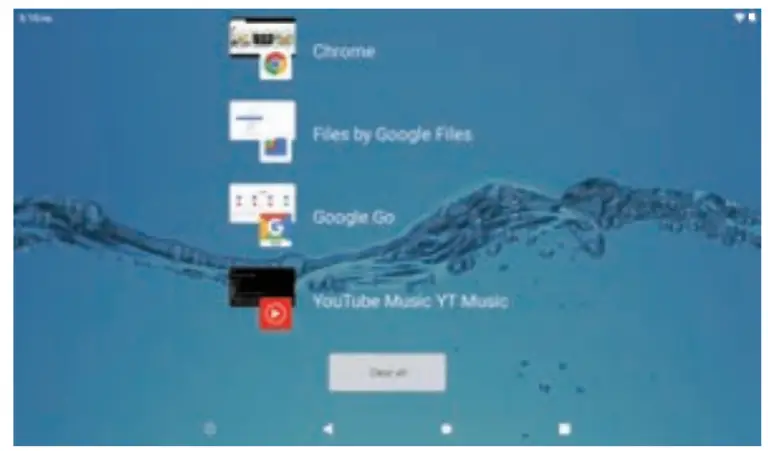 on the main page or choose it from the app list.
on the main page or choose it from the app list.

- Press Open button (
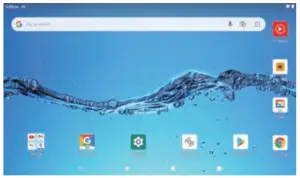 )on the top of the unit open the device and load a disc.
)on the top of the unit open the device and load a disc.

| Exit | Exit DVD mode |
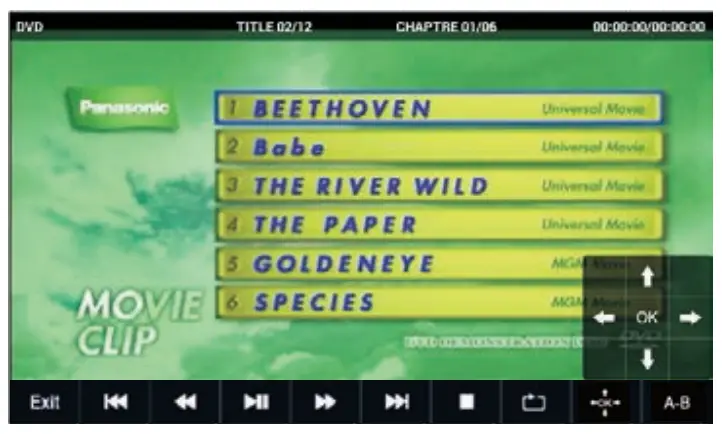 |
Select to go to previous chapter or track during playing. |
 |
Select to playback fast backward at 2,4A 16 or 32 times |
 |
Select to Play/Pause |
 |
Select to playback fast forward at 2,4,8,16 or 32 times |
 |
Select to go to next chapter or track during playing. |
 |
Select once to stop playback, then press  to resume playback from the point where you stopped; press ■ twice to stop playback completely. to resume playback from the point where you stopped; press ■ twice to stop playback completely. |
 |
Select to repeat the current title, chapter, or all. |
 |
Select ARROWS to move cursors to different Item; select ‘or to confirm |
| A-B | Select to repeat a specific portion from point A to B. press It again to cancel repeat paying. |
| MENU | Select once to open the DVD menu. This option works only if the DVD has a menu. |
| Title | Select to display the DVD title information. |
 |
Select to turn subtitles on and off, or select to choose the subtitle language. This option works only If the DUD has subtitles. |
 |
Select to choose the DVD audio languages. This option works only if the DVD has multiple audio languages |
Camera Function
This device has a front camera, located at the bottom of the screen. The camera is 0.3Million pixels, for basic use only.
- Touch
 on the app page to activate camera function.
on the app page to activate camera function. - Select “Picture” to take pictures and select “Video” to take videos

- Select
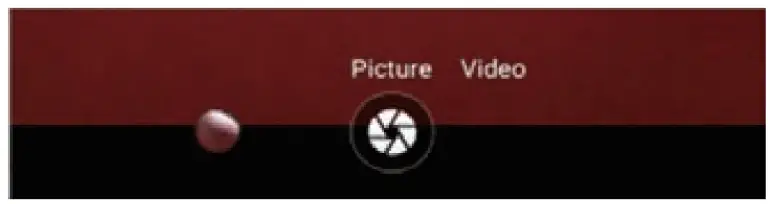 at the lower left corner to enter the parameter settings.
at the lower left corner to enter the parameter settings. - Press
 to take pictures, and press
to take pictures, and press  to record a video, press to pause, press □ to stop and save.
to record a video, press to pause, press □ to stop and save. - Also, you can easily find and manage your photos on your device with the Gallery Go app.

WIFI Connection
- Touch Settings icon
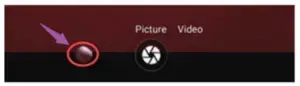 on the app list page, select Network & internet , slide the switch to the right to activate Wi-Fi connection.
on the app list page, select Network & internet , slide the switch to the right to activate Wi-Fi connection.

- Press Wi-Fi to enter the Wi-Fi page, the tablet will scan for available Wi-Fi networks within range.
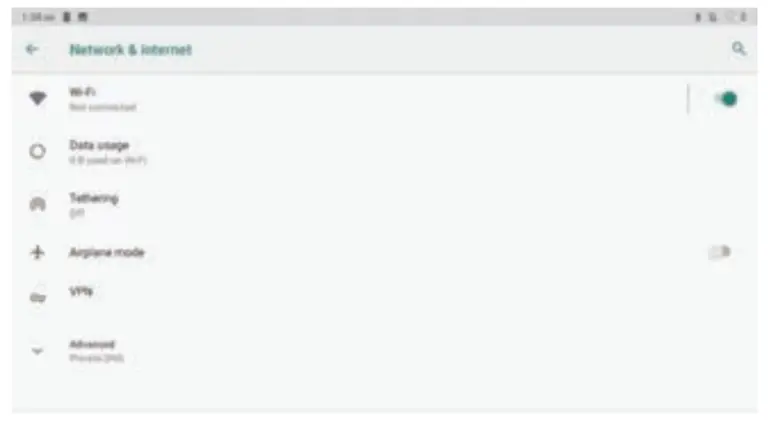
- Select the Wi-Fi you want to connect, enter the password, once you have successfully entered your information, the tablet will remember your settings.
Mirror cast connection
- Only to output signal to external device under this feature.
- Make sure both the unit and the external device to be connected by same Wi-Fi or same hotspot.
- Then turn on Mirror Cast connection from the external device.
- Mirror Cast connection setting unit is as below:
Settings –>Connected devices–> Connection preferences–>Cast –>Tap the icon (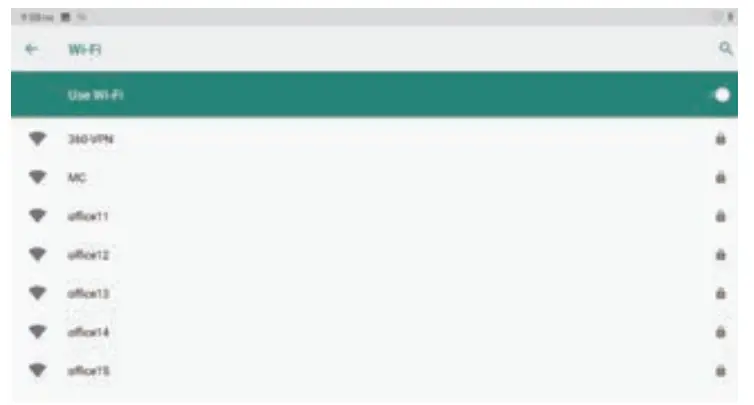 ) on right corner to Enable wireless display–> You can find the external device name–>Click the external device name–> The external device will show connection info “DECLINE” or “ACCEPT”–>Click “ACCEPT” to connect.
) on right corner to Enable wireless display–> You can find the external device name–>Click the external device name–> The external device will show connection info “DECLINE” or “ACCEPT”–>Click “ACCEPT” to connect.

Text Input
When use the tablet, you can use the virtual keyboard to enter text, number, symbols directly by touching screen. After selecting the Android input method, the default keyboard show as below:
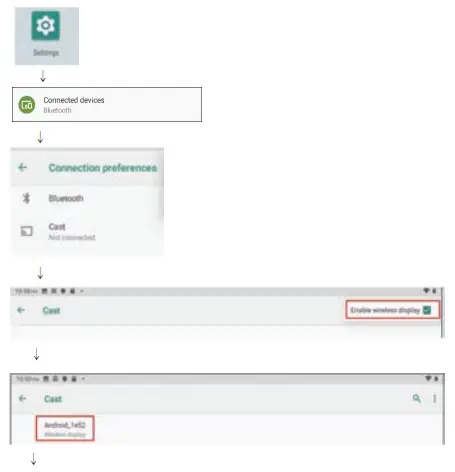
Press 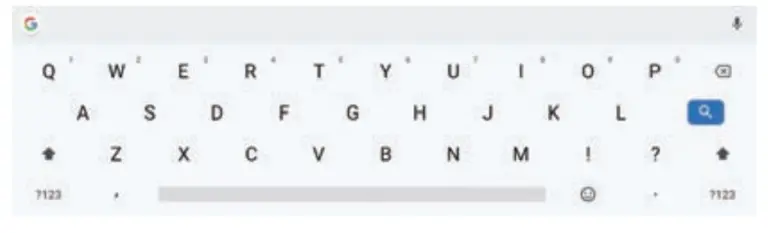 to input numbers and letters and change letters in capital or small type by pressing
to input numbers and letters and change letters in capital or small type by pressing
Transfer files between a tablet and PC
- Connect the tablet with a PC by the USB cable supplied.
- Select Setting —>Connected devices …>USB…>use USB for file transfer

Battery Use
This device utilizes long-life Lithium-ion battery for portable power supply. The battery has no memory effect and thus can be recharged safely regardless Whether it’s fully or partially discharged. It’s enough to recharge no longer than 5 hours each time. Fully recharged battery can last up to 3 hours for dvd play and up to 6hour for will surfing (when system brightness and volume set at medium). When press (power button), there will be charging status shown on the screen while the device is charging in shutdown state.
Note:
- As soon as low power indicated on screen while operating, please recharge the battery immediately to avoid inconvenience of sudden shutdown.
- Please regularly charge battery should the device not use for long to keep battery in good condition.
- Using and Maintaining rechargeable battery .The normal working temperature is: 0C— 40C . Always unplug AC/DC adapter from the device when not in use. It’ll get warm and hot when continue to play, it’s normal, while avoid long time playing unattended.
- Avoid colliding with other objects, and place away from possible heat source and humidity environment.
Removal Of Waste Battery
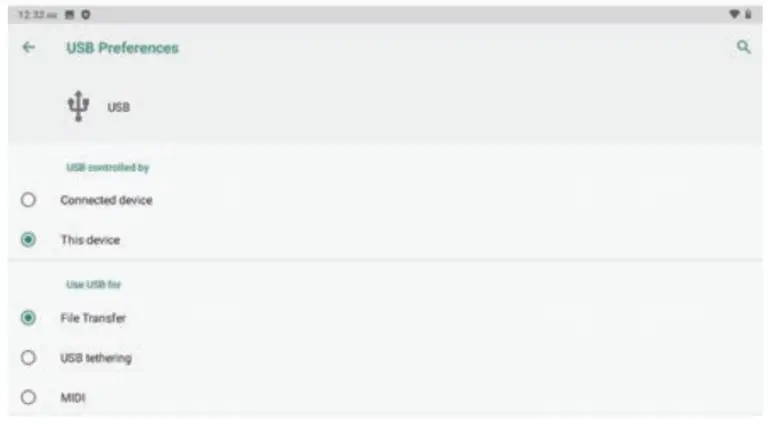
Before to discard EOL unit, please remove the waste battery by below steps:
- Pull out the screws on the bottom cover by the screwdriver to unpack the cover.
Specification
| Dimensions | 9.9″x7″x1.4′ (25.15•17.8″3.52cm) |
| Net Weight | 1.921b (0.87kg) |
| LCD | 10.1 ” 1024 x 600 |
| OS | Android 10 (Go edition) |
| Processor | 1.3G Hz Quad-Core |
| Memory | 1GB DDR RAM,16GB internal |
| Wi-Fi | 802.11b/g/n |
| Disc support | DVDNCD/CD/MP3(no blue-ray disc) |
| Connections | Micro-USB, Micro-SD (up to 32GB), Earphone Jack |
| Battery | 3.7V4400 mAh Li-ion battery |
| Battery playback | Up to 3h with DVD(default setting
and test with earbud on) U p to 6h with wifi(default setting and test with earbud on) |
| Operating temperature | Between 0°C and 40°C |
Troubleshooting
| PROBLEM | SOLUTION |
| No sound or distorted sound | Make sure the machine is connected properly. Make sure all cables are securely inserted into the appropriate jacks. |
| Can’t advance through a movie | You can’t advance through the opening credits and warning information that appears at the beginning df movies because the disc is programmed to prohibit that action. |
| The icon appears on screen | The feature or action cannot be completed at this time because:
|
| No forward or reverse scan | Some discs have sections that prohibit rapid scanning or chapter skip;
If you try to skip through the warning information and credits at the beginning of a movie, you won’t be able to. This part of the movie is often programmed to prohibit skipping through it. |
| Display shows- “No disc” after Inserting DVD |
|
| Not reading disc |
|
| Wi-F cannot be connected | Make sure Wi-Fi is set on; Make sure the wireless router support Wi-Fi 802.11 b/g/n connections. |
| Safe Mode” appears at left bottom side | Keep  pressing , press “Restart° to restart the unit, it will get back to normal. pressing , press “Restart° to restart the unit, it will get back to normal. |
| Cannot turn on | Charge the device until battery is full for first time use; For device not used for long, please charge about 5-10 minutes first, charging icon will appear. |
| Chinese characters displayed when | It’s caused by misoperation. Please keep pressing  , until system auto re-start. , until system auto re-start. |
If at any time in the future you should need to dispose of this product please note that waste electrical products should not be disposed of with household.
LIMITED PRODUCT WARRANTY
To make a warranty claim, do not return this product to the store. Please email [email protected] or call 1-800-968-9853.
90 days Warranty
This product is warranted to be free from defects in material and workmanship for a period of ninety (90) days from the date of original purchase. During this period, your exclusive remedy is repair or replacement of this product or component found to be defective, at our option; however, you are responsible for all costs associated with returning the product to us. If the product or component is no longer available, we will replace with a similar one of equal or greater value. Prior to a replacement being sent, the product must be rendered inoperable or returned to us.
This warranty does not cover glass, filters, wear from normal use, use not in conformity with the printed directions., or damage to the product resulting from accident, alteration, abuse, or misuse. This warranty extends only to the original consumer purchaser or gift recipient. Keep the original sales receipt, as proof of purchase is required to make a warranty claim. This warranty is void if the product is used for other than single family household use or subjected to any voltage and waveform other than as on the specified rating on the label (e.g., 120V~60Hz).We exclude all claims for special, incidental, and consequential damages caused by breach of express or implied warranty. All liability is limited to the amount of the purchase price. Every implied warranty, including any statutory warranty or condition of merchantability or fitness for a particular purpose, is disclaimed except to the extent prohibited by law, in which case such warranty or condition is limited to the duration of this written warranty. This warranty gives you specific legal rights. You may have other legal rights that vary depending on where you live. Some states or provinces do not allow limitations on implied warranties or special, incidental, or consequential damages, so the foregoing limitations may not apply to you. For faster service, locate the model, type, and serial numbers on your appliance.
For service assistance and product information
please call: 1-800-968-9853.
Curtis International Ltd.
7045 BECKETT DRIVE, UNIT 15, MISSISSAUGA, ON, L5S 2A3 www.curtisint.com
Walmart Inc.BentonWle. AR 72716 Walmart.com
SYLVANIA SP667-B-BLACK 16 Inch Long Bluetooth Speaker
Instructions for use
Please read all instructions carefully
Getting started
- Remove the Portable speaker and accessories from the box
- Remove any packaging from the product.
- Place the packaging inside the box and store for safekeeping
In the box
- Portable Bluetooth speaker
- USB charging cable
- Aux cable
- Instruction Manual
Features
- Bluetooth wireless connection functionality
- Builtin rechargeable battery
- AUX IN connection for devices without Bluetooth
- With FM radio
- Supports TF card and U disk play
- Built-in microphone for hands-free call answering
Safety Instructions
- Keep the unit away from heat sources, direct sunlight, humidity, water and any other iquids.
- Do not use the unit if t has been dropped or damaged in any way.
- Repairs to electrical equipment should only be performed by a qualified electrician. Improper repairs may place the user at serious risk.
- Do not put objects into any of the openings.
- Keep the unit free from dust, lint etc.
- Do not use this unit for anything other than its intended use.
- Keep the unit out of reach of children.
- This product is not a toy.
- Do not use abrasive cleaning sovents to clean.
- To minimize the risk of fire or electrical shock, avoid operating in wet conditions such as rain or humidity.
- Do not operate around water (e.g. bathroom, swimming pool etc.)
- Do not expose to excessive heat such as sunshine, fire etc.
- Never immerse the unit in water or any other liquid for cleaning purposes.
- This product with Max voltage 5.25, and electric current 2A for charging, and it will be damaged if charging is done beyond this max voltage and current.
PRODUCT DIAGRAM
Direction of the TF card
INSTRUCTION FOR USE
Charging Instructions
This portable Bluetooth speaker has a built in rechargeable battery. Before using it for the first time we recommend you use the USB cable to charge the battery fully. Connect the USB cable to the computer USB port or USB wall charger (Not included). Connect the other side to the USB charging slot of the portable Bluetooth Speake. The red LED indicator lght will be illuminated whilst the speaker is being charged.B When the battery is fully charged, the red LED indicator will switch OFF
Pairing the portable Speaker with Bluetooth devices (phone or music device)
Press the Power switch (1) button for about 3 seconds you will hear a tone and it will turn ON in the Bluetooth pairing mode. The LED indicator light (14) will quickly flash. Place the speaker and Bluetooth device (phone or music device) so that they are no further than 30 feet apart Activate the Bluetooth function on your Bluetooth device (phone or music device). Please refer to the manufacturer’s instructions for instructions on enabling Bluetooth on your device. Once you have activated Bluetooth on your device, select the pairing name ‘Sylvania SP667 from the list of available Bluetooth devices. If required, enter the password ‘0000’ to confirm to pairing. Once paired successfully., you will hear atone indicating pairing has been successful. You can now start to use the portable speaker. Once you have paired the portable speaker with a device, the portable speaker will remember this device and will pair automatically when the device’s Bluetooth is activated and in range. You do not need to re-pair any previously connected devices. The speaker will attempt to automatically connect to the last device it was paired with when Bluetooth mode turns on. If you want to pair it with a new device, please turn off the Bluetooth device then use your new device to search and select the pairing name Once the speaker is paired with your device the music will transmit to the speaker directly. Please refer to your device’s user manual for further information.
Function Summary
Listening to Music
Once the speakers are paired with your device, it can stream music wirelessly through the portable speaker. Select the track you wish to listen to and it will be streamed to your Bluetooth speaker, and you can use your device to control the Volume and skip tracks.
Using the FM radio
Turn on the unit, and press the Mode button to select the FM radio mode. Must be inserted the charging cable as an antenna.
- A short press on the Phone button, FM radio will automatic searching and can automatically save;
- A short press on the Volume up & Volume down button to select the desired radio station.
TF card playback & U disk play music
After the portable speaker is turned on, insert the TF Card or U disk to the TF/USB port, it will switch to TF/USB mode and start playing the music, the Bluetooth mode will be disconnected. Long press the volume to adjust the volume level, short press the volume to adjust the previous track and next track.
TF card playback & U disk record music
After the portable speaker is turned on, insert the TF Card or U disk to the TF/USB port, press the Bluetooth button and turn to the Bluetooth mode, connect your device to paly the music, long press the Bluetooth button around 3 seconds you will here a prompt voice “ding” means the TF card/USB is started recording, long press the Bluetooth button 3 seconds again and you will here prompt voice”‘ding ding” to stop recording.
Note:
a) During recording, if there is a phone call incoming, the recording will be stopped b) When your TF card and U disk insert to the speaker at same time, it will record to your U disk when recording. c) The recording only works in Bluetooth mode, can not record in FM and Aux-in mode.
Using AUXin
After the portable speaker is turned on, connect one end of the 3.5mm AUX cable (included) into AUX in jack, the other end of the Cable to connect MP3 / Smartphone to play music. Long press or short press the volume to adjust the volume level,
Note:
It can press Mode button to change to other modes after inserting AUX cable.
Please Note
Not all mobile phones support all the functions listed above. Please refer to your cell phone’s user’s manual for further information. Certain functions and indication tones may vary depending on your mobile phone.
Cleaning & Maintenance
Turn OFF the speaker if it is left unattended and before cleaning. NEVER immerse the speaker into water and please use a dry cloth for cleaning.
Storage
Turn OFF the power when you not in use, clean and store safety.
Do’s and Don’ts
Read the following recommendations before using the speaker. Following these you will be able to enjoy the product for many years
- Don’t use abrasive cleaning solvents to clean the speaker.
- Do not expose the speaker to extremely high or low temperatures as this will shorten the life of electronic devices, distort certain plastic parts.
- Don’t dispose of the speaker in a fire as it will resut in an explosion.
- Don’t expose the speaker to contact with sharp objects as this will cause scratches and damage.
- Don’t attempt to disassemble the speaker as it may get damaged if you are not professional.
- Do not expose the speaker to heat or fire. Avoid storage in direct sunlight.
- Do not subject the speaker to mechanical shock.
- Do not add any fluids or solids to your speaker.
- Do not use the speaker if it has been damaged in any way.
Specifications
FCC STATMENT
NOTE:
This equipment has been tested and found to comply with the limits for a Class B digital device, pursuant to part 15 of the FCC Rules. These limits are designed to provide reasonable protection against harmful interference in a residential installation. This equipment generates uses and can radiate radio frequency energy and, if not installed and used in accordance with the instructions, may cause harmful interference to radio communications. However, there is no guarantee that interference will not occur in a particular installation. If this equipment does cause harmful interference to radio or television reception, which can be determined by turning the equipment off and on, the user is encouraged to try to correct the interference by one or more of the following measures:
- Reorient or relocate the receiving antenna.
- Increase the separation between the equipment and receiver.
- Connect the equipment into an outlet on a circuit different from that to which the receiver is connected.
- Consult the dealer or an experienced radio/TV technician for help
Changes or modifications not expressly approved by the party responsible for compliance could void the user’s authority to operate the equipment. This device complies with Part 15 of the FCC Rules. Operation is subject to the following two conditions:
- this device may not cause harmful interference, and
- this device must accept any interference received, including interference that may cause undesired operation.
For service assistance and product information, please call: 1-800-968-9853.
Curtis International Ltd.
7045 BECKETT DRIVE, UNIT 15, MISSISSAUGA, ON, L5S 2A3 www.curtisint.com
90 day Warranty
This product is warranted to be free from defects in material and workmanship for a period of ninety (90) days from the date of original purchase. During this period, your exclusive remedy is repair or replacement of this product or component found to be defective, at our option; however, you are responsible for all costs associated with returning the product to us. If the product or component is no longer available, we will replace with a similar one of equal or greater value. Prior to a replacement being sent, the product must be rendered inoperable or returned to us. This warranty does not cover glass, filters, wear from normal use, use not in conformity with the printed directions., or damage to the product resulting from accident, alteration, abuse, or misuse. This warranty extends only to the original consumer purchaser or gift recipient. Keep the original sales receipt, as proof of purchase is required to make a warranty claim. This warranty is void if the product is used for other than single-family household use or subjected to any voltage and waveform other than as on the specified rating on the label (e.g., 120V-60Hz). We exclude all claims for special, incidental, and consequential damages caused by breach of express or implied warranty. All liability is limited to the amount of the purchase price. Every implied warranty, including any statutory warranty or condition of merchantability r fitness for a particular purpose, is disclaimed except to the extent prohibited by law, in which case such warranty or condition is limited to the duration of this written warranty. This warranty gives you specific legal rights. You may have other legal rights that vary depending on where you live. Some states or provinces do not allow limitations on implied warranties or special, incidental, or consequential damages, so the foregoing limitations may not apply to you. For faster service, locate the model, type, and serial numbers on your appliance.
]]>