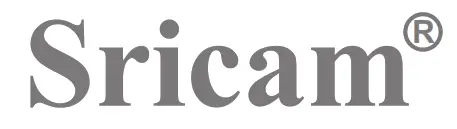
 IP Camera
IP Camera
Quick User Manual
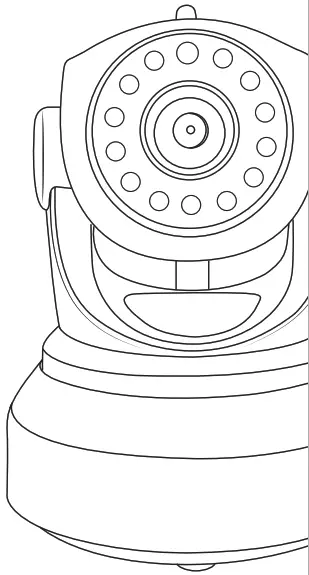
Model: SP017
Shenzhen Sricctv Technology Co., Ltd
Add: The building 40, 5th Industrial Park
of Huaide Cuigang,Fuyong Street,
Bao’an, Shenzhen, China
www.sricam.com
[email protected]![]()
Rev1.1
This device complies with part 15 of the FCC Rules. Operation is subject to the condition that this device does not cause harmful interference (1) this device may not cause harmful interference, and (2) this device must accept any interference received, including interference that may cause undesired operation.
Any changes or modifications not expressly approved by the party responsible for compliance could void the user’s authority to operate the equipment.
NOTE: This equipment has been tested and found to comply with the limits for a Class B digital device, pursuant to Part 15 of the FCC Rules. These limits are designed to provide reasonable protection against harmful interference in a residential installation. This equipment generates, uses and can radiate radio frequency energy and, if not installed and used in accordance with the instructions, may cause harmful interference to radio communications. However, there is no guarantee that interference will not occur in a particular installation.
If this equipment does cause harmful interference to radio or television reception, which can be determined by turning the equipment off and on, the user is encouraged to try to correct the interference by one or more of the following measures:
— Reorient or relocate the receiving antenna.
— Increase the separation between the equipment and receiver.
— Connect the equipment into an outlet on a circuit different from that to which the receiver is connected.
— Consult the dealer or an experienced radio/TV technician for help.
To maintain compliance with FCC’s RF exposure guidelines, This equipment should be installed and operated with a minimum distance of 20cm from the radiator of your body: Use only the supplied antenna. FCC ID: 2A22Q-SP017
Products Introduction
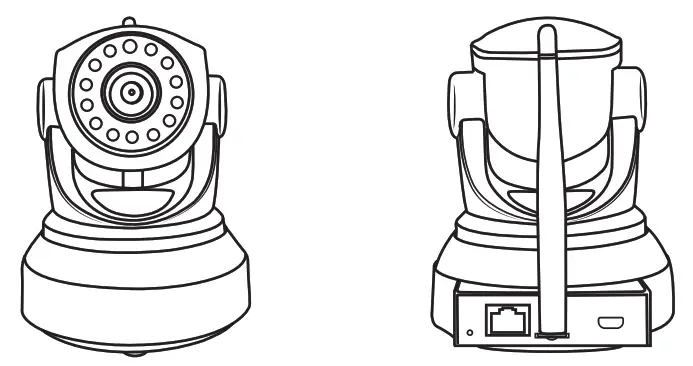
Before starting setup
Make sure of the followings:
– Mount the antenna in a vertical position (only for outdoor cameras).
– If your cameras are 2.4GHz WiFi, your phone must be connected to 2.4GHz WiFi.
– Check that DHCP on the router is enabled.
– For videos on how to set up our cameras, please visit: www.sricam.com/srihome/videos
Step1. SriHome App Installation
Method 1: Search for “SriHome” on Google Play or iOS App Store.
Method 2: Scan the QR code to download the “SriHome” App.
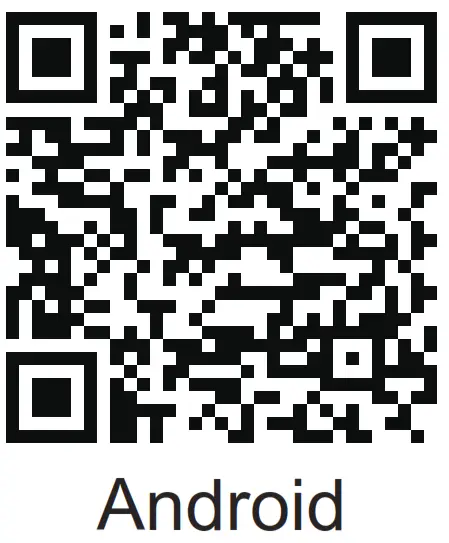 |
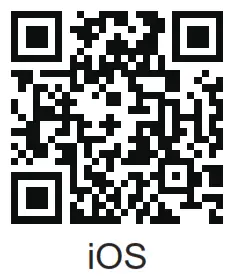 |
| https://play.google.com/store/apps/details?id=com.x.srihome | https://itunes.apple.com/us/app/srihome/id1327653710 |
Step2. Registration & Login on SriHome App
Step3. Connect the camera to the network
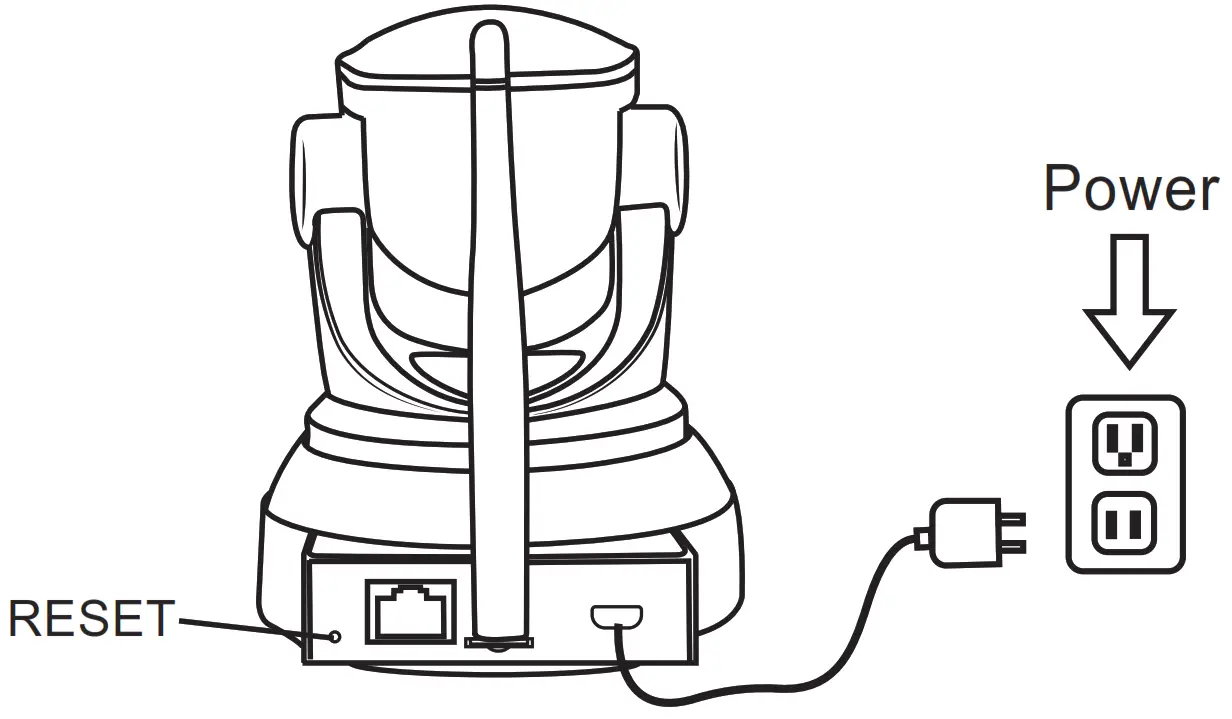
- Turn on the camera
The camera will emit a continuous “beep” after 30 seconds.
Note: If there is no “beep” sound, keep holding the “RESET” button for 5 seconds until you hear a long “Beep” - Add the camera to the APP
When you hear the continuous “beep”, follow the instructions of the SriHome APP to add the device, as in the figure:
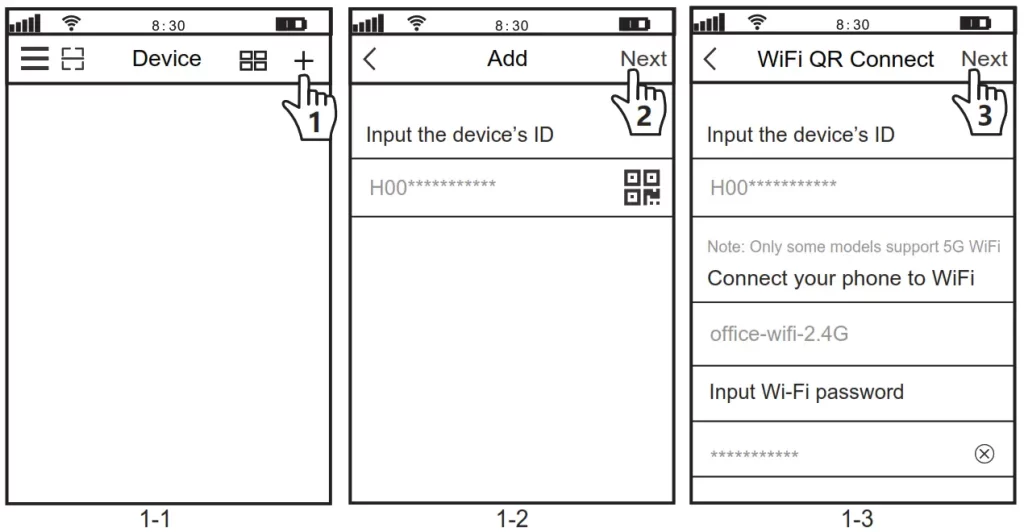
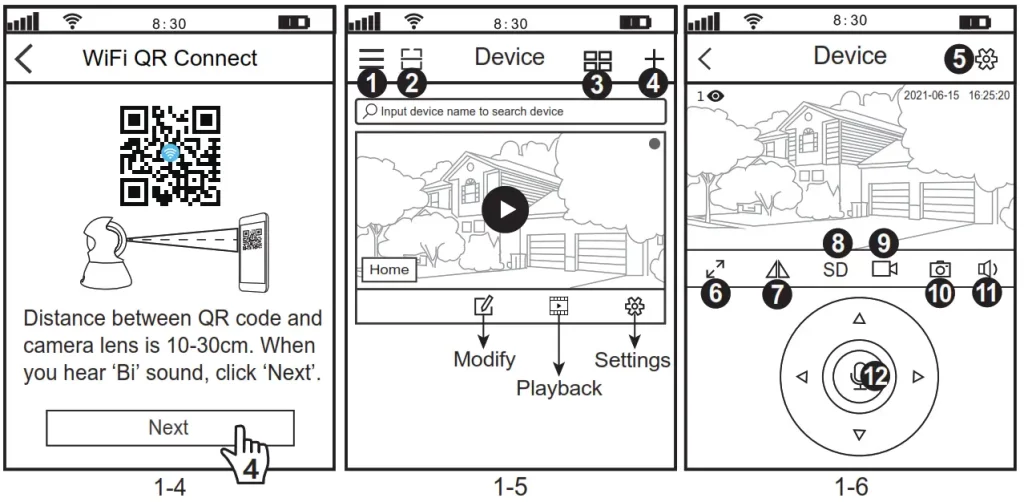
Introduction for monitoring interface:
 App Settings
App Settings Scan code
Scan code Split Screen
Split Screen+Add Settings
Settings Fullscreen
Fullscreen Up & down
Up & downSDResolution Local record
Local record Screenshots
Screenshots Speaker
Speaker Microphone
Microphone
Troubleshooting:
– If you are unable to add a device on the app, please make sure the following:
- Before adding a device, you will hear a continuous “beep” (if there is no sound, RESET the device)
- Enter the correct Wi-Fi password. (It is recommended that wireless passwords do not use special characters !ӣ%)
- When you hear the “beep” sound, click “Next” in step 3-4.
– If the device could not be added to the “crime” app via “WiFi QR Connect” for many times, please refer to FAQ1 “WiFi Hotspot Connect” on page 4 to add the device
FAQ1: How to add a camera to app via WiFi Hotspot
Notice: Before using the WiFi hotspot to add the device in the app, you need to turn off the 3G / 4G / LTE mobile data of the smartphone first.
Step 1: Connect your phone to the camera’s WiFi hotspot
- Turn on the device and wait 30 seconds, the camera will generate a WiFi hotspot: Camera WiFi SSID: IPC _ ******, WiFi Password: 12345678
- Go to your phone’s WLAN settings and connect your phone to the camera’s WiFi hotspot.
Note: If the camera’s WiFi hotspot is not found in the phone’s AVAILABLE NETWORKS list, please reset to factory settings and try again.
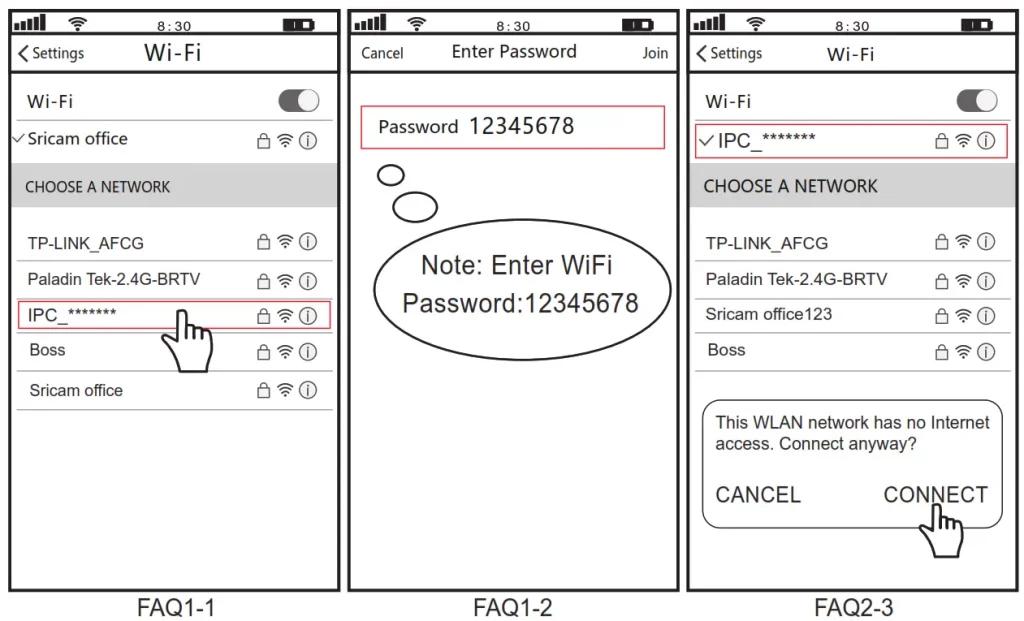
Step 2: Add the device to the App
Open the “SriHome” App, tap “+”, and follow the instructions to add the device.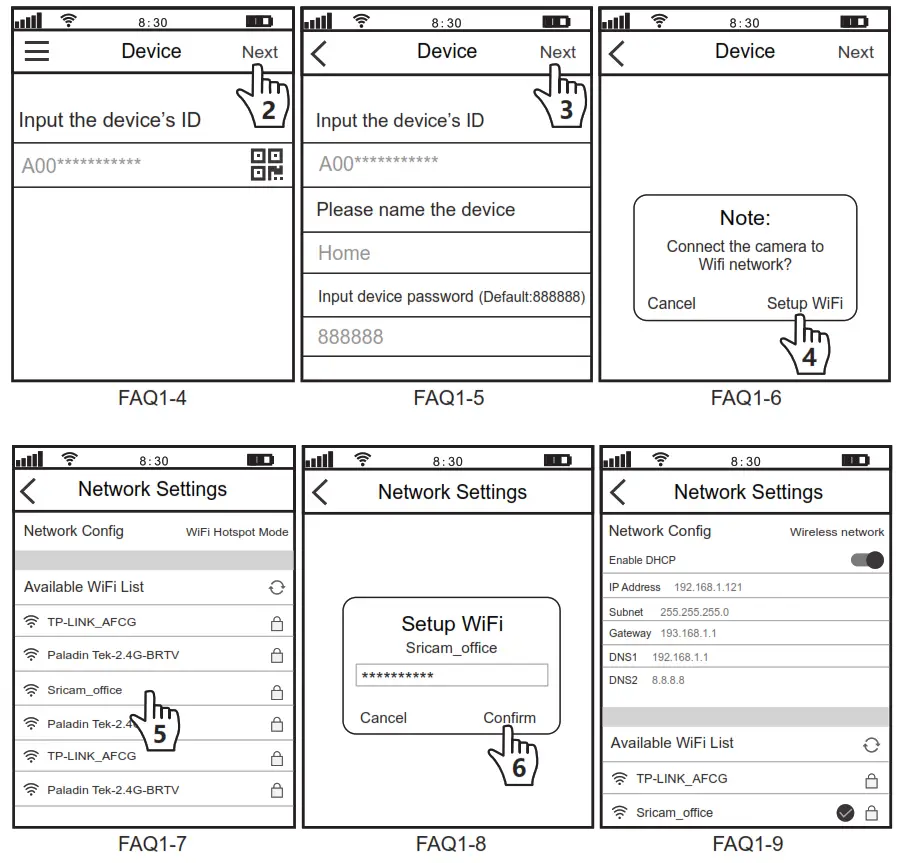
FAQ2: Share the camera with other users
To protect the user’s privacy, the first user is an administrator by default. Other users accessing the camera need administrator permission, or they cannot login even
with ID and password. The way to get permission is as follows: Access the “SriHome” App, tap Settings -> Visitor Management -> Add.
There are 2 types of permissions:
Operator: Live video view, set time, alarm, record, and network.
Visitor: Viewing video only in real-time
Note: You can find the user’s App ID in App Settings
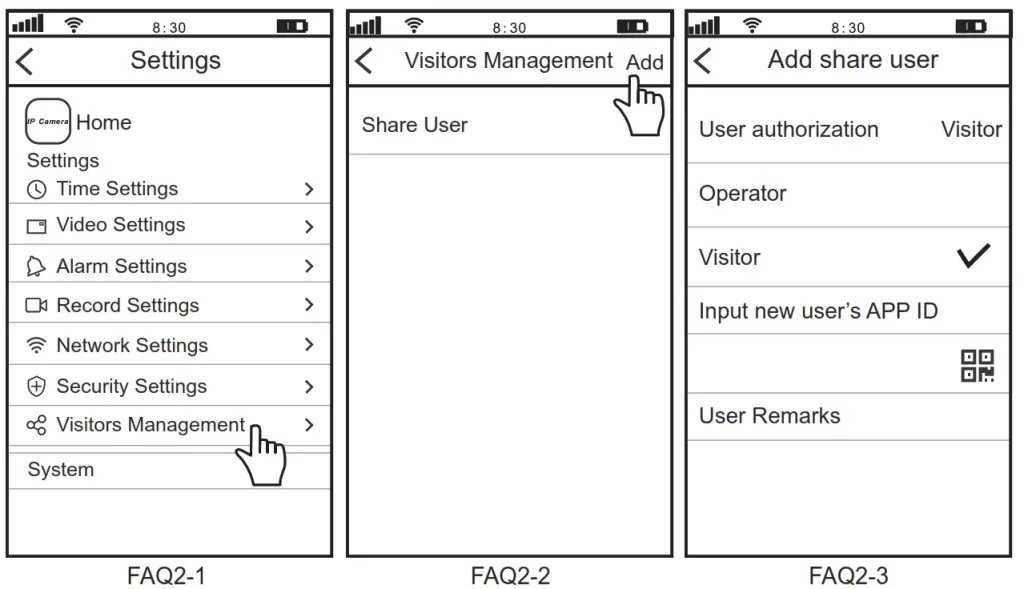
Shenzhen Sricctv Technology Co., Ltd
Add: The building 40, 5th Industrial Park of Huaide Cuigang, Fuyong Street, Baoan, Shenzhen, China
FAQs:
- How to set up recordings on micro SD.
- How to add the camera on your second phone.
- How to set the motion detection alarm.
- The camera does not detect the micro SD.
- Multi-view on srihome App.
- The camera’s Wi-Fi is unstable and often offline.
If want to know more, please visit YouTube: SriHome IPC
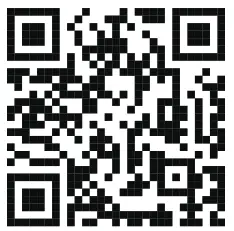
https://www.sricam.com/srihome/faq.html
More FAQs Please visit:
www.sricam.com/srihome/faq
Sricam SH025 IP Camera

Products Introduction

Before starting setup
Make sure of the followings:
- Mount the antenna in vertical position (only for outdoor cameras).
- If your cameras are 2.4GHz WiFi, your phone must be connected to 2.4GHz WiFi.
- Check that DHCP on the router is enabled.
- For videos on how to set up our cameras, please visit: www.sricam.com/srihome/videos
Step1. SriHome App Installation
Method 1: Search for “SriHome” on Google Play or iOS App Store. Method 2: Scan the QR code to download “SriHome” App.
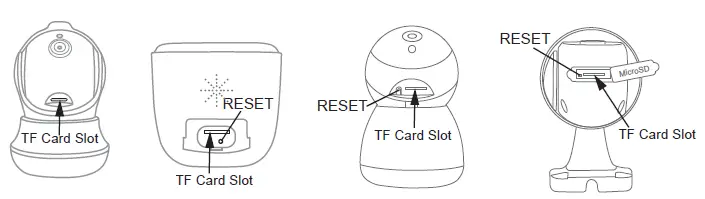
Step2. Registration & Login on SriHome App
Step3. Connect the camera to the network
 Turn on the camera
Turn on the camera
The camera will emit a continuous “beep” after 30 seconds.
Note: If there is no “beep” sound,
keep holding the “RESET” button for 5 seconds until you hear a long “Beep”- Add the camera to the APP
When you hear the continuous “beep”, follow the instructions of the SriHome APP to add the device, as in the figure:
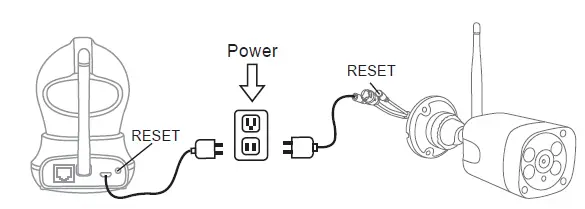
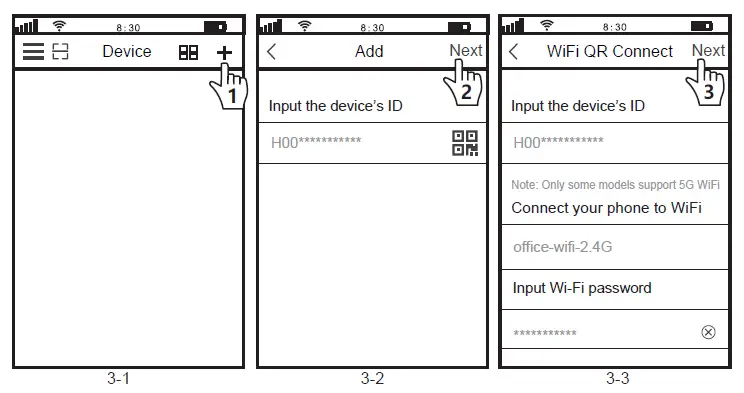
Introduction for monitoring interface
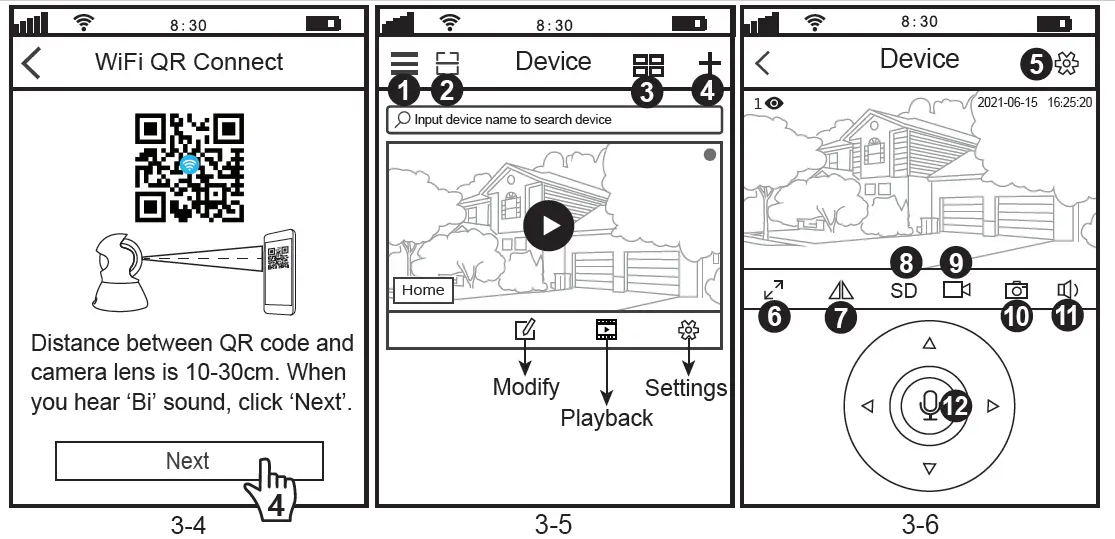 1. App Settings
1. App Settings
2. Scan code
3. Split Screen
4. Add
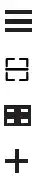 5. Settings
5. Settings
6. Full screen
7. Up & down
Resolution
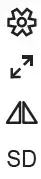 9. Local record
9. Local record
10. Screenshots
11. Speaker
12. Microphone
Trouble shooting
If you are unable to add a device on the app, please make sure the following:
- Before adding a device, you will hear continuous “beep” (if there is no sound, RESET the device)
- Enter the correct Wi-Fi password. (It is recommended that wireless passwords do not use special characters !ӣ%)
- When you hear the “beep” sound, click “Next” in step 3-4.
If the device could not be added to the “SriHome” app via “WiFi QR Connect” for many times, please refer to FAQ1 “WiFi Hotspot Connect” on page 4 to add the device
FAQ
How to add camera to app via WiFi Hotspot
Notice: Before using the WiFi hotspot to add the device in the app, you need to turn off the 3G / 4G / LTE mobile data of the smarphone first.
Step 1: Connect your phone to the camera’s WiFi hotspot
- Turn on the device and wait 30 seconds, the camera will generate a WiFi hotspot: Camera WiFi SSID: IPC _ ******, WiFi Password: 12345678
- Go to your phone’s WLAN settings and connect your phone to the camera’s WiFi hotspot.
Note: If the camera’s WiFi hotspot is not found in the phone’s AVAILABLE NETWORKS list, please reset to factory settings and try again.
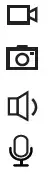 Step 2: Add the device to the App
Step 2: Add the device to the App
Open the “SriHome” App, tap “+”, follow the instructions to add the device. 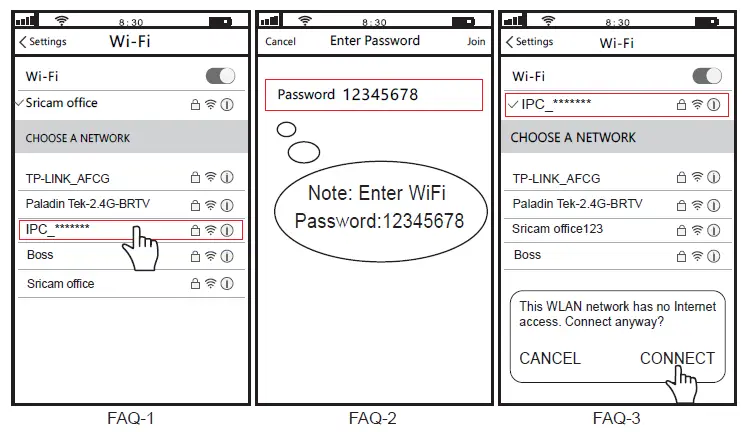
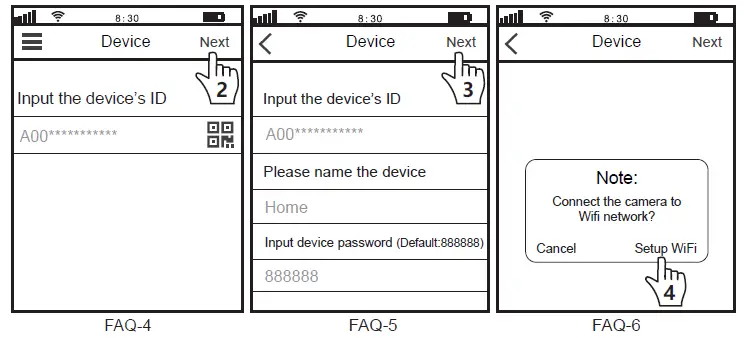 FAQ2: Share the camera with other users
FAQ2: Share the camera with other users
To protect the user’s privacy, the first user is an administrator by default. Other users accessing the camera need administrator permission, or they cannot login even with ID and password. The way to get permission is as follows:
Access the “SriHome” App, tap Settings -> Visitor Management -> Add.
There are 2 types of permissions:
Operator: Live video view, set time, alarm, record and network.
Visitor: Viewing video only in real time
Note: You can find the user’s App ID in App Settings
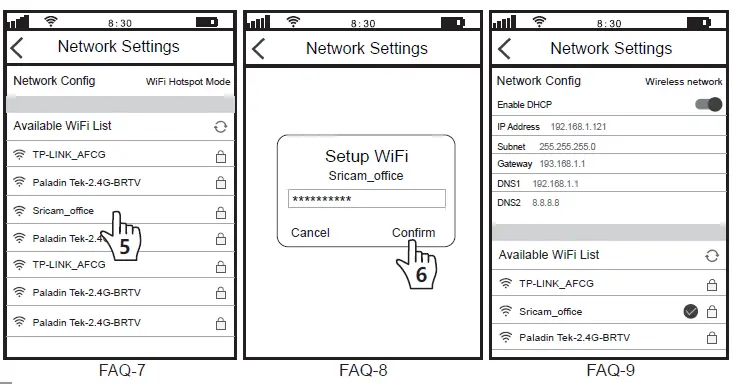 FAQs:
FAQs:
- How to set up recordings on micro SD.
- How to add the camera on your second phone.
- How to set the motion detection alarm.
- The camera does not detect the micro SD.
- Multi-view on srihome App.
- The camera’s Wi-Fi is unstable and often offline.
If want to know more, please visit YouTube: SriHome IPC
More FAQs Please visit: www.sricam.com/srihome/faq
Shenzhen Sricctv Technology Co.,Ltd
Add: The building 40, 5th Industrial Park of Huaide Cuigang, Fuyong Street, Bao’an, Shenzhen, China