User Manual


Soundpeats Truebuds
Package Content
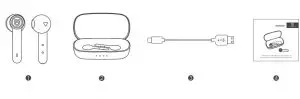
Specifications
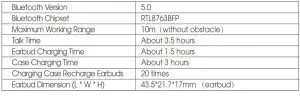
Product Diagram
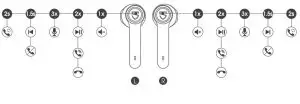
Controls
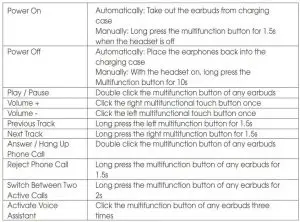
Wearing the Earphones
- Identify the left and right earbuds.
- Rotate the earbuds, and adjust to and the best angle.
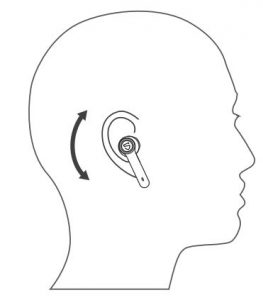
Getting Started
Pairing and Re-Pairing
- Pick up the left and right earbuds at the same time from the charging case when the charging case is powered, both earbuds will enter TWS Pairing mode automatically. You will hear a voice prompt when the left and right earbuds connect to each other successfully. Then the white indicator of left earbud will light on, and the right indicator starts alternately flashes in red and white with a voice prompt “pairing” indicating pairing mode.
- “SOUNDPEATS Truebuds” will show up on the Bluetooth list, click it to connect. You will hear a voice prompt “connected” from right earbud when the earbuds connect with your device successfully.
- SOUNDPEATS Truebuds Bluetooth earbuds can remember previously paired devices. When you make the second connection, simply activate the Bluetooth in your device, take out the both earbuds from the charging case. They will connect to each other, and reconnect to your device automatically. If the earbud doesn’t automatically connect to your device, please activate the Bluetooth in your device and hit “SOUNDPEATS Truebuds” on the Bluetooth list.
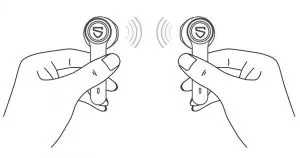
Note:
- If the left and right earphones didn’t pair with each other within 5 seconds When taking out a single earbud, the earbud will enter the pairing mode and can be used individually.
- If you want to change the pairing device in the connected state, please turn off both earbuds, then press and hold the multifunction button of the right earbud for 6s to have it enter pairing mode directly and pair to a new device.
Factory Reset
(Try the following steps if you fail building connection between two earbuds, or between earphones and device)
- Clear pairing record between the earbuds and all your devices.
- Place back both earbuds into the charging case and ensure they’re in charging status. Then long press the multifunction button of both earbuds for 10s until the LED light of both earbuds flash white twice.
Charging
SOUNDPEATS Truebuds Bluetooth earphones are equipped with a lightweight charging case which is not only a charging dock to charge the earphones, but also a carrying case. With a built-in rechargeable battery, the charging case can provide up to 20 times full charge for the earphones (both left and right).
Charging the headset
The earphones are partially charged at the factory. Please make sure they are fully charged before first use.
- Put the earphones into corresponding charging docks, make sure the charging contactors are match.
- The LED indicator will turn red when it starts charging.
- The red LED indicator will turn o when the earphones are fully charged.
Charge the case
When charging case battery is low, the last indicator of the charging case will flash white. Please charge the case soon.
- Connect the charging port with Type-C charging adapter. (Please make sure the current is not greater than 1A)
- Please charge the case at least once every 3 months when not in use for a long time.
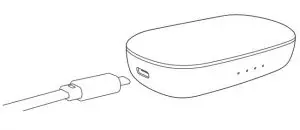
Charging other devices
When your phone and other devices have low power, connect the charging case through the phone charging cable to emergency charge your phone and other devices. (Charging case stable output 5V / 1A).
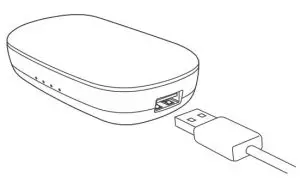
Warranty
We warrant this device 12 MONTHS from date of the original purchase for manufacturer defects.
If the device fails due to a manufacturing defect, please contact seller directly to initiate return and warranty process.
Email: [email protected]
Website: www.soundpeatsaudio.com
Please scan the QR code to check the detailed PDF manual.
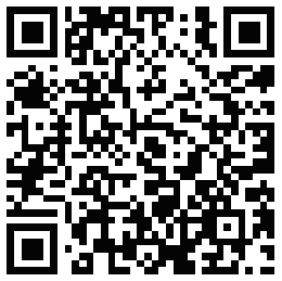
https://soundpeatsaudio.com/downloads/
FCC Statement
This equipment has been tested and found to comply with the limits for a Class B
digital device, pursuant to Part 15 of the FCC rules. These limits are designed to
provide reasonable protection against harmful interference in a residential
installation. This equipment generates uses and can radiate radio frequency
energy and, if not installed and used in accordance with the instructions, may
cause harmful interference to radio communications. However, there is no
guarantee that interference will not occur in a particular installation. If this
equipment does cause harmful interference to radio or television reception, which
can be determined by turning the equipment o and on, the user is encouraged to
try to correct the interference by one or more of the following measures:
- Reorient or relocate the receiving antenna.
- Increase the separation between the equipment and receiver.
- Connect the equipment into an outlet on a circuit different from that to which the receiver is connected.
- Consult the dealer or an experienced radio/TV technician for help.
This device complies with part 15 of the FCC rules. Operation is subject to the following two conditions:
- This device may not cause harmful interference, and
- This device must accept any interference received, including interference that may cause
undesired operation.
Changes or modifications not expressly approved by the party responsible for compliance could void the user’s authority to operate the equipment.
MANUFACTURER
Shenzhen SoundSOUL Information Technology Company Limited
Address: Room 1308-1309, Building B, Huihai Square, Chuangye Road,
Longhua District, Shenzhen, China. 518109
Email: [email protected]
Website: www.soundpeatsaudio.com

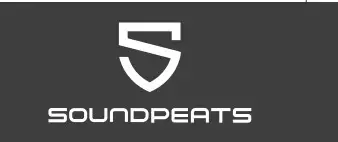
Q 12 HD
USER MANUAL

Package Content
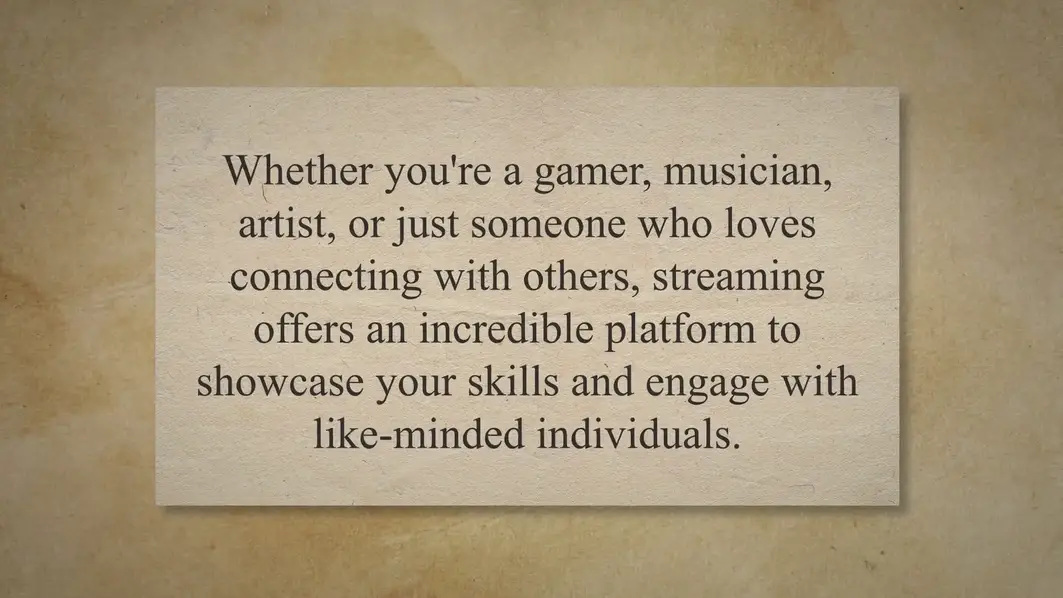
Product Diagram
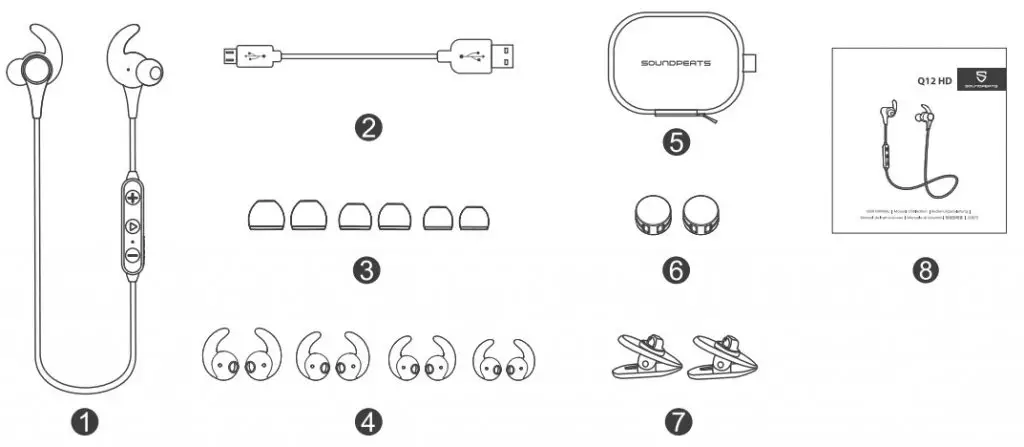
Control
| Function | Operation |
| Power On | Press and hold the MFB for 3s until the indicator flashes blue |
| Power Off | Press and hold the MFB for 3s until the indicator flashes red |
| Play/Pause | Short press the MFB |
| Volume +/- | Short press the +/- button |
| Play Next/Previous | Long press the +/- button for 2s |
| Answer Phone Call | Short press the MFB |
| Hang Up | Short press the MFB in an active call |
| Reject Phone Call | Long press the MFB for 1.5s |
| Switch Between Headset and Phone | Long press the MFB for 1.5s |
| Switch Between Two Calls | Double press the MFB |
| Voice Assistant | Double press the MFB in playing /pausing mode |
Specifications
| Bluetooth Version | Bluetooth 5.0 |
| Bluetooth Chip | OCC3034 |
| Audio Codec | SBC APTX APTX-HD |
| Maximum Working Range | 33 feet (10 m) |
| Working Time | 14 hours (volume at 60%) |
| Standby Time | 100 hours |
| Charging Time | About 1.5 hours |
| Dimension (L * W * H) | 26.38 x0.92 x 1.19inch /670x 23 x 30 mm |
Wearing
- Identify the left and right earpieces.
- Insert the earbuds into your ears, and adjust the ear fins to find the best angle until they fit flush in your ears and the ear tips seal in the ear canal.
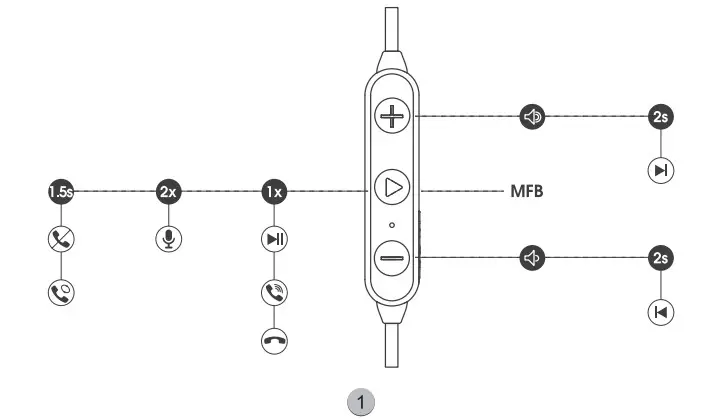
Get Started
Pairing
- Activate the Bluetooth on your device.
- Power on the headphones and wait until the LED indicator flashes in blue and red.
- Tap “SOUNDPEATS Q12 HD” on the Bluetooth list.
Multipoint Pairing
- Pair the headphones with the first device.
- Deactivate the Bluetooth on the first device.
- Pair the headphones with a second device.
- Activate the Bluetooth on the first device and connect to the headphones.
Reset
Press and hold the MFB for 3s while charging. The LED indicator will flash blue twice.
Charging
- Connect the charging port with any USB charging adapter or USB port available. Charging starts with LED Indicator turning red and ends with it turning blue.
- When charging with a USB adapter, the charging current should not be greater than 1A-Please do not use any quick charger to charge the headphones.
Warranty
We warrant this device 12 MONTHS from date of the original purchase for manufac-turer defects.
![]() [email protected]
[email protected]
 www.soundpeatsaudio.com
www.soundpeatsaudio.com
Please scan the QR code or search the link below for a detailed PDF manual.
 https://soundpeatsaudio.com/downloads
https://soundpeatsaudio.com/downloads
FCC Statement
This equipment has been tested and found to comply with the limits for a Class B digital device, pursuant to Part 15 of the FCC Rules These limits are designed to provide reasonable protection against harmful interference in a residential installation. This equipment generates uses and can radiate radio frequency energy and if not installed and used in accordance with the instructions, may cause harmful interference to radio communications. However, there is no guarantee that interference will not occur in a particular installation. If this equipment does cause harmful interference to radio or television reception, which can be determined by turning the equipment off and on, the user is encouraged to try to correct the interference by one or more of the following measures:
– Reorient or relocate the receiving antenna.
– Increase the separation between the equipment and receiver.
– Connect the equipment into an outlet on a circuit different from that to which the receiver is connected.
– Consult the dealer or an experienced radio/TV technician for help.
This device complies with part 15 of the FCC Rules. Operation is subject to the following two conditions: (1) This device may not cause harmful interference, and (2) this device must accept any interference received, including interference that may cause undesired operation.
Changes or modifications not expressly approved by the party responsible for compliance could void the user’s authority to operate the equipment.
MANUFACTURER
Shenzhen SoundSOUL Information Technology Company United
 Room 1308-1309, Building B, Huaihai Square, Chuangye Road, Longhua District Shenzhen, China. 518109
Room 1308-1309, Building B, Huaihai Square, Chuangye Road, Longhua District Shenzhen, China. 518109
![]() [email protected]
[email protected]
 www.soundpeatsaudio.com
www.soundpeatsaudio.com
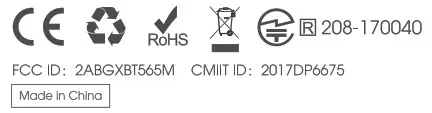
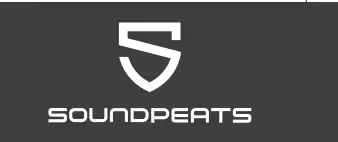
SOUNDPEATS True Capsule User Manual

MANUFACTURER
Shenzhen Sound SOUL Information Technology Company Limited
Room 1308-1309, Building B, Huihai Square, Chuangye Road,
Longhua District, Shenzhen, China. 518109
[email protected]
www.soundpeatsaudio.com

Introduction
Thank you for choosing SOUNDPEATS True Capsule Bluetooth earphones. Please read the manual carefully, and keep it for further reference. If you need any assistance, please contact our customer support team at [email protected].
Package Content
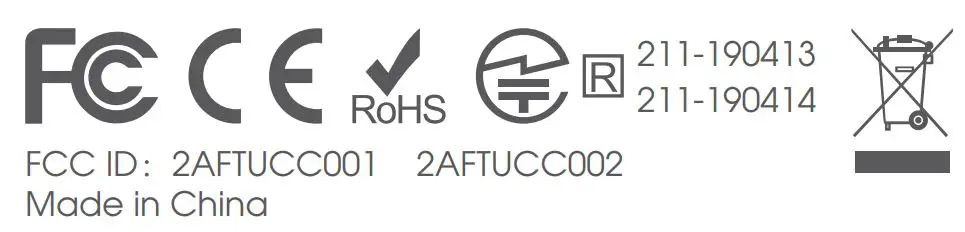
- 1 x SOUNDPEATS True Capsule Bluetooth Earphones
- 1 x Charging Case
- 6 x Interchangeable Ear Tips
- 1 x USB Charging Cable
- 1 x User Manual
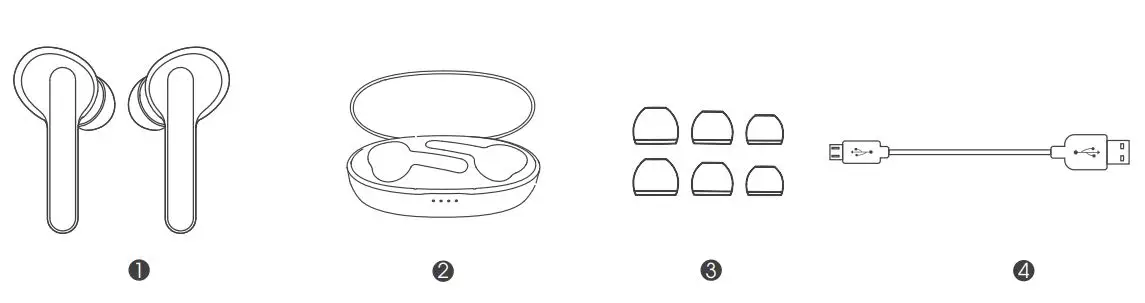
Product Diagram
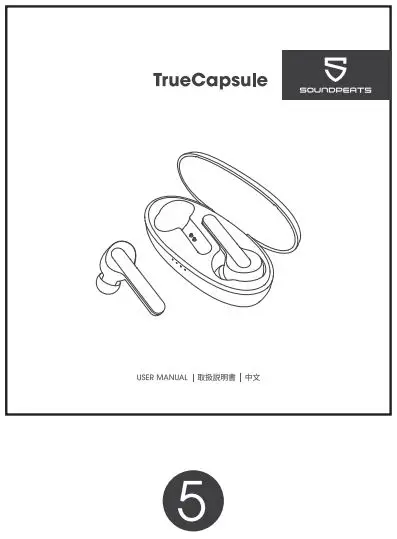
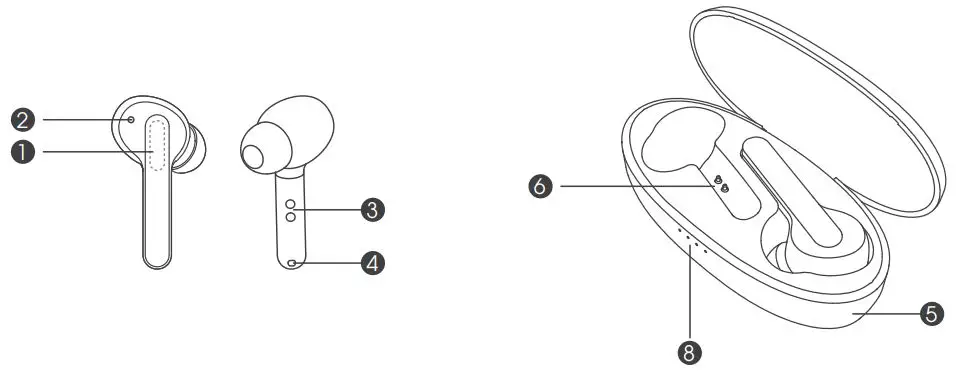
- Multifuction Touch Control
- LED Indicator
- Charging Contactor
- Microphone
- Charging Case
- Charging Dock
- USB Charging Port
- Charging Case Indicator
Specifications
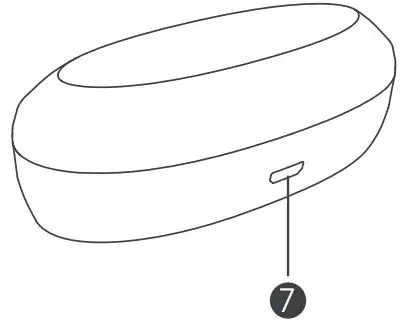
Get Comfortable
Wearing the earphones
- Identify the le and right earbuds.
- Rotate the earbuds, and adjust to find the best angle.
- Make sure the ear tip seals in the ear canal.
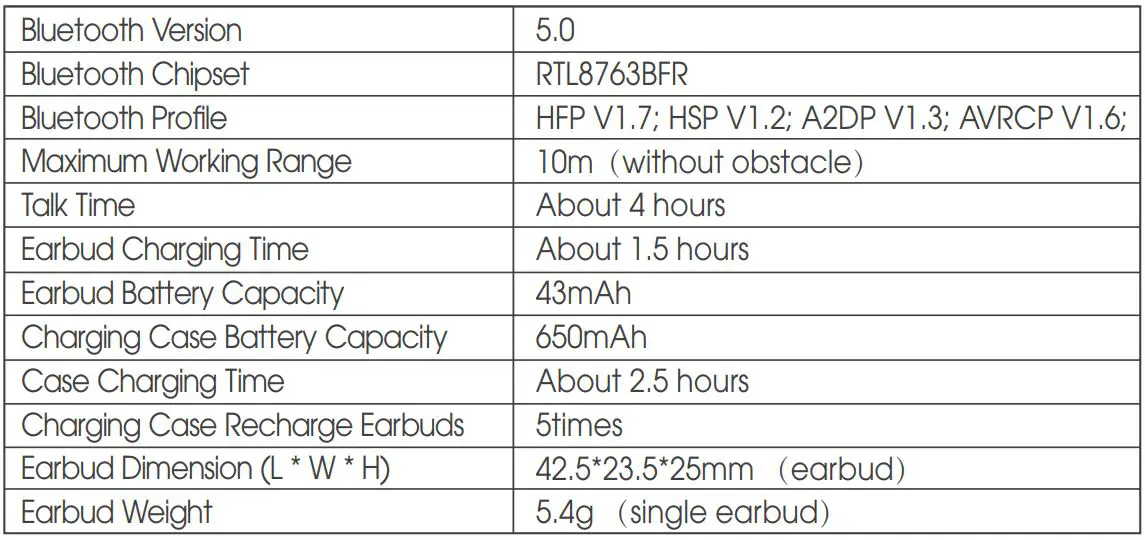
Getting Started
Charging
SOUNDPEATS True Capsule Bluetooth headset comes with a charging case which can be used as a charging dock to charge the earphones and also a carrying case. With a built-in rechargeable battery, the charging case can provide up to 5-6 times full charge for the earphones (both le and right).
Charging the headset
The earphones are partially charged at the factory. Please make sure they are fully charged before first use.
- Put the earphones into corresponding charging docks, make sure the charging contactors are match.
- The LED indicator will turn red when it starts charging.
- The red LED indicator will turn o when the earphones are fully charged.
Charging the case
When charging case battery is low, the last indicator of the charging case will flash white. Please charge the case soon.
- Connect the charging port with USB charging adapter. (Please make sure the current is not greater than 1A)
- Please charge the case at least once every 3 months when not in use for a long time.
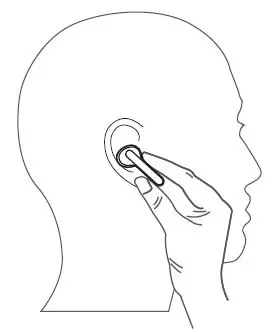
Pairing
The SOUNDPEATS True Capsule earbuds can enter pairing mode automatically, please follow the pairing steps below to build connection:
- Before start, please turn o other Bluetooth devices nearby, and make sure the earphones and your Bluetooth device are close enough (within 1 m).
- Pick up the le and right earbuds at the same time from the charging case when the charging case is powered. The earphones will turn on automatically with a voice prompt “power on”, while the indicator will stay solid white for around 1s.
- The both earbuds enter TWS Pairing mode automatically, while white indicator ashes quickly. You will hear a voice prompt when the le and right earbuds connect to each other successfully.
- Then the indicator of le earbud is going o, and the right indicator still alternately ashes in red and white with a voice prompt “pairing” indicating pairing mode.
- “SOUNDPEATS TrueCapsule” will show up on the Bluetooth list, click it to connect. You will hear a voice prompt “connected” when the earbuds connect with your device successfully.
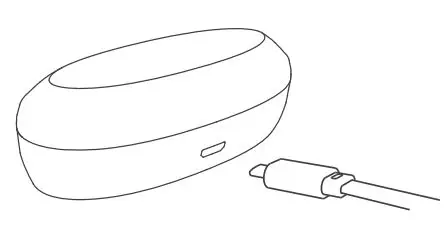
Re-Pairing
SOUNDPEATS TrueCapsule Bluetooth earbuds can remember previously paired devices. When you make the second connection, simply activate the Bluetooth in your device, take out the both earbuds from the charging case. They will connect to each other, and reconnect to your device automatically. If the earbud doesn’t automatically connect to your device, please activate the Bluetooth in your device and hit “SOUNDPEATS TrueCapsule” on the Bluetooth list.
Note:
- If the left earbud is taking out from the charging case first and didn’t pair with the right earbud within 10 seconds, the left earbud will enter the standby mode. Please place the earbuds back into the charging case and taking them out again after 3s, the earbuds will enter the pairing mode again. Otherwise, the left earbud will stay in standby mode for 3 minutes and then turn off.
- If you want to change the pairing device in the connected state, please turn o both earbuds, then press and hold the multifunction button of the right earbud for 6s to have it enter pairing mode directly and pair to a new device.
- The headset will automatically turn o if it doesn’t connected to any device for 5 minutes in pairing mode.
- The maximum operation range for the Bluetooth earphones is 33 (10m). If you move out of the range, the earphones will lose connection. You will need to move back to be within the range and reconnect to your Bluetooth audio device.
Factory Reset
(Try the following steps if you fail building connection between two earbuds, or between earphones and device)
- Clear pairing record between the earbuds and all your devices.
- Place back both earbuds into the charging caseand ensure they’re in charging status. Then long press the multifunction button of both earbuds for 10s, until the LED light of both earbuds ash white twice.
Controls and Voice Notification
Touch Controls
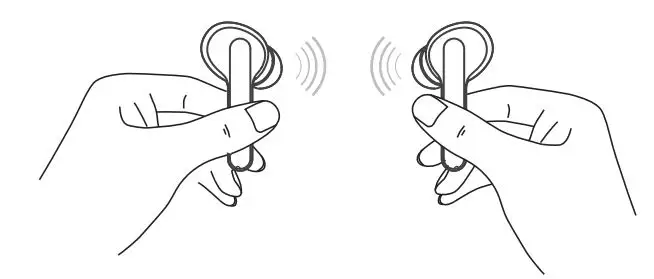
LED Indicator
Earbuds LED Indicator
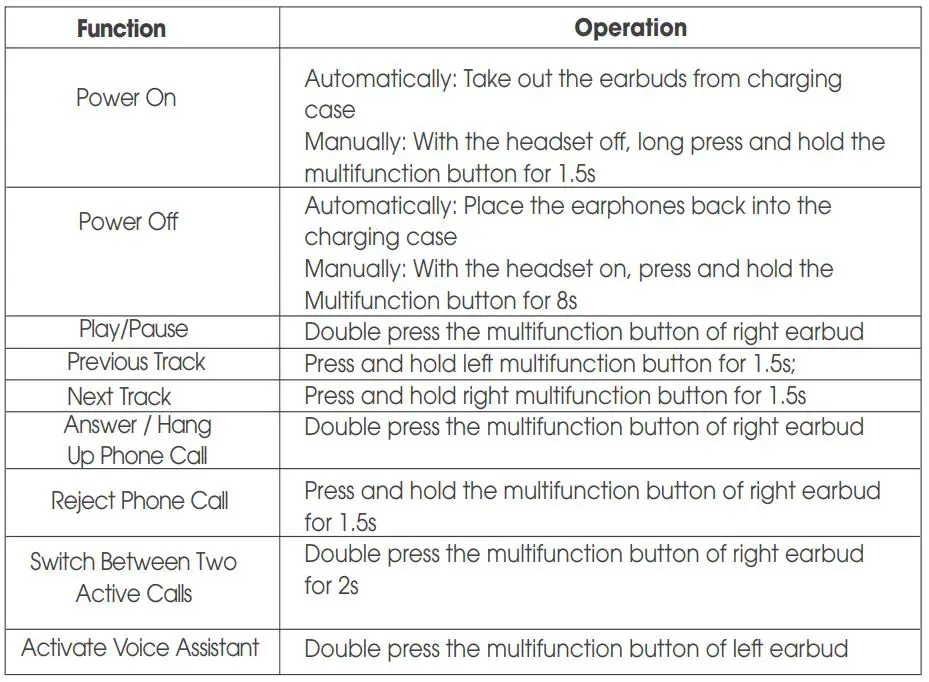
Charging Case Indicator
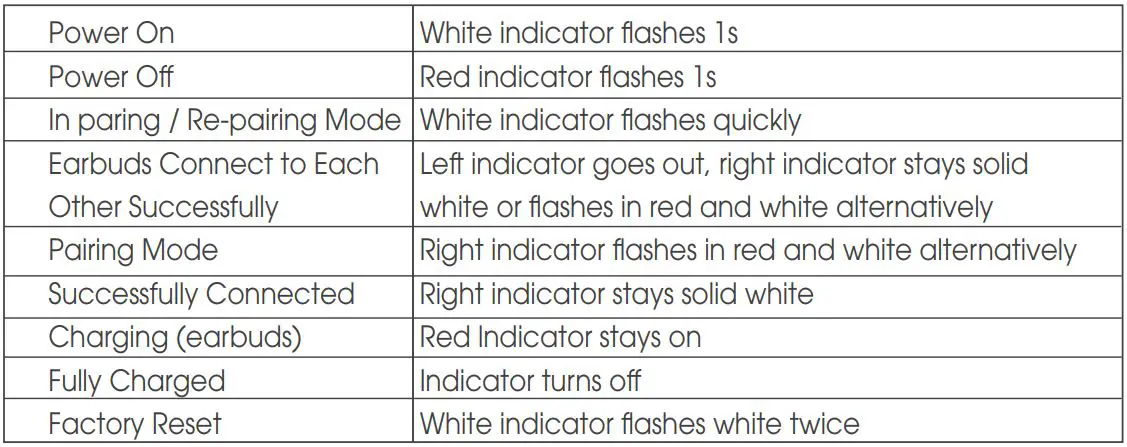
Trouble Shooting
Q: Can I use both earphones separately?
A: It is not recommended to use in mono mode. If you prefer just wearing one earbud, only the right earbud supports working alone, the le earbud can’t
Q: The earphones are turning on, but it doesn’t connect to my device?
A: To connect the headset to your device, please check if the Bluetooth of the device is on at first, then select the name of the headset on the Bluetooth list to get paired. If the headset still can’t connect to your device, please try to reset it, or contact our customer support.
Q: I have established connection with my smartphone, but I am not hearing any sound?
A: Please conrm that you have raised the sound of your phone and headphones to an audible range. Some smartphone requires you to setup the Bluetooth headset as an audio output device before sound is transmitted. Please see the instruction of your smartphone for details. If you are using a music player or other Bluetooth device, please make sure it supports A2DP stereo music profile.
Q: The sound is not very clear / the caller cannot hear my voice clearly?
A: Please adjust the volume on your phone and earphones. Make sure there is no source of interference nearby. Stay close to your phone.
Q: Why the connection is not stable and cuts out intermittently?
A: Please make sure there are no objects between the earphones and your Bluetooth device, and make sure there is no radio or WIFI interference nearby.
Q: What is the range of Bluetooth earphones?
A: Bluetooth earphones have maximum range of 33 feet (10m, no obstacle). However, the actual range will depend on usage and environment. Connection is usually good within 15-25 feet with no major obstacles between devices.
Q: My earphones will not switch on.
A: Please recharge it and make sure it has enough battery power. If it is fully charged and still nothing happens or if you are not able to charge the unit, please contact our customer support for warranty cover.
Care and Maintenance
- Keep the earphones away from heat and humidity.
- Do not put the product under direct sunlight or hot areas. High temperatures will shorten lifespan of the earphones, battery and / or the internal circuit board.
- Power o the earphones when not in use and before storing.
- Do not try to take the product apart.
- Do not drop or knock your earphones on hard surfaces.
- Do not use chemicals or detergents to clean the product.
- Do not scrape the surface with sharp objects.
Warranty and Support
Customer Support
If you need any assistance or support, please email: [email protected] with details.
You will hear from us within 24 hours. We will do our best to provide you with a viable solution.
For more information, please visit www.soundpeatsaudio.com.
Warranty
We warrant this device 12 MONTHS from date of the original purchase for manufacturer defects.
If the device fails due to a manufacturing defect, please contact seller directly to initiate return and warranty process.
The following are excluded from SOUNDPEATS warranty cover:
- Device purchased as second hand, used or from unauthorized seller
- Damage resulted from misuse and abusive action
- Damage resulted from chemical, re, radioactive substance, poison, liquid
- Damage resulted from natural disaster
- Damage caused to any third party / person / object and beyond
Statement
We can only provide aer sale service for products purchased directly from SOUNDPEATS or
SOUNDPEATS authorized distributor. If you have purchased from a dierent seller, please contact them for any exchange or refund request.
FCC Statement
This equipment has been tested and found to comply with the limits for a Class B digital device, pursuant to Part 15 of the FCC Rules. These limits are designed to provide reasonable protection against harmful interference in a residential installation. This equipment generates uses and can radiate radio frequency energy and, if not installed and used in accordance with the instructions, may cause harmful interference to radio communications. However, there is no guarantee that interference will not occur in a particular installation. If this equipment does cause harmful interference to radio or television reception, which can be determined by turning the equipment o and on, the user is encouraged to try to correct the interference by one or more of the following measures:
- Reorient or relocate the receiving antenna.
- Increase the separation between the equipment and receiver.
- Connect the equipment into an outlet on a circuit different from that to which the receiver is connected.
- Consult the dealer or an experienced radio/TV technician for help.
This device complies with part 15 of the FCC Rules. Operation is subject to the following two conditions:
- This device may not cause harmful interference, and
- This device must accept any interference received, including interference that may cause undesired operation.
Changes or modifications not expressly approved by the party responsible for compliance could void the user’s authority to operate the equipment.
]]>
Instructions For Use
warm reminder: This product needs to download the APP, connect to Bluetooth through the APP, and cannot be connected to Bluetooth alone. Please be aware.
- Smartwatch can detect heart rate and blood oxygen, but cannot be used for any medical function;
- Charging: Please charge your smartwatch before use and make sure it is fully charged. Please make sure the 2 magnetic charging cable pop pins are aligned with the 2 charging contacts of the main unit, or plug the charging cable into the USB adapter (adapter 5V 1 A). Please make sure that the metal contacts are free of dust, oxidation and impurities. When charging, the charging icon appears on the screen of the smart watch. If you don’t use your smartwatch for a long time, please charge It once a month.
- Do not use a power adapter with an output current of more than 2A to charge; otherwise the smartwatch will be damaged.
- Do not shower with hot water or place the smartwatch at high temperature; otherwise the water resistance of the smartwatch will be damaged.
- Do not charge in wet or watery conditions.
Appearance
- Product introduction

- Remove Strap and Charge Mode
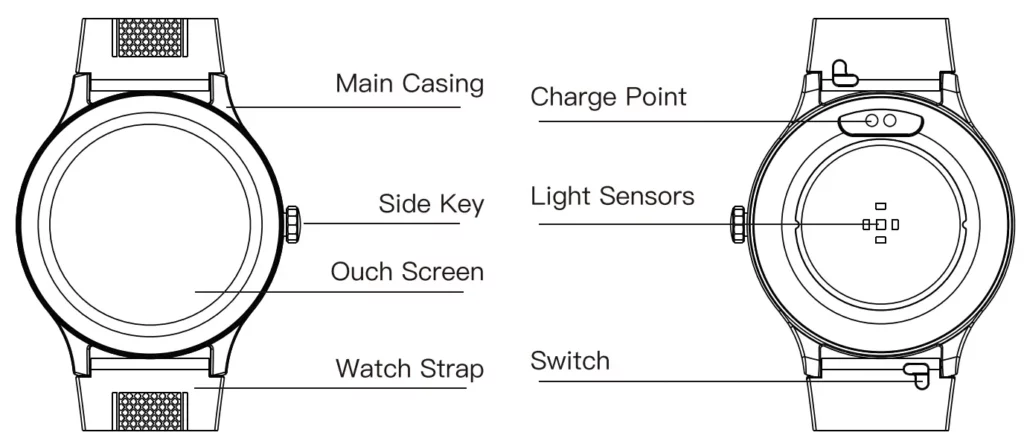
List of Package Contents
- A. Packing box*1
- B. Smartwatch*1
- C. User’s manual*1
- D. Magnetic USB cable *1
Application installation and Bluetooth connection
Please search “fitcloudpro” in Myapp and Google Play on Android devices or APP Store on iPhone; or scan the QR code below to download and install the application.
![]()
Note: Android supports 5.0 and higher; IOS supports 10.0 and higher; Bluetooth hardware 5.0 and higher
Bind the smartwatch. Click on the selection of bind device and then find the device you want to connect to. If there are multiple devices in the vicinity, select the MAC address of the smartwatch you want to bind. If the smartwatch is successfully tied to the phone, the Bluetooth icon will be displayed at the top of the smartwatch.
Product Parameters
- Main control chip: RTL8762DK
- Bluetooth: BLE 5.0
- Screen size: 1 .3inches, TFT color screen
- Battery capacity: 200 mAh
- Battery type: Polymer battery
- Use time: 5- 7 days
- Waterproof level: IP68
- Charging method: magnetic USB cable
- Operating temperature: 0- 40°C
- Compatibility iOS 10.0 or above Android 5.0 and above Fits most mobile devices on the market
Instructions for Use
Press the side but ton or lift your hand to wake up the screen, and press and hold for 3 seconds to switch the interface in the home page. Slide up to enter the information bar. Slide down to enter the control center.
Slide left to enter the sports data. Slide right to enter the function list.
![]()
Function Description
- Dial Replacement
Long press the home page for 3 seconds to enter the dial replacement. Or download the dial replacement on the APP side. - Control Center
Slide down to enter the control center. They are: Brightness Adjustment, Do Not Disturb Mode, Find my phone, System, Shutdown and Settings.
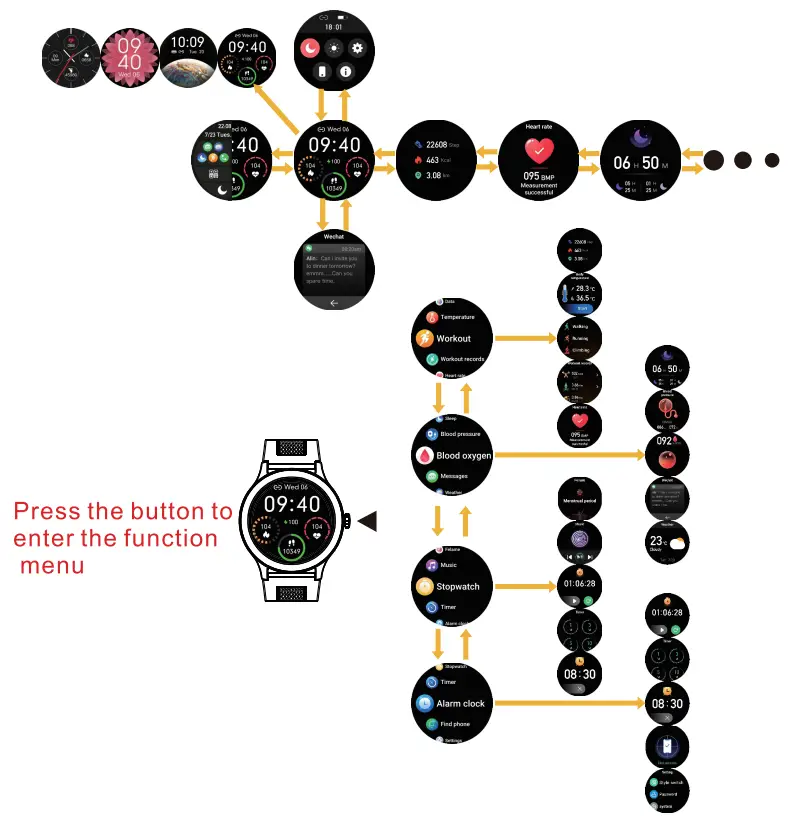
- Brightness adjustment
Slide down to the control center and click the brightness adjustment icon to adjust the brightness of your device. - Do Not Disturb Mode
Slide down to the Control Center and click the Do Not Disturb icon to confirm that Do Not Disturb mode is on. - Find my phone
Slide down to the Control Center, click Find my Phone, and your phone will vibrate to alert you. - System
Slide down to the Control Center and click System to view the system version. - Settings
Slide down to the Control Center and click Settings to enter the function settings.- Screen Display
- Vibration intensity
- Language switch
- QR Code
- system
- Information
Slide up to enter the message bar to view the message. - Sports data
Slide left once to view sports data and record steps, calories, and kilometers respectively. - Heart rate
Slide left twice to enter the heart rate interface, start measuring and displaying heart rate data.
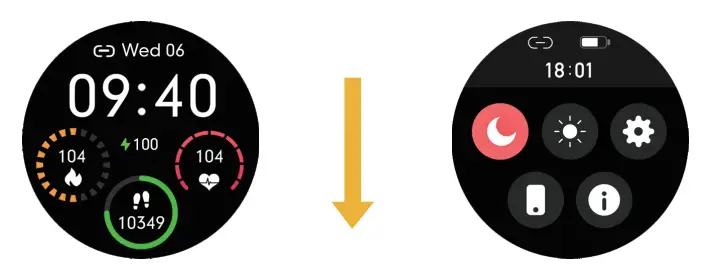
- Sleep detection data
Slide left three times to view daily sleep detection data (note: the default time is 9.30 p.m. to 12.00 noon the next day). - Blood pressure
Slide right to enter the list f unction, click on blood pressure to start measurement and display blood pressure data - Blood oxygen
Slide right to enter the list function, click blood oxygen to start measurement and display blood oxygen data. - Sports mode
Slide right to enter the list function, click to enter the sports mode and select your preferred sports mode. - Weather
Slide right to enter the list function, click the weather icon and view the weather. - Female health function
Slide right to enter the list function and click the Female health function to view the cycle. - Music control
Slide right to enter the list function; click the music control to adjust the upper and lower song titles. - Stopwatch
Swipe right to enter the list function, click the stopwatch icon to enter the stopwatch timing.
Note: This function is only supported by the body temperature version.
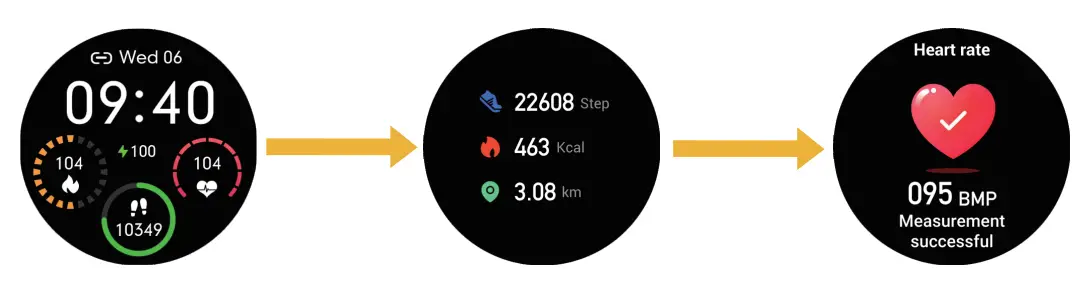
Other Functions
- Alarm, clock reminder
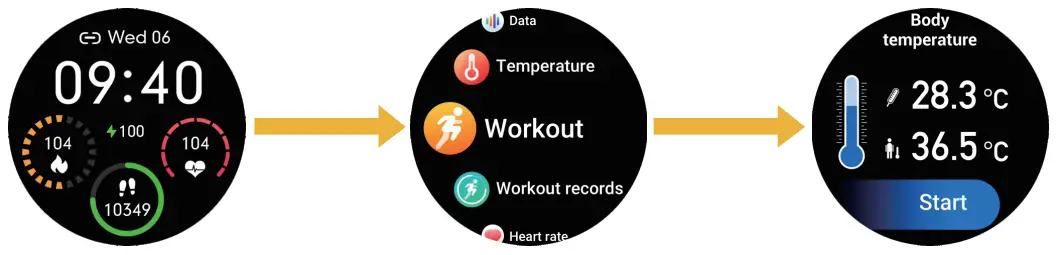
- Find the watch reminder
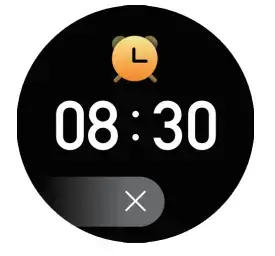
- Call reminder
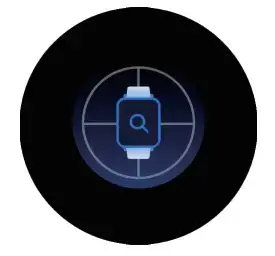
- Drink water reminder
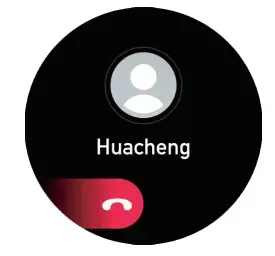
- Sedentary reminder

- Low power reminder
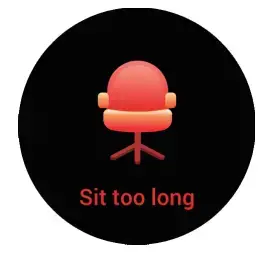
- Remote camera (start from APP)
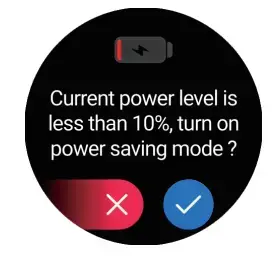
- Find phone

- Timer
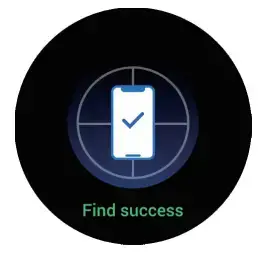
Cautions
- Why should I wear my smartwatch tightly when testing my heart rate?
By using the principle of light reflection, the smartwatch penetrates the skin with a light source and collects the signal reflected on the sensor to calculate the heart rate. If not worn tightly, ambient light will enter the sensor and affect the measurement accuracy. - Not recommended to wear in a hot bath: the first factor: a hot bath will produce steam due to the high temperature of the bath water, it is easy to produce a lot of steam. Steam is a gas with a small molecule radius, so they can easily penetrate the gap on the intelligent smartwatch casing. When the temperature drops, the water will gradually condense into water droplets, which will cause damage to the circuit board and further damage the smartwatch.
- When connecting Bluetooth. Make sure the Bluetooth of your phone is turned on and the smartwatch is powered on. When doing a Bluetooth search, please make sure the smartwatch is not connected to another account number; when doing a Bluetooth search, please keep the smartwatch and the phone as close as possible.
- If the user’s phone has installed other software, such as Mobile Manager, in order to ensure the normal operation of the background APP, please turn on the phone’s message push and al low background operation, otherwise it can not push messages.
- To ensure the accuracy of the test data, after entering the blood oxygen test mode, stay relaxed and still during the test and make sure the smartwatch and your heart are at the same height. Please do not talk during the test. (This function provides data reference for blood oxygen changes before and after human exercise and cannot be used for medical purposes).
Battery Information
| Battery material | Lithium polymer battery |
| Battery model | 402026 |
| Battery power parameter | 0.74wh |
| Nominal Voltage | 3.7V |
| Rated Capacity | 200mAh |
Warning
This product is not a medical device. This smartwatch and its applications are not available for diagnosis, treatment or preventive therapy of diseases. Consult a medical professional before changing your exercise habits and sleep habits to avoid serious injury. The manufacturer reserves the right to modify and improve the functional descriptions of the user guide, as well as to update the content on an ongoing basis without notice. This user guide is for reference only, for smartwatch sold here, please refer to the final product.
]]>
USER MANUAL
Package Content

Specifications
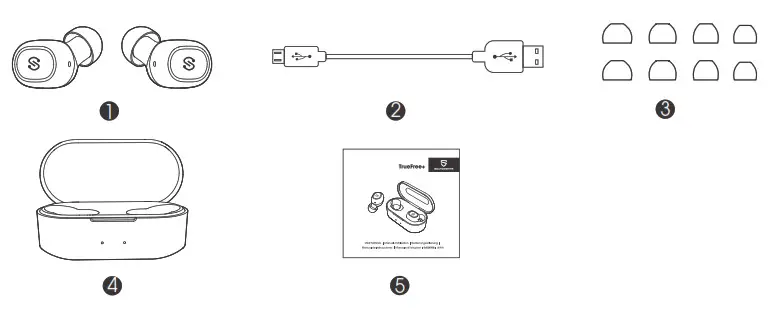
Product Diagram
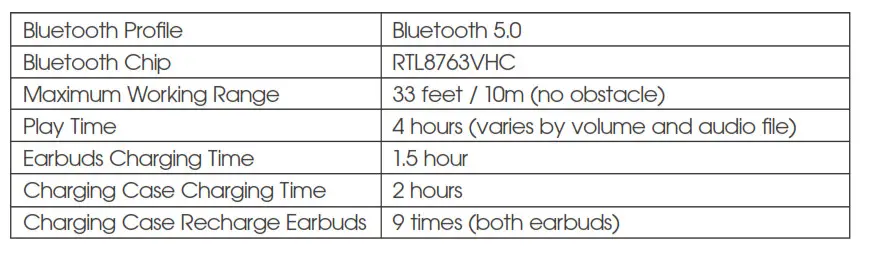
Button Control
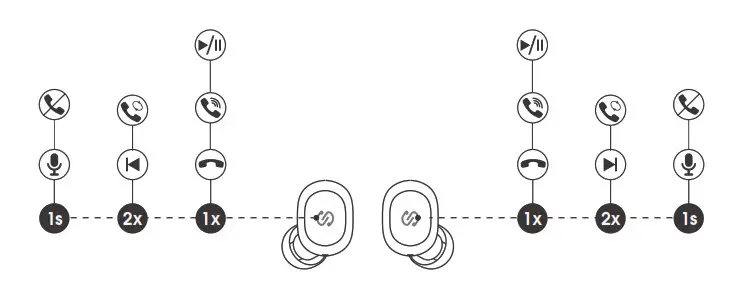
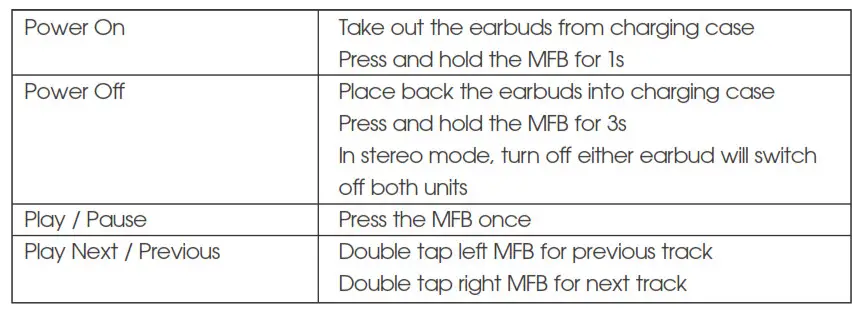
Wearing
1. Identify the left and right earbuds.
2. Put the earbuds into your ears and adjust to find best angle with the microphone downwards.
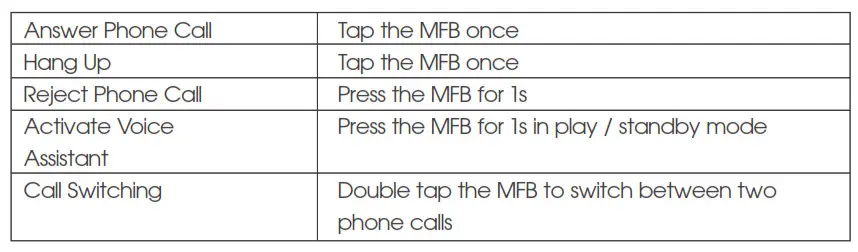
Get Started
Pairing
- Take out both earbuds from the charging case. The earbuds will pair to each other at first with left indicator going out, and right indicator flashes in red and white with voice prompt “Pairing”.
- Activate the Bluetooth in your device and hit “SOUNDPEATS TrueFree+” on the Bluetooth list.
- SOUNDPEATS TrueFree+ can remember previously paired devices. They would automatically connect to the last device they have paired before after being taken out from the case. If they don’t connect to each other automatically, please hit the pairing name on the Bluetooth list again.
Note:
- The earbuds support working alone. If the earbuds don’t pair to each other within 30s, they will enter pairing mode to search for device.
- To force the earbuds enter pairing mode and connect to another device, please press and hold the MFB for 5s while the earbuds are turned off.
Factory Reset
(Try the following steps if you fail building connection between two earbuds, or between earbuds and device.)
1.Clear the pairing record between the earbuds and all your devices.
2.Place back the earbuds and make sure the charging indicators light up. Press and hold both MFB for 10s until white indicators flash 3 times.
Charge
SOUNDPEATS TrueFree+ is equipped with a charging case for your easy carrying and charging. It can fully charge both earbuds for 9-10 times in total.
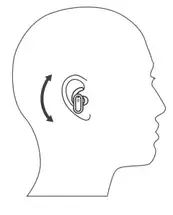
Charge the earbuds
1.Place back the earbuds into charging slot and make sure charging contactors connect.
2.Charging starts with a red indicator turning on.
3.White indicator would turn on and stay for 1-minute after fully charged.
Charge the charging case
- When the charging case battery is running out, the last indicator would flash, please charge the case then.
- Please charge the case and earbuds at least once every 3 months when not in use for a long time.
To ensure charging safety, please do not use any USB charging adapter with a current over 5V 1A. Please do not use quick charger to charge the earbuds and charging case.
Warranty
We warrant this device 12 MONTHS from date of the original purchase for manufacturer defects.
[email protected]
www.soundpeatsaudio.com
Please scan the QR code or search the link below for detailed PDF manual :
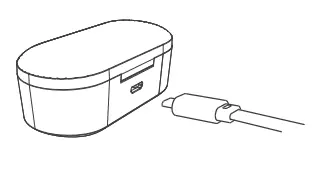
https://soundpeatsaudio.com/downloads/
FCC Statement
This equipment has been tested and found to comply with the limits for a Class B digital device, pursuant to Part 15 of the FCC rules. These limits are designed to provide reasonable protection against harmful interference in a residential installation. This equipment generates uses and can radiate radio frequency energy and, if not installed and used in accordance with the instructions, may cause harmful interference to radio communications. However, there is no guarantee that interference will not occur in a particular installation. If this equipment does cause harmful interference to radio or television reception, which can be determined by turning the equipment off and on, the user is encouraged to try to correct the interference by one or more of the following measures:
— Reorient or relocate the receiving antenna.
— Increase the separation between the equipment and receiver.
— Connect the equipment into an outlet on a circuit different from that to which the receiver is connected.
— Consult the dealer or an experienced radio/TV technician for help.
This device complies with part 15 of the FCC rules. Operation is subject to the following two conditions:
(1) This device may not cause harmful interference.
(2) this device must accept any interference received, including interference that may cause undesired operation.
Changes or modifications not expressly approved by the party responsible for compliance could void the user’s authority to operate the equipment.
MANUFACTURER
Shenzhen SoundSOUL Information Technology Company Limited
Room 1308-1309, Building B, Huihai Square, Chuangye Road,
Longhua District, Shenzhen, China. 518109
[email protected]
www.soundpeatsaudio.com

BLUETOOTH
How to reset SoundPEATS T3?
- Clear the pairing data from your device.
- Take out the two earbuds from the charging case, press and hold the multifunctional buttons for 10s until the blue indicator lights in both earbuds flash for three times and then go out. At this time, the earbuds are off, and then press and hold the multifunctional buttons of both earbuds again for 10S until the blue indicator lights flash twice, and the reset is completed.
- Place the earbuds back into the charging case and close the case lid, waiting for seconds, and then open it again. The earbuds are activated successfully.
- If the resetting completed successfully, one earbud will flash blue light slowly, and the other has solid blue light.
Why is the Bluetooth connection unstable sometimes?
- Though Bluetooth is also a kind of wireless signal transmission, it’s not as strong as WiFi. It compromises by a lot of interference around, such as the compatibility between the connected devices, some other wireless signal around, WiFi frequency, and the barriers between (walls, doors, etc.). Bluetooth range is normally around 30 feet in open space. The actual performance replies on the environment.
- Please charge the earbuds. Low battery may cause the disconnection.
- Please clear the pairing record and restart your device.
What can I do if the earbuds stopped connecting to my device?
- Clear the pairing record between the earbuds and all of the previous devices.
- Try to clear some Bluetooth listings on your device and restart the device.
- Put the earbuds into the charging case to reset.
- Take the earbuds out of the charging case and leave some time for them to pair with each other. Then please open the Bluetooth of your device to connect.
What can I do if the left earbud and the right earbud won’t work together?
- Please use a bit of light sandpaper or microfiber cloth with a bit of rubbing alcohol to clean the charging connectors to ensure the earbuds charge well.
- Put them into the charging case to reset.
What can I do if the earbuds connect to my phone, but not my computer?
- UNPAIR the earbud from the phone, then the earbuds will lose Bluetooth connection to the phone and enter into pairing mode.
- Put the earbuds into the charging case to reset.
- Take them out of the case, then open the Bluetooth of your Mac-book to connect.
- If those do not help, you may need to update your computer’s Bluetooth driver, which does not require a special driver itself and there is no driver for it. Bluetooth drivers must come from the specific manufacturer for your exact computer model. Download and install the appropriate Bluetooth driver from the computer vendor’s website, then restart your system before attempting to pair and connect to your SoundPEATS earbuds.
SOUND
Why does the volume of the earbuds reduce after using a period of time?
It may be caused by the soundhole being blocked by foreign objects. Please try to remove the silicone earpiece and gently clean off the screen with a little alcohol to avoid dust or secretions blocking.
What can I do if one earbud is quieter than the other?
- Please try to remove the silicone ear piece and gently clean off the screen with a little alcohol to avoid dust or secretions blocking.
1. Please change other songs or videos. For some songs and videos, the soundpeats sound effect is unstable. - Please change other devices. You can try this way:
– UNPAIR and delete from your original device
– Pair to a new device and play music
– UNPAIR and delete from this new device
– Pair back with original device - Try to reset the earbuds.
Why the other side could not hear me when calling?
- Please choose to pick up phone calls via the earbuds.
- Please do not mute the phone calls.
- Please clean the Mic holes to avoid dust or secretions blocking.
- Please kindly adjust the volume through the earbuds and devices.
- If you are using the earbuds with an Android phone, please check the settings to see if you have allowed both phone audio and media audio to be transmitted through the earbuds.
- Please change to some other devices to see if the condition is the same.
CHARGING
What should I do if the charging case won’t charge?
Please try to use another known working cable to charge the case for more than 10 hours via a laptop or computer. Compared to other electronics, the Bluetooth earbuds are low power products. Hence, for charging safety, please do not use fast charger.
What can I do if any earbud stopped charging?
Please close the cover of the case to charge. As for SoundPEATS T3, if you open the cover, the earbuds will search the Bluetooth automatically, so the earbuds are actually consuming the battery while charging, and power consumption is faster than charging. The lights on the charging box will turn on when charging. If not, please use a bit of light sandpaper or microfiber cloth with a bit of rubbing alcohol to clean the charging connectors.
TOUCH CONTROL
What can I do if the touch controls do not work always?
Please touch the middle of the control area, and keep your hands dry, the earbuds may not respond on wet fingers.
Please try to skip songs for more times to find your ideal frequency to control the earbuds.
Another way for you to have a try: discharge the earbuds, then charge and reset.
Why can’t I go back to the previous song when I listen to music?
SoundPEATS T3 only supports next track, not last track.
CUSTOMER SERVICE TEAM
What should I do if the problem about the earbuds is not mentioned in this FAQ?
If there is no solution for your problem in this FAQ, please feel free to contact our support team through your order or our contact in the manual, we will surely help you out soon. SoundPEATS provides a 12-month warranty for every product. Your satisfaction is always greatly important to us.
Truebuds

USER MANUAL
Package Content
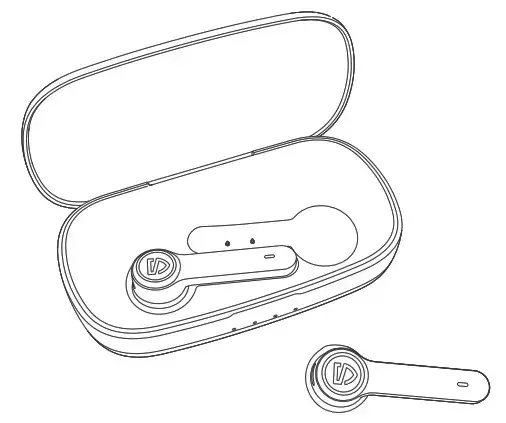
Specifications
| Bluetooth Version | 5.0 |
| Bluetooth Chipset | RTL8763BFP |
| Maximum Working Range | 10m (without obstacle ) |
| Talk Time | About 3.5 hours |
| Earbud Charging Time | About 1.5 hours |
| Case Charging Time | About 3 hours |
| Charging Case Recharge Earbuds | 20 times |
| Earbud Dimension (L * W * H) | 43.5*21.7*17mm (earbud ) |
Product Diagram
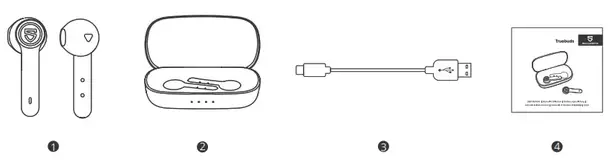
Controls
| Power On | Automatically: Take out the earbuds from charging case Manually: Long press the multifunction button for 1.5s when the headset is off Automatically: Place the earphones back into the charging |
| Power Off | case Manually: With the headset on, long press the Multifunction button for 10s Double click the multifunction button of any earbuds |
| Play / Pause | Click the right multifunctional touch button once |
| Volume + | Click the left multifunctional touch button once |
| Volume • | Long press the left multifunction button for 1.5s |
| Previous Track | Long press the right multifunction button for 1.5s |
| Next Track | Double click the multifunction button of any earbuds |
| Answer / Hang Up Phone Call | Long press the multifunction button of any earbuds for |
| Reject Phone Call | 1.5s Long press the multifunction button of any earbuds for 2s |
| Switch Between Two Active Calls | Click the multifunction button of any earbuds three times |
| Activate Voice Assistant |
Wearing the Earphones
- Identify the left and right earbuds.
- Rotate the earbuds, and adjust to find the best angle.
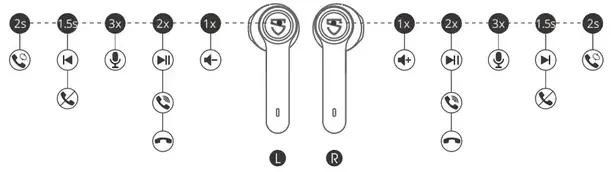
Getting Started
Pairing and Re-Pairing
- Pick up the left and right earbuds at the same time from the charging case when the charging case is powered, both earbuds will enter TWS Pairing mode automatically. You will hear a voice prompt when the left and right earbuds connect to each other successfully. Then the white indicator of left earbud will light on, and the right indicator starts alternately flashes in red and white with a voice prompt “pairing” indicating pairing mode.
- “SOUNDPEATS Truebuds” will show up on the Bluetooth list, click it to connect. You will hear a voice prompt “connected” from right earbud when the earbuds connect with your device successfully.
- SOUNDPEATS Truebuds Bluetooth earbuds can remember previously paired devices. When you make the second connection, simply activate the Bluetooth in your device, take out the both earbuds from the charging case. They will connect to each other, and reconnect to your device automatically. If the earbud doesn’t automatically connect to your device, please activate the Bluetooth in your device and hit “SOUNDPEATS Truebuds” on the Bluetooth list.
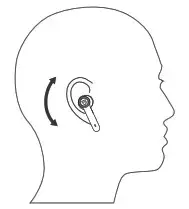
Note:
- If the left and right earphones didn’t pair with each other within 5 seconds When taking out a single earbud, the earbud will enter the pairing mode and can be used individually.
- If you want to change the pairing device in the connected state, please turn off both earbuds, then press and hold the multifunction button of the right earbud for 6s to have it enter pairing mode directly and pair to a new device.
Factory Reset
(Try the following steps if you fail building connection between two earbuds, or between earphones and device) 1.Clear pairing record between the earbuds and all your devices. 2.Place back both earbuds into the charging case and ensure they’re in charging status. Then long press the multifunction button of both earbuds for 10s until the LED light of both earbuds flash white twice.
Charging
SOUNDPEATS Truebuds Bluetooth earphones are equipped with a lightweight charging case which is not only a charging dock to charge the earphones, but also a carrying case. With a built-in rechargeable battery, the charging case can provide up to 20 times full charge for the earphones (both left and right).
Charging the headset
The earphones are partially charged at the factory. Please make sure they are fully charged before first use.
- Put the earphones into corresponding charging docks, make sure the charging contactors are match.
- The LED indicator will turn red when it starts charging.
- The red LED indicator will turn off when the earphones are fully charged.
Charge the case
When charging case battery is low, the last indicator of the charging case will flash white. Please charge the case soon.
- Connect the charging port with Type-C charging adapter. (Please make sure the current is not greater than 1A)
- Please charge the case at least once every 3 months when not in use for a long time.
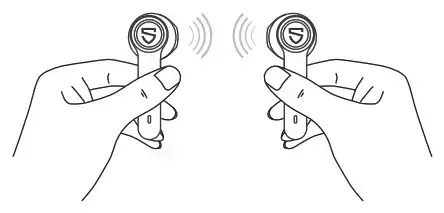
Charging other devices
When your phone and other devices have low power, connect the charging case through the phone charging cable to emergency charge your phone and other devices. (Charging case stable output 5V / 1A)
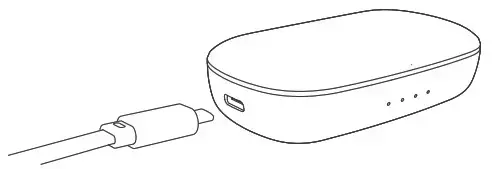
Warranty Conditions
All new SOUNDPEATS products are entitled to a two-year warranty from the original date of purchase. The proof of purchase proves that the product was purchased in the Alza.cz sales chain, during the warranty period you can then use the free service or you can replace the product.
The warranty does not apply to:
- Use of the device in violation of the instructions, use of non-original parts, or damage caused by illegal software.
- Self-disassembly or damage caused by disassembly and assembly by an unauthorized repair shop.
- The cause of the failure is caused by negligence or force majeure, such as accidents (fire, water, immersion, compression by external force, fall, etc.) and natural disasters (lightning, earthquake, typhoon, etc.).
- Natural wear, damage, and aging of consumables or components during use (such as hearing protectors, silicone hearing protectors, batteries, etc.).
- The use of non-original components is prohibited.
- Other unspecified items will be implemented in accordance with the applicable laws and regulations of the country or region where the product is sold.
If you need repairs or other services during the warranty period, contact the product importer directly, you must provide the original undamaged proof of purchase with the original date of purchase. Alza.cz’s liability for product failures and hardware defects is limited to replacement or repair specified in this warranty regulation. There are time limits in this warranty statement.
Safety Information
- Read these safety instructions carefully.
- Keep these safety instructions.
- Pay attention to all warnings.
- Follow all instructions.
- Only clean the earplugs with a dry cloth.
- Choking danger: The appliance contains small parts and is not suitable for children.
- Do not place the device near heat sources such as radiators, hot air regulators, fireplaces or heat generating speakers (including amplifiers).
- Do not use the device in places where you need to concentrate on the surroundings, such as while driving and the like.
- Do not immerse the device in water or expose it to a humid environment for a long time. Do not use it while swimming or surfing.
- High music volume can cause hearing loss over time. If you experience tinnitus (ringing in your ears), pain, or discomfort after using your ear audio device, the volume is probably too high for your ears.
- To prevent hearing loss, turn down the volume of the music player before connecting it to your mobile phone, and then gradually increase it to a comfortable volume.
- It is recommended to use the accessories specified by the manufacturer.
- Do not expose the battery to excessive heat such as sunshine, fire or the like.
- Make sure that the power supply is within the specified voltage range.
- If the device does not charge with AC power, unplug the cable from the USB-C interface.
- Rely on our staff. If a fault occurs on the device, it must be repaired by a professional. The headphones do not work properly if: the power cord or plug is damaged, there is water in the device, foreign objects have fallen into it, the device is exposed to rain or moisture, or if it falls from a height.
Notice of EU Declaration of Conformity
This device complies with the European RED Directive (Directive 2014/53 / EU) and the RoHS Directive No. 2011/65 / EU, incl. of amendments 2015/863 EU. You will receive a complete EU declaration of conformity from the importer.
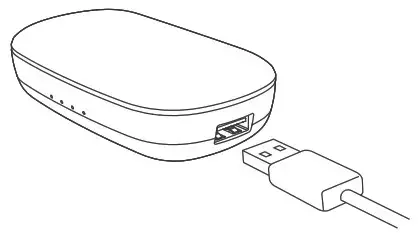
WEEE
This product must not be disposed of as normal household waste in accordance with the EU Directive on Waste Electrical and Electronic Equipment (WEEE – 2012/19 / EU). Instead it shall be returned to the place of purchase or handed over to a public collection point for the recyclable waste.
 Truebuds
Truebuds
IMPORTER
Alza.cz a.s.
Jankovcova 1522/53, Holesovice
170 00 Prague 7
www.alza.cz
 FCC ID: 2AFTU-DD007
FCC ID: 2AFTU-DD007
MADE IN CHINA
SOUNDPEATS Mini Wireless Earbuds Bluetooth 5.2

Pairing
- Open the charging case lid while the case is with enough power left, press and hold the button on the charging case for 3 seconds until the white light flashes, both earbuds will turn on and enter pairing mode.
- Activate the Bluetooth on your device and choose “SOUNDPEATS Air3” to connect.

Reset
- Place back both earbuds, the white light on the charging case flashes twice, the earbuds start charging.
- With the case lid open, press and hold the charging case button for 10 seconds until the white light ashes 2 times, reset complete.
- Close the case lid and reopen to activate the earbuds.
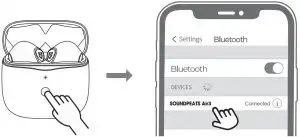
Wearing
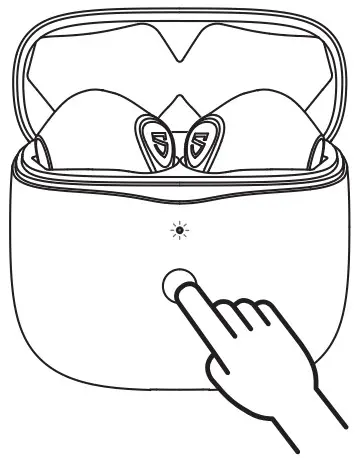
Product Diagram
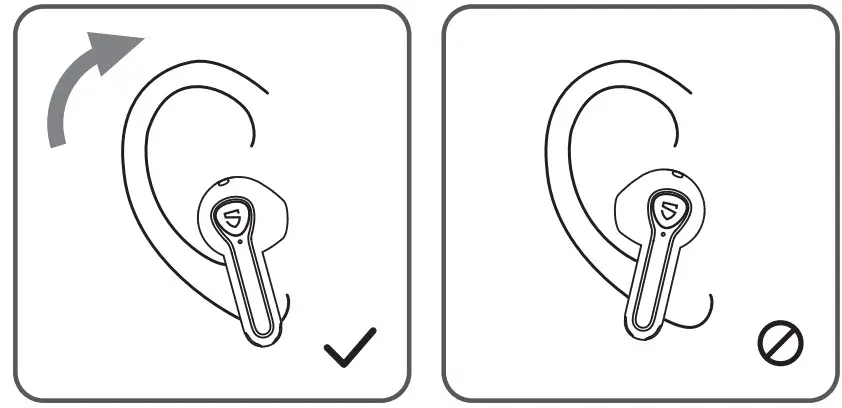
Touch Control
| Power On | Auto: Open up the case lid Manually: Press and hold the MFB for 1.5s |
| Power Off | Auto: Place back into charging case and close the lid Manually: Press and hold the MFB for 10s |
| Play / Pause | Auto: Take o either earbud to pause music Wear either earbud or both together to play music Manually: Double tap the MFB |
| Volume – | Single tap the le‑ MFB |
| Volume + | Single tap the right MFB |
| Previous Track | Press and hold the le‑ MFB for 1.5 |
| Next Track | Press and hold the right MFB for 1.5s |
| Answer / Hang Up Phone Call | Double tap the MFB |
| Double tap the MFB | Press and hold the MFB for 1.5s |
| Switch Between Call Devices | Take o both earbuds to transfer the call to the phone during a call. Wear either earbud to transfer the call to the earbuds |
| Switch Between Two Calls | Press and hold the MFB for 2s |
| Manually Enter Pairing Mode | Press and hold the charging case button for 3s |
| Activate Voice Assistant | Triple tap the right MFB |
| Enter / Exit Game Mode | Triple tap the le‑ MFB |
Game Mode
soundpeats Air3 adopts the latest technology to ensure low latency in game mode and make sure the sound sync with the image.
Triple tap on the left to activate the game mode with a voice prompt “Game Mode” and deactivate the mode with a prompt “Exit Game Mode”.
Q&A
Q1: What does the indicator on the charging case tell?
It shows the battery power left in the charging case.
| Charging Case Indicator | Battery Left |
| Green | 50% – 100% |
| Yellow | 10% – 49% |
| Red | 10% or less |
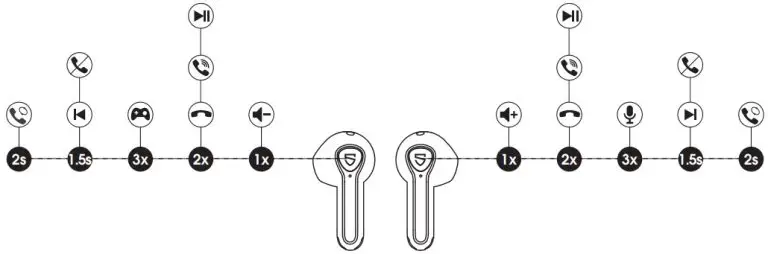
While charging the case, the indicator flashes slowly.
| Charging Case Indicator | Battery Power |
| Red | 0 – 19% |
| Yellow | 20% – 69% |
| Green | 70% – 99% |
| Green LED stays on | 100% |
Q2: How to charge the charging case?
- Use a Type-C adapter to charge the case (current no more than 1A). The indicator flashes while charging.
- Please charge the earbuds and charging case at least once per 3 months when not in use for a long time.
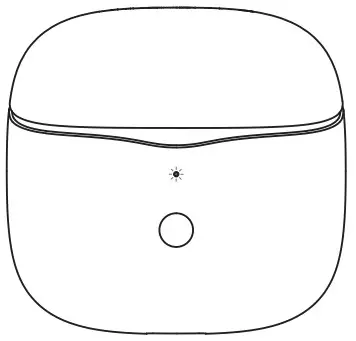
Q3: Why are the earbuds still connected to my phone after placing them back and closing the case lid?
- The charging case has no remaining power. The case can’t turn off the earbuds if the case battery is dead.
- Please make sure the earbuds are correctly placed in the charging case, and the contactors on both the charging case and earbuds are clean. Please try to clean them with something like microber cloth.
Q4: Why is the playtime not same as described?
A single charge will not support continuous use for 17.5 hours. The earbuds work 5 hours for a single charge and the charging case provides extra 2.5 recharges.
FCC Statement
This equipment has been tested and found to comply with the limits for a Class B digital device, pursuant to Part 15 of the FCC rules. These limits are designed to provide reasonable protection against harmful interference in a residential installation. This equipment generates uses and can radiate radio frequency energy and, if not installed and used in accordance with the instructions, may cause harmful interference to radio communications. However, there is no guarantee that interference will not occur in a particular installation. If this equipment does cause harmful interference to radio or television reception, which can be determined by turning the equipment off and on, the user is encouraged to try to correct the interference by one or more of the following measures:
- Reorient or relocate the receiving antenna.
- Increase the separation between the equipment and the receiver.
- Connect the equipment into an outlet on a circuit different from that to which the receiver is connected.
- Consult the dealer or an experienced radio/TV technician for help.
This device complies with part 15 of the FCC rules. Operation is subject to the following two conditions:
- This device may not cause harmful interference.
- this device must accept any interference received, including interference that may cause undesired operation.
Changes or modifications not expressly approved by the party responsible for compliance could void the user’s authority to operate the equipment.
]]>BLUETOOTH
How to reset SoundPEATS TrueAir2?
- Clear the pairing record between the earbuds and all of your devices.
- Place both earbuds back into the charging case and make sure that both earbuds are in charging status (Both earbuds have solid red lights).
- Press and hold both multi-function buttons for 10s until both indicators flash in white twice.
- If the resetting is completed successfully when you take the earbuds out of the charging case, one earbud will flash red and white lights, and the other has solid white light.
Note:
- If any earbud flashes white light rapidly, please try to double-tap the MFB, then put it back into the charging case and take it out of the case again after a few seconds.
- While taking out both earbuds after successfully reset, please wait for seconds before the earbuds pair to each other at first, then turn on the Bluetooth of your device to connect. If one earbud doesn’t connect, please put it back and then take it out, it should connect automatically then.
Why does the sound of the earbuds cut or noise occur?
| Reasons | Workarounds | |
| Case 1 | When using the earbuds close to personal computers, Wi-Fi routers, microwave ovens, refrigerators, etc. Refrigerators, microwave ovens, Wi-Fi routers, personal computers, etc. are devices that emit radio waves. The earbuds may be affected by these radio waves when using them in a location with a mixture of multiple radio waves. |
Please use the earbuds away from Wi-Fi routers, personal computers, microwave ovens, refrigerators, etc. in order to avoid radio wave interference. |
| Case 2 | When using the Bluetooth device in the pocket of the chest or pants, or a bag while listening to the audio. If the engine ear is diagonal to the Bluetooth device, it will affect the Bluetooth signal. As the human body is the biggest source of signal blocking. |
When put the Bluetooth device in a pocket or bag, move it to a a place where there are no obstacles between Bluetooth device and earbuds (such as the human body) for Bluetooth communication. |
| Case 3 | When using the earbuds close to the other Bluetooth devices. The earbuds may be affected by these radio waves when using them in a location with a mixture of multiple radios waves. |
Turn off the Bluetooth function of the other Bluetooth devices. |
| Case 4 | When using the device away from the earbuds, such as in a different room. Bluetooth communication gradually becomes weaker the further away Bluetooth earbuds are placed from a Bluetooth player. When using Bluetooth earbuds and a Bluetooth player in different rooms with the doors closed, Bluetooth communication may be weak. |
Keep the Bluetooth earbuds as close to the Bluetooth player as possible. |
| Case 5 | When playing music with High-Resolution audio format or large file size. The file size becomes large when music files are compatible with the High-Resolution audio format. Music files with a large size may affect Bluetooth communication. |
Change the settings of the Bluetooth audio streaming the playback quality on your Bluetooth headphones or speaker to Priority on stable connection. |
| Case 6 | When a lot of applications are running at the same time when use the Bluetooth function. |
Quit apps which you are not using on the device to reduce the load. |
What can I do if the earbuds stop connecting to my device?
- Clear all the pairing records between the earbuds and the previous devices.
- Try to clear some pairing names on the Bluetooth list of the device and restart it then.
- Put the earbuds into the charging case to charge and reset.
- Take the earbuds out of the charging case and leave some time for them to pair with each other. Then open the Bluetooth of your device to connect.
What can I do if the left earbud and the right earbud won’t work together?
- Please use a piece of light sandpaper or microfiber cloth with a bit of rubbing alcohol to clean the charging connectors to ensure the earbuds charge well. A low battery can negatively influence pairing.
- Put them back into the charging case to reset.
What can I do if the earbuds connect to my phone, but not my computer?
- UNPAIR the earbud from the phone, then the earbuds will lose Bluetooth connection to the phone and entry into pairing mode.
- Put the earbuds into the charging case to reset.
- Take them out of the case. One earbud will flash red and white light, the other earbud will stay in white. At this time, please turn on the Bluetooth of your computer to connect.
- If those do not help, you may need to update your computer’s Bluetooth driver. There is no driver for it. Bluetooth drivers must come from a specific manufacturer for your exact computer model. Download and install the appropriate Bluetooth driver from the computer vendor’s website, then restart your system before attempting to pair and connect to your SoundPEATS earbuds.
SOUND
Why does the volume of the earbuds reduce after using a period of time?
The soundhole may have been blocked by foreign objects. Please clean the earbuds regularly to avoid dust or secretions blocking.
What can I do if one earbud is quieter than the other?
- Please try to clean the earbuds.
- Please change other songs or videos. For some songs and videos, the sound effect is unstable.
- Please change other devices. You can try this way:
– UNPAIR and delete from your original device
– Pair to a new device and play music
– UNPAIR and delete from this new device
– Pair back with the original device - Try to reset the earbuds.
Why the other side could not hear me when calling?
- Please choose to pick up phone calls via earbuds.
- Please do not mute the phone calls.
- Please clean the Mic holes to avoid dust or secretions blocking.
- Please kindly adjust the volume through the earbuds and devices.
- If you are using the earbuds with an Android phone, please check the settings to see if you have allowed both phone audio and media audio to be transmitted through the earbuds.
- Please change to some other devices to see if the condition is the same.
CHARGING
What should I do if any earbud stops charging?
It is possible that your battery is completely empty, and it needs a bit of time to activate itself. There might not be any sign of activity during the first minutes of charging.
First, confirm if your symptom is resolved after charging your device for more than 5 minutes.
If the LED indicator on the earbud stays off, please use a bit of light sandpaper or microfiber cloth with a bit of rubbing alcohol to clean the charging connectors and try to adjust the earbuds to ensure the led light is on, then make sure to try and fully charge the earbud. This may take several hours.
What if the LED indicator on the earbud turns red for a while, then turns off?
That means that the earbuds don’t need to be charged or that the battery charge function isn’t activated.
TOUCH CONTROL
What can I do if the touch controls do not work always?
- Please touch the middle of the control area, and keep your hands dry, the earbuds may not respond on wet fingers.
- Please try to skip songs for more times to find your ideal frequency to control the earbuds.
- Please touch the control area with different forces/angles/times to see if it works.
- Another way for you to have a try: discharge the earbuds, then charge and reset.
CUSTOMER SERVICE TEAM
What should I do if the problem with the earbuds is not mentioned in this FAQ?
If there is no solution for your problem in this FAQ, please feel free to contact our support team through your order or our contact in the manual, we will surely help you out soon. SoundPEATS provides a 12-month warranty for every product. Your satisfaction is always greatly important to us.
SoundPeats H1
USER MANUAL
Pairing
- The earbuds automatically pair to each other a er being taken out from the charging case. LED on main earbud flashes in white and red, and LED on the secondary earbud stays in white.
- Activate Bluetooth on the device, and choose “SOUNDPEATS H1” on Bluetooth list to pair.
Reset

- Clear pairing record between the earbuds and your devices.
- Place back both earbuds into the charging case and make sure they are in charging status.
- Long press both multifunction buttons for 10s until LEDs indicators of earbuds flash in white twice, reset completed.
Wearing

Product Diagram
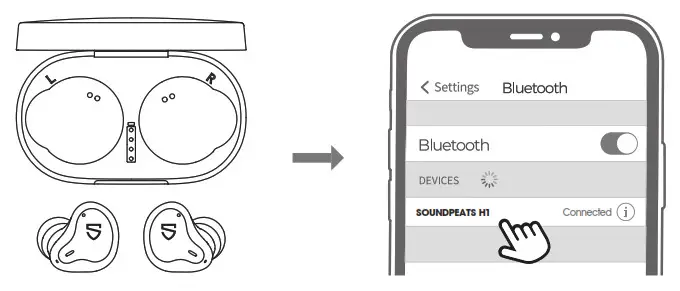
Button Control
| Function | Operation |
| Power On | Auto: Take out from charging case Manually: Press and hold the MFB for 1.5s |
| Power Off | Auto: Place back into charging case Manually: Press and hold the MFB for 10s |
| Play / Pause | Double tap the MFB |
| Volume + | Tap the right MFB once |
| Volume – | Tap the left MFB once |
| Previous Track | Press and hold left MFB for 1.5s |
| Next Track | Press and hold right MFB for 1.5s |
| Answer / Hang Up Phone Call | Double tap the MFB |
| Reject Phone Call | Press and hold the MFB for 1.5s |
| Switch Between Two Calls | Press and hold the MFB for 2s |
| Manually Enter Pairing Mode | Press and hold the MFB for 6s |
| Activate Voice Assistant | Triple tap the MFB |
Game Mode
SOUNDPEATS Hl uses the latest technology and is equipped with game mode.
In the game mode, earbuds delay will be greatly reduced to ensure the synchronization of the game audio and picture.
Triple click the multifunction button on left earbud to turn on/off the game mode. The earbud prompts “Game Mode” when the mode is on and prompts Exit Game Mode” when It’s off.
Q & A
Q1: What do the charging LEDs tell while charging the case?
The LEDs indicators of charging case stay on while charging, and turn off a er fully charged.
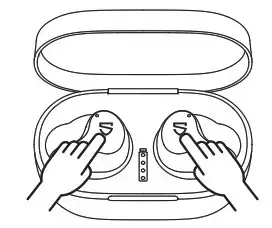
![]() When the battery level of the charging case is 0-24%, The first LED at the bottom flashes in white
When the battery level of the charging case is 0-24%, The first LED at the bottom flashes in white
![]() When the battery level of the charging case is 50%-74%, The first 2 LEDs at the bottom light up in white And the third LED flashes in white
When the battery level of the charging case is 50%-74%, The first 2 LEDs at the bottom light up in white And the third LED flashes in white
![]() When the battery level of the charging case is 100%, All four LEDs at the bottom light up in white
When the battery level of the charging case is 100%, All four LEDs at the bottom light up in white
![]() When the battery level of the charging case is 25%-49%, The first LED at the bottom lights up in white And the second LED flashes in white
When the battery level of the charging case is 25%-49%, The first LED at the bottom lights up in white And the second LED flashes in white
![]() When the battery level of the charging case is 75%-99%, The first 3 LEDs at the bottom light up in white And the forth LED flashes in white
When the battery level of the charging case is 75%-99%, The first 3 LEDs at the bottom light up in white And the forth LED flashes in white

Q2: Why are the earbuds still connected to my phone after placing back?
- The charging case is out of battery. The case will not turn off the earbuds if the case battery dead.
- Please make sure the earbuds are placed properly in the charging case.And wipe the charging metal sheet and pin needle with a microfiber cloth to keep charging connectors on both the earbuds and charging case clean.
Q3: Why the playtime does not match as advertised?
A single charge of the earbuds will not give you 40 hours playtime constantly. The earbuds work around 10 hours per charge with average use. The charging case provides another 3 recharges.
FCC Statement
This equipment hos been tested and found to comply with the limits for a Class B digital device, pursuant to Port 15 of the FCC Rules. These limits are designed to provide reasonable protection against harmful Interference in a residential installation. This equipment generates uses and con radiate radio frequency energy and. if not installed and used in accordance with the instructions. may cause harmful interference to radio communications.
However there is no guarantee that Interference will not occur in a particular installation. If this equipment does cause harmful Interference to radio or television reception, which con be determined by turning the equipment off and on, the user is encouraged to try to correct the interference by one or more of the following measures:
- Reorient or relocate the receiving antenna.
- Increase the separation between the equipment and receiver.
- Connect the equipment into on outlet on a circuit different from thot to which the receiver is connected.
- Consult the dealer or on experienced radio/TV technician for help.
This device complies with port 15 of the FCC rules. Operation is subject to the following two conditions:
(1) This device may not cause harmful interference.
(2) this device must accept any interference received, including Interference that may cause undesired operation.
Changes or modifications not expressly approved by the party responsible for compliance could void the user’s authority to operate the equipment.
How to reset SoundPEATS H1?
- Put both earbuds into the charging case. Make sure they are in charging status.
- Then long press the MFB of both earbuds for 10 seconds at the same time until the LED indicator in both earbuds flash white and red twice.
- If the resetting completed successfully, when you take the earbuds out of the charging case, one earbud will flash red and white lights, and the other has solid white light.
Why is the Bluetooth connection unstable sometimes?
- Though Bluetooth is also a kind of wireless signal transmission, it’s not as strong as WiFi. It compromises by a lot of interference around, such as the compatibility between the connected devices, some other wireless signal around, WiFi frequency, and the barriers between (walls, doors, etc.). Bluetooth range is normally around 30 feet in open space. The actual performance replies on the environment.
- Please charge the earbuds. Low battery may cause the disconnection.
- Please clear the pairing record and restart your device.
What can I do if the earbuds stopped connecting to my device?
- Clear the pairing record between the earbuds and all of the previous devices.
- Try to clear some Bluetooth listings on your device and restart the device.
- Put the earbuds into the charging case to reset.
- Take the earbuds out of the charging case and leave some time for them to pair with each other. Then please open the Bluetooth of your device to connect.
What can I do if the left earbud and the right earbud won’t work together?
- Please use a bit of light sandpaper or microfiber cloth with a bit of rubbing alcohol to clean the charging connectors to ensure the earbuds charge well.
- Put them into the charging case to reset.
What can I do if the earbuds connect to my phone, but not my computer?
- UNPAIR the earbud from the phone, then the earbuds will lose Bluetooth connection to the phone and enter into pairing mode.
- Put the earbuds into the charging case to reset.
- Take them out of the case, then open the Bluetooth of your computer to connect.
- If those do not help, you may need to update your computer’s Bluetooth driver, which does not require a special driver itself and there is no driver for it. Bluetooth drivers must come from the specific manufacturer for your exact computer model. Download and install the appropriate Bluetooth driver from the computer vendor’s website, then restart your system before attempting to pair and connect to your SoundPEATS earbuds.
How to operate when first use?
Open the charging case lid and take out both earbuds, then remove the insulating film and put them back.
- When the charging case has power, open the lid of the charging case, the earbuds will turn on and enter the pairing mode. For the main earbud, the red and white lights will flash alternately; for the secondary earbud , the white light will keep on.
- Activate the Bluetooth on your device and choose “SOUNDPEATS H1” to connect.
Why does the volume of the earbuds reduce after using a period of time?
It may be caused by the sound hole being blocked by foreign objects. Please try to remove the silicone ear piece and gently clean off the screen with a little alcohol to avoid dust or secretions blocking.
What can I do if one earbud is quieter than the the other?
- Please try to remove the silicone ear piece and gently clean off the screen with a little alcohol to avoid dust or secretions blocking.
- Please change other songs or videos. For some songs and videos, the sound effect is unstable.
- Please change other devices. You can try this way:
– UNPAIR and delete from your original device
– Pair to a new device and play music
– UNPAIR and delete from this new device
– Pair back with original device - Try to reset the earbuds.
Why the other side could not hear me when calling?
- Please choose to pick up phone calls via the earbuds.
- Please do not mute the phone calls.
- Please clean the Mic holes to avoid dust or secretions blocking.
- Please kindly adjust the volume through the earbuds and devices.
- If you are using the earbuds with an Android phone, please check the settings to see if you have allowed both phone audio and media audio to be transmitted through the earbuds.
- Please change to some other devices to see if the condition is the same.
What should I do if the charging case won’t charge?
Please try to use another known working cable to charge the case for more than 10 hours via a laptop or computer. Compared to other electronics, the Bluetooth earbuds are low power products. Hence, for charging safety, please do not use fast charger.
What can I do if any earbud stopped charging?
Please use a bit of light sandpaper or microfiber cloth with a bit of rubbing alcohol to clean the charging connectors and try to adjust the earbuds in the charging case to ensure they charge well.
What can I do if any earbud stopped turning on?
- Please check if it charges well first.
- Please press and hold the MFB for 1.5s to turn on manually.
- Please try to reset the earbuds.
Why are the earbuds still connected to my phone after placing them back and closing the case lid?
- The charging case has no remaining power. Placing the earbuds back into the charging case can’t make themselves turn off if the case battery is dead.
- Please make sure the earbuds are correctly placed in the charging case, and make sure the charging metal sheet and the PIN are clean. Please try to clean the connectors between the charging case and the earbud with something like microfiber cloth.
What can I do if the touch controls do not work always?
Please touch the middle of the control area, and keep your hands dry, the earbuds may not response on wet fingers.
Please try to skip songs for more times to find your ideal frequency to control the earbuds.
Another way for you to have a try: discharge the earbuds, then charge and reset.
What should I do if the problem about the earbuds is not mentioned in this FAQ?
If there is no solution for your problem in this FAQ, please feel free to contact our support team through your order or our contact in the manual, we will surely help you out soon. SoundPEATS provides 12-month warranty for every product. Your satisfaction is always greatly important to us.
MANUFACTURER
Shenzhen SoundSOUL Information Technology Company Limited
![]() Room 1308-1309, Building B, Huihai Square, Chuangye Road,
Room 1308-1309, Building B, Huihai Square, Chuangye Road,
Longhua District, Shenzhen, China. 518109
![]() [email protected]
[email protected]
![]() www.soundpeatsaudio.com
www.soundpeatsaudio.com

FCC ID: 2AFTU-DD010 MADE IN CHINA
]]>