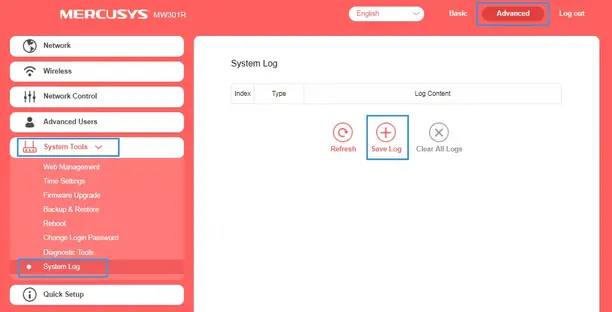1. LAN IP of extended router should be different but in the same subnet of the root router;
2. The DHCP Server on extended router should be disabled;
3. WDS bridging only requires the WDS setting on either the root router or the extended router, on either 2.4GHz or 5GHz; No need to setup this up on both sides or bands.
Please follow the steps below to set it up:
1. Access the web management page. If you are not sure about how to do this, please click
How to log into the web-based interface of the MERCUSYS Wireless AC Router?
2. Under Advanced configuration, go to 2.4GHz Wireless→WDS Bridging, and follow the steps below to configure WDS bridging settings.
3. Click Next to start the setup.

4. Select a network from the table and enter the password, or you can click Add router manually and enter the network name and password. Then click Next.
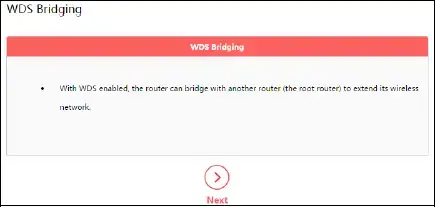
5. Enter the wireless parameters of your router. It is recommended to set the same SSID and Password as the root router. Then click Next.

6. Check the parameters and click Finish to complete the setup.
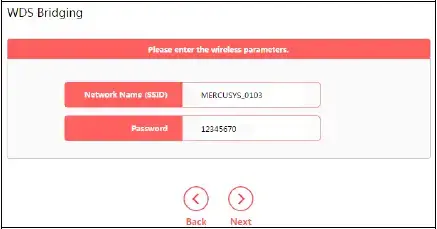
7. The following information indicates successful connection.
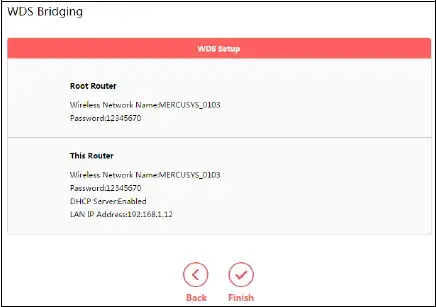
Note: If you have changed the LAN IP address of your router during the setup, you need to log in to the web management page using the domain name (mwlogin.net) or the new LAN IP you have just set.
Get to know more details of each function and configuration please go to Support Center to download the manual of your product.
]]>
Before you start:
Make sure your internet service provided by your internet service provider (ISP) is available and get the internet information prepared. You’ll usually need an internet service username and password, given to you by your ISP when you first signed up with them. If there is any problem, please contact your ISP.
Follow the steps below to set up your modem router.
1. Connect the hardware according to the diagram below, and wait about 1 to 2 minutes, then verify that the Power, ADSL and Wi-Fi LEDs are on.
Note: If you don’t need the phone service, just directly connect the modem router to the phone jack with the provided phone cable.

2. Connect your computer to the modem router (Wired or Wireless).
Wired: Connect the computer to a LAN port on your modem router with an Ethernet cable.
Wireless: Connect your computer or smart device to the modem router wirelessly. The default SSID (Network Name) is on the modem router’s label.
3. Launch a web browser and enter http://mwlogin.net or 192.168.1.1 in the address bar. Use admin (all lowercase) for both username and password, and then click Login.
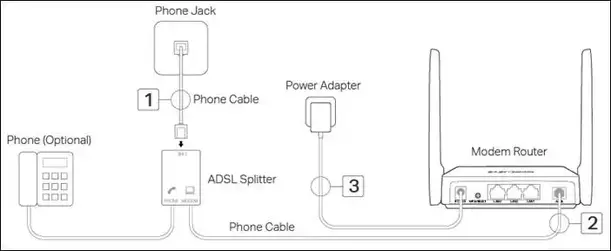
3. Click NEXT to start Quick Start wizard to quickly set up the modem router.
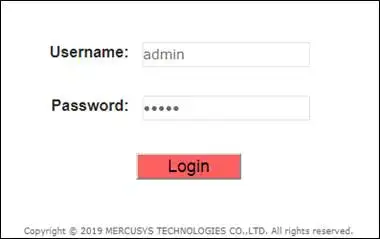
4. Configure the time zone for the modem router, and then click NEXT.
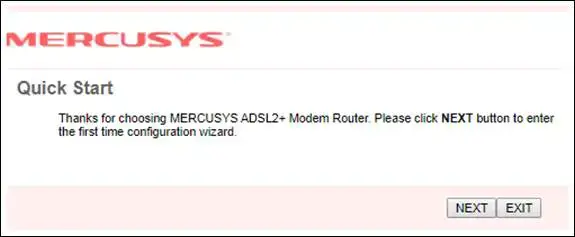
5. Select your country and ISP from the dropdown list. Then select your ISP Connection type and complete the corresponding settings with the information provided by your ISP and click NEXT, or you can select Other and enter the information provided by your ISP. Here we take PPPoE/PPPoA mode for example.
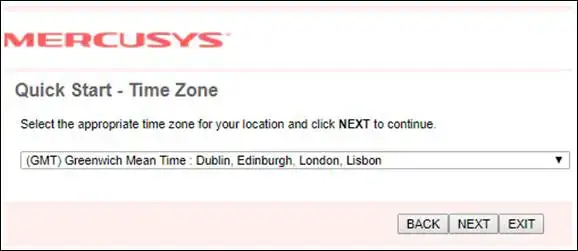
6. Configure the wireless settings. By default no password is set, you can set the authentication type and password for your wireless network, and click NEXT.
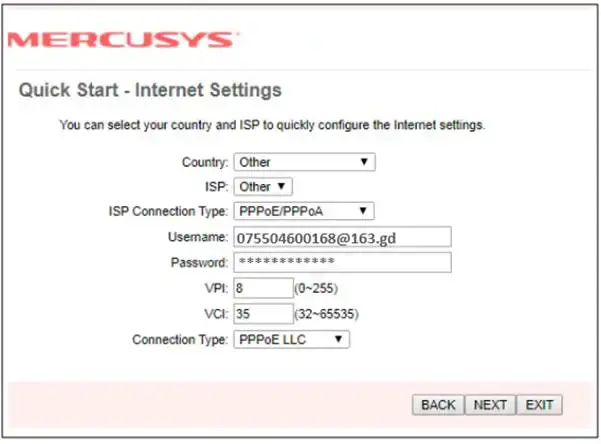
7. Click SAVE to finish the Quick Start.
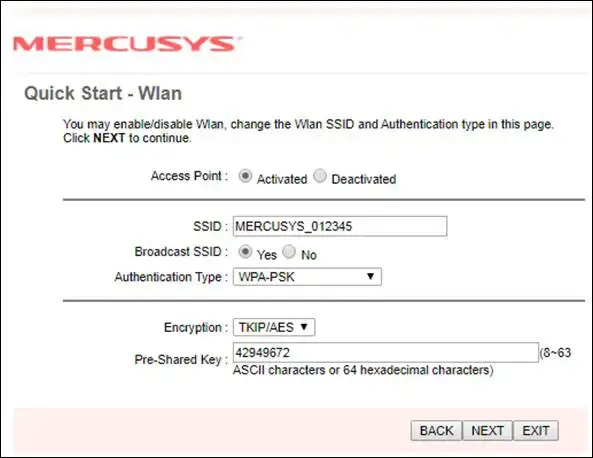
8. Now your modem router is set up. Go to the Status page to check the WAN IP, and make sure the Status is Up.
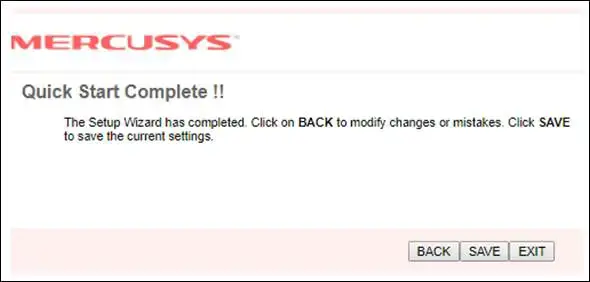
Note:
1. If WAN IP address is 0.0.0.0, please contact your Internet Service Provider to verify whether your configuration info provided is correct.
2. If you still cannot access websites with WAN IP address, go to Interface Setup > LAN and change the DNS server to Use User Discovered DNS Server Only and set to 8.8.8.8 and 8.8.4.4, then try again.

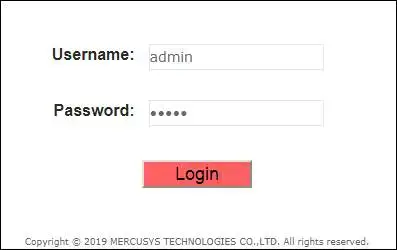
2. Click Interface Setup > Wireless to change the wireless settings appropriate to your needs.
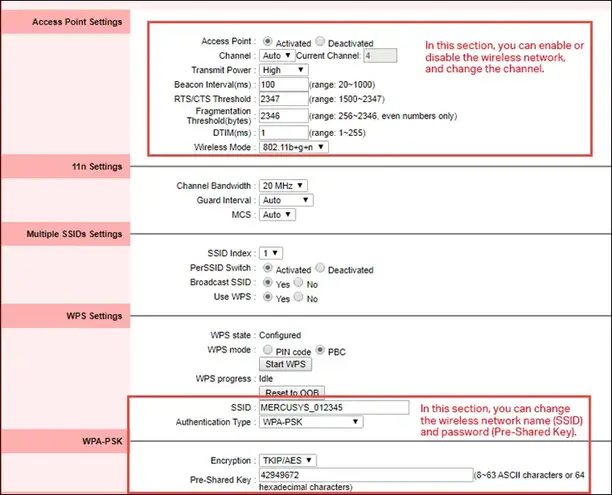
1. Insert the adapter into your computer.
2. Download the updated driver and extract it.
3. Right click on Computer Icon, and then click Manage.

NOTE: If you are not an administrator, you will be prompted to type an administrator password, and then click “Yes”.
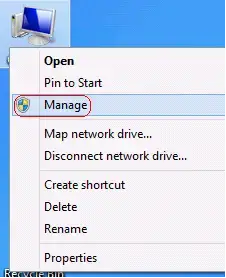
Note: If there isn’t a Computer Icon on your desktop, please refer to the instruction below to find the computer management.
Press “Windows key + X”, and click on computer management.
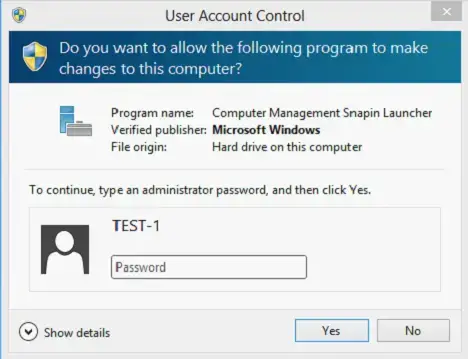
4. Open Device Manager. Right click the adapter and then click Update Driver Software….
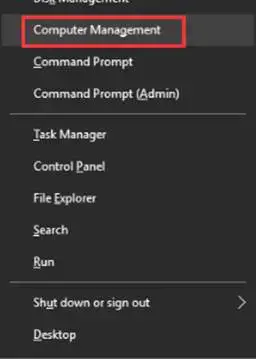
5. Click Browse my computer for driver software.
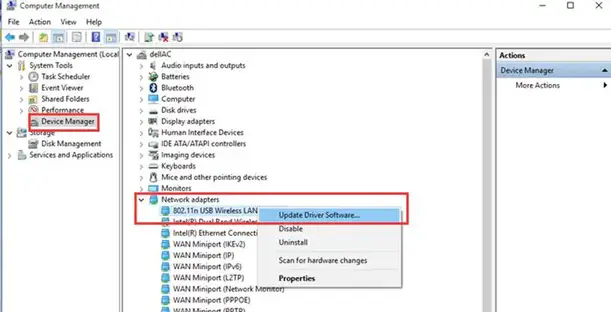
6. Click let me pick from a list of device drivers on my computer and click Next.
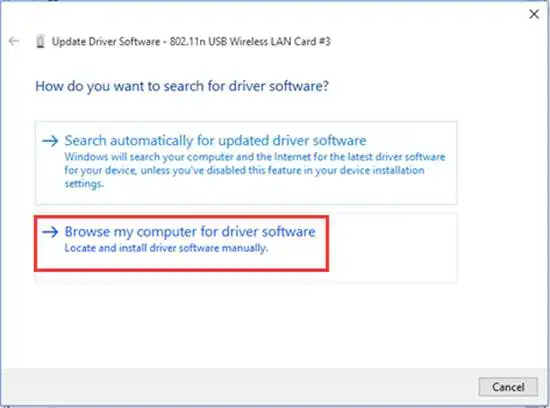
7. Highlight Show compatible hardware and click Have Disk.
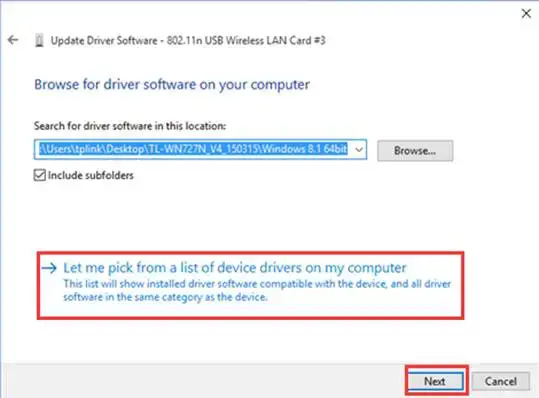
8. Click Browse and Open the inf file that you have already downloaded and extracted.
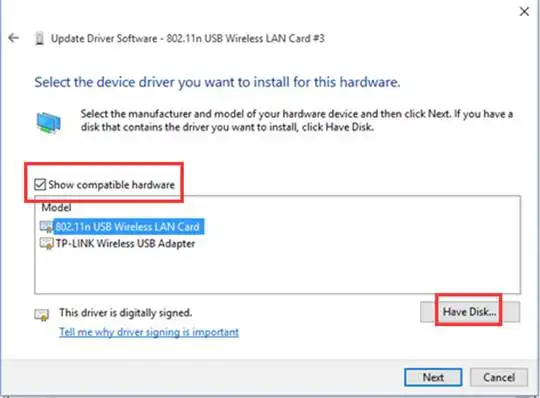
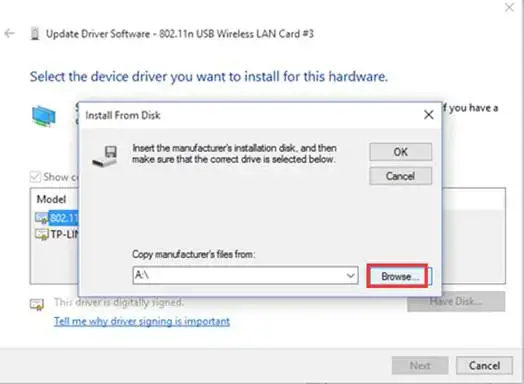
Note: Please refer to the instruction below to confirm operating system and system type of your computer.
(1)Please click on the “search” on the task bar and type in “this PC”, then you can find the desktop app.
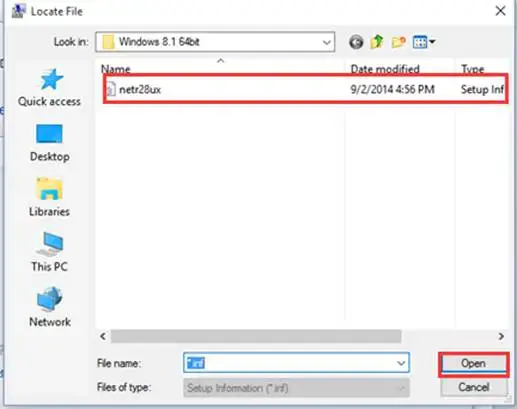
(2)Please right click on This PC, then choose Properties.
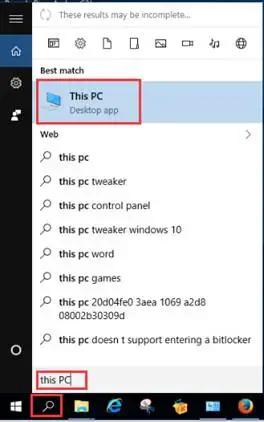
(3)Please confirm your operating system referring to this picture:
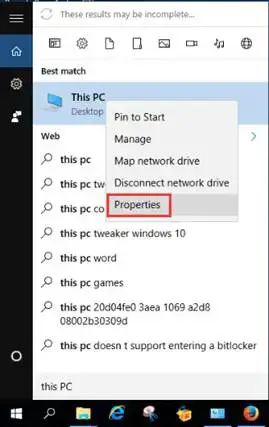
9. Please click OK and go to Next;
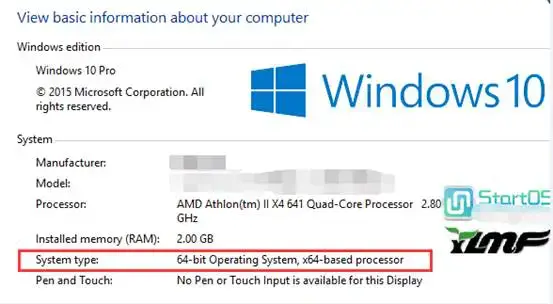
10. Then the adapter will be installed successfully and click on Close.
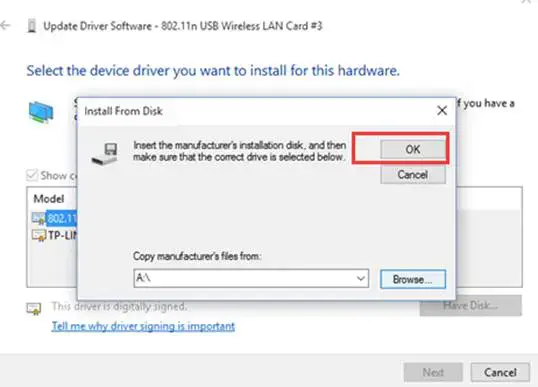
Please follow these steps to check if you installed the driver for your Mercusys adapter successfully.
Step 1: On your computer, please right click Computer icon and go to Manage.

Step 2: Open the Device Manager and go to Network adapters, and then find the corresponding Mercusys adapter, right click it and then go to Properties.
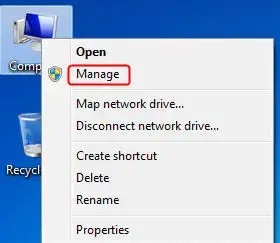
Step 3: If you can see “This device is working properly.” in the red box, you have already installed the driver successfully.
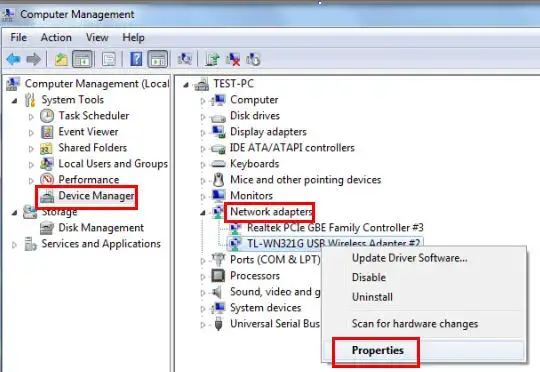
This article applies to the situation that failed to install the adapter through .EXE program and the adapter has .inf file to download. Please download the latest driver from Mercusys official web site, and extract the zip file to see whether your adapter has .inf file.
Then please follow the steps below:
Please go to the right corner of computer screen, you will see the menu, then click Search.

Click Desktop.
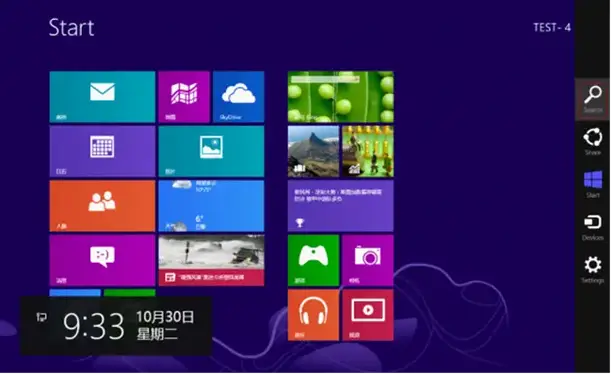
Then please follow the steps below:
1. Insert the adapter onto your computer.
2. Download the updated software and extract it.
3. Right click Computer, and then click Manage.
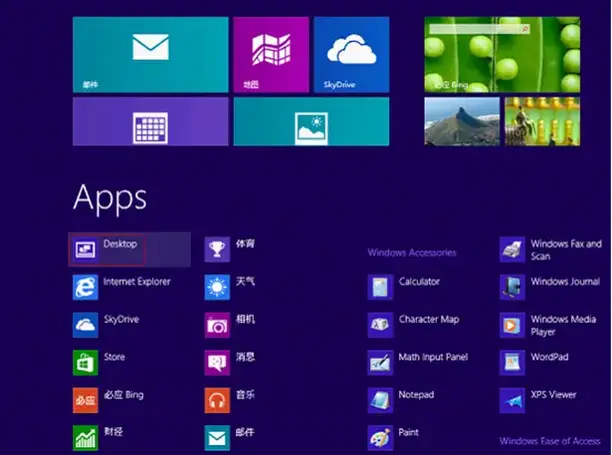
NOTE: If you are not an administrator, you will be prompted to type an administrator password, and then click Yes.
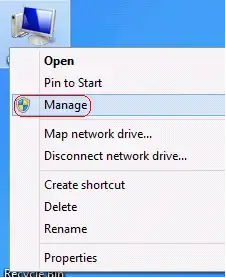
4. Open Device Manager. Right click the adapter and then click Update Driver Software… .
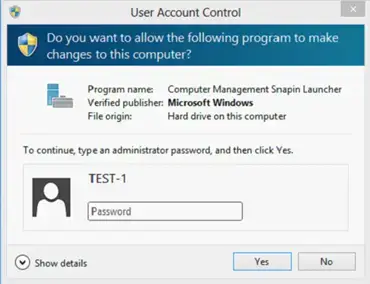
5. Click Browse my computer for driver software .
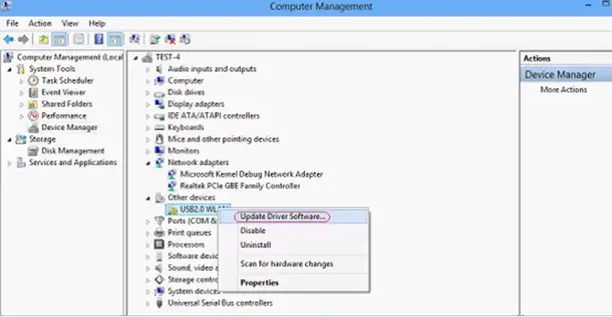
6. Click Let me pick from a list of device drivers on my computer.
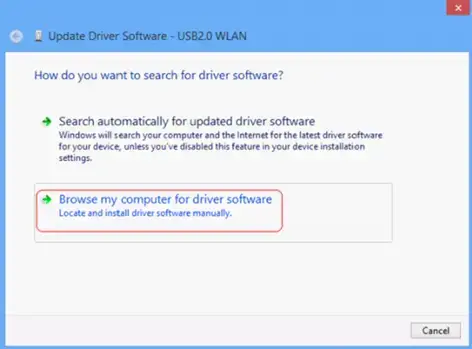
7. Highlight Show All Devices and click Next .

8. Click Have Disk .
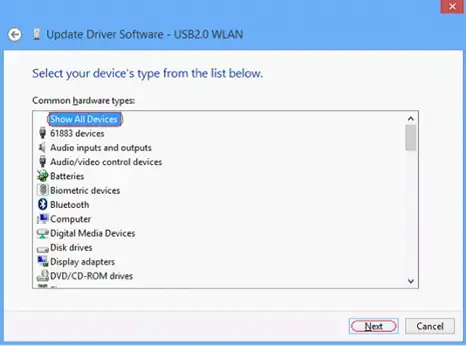
9. Click Browse.
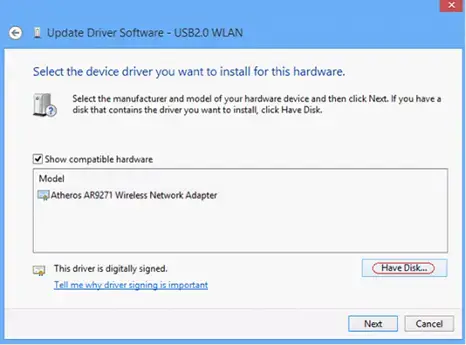
10. Select the inf file in the driver folder, and then click Open .
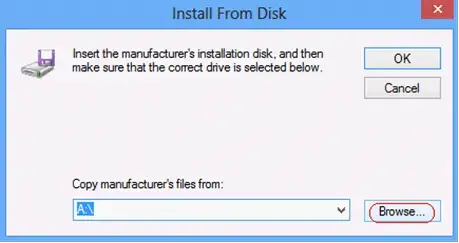
NOTE: athw8 is for 32-bit operating system, athw8x is for 64-bit operating system. Please click start button, right click Computer and go to properties to confirm operating system and system type of your computer.
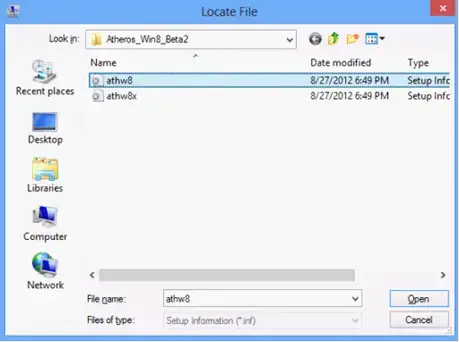
11. Select the device you want to install for this hardware and Click Next .
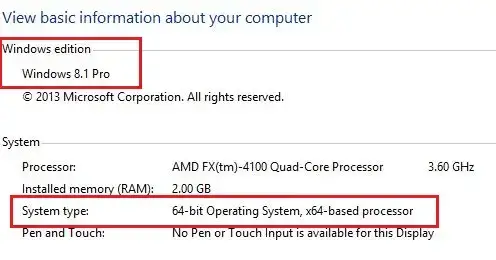
12. Click Yes .
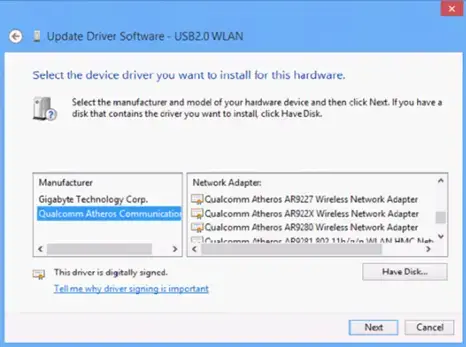
13. Wait a moment.
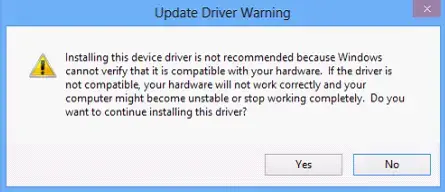
14. Click Close .
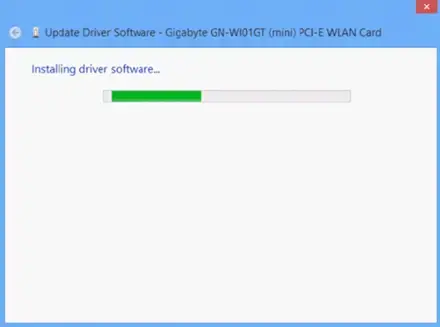
Appendix for Windows 8 64 bit
If the installation was failed under Windows 8 64 bit and you encountered the error message below:
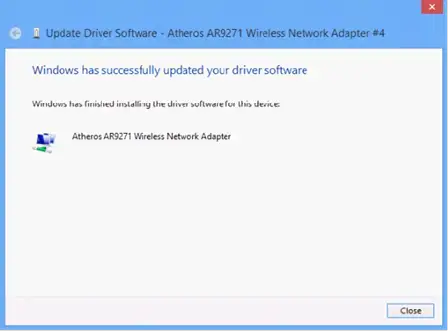
Please connect your computer to Internet with a cable and go back to step 5.
5. Click Search automatically for updated drive software
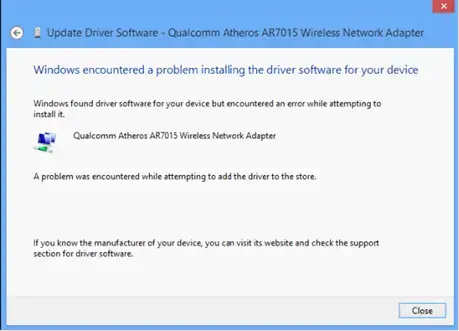
6. Wait a moment
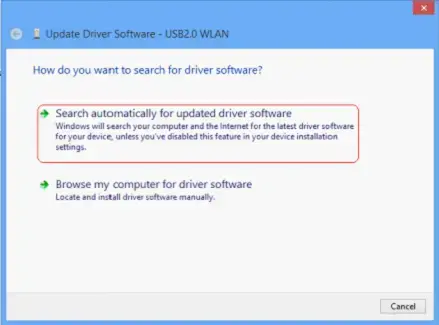
7. Click Close
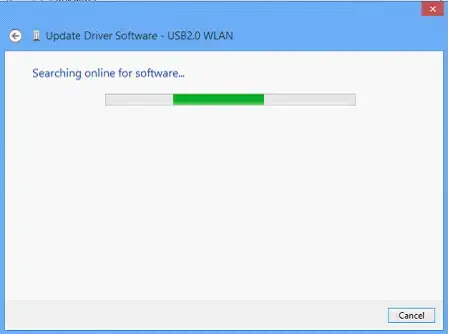
1. Access the web management page. If you are not sure about how to do this, please click
How to log into the web-based interface of the MERCUSYS Whole Home Mesh Wi-Fi router?
2. Under Advanced configuration, go to Parental Controls, and then you can configure the parental controls in the screen.
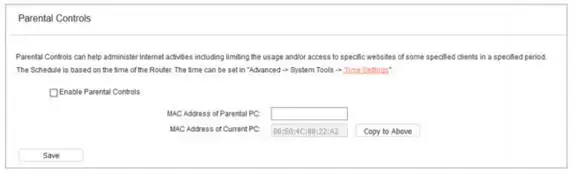
Enable Parental Controls – Click to enable or disable this function.
MAC Address of Parental PC – In this field, enter the MAC address of the controlling PC, or you can make use of the Copy To Above button below.
MAC Address of Current PC – This field displays the MAC address of the PC that is managing this router. If the MAC Address of your adapter is registered, you can click the Copy To Above button to fill this address to the MAC Address of Parental PC field above.
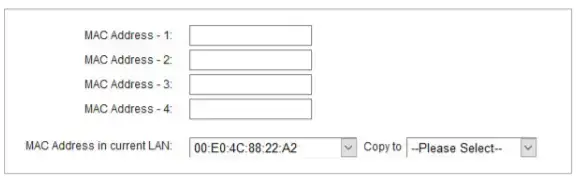
MAC Address 1 to 4 – Enter the MAC address of the device (e.g. 00: 11:22:33:44:AA) you like to control in the MAC Address 1-4 field, or you can choose the MAC address from the MAC Address in current LAN drop- down list.
To set the effective time, follow the steps below.
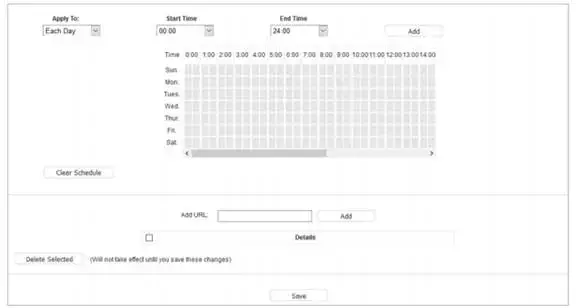
In Apply To field, select the day or days you need.
In Time field, you can choose the Start Time and End Time in the corresponding field to confirm effective time.
Click Add to apply your settings on the schedule.
Add URL – Enter the net addresses which the child is allowed to access.
Get to know more details of each function and configuration please go to Support Center to download the manual of your product.
]]>
Follow the steps below to connect your router. Connect the hardware according to the following diagram. If you have multiple mesh routers, choose one to be the main router first.
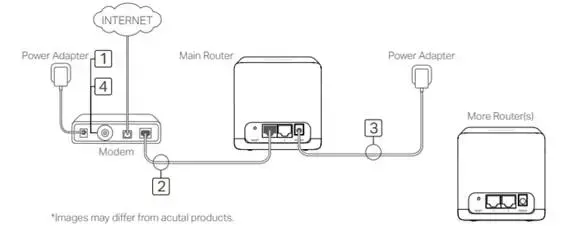
If your internet connection is through an Ethernet cable from the wall instead of through a DSL/Cable/Satellite modem, connect the cable directly to either Ethernet port on your router, and follow Step 3 only to complete the hardware connection.
1. Turn off the modem, and remove the backup battery if it has one.
2. Connect the modem to either Ethernet port on the router.
3. Power on the router, and wait for it to start.
4. Turn on the modem.
Setup the Main Router
1. Connect to the main router wirelessly using the default SSID (network name) printed on the main router’s label.
NOTE: Make sure you are accessing the web management through wireless connection or login window would not appear.
2. Open a web browser and enter the default domain name http://mwlogin.net in the address field to access the web management page.
![]()
3. A login window will appear. Create a login password when prompted.
Tips: For subsequent login, use the password you set.

4. Select your Internet connection type and enter the corresponding parameters (if needed) with the information provided by your ISP and click Next.
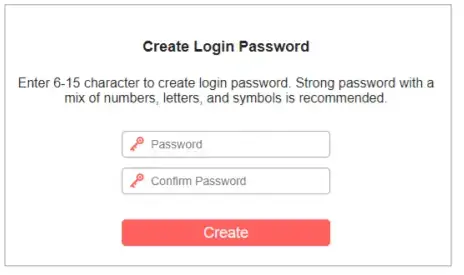
Note: Connection Type and corresponding parameters are decided by your ISP, if you are not sure about it, please contact your ISP.
5. Customize the SSID (network name) and password or leave them as default. It is recommended that you set a strong password using a combination of letters, numbers and symbols. Then click Next.
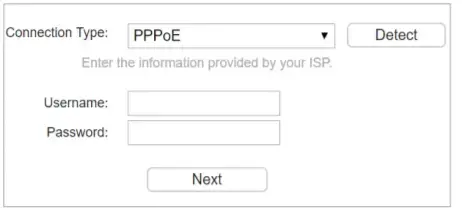
Add other units to form a mesh system
You can add additional Halo devices to form a mesh system for wholehome coverage and unified device management. Follow the web instructions to pair new device and add into mesh network.

Click Save button to apply your settings.
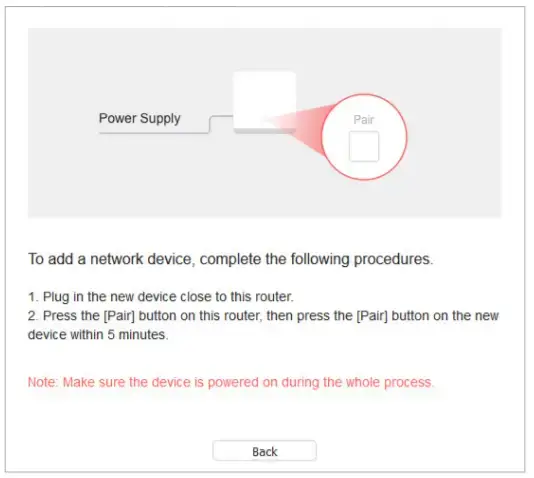
Get to know more details of each function and configuration please go to Support Center to download the manual of your product.
]]>How to log into the web-based interface of the MERCUSYS Whole Home Mesh Wi-Fi router?
2. Go to Advanced -> Forwarding->Virtual Server, and then you can view and add virtual server on the page. Virtual server can be used for setting up public services on your LAN.
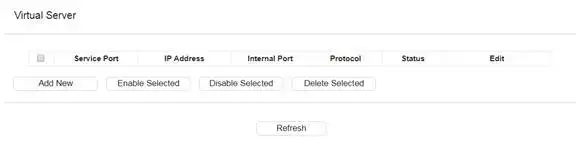
To set up a virtual server entry:
1. Click Add.
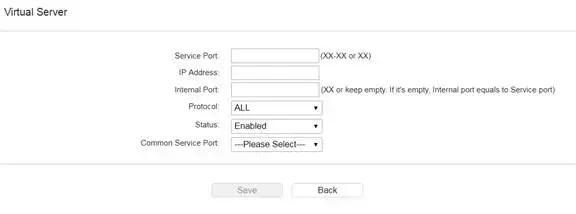
Service Port – The numbers of External Service Ports. You can enter a service port or a range of service ports (the format is XXX – YYY, XXX is Start port, YYY is End port).
IP Address – The IP address of the PC running the service application.
Internal Port – The Internal Service Port number of the PC running the service application. You can leave it blank if the Internal Port is the same as the Service Port, or enter a specific port number when Service Port is a single one.
Protocol – The protocol used for this application, either TCP, UDP, or All (all protocols supported by the Router).
Status – The status of this entry, “Enabled” means the virtual server entry is enabled.
NOTE:
Please make sure the external port is different from the port used for local and remote management, or the virtual server may not be working properly.
To modify an existing entry:
1. Find the desired entry in the table.
2. Click in the Edit column.
3. Click Save to make the settings effective.
Get to know more details of each function and configuration please go to Support Center to download the manual of your product.
]]>Product Influenced
MW301R (EU) 2.0 FW180821
Solution 1 — Upgrade to the latest firmware
Now we have released the new official firmware FW190422 to get this issue resolved. You can download it at https://www.mercusys.com/en/download/MW301R
Go to Advanced > System Tools > Firmware Upgrade, browser the upgrade bin file you downloaded and click on Upgrade.
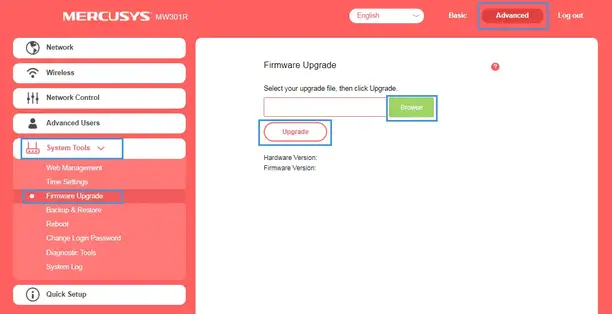
Solution 2 — Enable IPv6 on your MW301R router
Enable IPv6 on your MW301R router.
Go to Advanced > Network > IPv6, change the mode to Router and click on Save.
Note here you can leave other settings by default, whether you have IPv6 service or not.
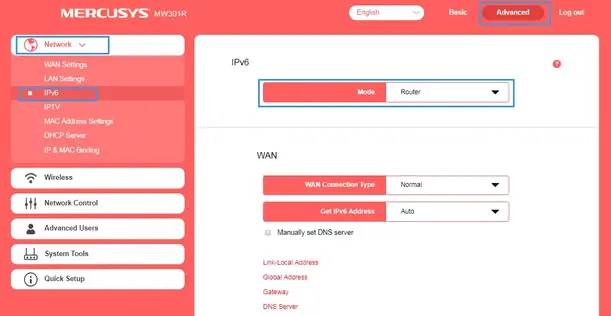
After these solutions, if this issue still occurs, please backup your system log and contact us at [email protected]
Go to Advanced > System Tools > System Log, click on Save Log.