iclever IC-BK10 Wireless Keyboard

iclever IC-BK10 Wireless Keyboard
Thank you for choosing receiver! Please read this user manual carefully and save it for future reference.
Package Contents
- 1 x Wireless Keyboard
- 1 x Charging Cable
- 1 x Keyboard Cover
- 1 x User Manual
Specifications
| Bluetooth Specification | Bluetooth 5.1 |
| Dimensions | 366x125x16.2mm |
| Operating Range | < 10 meters |
| Stand-by Time | 90 days |
| Charge Time | < 2 hours |
| Uninterrupted Work Time | 90 hours |
| Lithium Battery Capacity | 280 mAh |
| Key Life | 3 million clicks |
| Front Side of Keyboard | ABS |
| Back Side of Keyboard | Stainless steel |
| Frequency Band | 2402MHz – 2480MHz |
| Maximum Transmission power | 0 dBm |
Product Overview
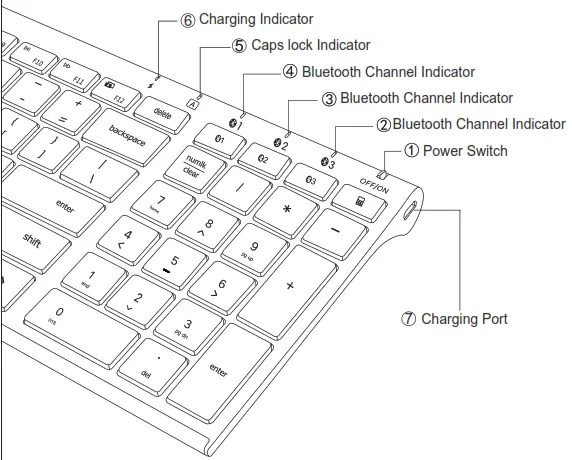
![]() Power Switch: slide the power switch to ON/OFF to turn on/off.
Power Switch: slide the power switch to ON/OFF to turn on/off.
![]() Bluetooth Channel Indicators: when turning on the keyboard,
Bluetooth Channel Indicators: when turning on the keyboard, ![]() indicators will be on for 3s.
indicators will be on for 3s.![]() Caps Lock Indicator: press the “caps lock” key to switch between uppercase and lowercase and the indicator will light up when you switch to uppercase.
Caps Lock Indicator: press the “caps lock” key to switch between uppercase and lowercase and the indicator will light up when you switch to uppercase.
![]() Charging Indicator:
Charging Indicator:
- stay in red when charging.
- turn green after fully charged (about 2 hours fully charged).
 Charging Port: for charging.
Charging Port: for charging.
Guide to Use
A. How to pair with Bluetooth devices?
Pair with 1st device
Step 1. Charge the keyboard for 2 hours.
Step 2. Slide the power switch to “ON” to power on the keyboard.
Step 3. Hold and press the key of ![]() for 5 seconds to pairing mode in channel 1; the Bluetooth channel indicator will flash blue and start to search for the available Bluetooth device.
for 5 seconds to pairing mode in channel 1; the Bluetooth channel indicator will flash blue and start to search for the available Bluetooth device.
Step 4. On your Bluetooth device, find the Bluetooth name “clever IC-BK10 Keyboard” and click to connect it.
Pair with 2nd device
Step 1. Hold and press the key of ![]() for 5 seconds to pairing mode in channel 2; the Bluetooth channel indicator will flash blue and start to Search for the available Bluetooth device.
for 5 seconds to pairing mode in channel 2; the Bluetooth channel indicator will flash blue and start to Search for the available Bluetooth device.
Step 2. On your Bluetooth device, find the Bluetooth name “clever IC-BK10 Keyboard” and click to connect it.
Pair with 3rd device
Step 1. Hold and press the key of ![]() for 5 seconds to pairing mode in channel 3; the Bluetooth channel indicator will flash blue and start to search for the available Bluetooth device.
for 5 seconds to pairing mode in channel 3; the Bluetooth channel indicator will flash blue and start to search for the available Bluetooth device.
Step 2. On your Bluetooth device, find the Bluetooth name “clever IC-BK10 Keyboard” and click to connect it.
Connect with iClever Bluetooth Keyboard in the different systems:
► For Windows 10:
Click Win > Setting > Devices > Bluetooth & other devices > Add Bluetooth or other device > Bluetooth > Click “iClever IC-BK10 Keyboard” to connect.
► For MacBook/iMac:
Click System Preferences > Bluetooth > Click “iClever IC-BK10 Keyboard” to connect.
► For iPad/iPhone:
Click Setting > Bluetooth > Click “iClever IC-BK10 Keyboard” to connect.
Notes:
—Auto re-connect function: the keyboard will connect with the last-used device automatically.
—Do not connect it via a Bluetooth adapter.
—If fail to connect, please read the FAQ.
B. How to switch among the connected devices?
Press the key ![]() to switch among the connected devices.
to switch among the connected devices.
C. How to repair?
Step 1. Press key ![]() to choose the channel 1/2/3 you want to repair.
to choose the channel 1/2/3 you want to repair.
Step 2. Hold and press key of ![]() for 5 seconds to re-pair AGAIN.
for 5 seconds to re-pair AGAIN.
Step 3. On your Bluetooth device, find the Bluetooth name “clever IC-BK10 Keyboard” and click to connect it.
Keys and Functions
The table below describes special key combinations for different operating systems.
| Function Keys |
iOS | Android | Windows | Mac OS | Windows |
| Way to use | Press directly | Press fn + | Press fn + | Press directly | Press directly |
| Brightness – | Brightness – | – (WinBrightness dows 10) |
Brightness – | Fl | |
| Brightness + | Brightness + | Brs (Windowsightnes + 10) | Brightness + | F2 | |
| Home | Home or N/A | Web browser | Mission control | F3 | |
| Switch apps | N/A | Switch apps | Switch apps | F4 | |
| Search | Search in browser or N/A |
Search | Search | F5 | |
| Previous track | Previous track | Previous track | Previous track | F6 | |
| Play/pause | Play/pause | Play/pause | Play/pause | F7 | |
| Next track | Next track | Next track | Next track | F8 | |
| Mute | Mute | Mute | Mute | F9 | |
| Volume – | Volume – | Volume – | Volume – | F10 | |
| Volume + | Volume + | Volume + | Volume + | Fl 1 | |
| Screenshot | Screenshot | Screenshot | Screenshot | F12 |
| Special Key | Description |
| Press In” + “esc” keys to turn on/off fn lock function. For iOS and Mac users. your keyboard has by default access to the Media and Hotkeys such as Volume Down, Volume Up, Play/Pause, and so on. If you prefer to have direct access to F-keys simply press In” + “esc” keys to swap them. |
|
| The “fn” key is used in combination with other keys to access special features. | |
| Switch function: press this key to Bluetooth Channel 1. Pairing function: hold and press it for 5 seconds, the Bluetooth Channel 1 indicator will flash blue to pairing mode. |
|
| Switch function: press this key to Bluetooth Channel 2. Pairing function: hold and press it for 5 seconds, the Bluetooth Channel 2 indicator will flash blue to pairing mode. |
|
| Switch function: press this key to Bluetooth Channel 3. Pairing function: hold and press it for 5 seconds, the Bluetooth Channel 3 indicator will flash blue to pairing mode. |
|
| It works as a calculator function when your system is Windows. NOTE: works for Windows only. |
|
| It works as “win” when your system is Windows or Android. It works as “option” when your system is iOS or Mac OS. | |
| It works as “alt” when your system is Windows or Android. It works as “command” when your system is iOS or Mac OS. |
|
| It works as “ctrl” when your system is Windows or Android. It works as “option” when your system is iOS or Mac OS. | |
| It works as “Number lock” when your system is Windows and Android. It works as “clear” when your system is Mac OS. NOTE: not works for iOS |
System Requirements
► iOS 9.0 or late
► macOS 10.12 or later
► Windows 8 or later with Bluetooth HID Profile
► Android 6.0 or late
NOTE:
it is not fully compatible with Windows 7 PC/laptop, Bluetooth adapter, Mac mini, Samsung Smart TV, and Nokia phones.
Power Saving Mode
The keyboard will enter power saving mode after 30 minutes of inactivity.
Press any key and wait for 3 seconds to activate it.
Note: there may be a delay in typing when wake up the keyboard.
Charge the Keyboard
- Charge the device with the included USB cable.
- Output: DC 5V/200mA; USB charger is not included.
- In the charging, the indicator will stay in red and turn green after fully charged. Generally, it takes about 2 hours to get fully charged.
Tips
- Keep away from oil, chemical, liquid, and snacks.
- Keep away from sharp objects.
- Keep away from metal and other sources of the wireless signal.
Contact
- For more questions, please contact us by [email protected]
FCC Statement
Changes or modifications not expressly approved by the party responsible for compliance could void the user’s authority to operate the equipment. This equipment has been tested and found to comply with the limits for a Class B digital device, pursuant to Part 15 of the FCC Rules. These limits are designed to provide reasonable protection against harmful interference in a residential installation. This equipment generates uses and can radiate radio frequency energy and, if not installed and used in accordance with the instructions, may cause harmful interference to radio communications. However, there is no guarantee that interference will not occur in a particular installation. If this equipment does cause harmful interference to radio or television reception, which can be determined by turning the equipment off and on, the user is encouraged to try to correct the interference by one or more of the following measures:
- Reorient or relocate the receiving antenna.
- Increase the separation between the equipment and receiver.
- Connect the equipment into an outlet on a circuit different from that to which the receiver is connected.
- Consult the dealer or an experienced radio/TV technician for help.
This device complies with part 15 of the FCC rules. Operation is subject to The following two conditions (1)this device may not cause harmful interference, and (2) this device must accept any interference received, including interference that may cause undesired operation.
IC Caution
This device complies with Industry Canada licence-exempt RSS standard(s). Operation is subject to the following two conditions:
- This device may not cause interference.
- This device must accept any interference, including interference that may cause undesired operation of the device.
DOWNLOAD RESOURCES
- iclever IC-BK10 Wireless Keyboard [pdf] User Manual IC-BK10 Wireless Keyboard, IC-BK10, Wireless Keyboard
- Read more: https://manuals.plus/iclever/ic-bk10-wireless-keyboard-manual#ixzz7db8RlnJj
FAQ’S
How do I connect my iClever BK10 keyboard?
Press and hold the Bluetooth key for 10 seconds, then choose “iClever IC-BK10 Keyboard” on your device to connect it.
Does the keyboard have backlight?
No.
Does the keyboard work with Mac OS?
Yes, it does. But you need to download a driver from the Internet.
How long can I use the keyboard after fully charged?
About 90 hours.
Can I use the keyboard in a room without WiFi?
Yes, you can. But you need to connect it with WiFi to download app firstly.
Why is my Iclever keyboard not working?
Restart your PC/laptop and iClever keyboard. Verify the product or receiver is connected directly to the computer and not to a hub, extender, switch, or something similar. Move the device closer to the USB receiver. If your receiver is in the back of your computer, it may help to relocate the receiver to a front port.
How long does the Iclever keyboard take to charge?
When you do need to plug the keyboard in, it takes about two hours to fully charge with the included micro-USB cable.
Why has my wireless keyboard stopped working?
Replace the batteries in the keyboard and/or mouse. Reconnect the devices by pressing the reconnect button on the wireless receiver, and on the keyboard and mouse. Failing to reconnect wireless devices after changing the batteries is the most common cause of wireless keyboard and mouse failures.
How do I clean my Iclever keyboard?
You can use a cleaning wipe to get the large spaces and the underside of the keyboard. Finally, go back over the entire keyboard with a lint-free cloth to remove any remaining dust and to dry the device off. The price for a Bluetooth keyboard varies based on design and extra features.
How do you screenshot on a Iclever wireless keyboard?
The PrtScr function is on the F12 key. Please try to press fn+ F12 keys or F12 key to activate the print screen function.
How do I update my keyboard drivers?
In the search box on the taskbar, type device manager, then select Device Manager from the list of results. In the list of hardware categories, find the device that you want to update, and then double-click the device name. Click the Driver tab, click Update Driver, and then follow the instructions.
How do I turn on Iclever?
Power on: Switch the button to the “ON” direction. Then the LED indicator flashes blue for 1 second, and the colorful lights are on.
Shutdown: Switch the button to “OFF” direction, and the headphone is turned off. The LED indicator flashes blue for 1 second and then goes off.
VIDEO
iclever IC-BK10 Wireless Keyboard
www://iclever.com/
iclever IC-DK03 Bluetooth+ 2.4G Dual Mode Wireless Keyboard

iclever IC-DK03 Bluetooth+ 2.4G Dual Mode Wireless Keyboard
Thank you for choosing Clever! Please read this user manual carefully and save it for future reference.
Package Contents
- 1x Dual-mode Wireless Keyboard
- 1x 2.4G USB Receiver (for 2.4G connection only)
- 1X Keyboard Cover
- 1x Micro USB Cable
- 1x User Manual
- 1x Warranty Card
Specification of Keyboard
| Connection | Bluetooth & 2.4G Wireless |
| Operating distance | <8 m / 26 ft |
| Dimensions | 428*125*16mm / 16.85 *4.92 *0.63 in |
| Net weight | 438g |
| Rechargeable lithium battery | 280mAh |
| Working time | 90 hours |
| Standby time | 90 days |
| Compatibility | Windows, Mac OS, iOS, Android |
Indicator Lights Description

- Power Switch: slide right to turn on and left to turn off.
- Bluetooth Channel Indicator: to indicate which Bluetooth channel 1/2 you are in.
- 2.4G Wireless Channel Indicator: flash green after switching to the 2.4G wireless mode.
- Caps lock Indicator: press “Caps lock” key to switch between uppercase and lowercase, and indicator will be green when switch to uppercase.
- Charging Indicator: stay in red color when charging, and it will turn green after fully charged.When battery capacity is low, it will keep flashing red.
- Micro Charging Port: for charging.
Pairing Steps
2.4G Wireless Connection
- Step 1. Plug the 2.4G USB receiver into the port of computer.
- Step 2. Slide right to power on the keyboard.
- Step 3. Press key of
 to switch to 2.4G wireless mode.
to switch to 2.4G wireless mode. - Step 4. Done. Ready to use
If connection fail, please read the FAQ first, then follow below steps:
- Step 1. Slide right to power on the keyboard.
- Step 2. Press key of
 to switch to 2.4G mode.
to switch to 2.4G mode. - Step 3. Press key of ”
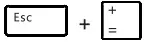 ” 3 seconds simultaneously, then the 2.4G indicator will flash green quickly.
” 3 seconds simultaneously, then the 2.4G indicator will flash green quickly. - Step 4. Immediately plug the 2.4G USB receiver into the computer within 10s and keep the keyboard close to the receiver within 30cm (0.98 ft ).
- Step 5. The 2.4G indicator will turn to be green for 2 seconds and then to be off after connection successfully.
NOTE:
- Keep the keyboard off the ground
- If re-pairing success, it is able to use.If failed, please repeat above steps again.
B. Bluetooth Wireless Connection
Pair with 1st device
- Step 1. Slide right to power on the keyboard.
- Step 2. Press key of
 for 5 seconds to enter pairing mode in channel 1 and Bluetooth channel 1 indicator will quickly flash blue and start to search the available Bluetooth device.
for 5 seconds to enter pairing mode in channel 1 and Bluetooth channel 1 indicator will quickly flash blue and start to search the available Bluetooth device. - Step 3. On your Bluetooth device, find the Bluetooth name “iClever IC-DK03 KB” and click to connect it.
- Step 4. The status indicator will be off after successfully paired.
Pair with 2nd device
- Step 1. Slide right to power on the keyboard.
- Step 2. Press key of
 for 5 seconds to enter pairing mode in channel 2, and Bluetooth channel 2 indicator will quickly flash blue and start to search the available Bluetooth device.
for 5 seconds to enter pairing mode in channel 2, and Bluetooth channel 2 indicator will quickly flash blue and start to search the available Bluetooth device. - Step 3. On your Bluetooth device, find the Bluetooth name ” Clever IC-DK03 KB ” and click to connect it.
- Step 4. The status indicator will be off after successfully paired.
NOTE:
- Re-connection function: when turn on the keyboard, it can connect with the last used device automatically.
- If fail to connect:
- restart both the keyboard and your devices;
- on your device, delete all the Bluetooth pairing records
- on your device, turn off your Bluetooth function and turn it on again
- repeat above “.Bluetooth Wireless Connection” pairing procedures again.
Switch among 3 devices
- Press key of
 /
/  /
/  to switch among connected devices.
to switch among connected devices.
D. Re-pair the channel that already connected
If you already connect channel 1/2 with device A, and you want to use device B to re-connect channel 1/2, please pressing key of  /
/  5 seconds to enter pairing mode, then on your device to find “iClever IC-DK03 KB” to re-connect it.
5 seconds to enter pairing mode, then on your device to find “iClever IC-DK03 KB” to re-connect it.
Keys and Functions
Under 2.4g mode, for iOS users(iphone and ipad), use function keys by pressing F1~F12 key directly;
For android, windows and Mac OS users, use function keys by pressing Fn + F1~F12 keys simultaneously.
For windows and Mac OS users, use F1~F 12 keys by pressing F1~F12 directly.
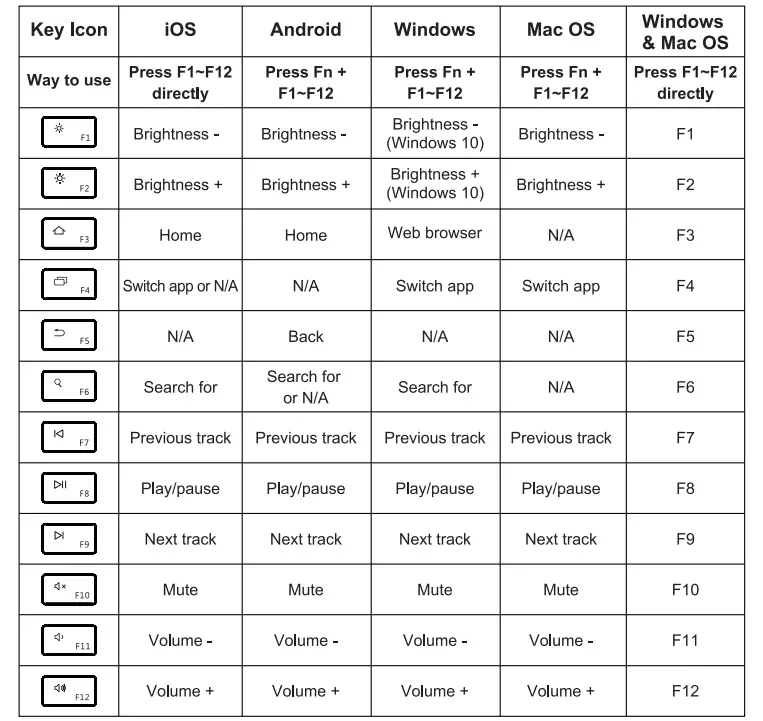
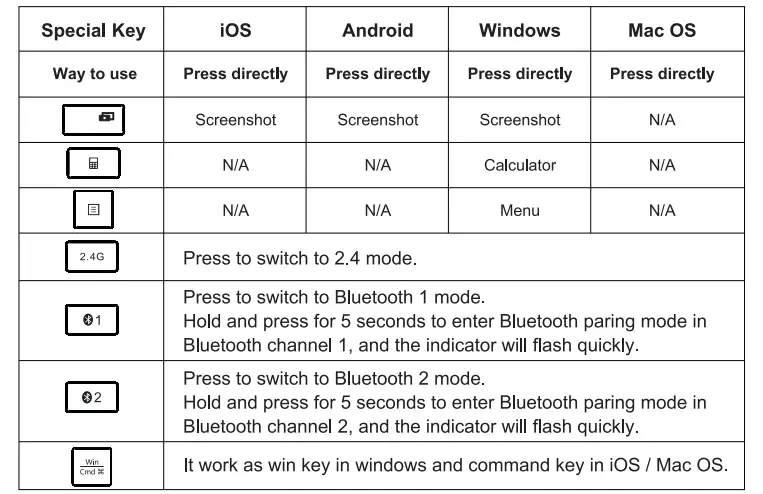
Sleep Mode
The keyboard will enter sleep mode if idle for 30 minutes. Press any key to exit sleep mode. With the activation of sleep mode, it may lead a typing delay within 3 seconds.
Charging the Keyboard
Step 1. Connect one end of the included USB cable to a USB charger, and connect the opposite end to the charging slot on the keyboard.
(Note: Output: DC 5.0 V / 500mA; USB charger is not included)
Step 2. The charging indicator will glow red while the keyboard is charging. A full charge takes approximately 2 hours.
Q/A
Is the keyboard fully compatible with Macbook/iMac/iPhone and iPad.
- A: No, it is not fully compatible.
Under 2.4g mode, keys of 
 are not working for apple devices. In addition, keys of
are not working for apple devices. In addition, keys of 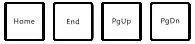 can work under text only, not for safari.
can work under text only, not for safari.
Under Bluetooth mode, keys of  are not working for apple devices. In addition, keys of
are not working for apple devices. In addition, keys of 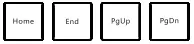 can work under text only, not for safari.
can work under text only, not for safari.
Connect by USB mode, keys are laggy, miss the words, respond intermittently when typing or do not work correctly.
Possible solutions:
- Clean the key with compressed air.
- Verify the product or receiver is connected directly to the computer and not to a hub, extender, switch or something similar.
- Move the keyboard closer to the USB receiver. If your receiver is in the back of your computer, it may help to relocate the receiver to a front port. In some cases the receiver signal gets blocked by the computer case, causing a delay.
- Keep other electrical wireless devices away from the USB receiver to avoid interferences.
- Unpair/repair or disconnect/reconnect hardware.
- Windows only – check if there are any Windows updates running in the background that may cause the delay.
- Mac only – check if there are any background updates that may cause the delay.
- Try on a different computer /smart phone/ tablet.
Connect by 2.4G Mode, keys are laggy, miss the words, respond intermittently when typing.
Possible solutions:
- Restart your Bluetooth device
- Make sure that your Clever device and computer are within close proximity of each other.
- Try moving away at least 8 inches (20 cm) from metal and other sources of wireless signal : microwave, cordless phone, baby monitor, wireless speaker, garage door opener, WiFi router, computer power supplies, metal or metal wiring in the wall.
- Do not using your wireless keyboard on metal surfaces
- Charge your Clever keyboard for 30 minutes . Low battery power can adversely affect connectivity and overall functionality.
- Make sure your operating system (OS) is up to date.
- Try on a different computer/smarphone/tablet.
My keyboard fail to connect by 2.4G wireless connection.
Possible solutions:
- Make sure you already press the key of
 .
. - Change a port to insert 2.4G USB receiver.
- Charge keyboard for 10 minutes.
- Try to connect keyboard to other device to test whether is working or not.
- Restart both the keyboard and your device.
- Read above “Pairing steps” to re-pair your keyboard
My keyboard fail to connect by Bluetooth connection.
Possible solutions:
- Make sure the device you are trying to pair with is Bluetooth wireless-capable
- Make sure you already press key of
 /
/  and do as “Pairing Steps” introduce.
and do as “Pairing Steps” introduce. - Charge keyboard for 10 minutes.
- Delete all the Bluetooth connection records and turn off the Bluetooth function on your devices and turn it on again.
- Minimize the distance between the keyboard and your device as close as possible (30cm).
- Restart the device and try pairing it with the keyboard again.
Contact
For more questions, please free to contact us by [email protected].
FCC Statement
Changes or modifications not expressly approved by the party responsible for compliance could void the user’s authority to operate the equipment.
This equipment has been tested and found to comply with the limits for a Class B digital device, pursuant to Part 15 of the FCC Rules. These limits are designed to provide reasonable protection against harmful interference in a residential installation. This equipment generates, uses and can radiate radio frequency energy and, if not installed and used in accordance with the instructions, may cause harmful interference to radio communications. However, there is no guarantee that interference will not occur in a particular installation. If this equipment does cause harmful interference to radio or television reception, which can be determined by turning the equipment off and on, the user is encouraged to try to correct the interference by one or more of the following measures:
- Reorient or relocate the receiving antenna.
- Increase the separation between the equipment and receiver.
- Connect the equipment into an outlet on a circuit different from that to which the receiver is connected.
- Consult the dealer or an experienced radio/TV technician for help.
This device complies with Part 15 of the FCC Rules. Operation is subject to the following two conditions:
- this device may not cause harmful interference.
- this device must accept any interference received, including interference that may cause undesired operation.
Pdf Download Resources
- iclever IC-DK03 Bluetooth+ 2.4G Dual Mode Wireless Keyboard [pdf] User Manual
- IC-DK03, Bluetooth 2.4G Dual Mode Wireless Keyboard
- Read more: https://manuals.plus/iclever/ic-dk03-bluetooth-2-4g-dual-mode-wireless-keyboard-manual#ixzz7cvIgVOkJ
FAQ’S
What is the difference between IC-DK03 and IC-DK01?
IC-DK03 have a cover for keyboard, which can protect your keyboard from dust and water.
How to connect with computer by 2.4G wireless mode?
Please switch to 2.4G wireless mode by slide the power switch to right position. Then you can search for it in Bluetooth devices list on your computer. If you can’t find it, please check if your computer’s Bluetooth function is on.
How to switch between 2.4G wireless mode and Bluetooth mode?
Please press Fn+F2 key to switch between two modes.
Does this keyboard support Mac OS?
Yes, it does support Mac OS system. But please note that the function keys are not supported in Mac OS system.
How do I connect my iClever wireless keyboard?
Slide right to power on the keyboard. for 5 seconds to enter pairing mode in channel 1 and Bluetooth channel 1 indicator will quickly flash blue and start to search the available Bluetooth device. Step 3. On your Bluetooth device, find the Bluetooth name “iClever IC-DK03 KB” and click to connect it.
How do I check the battery on my iClever keyboard?
Power Indicator: the indicator will be green for 3s when the keyboard is on. Press MFN” + MF6″ keys to check the power reminding, and each flash represents 25% battery power, 4 flashes in total.
How do I clean my Iclever keyboard?
You can use a cleaning wipe to get the large spaces and the underside of the keyboard. Finally, go back over the entire keyboard with a lint-free cloth to remove any remaining dust and to dry the device off.
How do I reset my Iclever keyboard?
Reset the BK10 by pressing fn+left shift+backspace for 5s. Those 3 BT indicators will light up 3s.
Why is my Iclever wireless keyboard typing the wrong letters?
Press “NumLock” or press “FN” + “NumLock” keys to make sure that it is disabled. Try typing again to see if your keys are fixed. If this doesn’t fix your problem, you may have the wrong language selected. Switch between your active keyboard layouts.
How do I know if my keyboard is low on battery?
To examine the battery status in Control Panel, follow these steps:
Click Start, click Run, type main. cpl, and then click OK.
On the Wireless tab, verify the status of the battery. If the status of the battery is Good, the batteries most likely do not have to be changed.
How do I open the keyboard menu?
The Iclever keyboard combination Ctrl+Esc also brings up this menu. The up and down arrow keys allow you to move through the menu items. Those items with a submenu are visually indicated with a small black triangle/arrowhead.
How do I turn on iClever?
Power on: Switch the button to the “ON” direction. Then the LED indicator flashes blue for 1 second, and the colorful lights are on.
Shutdown: Switch the button to “OFF” direction, and the headphone is turned off. The LED indicator flashes blue for 1 second and then goes off.
iclever IC-DK03 Bluetooth+ 2.4G Dual Mode Wireless Keyboard
www://iclever.com/

User Manual
Package Contents


Product Diagram

| 1. Power Button | 6. Volume – / Previous Track |
| 2. LED Indicator | 7. MFB Button |
| 3. Microphone | 8. Volume + / Next Track |
| 4. 3.5mm Audio Input | 9. Light Mode Switch Button |
| 5. Type-C Charging Port | |
On / Off

- Power on:
Switch the button to the “ON” direction. Then the LED indicator flashes blue for 1 second, and the colorful lights are on. - Shutdown:
Switch the button to “OFF” direction, and the headphone is turned off.
The LED indicator flashes blue for 1 second and then goes off.
Bluetooth Pairing

- In the power-on state, switch the button to the “ON” direction; the colorful lights are on; Bluetooth enters the pairing state, and the red and blue lights flash alternately.
- Turn on the Bluetooth of the mobile phone. Then find and select the “iClever-BTH12” Bluetooth pairing name in the device list for Bluetooth pairing connection.
Light Mode Switching
Short press the light mode switch button, and you can switch multiple light modes at will.
Volume Limit Gear Switching
- Press and hold the “+” & “-” buttons at the same time to switch the volume limit to 74dB, and the voice broadcast to “74dB”.
- Press and hold the “+” & “-” buttons at the same time to switch the volume limit to 85dB, and the voice broadcast to “85dB”.
- Press and hold the “+” & “-” buttons at the same time to switch the volume limit to 94dB, and the voice broadcast to “94dB”.
Note: The default power-on and factory reset are at 94dB volume limit.
Operation of Buttons
| Volume Up | Short press the “+” button. |
| Volume Down | Short press the “-” button. |
| Next Track | Press and hold the “+” button for 2 seconds. |
| Previous Track | Press and hold the “-” button for 2 seconds. |
| Play/Pause | Press the MFB button once. |
| Answer/End A Call | Press the MFB button once. |
| Reject A Call | Keep pressing the MFB button for seconds. |
| Activate Siri | Press the MFB button twice. |
| Clear The Pairing List | Press and hold the “+” button and “-” button simultaneously for 4 seconds in the power-on state to clear the pairing list. Then the headphone will automatically enter a pairing state. |
Voice Prompt
| Power On | Power on |
| Power Off | Power off |
| Pairing | Pairing |
| Successful Pairing | Connected |
| Disconnection | Disconnected |
| Low Power | Battery Low |
How to Charge the Headphone
Connect the Type-C cable to the Type-C port on the headphone, and a 5V power outlet (power adapter is not included). The indicator light will glow red to indicate charging. When the headphone is fully charged, the indicator light will change from red to blue.
FCC Statement
Changes or modifications not expressly approved by the party responsible for compliance could void the user’s authority to operate the equipment.
This equipment has been tested and found to comply with the limits for a Class B digital device, pursuant to Part 15 of the FCC Rules. These limits are designed to provide reasonable protection against harmful interference in a residential installation. This equipment generates uses and can radiate radio frequency energy and, if not installed and used in accordance with the instructions, may cause harmful interference to radio communications. However, there is no guarantee that interference will not occur in a particular installation. If this equipment does cause harmful interference to radio or television reception, which can be determined by turning the equipment off and on, the user is encouraged to try to correct the interference by one or more of the following measures:
- Reorient or relocate the receiving antenna.
- Increase the separation between the equipment and receiver.
- Connect the equipment into an outlet on a circuit different from that to which the receiver is connected.
- Consult the dealer or an experienced radio/TV technician for help.
This device complies with part 15 of the FCC rules. Operation is subject to the following two conditions
- This device may not cause harmful interference.
- This device must accept any interference received, including interference that may cause undesired operation.
SPECIFICATIONS
| Brand | iClever |
| Model | BTH12 Wireless Headset |
| Package Contents | Headset, Type-C cable |
| Power Button | On/Off |
| LED Indicator | Power status, pairing status, battery level |
| Microphone | Yes |
| Audio Input | 3.5mm |
| Charging Port | Type-C |
| Bluetooth Pairing | Yes |
| Light Mode Switching | Yes |
| Volume Limit Gear Switching | Yes |
| Buttons | Volume Up/Down, Next/Previous Track, Play/Pause, Answer/End Call, Reject Call, Activate Siri |
| Clear Pairing List | Yes |
| Voice Prompt | Power On/Off, Pairing, Successful Pairing, Connected, Disconnected, Low Power |
| Battery Life | Up to 10 hours |
| Materials | ABS plastic, leather |
| Color Options | Blue, Pink |
| Compatibility | Bluetooth-enabled devices, audio devices with 3.5mm input |
| Brand | iClever |
| Model | BTH12 Wireless Headset |
| Interference | No interference in signal |
| Comfort | Cushioned earpads, adjustable headbands |
FAQS
Can you disable headphone control buttons?
When the headphone is connected with an audio cable, all the control buttons will not work. Thanks for the question.
Can two pair of these listen to the same iPad at one time on wireless mode? Example two kids in car with headphones watching one iPad
No, two pairs could not listen to the same iPad at one time on wireless mode, but on wired mode, you could use a splitter to do it.
What kind of plastics and materials is this made with?
It is mainly made with the ABS plastic and leather.
Will this be available in a color other than blue before Christmas?
Pink one is available for purchase, thank you for your question.
How to see remaining battery level?
On your device, it will show your battery level, my don charges them every night, they last from 6 a.m. till way beyond 10:00 p.m on a single charge
How to see the remaining battery level?
Please press and hold the “+” button and “-“button simultaneously for 4 seconds in the power-on state to clear the pairing list. Then the headphone will automatically enter pairing mode.
How do you get the Bluetooth pairing mode?
Please press and hold the “+” button and “-“button simultaneously for 4 seconds in the power-on state to clear the pairing list. Then the headphone will automatically enter pairing mode.
Is there any interference in the signal If everyone uses this headset in the classroom?
No. The signal will not be disturbed. Thank you for your question.
Will two of these work in the same room on different devices?
Yes
Will this work with bluetooth enabled TV
Yes, I’ve successfully connected to our Samsung TV.
Are these comfortable over the ears? Current ones we have hirt my 8 yo ears after a while
Our headphones come with the cushioned earpads and adjustable headbands, ensuring kids’ comfort all day long.
VIDEO

Find more about Declaration of Confirmity, please click the below link to download: http://files.iclever.com/BTH12-DOC-EN.pdf
]]>
