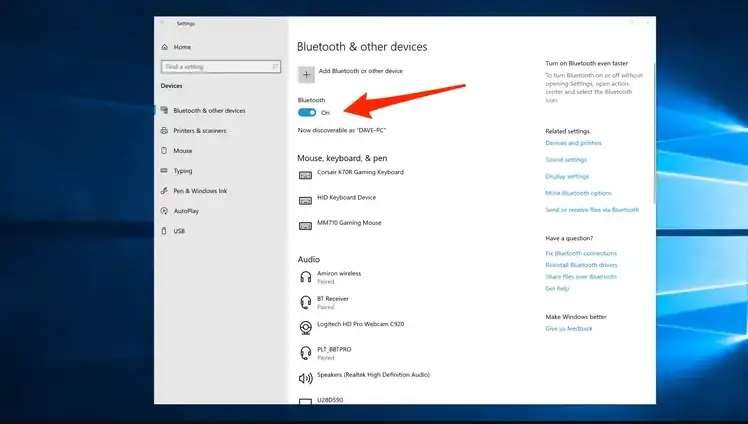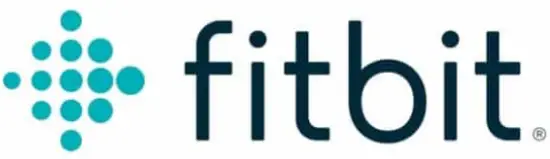USER MANUAL

Smart Watch
Fitbit Ionic
Get started
Welcome to Fitbit Ionic, the watch designed for your life. Find the guidance to reach your goals with dynamic workouts, on-board GPS, and continuous heart rate
tracking.
Take a moment to review our complete safety information at fitbit.com/safety. Ionic is not intended to provide medical or scientific data.
What’s in the box
Your Ionic box includes:
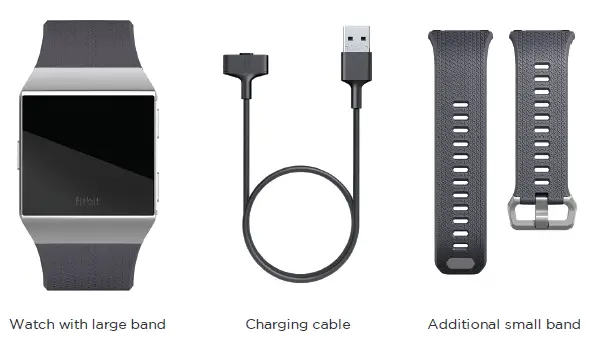
The detachable bands on Ionic come in a variety of colors and materials, sold separately.
Set up Ionic
For the best experience, use the Fitbit app for iPhones and iPads or Android phones. You can also set up Ionic on Windows 10 devices. If you don’t have a compatible phone or tablet, use a Bluetooth-enabled Windows 10 PC. Keep in mind that a phone is required for call, text, calendar, and smartphone app notifications.
To create a Fitbit account, you’re prompted to enter your birthdate, height, weight, and sex to calculate your stride length and to estimate distance, basal metabolic rate, and calorie burn. After you set up your account, your first name, last initial, and profile picture are visible to all other Fitbit users. You have the option to share other information, but most of the information you provide to create an account is private by default.
Charge your watch
A fully-charged Ionic has a battery life of 5 days. Battery life and charge cycles vary with use and other factors; actual results will vary.
To charge Ionic:
- Plug the charging cable into the USB port on your computer, a UL-certified USB wall charger, or another low-energy charging device.
- Hold the other end of the charging cable near the port on the back of the watch until it attaches magnetically. Make sure the pins on the charging cable align with the port on the back of your watch.
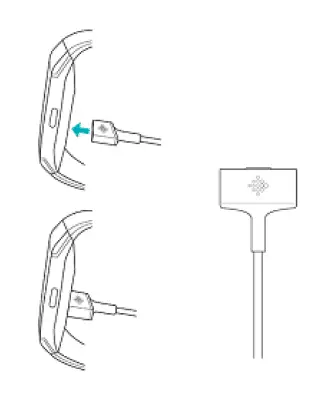
Charging fully takes up to 2 hours. While the watch charges, you can tap the screen or press any button to check the battery level.
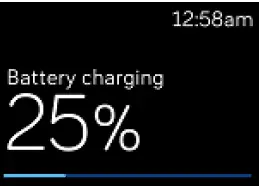
Set up with your phone or tablet
Set up Ionic with the Fitbit app. The Fitbit app is compatible with most popular phones and tablets. See fitbit.com/devices to check if your phone or tablet is compatible.
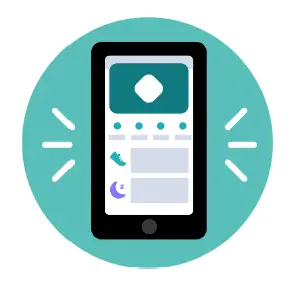
To get started:
- Download the Fitbit app:
– Apple App Store for iPhones and iPads
– Google Play Store for Android phones
– Microsoft Store for Windows 10 devices - Install the app, and open it.
– If you already have a Fitbit account, log in to your account > tap the Today tab > your profile picture > Set Up a Device.
– If you don’t have a Fitbit account, tap Join Fitbit to be guided through a series of questions to create a Fitbit account. - Continue to follow the on-screen instructions to connect Ionic to your account.
When you’re done with setup, read through the guide to learn more about your new watch and then explore the Fitbit app.
For more information, see help.fitbit.com.
Set up with your Windows 10 PC
If you don’t have a compatible phone, you can set up and sync Ionic with a Bluetooth-enabled Windows 10 PC and the Fitbit app.
To get the Fitbit app for your computer:
- Click the Start button on your PC and open the Microsoft Store.
- Search for “Fitbit app”. After you find it, click Free to download the app to your computer.
- Click Microsoft account to sign in with your existing Microsoft account. If you don’t already have an account with Microsoft, follow the on-screen instructions to create a new account.
- Open the app.
– If you already have a Fitbit account, log in to your account, and tap the account icon > Set Up a Device.
– If you don’t have a Fitbit account, tap Join Fitbit to be guided through a series of questions to create a Fitbit account. - Continue to follow the on-screen instructions to connect Ionic to your account.
When you’re done with setup, read through the guide to learn more about your new watch and then explore the Fitbit app.
Connect to Wi-Fi
During setup, you’re prompted to connect Ionic to your Wi-Fi network. Ionic uses Wi-Fi to more quickly transfer music from Pandora or Deezer, download apps from the Fitbit App Gallery, and for faster, more reliable OS updates.
Ionic can connect to open, WEP, WPA personal, and WPA2 personal Wi-Fi networks. Your watch won’t connect to 5GHz, WPA enterprise, or public Wi-Fi networks that require more than a password to connect—for example, logins, subscriptions, or profiles. If you see fields for a username or domain when connecting to the Wi-Fi network on a computer, the network isn’t supported.
For best results, connect Ionic to your home Wi-Fi network. Make sure you know the network password before connecting.
For more information, see help.fitbit.com.
See your data in the Fitbit app
Open the Fitbit app on your phone or tablet to view your activity and sleep data, log food and water, participate in challenges, and more.
Wear Ionic
Wear Ionic around your wrist. If you need to attach a different size band, or if you purchased another band, see the instructions in “Change the band” on page 13.
Placement for all-day wear vs. exercise
When you’re not exercising, wear Ionic a finger’s width above your wrist bone.
In general, it’s always important to give your wrist a break on a regular basis by removing your watch for around an hour after extended wear. We recommend removing your watch while you shower. Although you can shower while wearing your watch, not doing so reduces the potential for exposure to soaps, shampoos, and conditioners, which can cause long-term damage to your watch and may cause skin irritation.
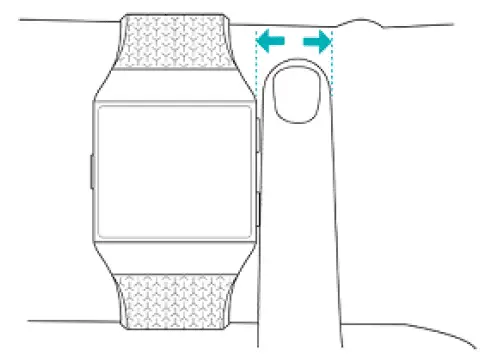
For optimized heart-rate tracking while exercising:
- During a workout, experiment with wearing your watch a bit higher on your wrist for an improved fit. Many exercises, such as bike riding or weight lifting, cause you to bend your wrist frequently, which could interfere with the heartrate signal if the watch is lower on your wrist.
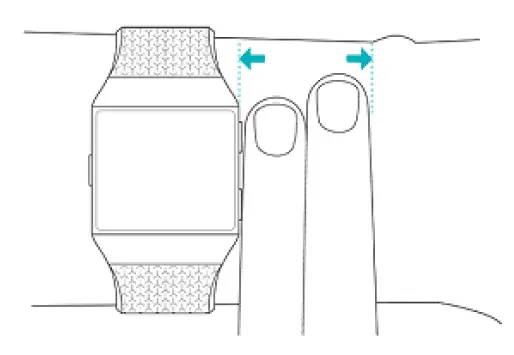
- Wear your watch on top of your wrist, and make sure the back of the device is in contact with your skin.
- Consider tightening your band before a workout and loosening it when you’re done. The band should be snug but not constricting (a tight band restricts blood flow, potentially affecting the heart-rate signal).
Handedness
For greater accuracy, you must specify whether you wear Ionic on your dominant or non-dominant hand. Your dominant hand is the one you use for writing and eating. To start, the Wrist setting is set to non-dominant. If you wear Ionic on your dominant hand, change the Wrist setting in the Fitbit app:
From the Today tab in the Fitbit app, tap your profile picture > Ionic tile > Wrist > Dominant.
Wear and care tips
- Clean your band and wrist regularly with a soap-free cleanser.
- If your watch gets wet, remove and dry it completely after your activity.
- Take your watch off from time to time.
- If you notice skin irritation, remove your watch and contact customer support.
- For more information, see fitbit.com/productcare.
Change the band
Ionic comes with a large band attached and an additional small band in the box. The band has two separate bands (top and bottom) that you can swap with accessory bands, sold separately. For band measurements, see “Band size” on page 63.
Remove a band
- Turn over Ionic and find the band latches.
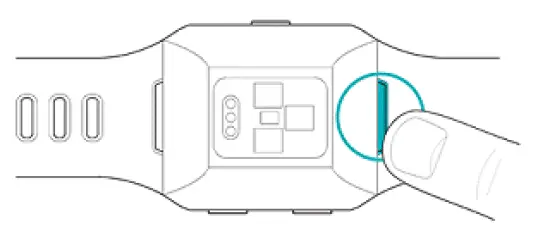
2. To release the latch, press down on the flat metal button on the strap.
3. Gently pull the band away from the watch to release it.
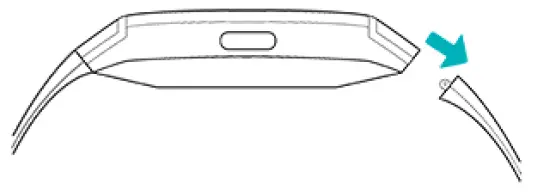
4. Repeat on the other side.
If you’re having trouble removing the band or if it feels stuck, gently move the band back and forth to release it.
Attach a band
To attach a band, press it into the end of the watch until you feel it snap into place. The band with the clasp attaches to the top of the watch.
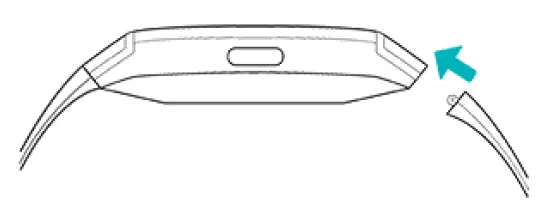
]]>
fitbit Versa 3 & Sense SIZING TOOL Instructions
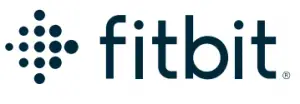
WRIST SIZES
Small 5.2″–6.5″ 132 mm–165 mm
Large 6.5″–9.2″ 165 mm–235 mm
INSTRUCTIONS
- Print out this page at 100%.
Do not scale to fit. - Cut out the sample band and wrap it around your wrist, keeping the end with the arrow on top of the sections labeled L and S.
- Make sure the band lays flat against your wrist.
- If the arrow points to the S section, your best fit is small. If it points to the L section, your best fit is large.
STILL UNSURE?
Contact us at contact.fitbit.com
Fitbit ECG App Instruction

Glossary
- Atrial fibrillation (AFib)
Atrial fibrillation (AFib) is a type of irregular heart rhythm, caused when the upper chambers of the heart beat out of rhythm. - Electrocardiogram (ECG)
An electrocardiogram (ECG) is a test that measures the electrical activity of your heart. - Fitbit wrist-worn product
Fitbit wrist-worn products include Fitbit smartwatches and Fitbit trackers. - Heart rate
Your heart rate is the number of times your heart contracts (beats) in a minute. It’s often expressed as beats per minute (bpm). - Normal sinus rhythm
A normal sinus rhythm is a normal heart rhythm.
Indications for Use
US:
The Fitbit ECG app is a software-only mobile medical application intended for use with Fitbit wrist-wearable products to create, record, store, transfer, and display a single-channel electrocardiogram (ECG) similar to a Lead I ECG. The Fitbit ECG app determines the presence of atrial fibrillation (AFib) or sinus rhythm on a classifiable waveform. The AFib detection function is not recommended for people with other known arrhythmias.
The Fitbit ECG app is intended for over-the-counter (OTC) use. The ECG data displayed by the app is intended for informational use only. Don’t interpret or take clinical action based on the device output without consulting a qualified healthcare professional. The ECG waveform is meant to supplement rhythm classification for the purposes of discriminating AFib from normal sinus rhythm. It’s not intended to replace traditional methods of diagnosis or treatment. The Fitbit ECG app is not intended for use by people under 22 years old.
Non-US* (EU/EEA/UK):
The Fitbit ECG app is intended to allow the user to record a waveform similar to a single-lead ECG that is then classified as sinus rhythm or atrial fibrillation (AFib) on a classifiable waveform. The ECG and rhythm classification is not recommended for users with other known arrhythmias. Fitbit ECG app is intended for home use by lay people aged 22 years and over.
*Non-US Indications for Use applies to the following countries:
EU countries where the Fitbit ECG app will be available: Germany, Ireland, Spain, France, Netherlands, Sweden, Italy, Belgium, Poland, Austria, Czech Republic,
Portugal, Romania, and Luxembourg. This user manual is available on help.fitbit.com in the local languages for the countries listed above. Fitbit ECG app will be available in the United Kingdom and other non-EU countries will include: Switzerland. This user manual is available on help.fitbit.com in the local languages for the countries listed above. Additional countries will be added as regulatory clearance is obtained.
Product Description
The Fitbit ECG software-only medical application is used to create and record an ECG, similar to a single-lead ECG, when you open the Fitbit ECG app, follow the instructions, and place 2 fingers on the electrical sensors. The Fitbit ECG app is similar to a Lead I ECG in that it can be used to discriminate between AFib and normal sinus rhythm; it is not intended for diagnostic purposes. The app is a spot check that analyzes the recording and presents the results. The ECG data can be used for non-clinical applications, such as providing an estimate of your heart rate. The ECG recording is temporarily stored in the ECG app on your Fitbit wrist-worn product until the data syncs to your account; you’re then able to view your results in the Fitbit app on your phone or tablet.
You can find the Fitbit ECG app data in the Heart Rhythm Assessment tile within the Health Assessments section in the Fitbit app. This tile is also used for onboarding, displaying past results, exporting a report, and other non-medical device data.
Cautions
The feature has not been tested for and is not intended for use in people under 22 years of age, or those who have a pacemaker, internal defibrillator, or other cardiac device.
Expectations
How the Fitbit ECG app works
The rhythm your heart makes can be detected using the electrical sensors on your Fitbit wrist-worn product. This data is analyzed for signs of AFib, an irregular heart rhythm.
The electrical sensors are on the back of the Fitbit wrist-worn product and on the metal frame around the face. When these sensors are in contact with your skin and the Fitbit ECG app is open, they record the electrical signals from your heart.
Normally, the heart’s upper and lower chambers work together. When the heart is in AFib, the upper chambers contract irregularly, increasing the risk of heart attack, blood clots, stroke, and other heart conditions.
With AFib, the heart may not always beat irregularly, making it hard to detect. While this assessment can’t diagnose AFib, you can use it right from your wrist. Your results can help you have a better conversation with your doctor.
Results you might see
Normal Sinus Rhythm
Your heart rhythm appears normal. It doesn’t show signs of AFib, an irregular heart rhythm.
Atrial Fibrillation
Your heart rhythm shows signs of AFib, an irregular heart rhythm. AFib can have serious health effects. You should contact your doctor.
Inconclusive
If your heart rate is over 120 bpm or under 50 bpm, the Fitbit ECG app can’t assess your heart rhythm.
There are many possible reasons for getting an inconclusive result, but common causes are moving too much during the assessment or not resting your hands on a table. For more information, see Troubleshooting.
General Warnings and Precautions
- DO NOT change your medication without first speaking to your doctor. The results of the Fitbit ECG app may not be accurate in people who take medication or substances that affect heart rate or blood flow.
- DO NOT use this product in lieu of treatment prescribed by your doctor. Palpitations and shortness of breath can be symptoms of AFib, but some people don’t have any symptoms. AFib is treatable, so the earlier you detect it, the sooner you and your doctor can do something about it. If you have any symptoms related to AFib or have concerns, talk to your doctor. Erroneous false negative or false positive results due to the device or user error may occur. A person with a false negative result could delay seeking medical care and have prolonged symptoms of AFib. A person with a false positive result could have unnecessary additional testing or make inappropriate behavioral or physical changes. For more information on the accuracy of the Fitbit ECG app, see Clinical Study.
- DO NOT use for clinical diagnosis of AFib.
- DO NOT use for continuous, real-time or self-monitoring of heart rhythm. This product CANNOT detect heart attack, blood clots, stroke, or other heart conditions. The assessment carried out by this product is NOT a diagnosis. This product has NOT been tested on individuals who are pregnant. This product is NOT intended for use in a clinical setting.
- DO NOT interpret or take clinical action solely based on the assessment result without consultation of a qualified healthcare professional.
- DO NOT take an ECG reading when your Fitbit wrist-worn product is outside the operational temperature or humidity range indicated in the user manual for that device.
- DO NOT take a reading while submerged in water. With AFib, your heart may not always beat irregularly, making it challenging to detect even in the doctor’s office.
Wear your Fitbit wrist-worn product as instructed. NOTE: The Fitbit ECG app can only be used on compatible Fitbit wrist-worn products that have been paired to your account. For more information on Fitbit wrist-worn products compatible with the Fitbit ECG app, see help.fitbit.com. For security purposes, it’s recommended that you maintain control and possession of your compatible Fitbit wrist-worn product and mobile devices to prevent unauthorized access to your health data. Refer to the manufacturer’s instructions for your mobile device to enable passcode functionality to deter unauthorized access. Additionally, secure your Fitbit account with a strong password. For more information, see help.fitbit.com. If available on your Fitbit wrist-worn product, we recommend that you enable device lock. For more information, see help.fitbit.com.
Operating Instructions
Install the Fitbit ECG app
If the Fitbit ECG app isn’t already installed on your Fitbit wrist-worn product, download it from the Fitbit App Gallery. For more information on the availability of the Fitbit ECG app in your region, see fitbit.com/ecg The Fitbit ECG App can only be used on compatible Fitbit wrist-worn products that have been paired to your account. The Fitbit ECG App is currently available on Fitbit Sense. Your Fitbit Sense must be running firmware version 5.0. For more information, see help.fitbit.com.
Take the assessment
Before you take your first reading, review the Heart Rhythm Assessment introduction:
- Open the Fitbit app on your phone or tablet, and log in to your Fitbit account if you haven’t already done so.
- From the Discover tab in the Fitbit app, tap Health Assessments & Reports > Heart Rhythm Assessment (ECG) and follow the instructions. After you complete the Heart Rhythm Assessment introduction, you can take an ECG reading. To take an ECG reading:
To take an ECG reading:
- Wear your Fitbit wrist-worn product snugly, but with enough room for comfort. It should sit a finger’s width above your wrist bone. For more information, see help.fitbit.com.
- Sit down and open the ECG app on your Fitbit wrist-worn product.
- Follow the instructions on your Fitbit wrist-worn product to start the assessment.
- Put your index finger and thumb on the metal corners of your Fitbit wrist-worn product as shown on the screen. Continue to hold the corners until the countdown is complete.
- When your results appear, swipe up to see the full report.
Cancel the assessment
To cancel the assessment at any time, press the button on your Fitbit wrist-worn product. A result is only provided after completing the 30-second ECG reading and data analysis. If you cancel the assessment prior to completion, a result won’t be available.
See your results
After you complete the Heart Rhythm Assessment and the data is analyzed, you see one of the following results:
- Normal sinus rhythm: Your heart rhythm appears normal. Tap Learn more for more information, or tap Done to exit the assessment.
- Atrial fibrillation: Your heart rhythm shows signs of AFib. You should contact your doctor. Tap Learn more for more information or tap Done to exit the assessment.
- Inconclusive: Your heart rate was too low, too high, or the Fitbit ECG app couldn’t get a good reading. Tap Retake to try again, or tap Done to exit the assessment. For more information on why you might receive this result, see Troubleshooting. When you open the Fitbit app, your results transfer from your Fitbit wrist-worn product to the Fitbit app, and can be viewed on your phone or tablet. To see your results at a later time, such as during an appointment with your healthcare provider:
When you open the Fitbit app, your results transfer from your Fitbit wrist-worn product to the Fitbit app, and can be viewed on your phone or tablet. To see your results at a later time, such as during an appointment with your healthcare provider:
- From the Discover tab in the Fitbit app, tap Health Assessments & Reports > Heart Rhythm Assessment.
- Tap View Results to see a list of all your previous results.
- Tap any of the previous results to view the details. The results are displayed with the date and time that they were taken on the compatible Fitbit wrist-worn product. Within each result, tap Export PDF for your doctor to download the report. You’ll receive a notification when your report is ready. We recommend using the latest version of Adobe Acrobat Reader to open the report. See help.fitbit.com for more information on the Heart Rhythm Assessment
Delete your results
- From the Discover tab in the Fitbit app, tap Health Assessments & Reports > Heart Rhythm Assessment.
- Tap View Results to see a list of all your previous results.
- Tap the results you want to delete.
Delete and Restore the Fitbit ECG app
To remove the Fitbit ECG app:
- In the Fitbit app on your phone or tablet, tap the Today tab profile picture > your Fitbit wrist-worn product image.
- Tap Apps.
- In the list of apps installed on your watch, find the Fitbit ECG app and tap it.
- Tap Remove.
You can reinstall the app at any time from the Fitbit App Gallery. For more information on how to delete, install, and manage apps, see help.fitbit.com.
Troubleshooting
There are 3 types of inconclusive results you might receive after taking the assessment:
Inconclusive: High heart rate
If your heart rate is over 120bpm, the Fitbit ECG app can’t assess your heart rhythm. Heart rate can be high for many reasons, such as:
- Recent exercise
- Stress
- Nervousness
- Alcohol
- Dehydration
- Infection
- AFib, or other arrhythmia
Learn more from the American Heart Association or by visiting the website of the European Society of Cardiology [https://www.escardio.org/].
Inconclusive: Low heart rate
If your heart rate is under 50 bpm, the Fitbit ECG app can’t assess your heart rhythm. Heart rate can be low for many reasons, such as:
- Taking certain medications such as beta-blockers or calcium channel blockers
- Having excellent aerobic fitness
- Other arrhythmia
Learn more from the American Heart Association or by visiting the website of the European Society of Cardiology [https://www.escardio.org/].
Inconclusive: Didn’t get a good reading
If the Fitbit ECG app couldn’t get a good reading, try the following troubleshooting tips:
- Make sure you’re sitting down and relaxed.
- Rest your arms on a table while you take the assessment and avoid moving.
- Check that your Fitbit wrist-worn product is on the wrist you selected when you started the assessment.
- Keep your index finger and thumb on the metal corners of your Fitbit wrist-worn product for the duration of the assessment.
- Check the fit of your Fitbit wrist-worn product. It should feel comfortably secure, not too loose or too tight. Wear it a finger’s width above your wrist bone. For more information, see help.fitbit.com.
- Move away from other electronics to prevent interference.
- Make sure your Fitbit wrist-worn product and wrist are clean and dry. Water or sweat can interfere with the reading. If you recently washed your hands, went swimming, showered, or perspired, clean and dry your Fitbit wrist-worn product. See fitbit.com/productcare for wear and care instructions.
Retake the assessment to try again. If you get an inconclusive result repeatedly, or you’re not feeling well, talk to your healthcare provider. For troubleshooting syncing, see help.fitbit.com. For troubleshooting heart-rate tracking, see help.fitbit.com.
Clinical Study
A clinical study was performed to validate the Fitbit ECG software algorithm’s ability to classify cardiac rhythms as atrial fibrillation (AFib) and sinus rhythm (SR) from a waveform similar to a Lead I ECG, and confirm the software’s ability to produce a waveform similar to Lead I of a 12-lead ECG.
472 subjects, with and without a known diagnosis of AFib, were recruited and enrolled to participate across 9 US sites. Eligible subjects underwent a 10-second screening using a 12-lead ECG. Subjects with a known history of AFib were screened for AFib by a single qualified physician and assigned to the AFib cohort. Subjects without a known history of AFib were screened for SR and assigned to the SR cohort.
Subsequently, 440 subjects underwent a simultaneous 30-second 12-lead ECG and Fitbit ECG App test. The Fitbit ECG App software algorithm was able to correctly identify people with AFib 98.7% of the time and correctly identify people with SR 100% of the time. When compared qualitatively, i.e. when the waveforms from the 12-lead ECG and Fitbit ECG App were visually compared to classify AFib and SR, the Fitbit ECG App’s single lead waveform was deemed similar to the Lead I of a 12-Lead ECG waveform overall for 95.0% of the time. When compared quantitatively, i.e. when the R-wave amplitudes were compared between the 12-lead ECG and Fitbit ECG App, the Fitbit ECG R-wave amplitudes were on average 2.4mm larger than the reference 12-lead R-wave peaks. This is due to the placement of the 12-lead ECG on the torso of the subject as opposed to their wrist during the clinical study. No adverse events were observed during the clinical study.
Disease and Self-care Information
What is atrial fibrillation?
Atrial fibrillation (AFib) is a type of irregular heart rhythm. Normally, the heart contracts and empties all blood in the upper chambers. With AFib, the heart contracts irregularly, causing some blood to remain in the upper chambers. The remaining blood can clot, which raises the risk for stroke and heart-related issues.
Signs that you may have atrial fibrillation
Some people with AFib don’t have any symptoms, but others may experience:
- Irregular heartbeat
- Heart palpitations
- Lightheadedness
- Extreme fatigue
- Shortness of breath
- Chest pain
Learn more from the CDC or by visiting the website of the European Society of Cardiology [https://www.escardio.org/].
Lifestyle and other factors
Risk factors for AFib include:
- Advanced age
- High blood pressure
- Obesity
- European ancestry
- Diabetes
- Heart failure
- Ischemic heart disease
- Hyperthyroidism
- Chronic kidney disease
- Heavy alcohol use
- Enlargement of the chambers on the left side of the heart
Learn more from the CDC or by visiting the website of the European Society of Cardiology [https://www.escardio.org/].
Potential treatment options
Consult your healthcare provider before making major lifestyle changes or changes to your medication. Potential treatment options include:
- Medication
- Surgery
- Lifestyle changes
Learn more from the CDC or by visiting the website of the European Society of Cardiology [https://www.escardio.org/].
Information for Physicians
A physician’s guide is available. Visit help.fitbit.com or call (877) 623-4997.
Terms of Service
Fitbit designs products and tools that help you achieve your health and fitness goals and empower and inspire you to lead a healthier, more active life. These Terms of Service (“Terms”) apply to your access and use of the Fitbit Service. The “Fitbit Service” includes our devices including associated firmware, applications, software, websites, APIs, products, and services.
If you live in the European Economic Area, the United Kingdom or Switzerland, these Terms are an agreement between you and Fitbit International Limited, an Irish company with its registered office at 76 Lower Baggot Street, Dublin 2, Ireland. If you reside elsewhere, these Terms are an agreement between you and Fitbit, Inc., 199 Fremont Street, 14th Floor, San Francisco, CA 94105 U.S.A. When the Terms mention “Fitbit,” “we,” “us,” or “our,” they refer to the party to your agreement that provides you with the Fitbit Service. You must accept these Terms to create a Fitbit account and to access or use the Fitbit Service. If you do not have an account, you accept these Terms by using any part of the Fitbit Service. If you do not accept these terms, do not create an account, or use the Fitbit Service. Additional information regarding these Terms may be obtained by visiting Fitbit Terms of Service.
User Assistance Information
This document is for SKU: FB 603, version 2.0 or higher.
Fitbit, Inc.
199 Fremont St. 14th Floor San Francisco, CA 94105 www.fitbit.com
Emergo Europe Prinsessegracht 20
2514 AP The Hague The Netherlands Tel: (31) (0) 70 345-8570
Email: [email protected]
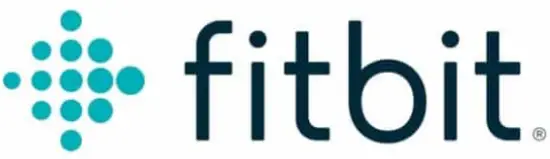
Fitbit Why won’t my Fitbit device sync
FAQS
Why won’t my Fitbit device sync?
If you created a Fitbit account and followed the setup instructions, the data your Fitbit device collects should sync with your Fitbit dashboard. To learn more about how syncing works on phones, tablets, and computers, see How do Fitbit devices sync their data? and Which phones and tablets can I use with my Fitbit watch or tracker? If your device isn’t syncing, try the following troubleshooting steps.
Which phones and tablets can I use with my Fitbit watch or tracker?
To set up, sync, receive notifications, and take advantage of other features of your Fitbit device, you must install the Fitbit app on a compatible phone or tablet. The Fitbit app is compatible with most popular phones and tablets. We’re continually adding more devices and improving our compatibility, so if you don’t see your device on the list check back soon.
Alternatively, you can use the Fitbit app for Windows 10 on your computer, or use Fitbit Connect to sync with a Mac or Windows 8.1 computer to access your data and take advantage of the many features of your Fitbit device. For more information, see How do I set up my Fitbit device?
To set up and sync Fitbit Versa 2, make sure you have the following:
- iPhone or iPad (iOS 11+) or Android phone (OS 7+)
- Latest version of the Fitbit app.
Is My Phone Operating System Compatible With the Fitbit app?
To use the Fitbit app you must have one of the following operating systems installed on your phone or tablet:
- Apple iOS 11 or higher
- Android OS 7.0 or higher
- Windows 10 version 1607.0 or higher
Which Devices Are Compatible With the Fitbit app?
The following phones and tablets are fully compatible with Fitbit devices. We’re continually adding more devices, so if you don’t see your device here, check back soon.
Apple devices
| iPhone 11 | iPhone 7 Plus | iPad Pro 9.7″ |
| iPhone 11 Pro | iPhone 7 | iPad Mini 4th gen |
| iPhone 11 Pro Max | iPhone SE | iPad Mini 3rd gen |
| iPhone XS Max | iPhone 6S Plus | iPad Mini 2nd gen |
| iPhone XS | iPhone 6S | iPad Air |
| iPhone XR | iPhone 6 Plus | iPad Air 2 |
| iPhone X | iPhone 6 | iPod Touch 6th gen |
| iPhone 8 Plus | iPhone 5S | |
| iPhone 8 | iPad Pro 12.9″ |
Android devices
| Coolpad | ||
| 1S | ||
| Nexus 5x | Pixel | Pixel 3 |
| Nexus 6 | Pixel XL | Pixel 3 XL |
| Nexus 6p | Pixel 2 | |
| Nexus 9 | Pixel 2 XL | |
| HTC | ||
| One M9 | ||
| Huawei | ||
| Honor 6X | P20 Lite* | Mate 9 |
| Honor 8 | P20 Pro | |
| P30 Pro | P10 | |
| For more information about using the Fitbit app on your Huawei P20 Lite phone, see | ||
| Lenovo | ||
| Vibe X2 | Vibe Z2 Pro | |
| LG | ||
| V10 | G6 | |
| Motorola | ||
| Droid Turbo 2 | Moto Z | X4 |
| G5S | ||
| OnePlus | ||
| OnePlus 6 | ||
| Oppo | ||
| R17 Pro | Reno | Reno Z |
| Samsung | ||
| Galaxy S10 | Galaxy S8 | Galaxy Note 5 |
| Galaxy S10+ | Galaxy A8 | Galaxy J3 |
| Galaxy S10e | Galaxy S7 Edge | Galaxy A6 |
| Galaxy S9+ | Galaxy S7 | Galaxy Note 9 |
| Galaxy S9 | Galaxy S6 Edge | |
| Galaxy S8+ | Galaxy S6 | |
| Sony | ||
| Xperia XA | Xperia XZ | Xperia XZ2 |
Windows 10 devices
| Microsoft | ||
| Lumia 1520 | Lumia 1320 | Lumia Icon |
| Lumia 1020 | Lumia 950 XL | Lumia 950 |
| Lumia 930 | Lumia 928 | Lumia 925 |
| Lumia 920 | Lumia 830 | Lumia 822 |
| Lumia 820 | Lumia 735 | Lumia 730 |
| Lumia 720 | Lumia 650 | Lumia 640 XL |
| Lumia 640 | Lumia 635 | Lumia 630 |
| Lumia 625 | Lumia 620 | Lumia 550 |
| Lumia 535 | Lumia 532 | Lumia 530 |
| Lumia 525 | Lumia 521 | Lumia 520 |
| Lumia 435 | ||
| Blu | ||
| Win HD | Win JR | |
| HTC | ||
| 8X | 8S | 8XT |
| Samsung | ||
| Ativ SE | Ativ S | |
Which devices are incompatible with the Fitbit app?
Due to Bluetooth issues that prevent certain devices, like Fitbit devices, from syncing, our products aren’t compatible with the following phones:
- Huawei P8 Lite
- Huawei P9 Lite
- Xiaomi Mi 6
How do Fitbit devices sync their data?
Skip to
- What is syncing?
- How do I sync my device with the Fitbit app?
- How do I manually sync my tracker or watch?
- When does my Fitbit scale sync?
- Where can I see when my Fitbit device last synced?
- Why can’t I sync my Fitbit device?
- Will syncing work with my phone, tablet, or computer?
- How often should I sync my Fitbit device?
- Can I sync my Fitbit device with more than one device?
- Can I sync more than one Fitbit device to the same account?
What is syncing?
Syncing is the process that transfers the data your device collects to your Fitbit dashboard. The dashboard is where you can track your progress, see how you slept, set goals, log food and water, challenge friends, and much more. Fitbit trackers and watches use Bluetooth Low Energy (BLE) technology to sync with phones, tablets, and certain computers. Fitbit scales use Wi-Fi to connect directly to your router. The instructions in How do I set up my Fitbit device? explain how to make sure your device can sync to your Fitbit dashboard.
How do I sync my device with the Fitbit app?
- Data automatically syncs to the Fitbit app throughout the day. For best results, keep all-day sync turned on.
- If you turn off all-day sync, we recommend syncing at least once a day. Each time you open the Fitbit app, your device syncs automatically when it’s nearby. You can also use the Sync Now option in the app at any time.
- For more information on how to sync Fitbit Ace or Fitbit Ace 2 with your phone or tablet, see How do I set up Fitbit kids devices?
How do I manually sync my device with the Fitbit app?
- With your device nearby, open the Fitbit app to the Today tab
 .
. - Press and hold on the screen and pull down (on Windows 10 devices, find the picture of your device at the bottom and pull up).
For more information about the Fitbit app see What’s the new Fitbit app experience?.
Choose your device to see syncing instructions
- iPhones & iPads
- In the Fitbit app, tap the Today tab
 > your profile picture > your device image.
> your profile picture > your device image. - Tap Sync Now.
- In the Fitbit app, tap the Today tab
- Android phones
- In the Fitbit app, tap the Today tab
 > your profile picture > your device image.
> your profile picture > your device image. - Tap the arrows next to Sync Now.
- In the Fitbit app, tap the Today tab
- Windows 10 devices
- From the Fitbit app dashboard, tap the Account icon
 > your device image.
> your device image. - Tap the sync icon.
On Windows 10 computers with a USB port, you can automatically sync the devices in your house or other immediate space (about 20 feet): - Plug in the dongle that came in the box with your device.
- In the Fitbit app, tap the Today tab
 > your profile picture.
> your profile picture. - Tap Advanced Settings.
- Turn on the Fitbit Connect Classic Mode option.
- From the Fitbit app dashboard, tap the Account icon
All of the nearby Fitbit devices that are not connected by Bluetooth to another computer, phone, or tablet will sync automatically every 15-30 minutes. When you check your stats in the Fitbit app, you’ll see your synced data.
Macs or Windows 8.1 computers
- Click the icon with a Fitbit logo located near the date and time on your computer.
- Click Open Main Menu > Sync Now. You may be asked to sign in.
When does my Fitbit scale sync?
After your Fitbit Aria or Fitbit Aria 2 is set up on your wireless network, it automatically syncs your stats to the Fitbit app after every weigh-in.
After you see your measurements, you should see a checkmark, indicating that syncing is complete. You can then view your data on in the Fitbit app
Where can I see when my Fitbit device last synced?
Find information about your Fitbit device, such as firmware version, battery level, and when your device last synced
- Fitbit app
- Tap the Today tab
 > your profile picture > your device image.
> your profile picture > your device image.
- Tap the Today tab
- fitbit.com dashboard
- On the fitbit.com dashboard, click the gear icon
 . The last time you synced is listed below the name of your Fitbit device.
. The last time you synced is listed below the name of your Fitbit device.
- On the fitbit.com dashboard, click the gear icon
Why can’t I sync my Fitbit device?
If your device stopped syncing, the likely problem is a connection issue. For detailed information on how to diagnose and solve the problem, see Why won’t my Fitbit device sync?
Will syncing work on my phone, tablet, or computer?
Sync Fitbit trackers and watches using the Fitbit app on iPhones, iPads, Android phones, and Windows 10 devices.
- iPhones & iPads
- The Fitbit app is compatible with most iPhones and iPads. To make sure your version is supported, check https://www.fitbit.com/devices. To learn more about using your Fitbit device with your iPhone or iPad, watch the following video. (English only.)
- Android phones
- Android phones must have both a BLE radio and software support. Because BLE is an optional component of Bluetooth 4.0, not all devices with Bluetooth 4.0 have it. A device can have the radio but not the software, or have software bugs that hamper BLE. If you’re buying an Android device to use with the Fitbit app, make sure
- it appears on our supported devices list at http://www.fitbit.com/devices and review known issues at What should I know about using the Fitbit app on my Android device?
- To learn more about using your device with your Android phone, watch the following video. (English only.)
- Windows 10 devices
- The Fitbit app is available for Windows 10 phones, tablets, and computers. To see if your device is compatible, see http://www.fitbit.com/devices.
- To learn more about using your device with Windows 10, watch the following video. (English only.)
How often should I sync my Fitbit device?
We recommend that you sync your tracker or watch daily. Most Fitbit devices record detailed minute-by-minute data for 7 days. (Fitbit Alta records minute-by-minute data for five days). Fitbit devices can store daily totals for up to 30 days. If you have a Fitbit Surge, your device can store 35 hours of GPS data before deleting some data to make room for more.
Can I sync my Fitbit device with more than one phone?
You can sync your device with any compatible phone, tablet, or computer that meets syncing requirements. If you receive notifications from your phone on your Fitbit device, you’ll need to disable the Bluetooth bond between your phone and Fitbit device before using a different phone. For instructions see Why won’t my Fitbit device sync to another phone or computer?
]]>Fitbit Why won’t my Fitbit device sync
FAQS
Why won’t my Fitbit device sync?
If you created a Fitbit account and followed the setup instructions, the data your Fitbit device collects should sync with your Fitbit dashboard. To learn more about how syncing works on phones, tablets, and computers, see How do Fitbit devices sync their data? and Which phones and tablets can I use with my Fitbit watch or tracker? If your device isn’t syncing, try the following troubleshooting steps.
Which phones and tablets can I use with my Fitbit watch or tracker?
To set up, sync, receive notifications, and take advantage of other features of your Fitbit device, you must install the Fitbit app on a compatible phone or tablet. The Fitbit app is compatible with most popular phones and tablets. We’re continually adding more devices and improving our compatibility, so if you don’t see your device on the list check back soon.
Alternatively, you can use the Fitbit app for Windows 10 on your computer, or use Fitbit Connect to sync with a Mac or Windows 8.1 computer to access your data and take advantage of the many features of your Fitbit device. For more information, see How do I set up my Fitbit device?
To set up and sync Fitbit Versa 2, make sure you have the following:
- iPhone or iPad (iOS 11+) or Android phone (OS 7+)
- Latest version of the Fitbit app.
Is My Phone Operating System Compatible With the Fitbit app?
To use the Fitbit app you must have one of the following operating systems installed on your phone or tablet:
- Apple iOS 11 or higher
- Android OS 7.0 or higher
- Windows 10 version 1607.0 or higher
Which Devices Are Compatible With the Fitbit app?
The following phones and tablets are fully compatible with Fitbit devices. We’re continually adding more devices, so if you don’t see your device here, check back soon.
Apple devices
| iPhone 11 | iPhone 7 Plus | iPad Pro 9.7″ |
| iPhone 11 Pro | iPhone 7 | iPad Mini 4th gen |
| iPhone 11 Pro Max | iPhone SE | iPad Mini 3rd gen |
| iPhone XS Max | iPhone 6S Plus | iPad Mini 2nd gen |
| iPhone XS | iPhone 6S | iPad Air |
| iPhone XR | iPhone 6 Plus | iPad Air 2 |
| iPhone X | iPhone 6 | iPod Touch 6th gen |
| iPhone 8 Plus | iPhone 5S | |
| iPhone 8 | iPad Pro 12.9″ |
Android devices
| Coolpad | ||
| 1S | ||
| Nexus 5x | Pixel | Pixel 3 |
| Nexus 6 | Pixel XL | Pixel 3 XL |
| Nexus 6p | Pixel 2 | |
| Nexus 9 | Pixel 2 XL | |
| HTC | ||
| One M9 | ||
| Huawei | ||
| Honor 6X | P20 Lite* | Mate 9 |
| Honor 8 | P20 Pro | |
| P30 Pro | P10 | |
| For more information about using the Fitbit app on your Huawei P20 Lite phone, see | ||
| Lenovo | ||
| Vibe X2 | Vibe Z2 Pro | |
| LG | ||
| V10 | G6 | |
| Motorola | ||
| Droid Turbo 2 | Moto Z | X4 |
| G5S | ||
| OnePlus | ||
| OnePlus 6 | ||
| Oppo | ||
| R17 Pro | Reno | Reno Z |
| Samsung | ||
| Galaxy S10 | Galaxy S8 | Galaxy Note 5 |
| Galaxy S10+ | Galaxy A8 | Galaxy J3 |
| Galaxy S10e | Galaxy S7 Edge | Galaxy A6 |
| Galaxy S9+ | Galaxy S7 | Galaxy Note 9 |
| Galaxy S9 | Galaxy S6 Edge | |
| Galaxy S8+ | Galaxy S6 | |
| Sony | ||
| Xperia XA | Xperia XZ | Xperia XZ2 |
Windows 10 devices
| Microsoft | ||
| Lumia 1520 | Lumia 1320 | Lumia Icon |
| Lumia 1020 | Lumia 950 XL | Lumia 950 |
| Lumia 930 | Lumia 928 | Lumia 925 |
| Lumia 920 | Lumia 830 | Lumia 822 |
| Lumia 820 | Lumia 735 | Lumia 730 |
| Lumia 720 | Lumia 650 | Lumia 640 XL |
| Lumia 640 | Lumia 635 | Lumia 630 |
| Lumia 625 | Lumia 620 | Lumia 550 |
| Lumia 535 | Lumia 532 | Lumia 530 |
| Lumia 525 | Lumia 521 | Lumia 520 |
| Lumia 435 | ||
| Blu | ||
| Win HD | Win JR | |
| HTC | ||
| 8X | 8S | 8XT |
| Samsung | ||
| Ativ SE | Ativ S | |
Which devices are incompatible with the Fitbit app?
Due to Bluetooth issues that prevent certain devices, like Fitbit devices, from syncing, our products aren’t compatible with the following phones:
- Huawei P8 Lite
- Huawei P9 Lite
- Xiaomi Mi 6
How do Fitbit devices sync their data?
Skip to
- What is syncing?
- How do I sync my device with the Fitbit app?
- How do I manually sync my tracker or watch?
- When does my Fitbit scale sync?
- Where can I see when my Fitbit device last synced?
- Why can’t I sync my Fitbit device?
- Will syncing work with my phone, tablet, or computer?
- How often should I sync my Fitbit device?
- Can I sync my Fitbit device with more than one device?
- Can I sync more than one Fitbit device to the same account?
What is syncing?
Syncing is the process that transfers the data your device collects to your Fitbit dashboard. The dashboard is where you can track your progress, see how you slept, set goals, log food and water, challenge friends, and much more. Fitbit trackers and watches use Bluetooth Low Energy (BLE) technology to sync with phones, tablets, and certain computers. Fitbit scales use Wi-Fi to connect directly to your router. The instructions in How do I set up my Fitbit device? explain how to make sure your device can sync to your Fitbit dashboard.
How do I sync my device with the Fitbit app?
- Data automatically syncs to the Fitbit app throughout the day. For best results, keep all-day sync turned on.
- If you turn off all-day sync, we recommend syncing at least once a day. Each time you open the Fitbit app, your device syncs automatically when it’s nearby. You can also use the Sync Now option in the app at any time.
- For more information on how to sync Fitbit Ace or Fitbit Ace 2 with your phone or tablet, see How do I set up Fitbit kids devices?
How do I manually sync my device with the Fitbit app?
- With your device nearby, open the Fitbit app to the Today tab
 .
. - Press and hold on the screen and pull down (on Windows 10 devices, find the picture of your device at the bottom and pull up).
For more information about the Fitbit app see What’s the new Fitbit app experience?.
Choose your device to see syncing instructions
- iPhones & iPads
- In the Fitbit app, tap the Today tab
 > your profile picture > your device image.
> your profile picture > your device image. - Tap Sync Now.
- In the Fitbit app, tap the Today tab
- Android phones
- In the Fitbit app, tap the Today tab
 > your profile picture > your device image.
> your profile picture > your device image. - Tap the arrows next to Sync Now.
- In the Fitbit app, tap the Today tab
- Windows 10 devices
- From the Fitbit app dashboard, tap the Account icon
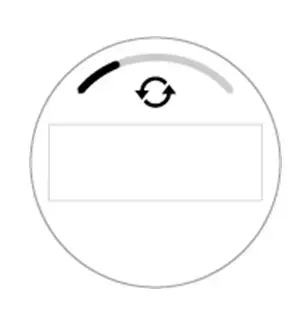 > your device image.
> your device image. - Tap the sync icon.
On Windows 10 computers with a USB port, you can automatically sync the devices in your house or other immediate space (about 20 feet): - Plug in the dongle that came in the box with your device.
- In the Fitbit app, tap the Today tab
 > your profile picture.
> your profile picture. - Tap Advanced Settings.
- Turn on the Fitbit Connect Classic Mode option.
- From the Fitbit app dashboard, tap the Account icon
All of the nearby Fitbit devices that are not connected by Bluetooth to another computer, phone, or tablet will sync automatically every 15-30 minutes. When you check your stats in the Fitbit app, you’ll see your synced data.
Macs or Windows 8.1 computers
- Click the icon with a Fitbit logo located near the date and time on your computer.
- Click Open Main Menu > Sync Now. You may be asked to sign in.
When does my Fitbit scale sync?
After your Fitbit Aria or Fitbit Aria 2 is set up on your wireless network, it automatically syncs your stats to the Fitbit app after every weigh-in.
After you see your measurements, you should see a checkmark, indicating that syncing is complete. You can then view your data on in the Fitbit app
Where can I see when my Fitbit device last synced?
Find information about your Fitbit device, such as firmware version, battery level, and when your device last synced
- Fitbit app
- Tap the Today tab
 > your profile picture > your device image.
> your profile picture > your device image.
- Tap the Today tab
- fitbit.com dashboard
- On the fitbit.com dashboard, click the gear icon
 . The last time you synced is listed below the name of your Fitbit device.
. The last time you synced is listed below the name of your Fitbit device.
- On the fitbit.com dashboard, click the gear icon
Why can’t I sync my Fitbit device?
If your device stopped syncing, the likely problem is a connection issue. For detailed information on how to diagnose and solve the problem, see Why won’t my Fitbit device sync?
Will syncing work on my phone, tablet, or computer?
Sync Fitbit trackers and watches using the Fitbit app on iPhones, iPads, Android phones, and Windows 10 devices.
- iPhones & iPads
- The Fitbit app is compatible with most iPhones and iPads. To make sure your version is supported, check https://www.fitbit.com/devices. To learn more about using your Fitbit device with your iPhone or iPad, watch the following video. (English only.)
- Android phones
- Android phones must have both a BLE radio and software support. Because BLE is an optional component of Bluetooth 4.0, not all devices with Bluetooth 4.0 have it. A device can have the radio but not the software, or have software bugs that hamper BLE. If you’re buying an Android device to use with the Fitbit app, make sure
- it appears on our supported devices list at http://www.fitbit.com/devices and review known issues at What should I know about using the Fitbit app on my Android device?
- To learn more about using your device with your Android phone, watch the following video. (English only.)
- Windows 10 devices
- The Fitbit app is available for Windows 10 phones, tablets, and computers. To see if your device is compatible, see http://www.fitbit.com/devices.
- To learn more about using your device with Windows 10, watch the following video. (English only.)
How often should I sync my Fitbit device?
We recommend that you sync your tracker or watch daily. Most Fitbit devices record detailed minute-by-minute data for 7 days. (Fitbit Alta records minute-by-minute data for five days). Fitbit devices can store daily totals for up to 30 days. If you have a Fitbit Surge, your device can store 35 hours of GPS data before deleting some data to make room for more.
Can I sync my Fitbit device with more than one phone?
You can sync your device with any compatible phone, tablet, or computer that meets syncing requirements. If you receive notifications from your phone on your Fitbit device, you’ll need to disable the Bluetooth bond between your phone and Fitbit device before using a different phone. For instructions see Why won’t my Fitbit device sync to another phone or computer?
]]>Version 3.5


Get started
Get a deeper understanding of your body, your health, and your progress with Fitbit Charge 3. Take a moment to review our complete safety information at fitbit.com/safety.
What’s in the box
Your Charge 3 box includes:
The detachable bands on Charge 3 come in a variety of colors and materials, sold separately.
Set up Charge 3
For the best experience, use the Fitbit app for iPhones and iPads or Android phones. You can also set up Charge 3 on Windows 10 devices. If you don’t have a compatible phone or tablet, use a Bluetooth-enabled Windows 10 PC. Keep in mind that a phone is required for call, text, calendar, and smartphone app notifications.
To create a Fitbit account, you’re prompted to enter your birthdate, height, weight, and sex to calculate your stride length and to estimate distance, basal metabolic rate, and calorie burn. After you set up your account, your first name, last initial, and profile picture are visible to all other Fitbit users. You have the option to share other information, but most of the information you provide to create an account is private by default.
Charge your tracker
A fully-charged Charge 3 has a battery life of up to 7 days. Battery life and charge cycles vary with use and other factors; actual results will vary.
To charge Charge 3:
- Plug the charging cable into the USB port on your computer, a UL-certified USB wall charger, or another low-energy charging device.
- Clip the other end of the charging cable to the port on the back of Charge.
- The pins on the charging clip must lock securely with the gold contacts on the back of the tracker. Charge 3 vibrates, and a battery icon appears on the screen.
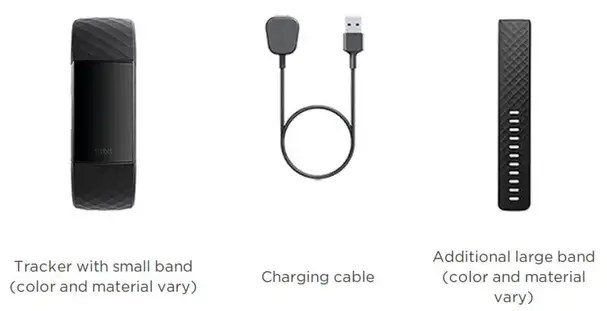
Charging fully takes about 1-2 hours. While the tracker charges, you can press the button to check the battery level. A fully-charged tracker shows a solid battery icon with a smile.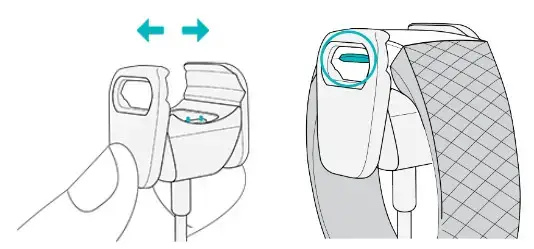
Set up with your phone or tablet
Set up Charge 3 with the Fitbit app. The Fitbit app is compatible with most popular phones and tablets. For more information, see fitbit.com/devices.
To get started:
- Download the Fitbit app:
• Apple App Store for iPhones and iPads
• Google Play Store for Android phones
• Microsoft Store for Windows 10 devices - Install the app, and open it.
• If you already have a Fitbit account, log in to your account > tap the Today tab > your profile picture > Set Up a Device.
• If you don’t have a Fitbit account, tap Join Fitbit to be guided through a series of questions to create a Fitbit account. - Continue to follow the on-screen instructions to connect Charge 3 to your account.
When you’re done with the setup, read through the guide to learn more about your new tracker and then explore the Fitbit app.
For more information, see help.fitbit.com.
Set up with your Windows 10 PC
If you don’t have a compatible phone, you can set up and sync Charge 3 with a Bluetooth-enabled Windows 10 PC and the Fitbit app.
To get the Fitbit app for your computer:
- Click the Start button on your PC and open the Microsoft Store.
- Search for “Fitbit app”. After you find it, click Free to download the app to your computer.
- Click Microsoft account to sign in with your existing Microsoft account. If you don’t already have an account with Microsoft, follow the on-screen instructions to create a new account.
- Open the app.
• If you already have a Fitbit account, log in to your account, and tap the account icon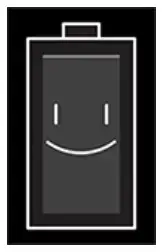 > Set Up a Device.
> Set Up a Device.
• If you don’t have a Fitbit account, tap Join Fitbit to be guided through a series of questions to create a Fitbit account. - Continue to follow the on-screen instructions to connect Charge 3 to your account.
When you’re done with the setup, read through the guide to learn more about your new tracker and then explore the Fitbit app.
See your data in the Fitbit app
Sync Charge 3 to transfer your data to the Fitbit app, where you can view your activity and sleep data, log food and water, participate in challenges, and more. Each time you open the Fitbit app, Charge 3 syncs automatically when it’s nearby. You can also use the Sync Now option in the app at any time.
Wear Charge 3
Place Charge 3 around your wrist. If you need to attach a different size band, or if you purchased another band, see the instructions in “Change the band” on page 13.
Placement for all-day wear vs. exercise
When you’re not exercising, wear Charge 3 a finger’s width above your wrist bone.
For optimized heart-rate tracking while exercising:
- During a workout, experiment with wearing your tracker a bit higher on your wrist for an improved fit. Many exercises, such as bike riding or weight lifting, cause you to bend your wrist frequently, which could interfere with the heart rate signal if the tracker is lower on your wrist.
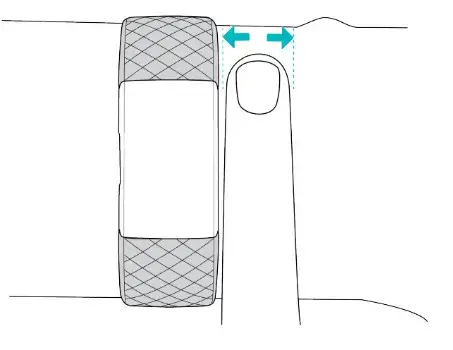
- Wear your tracker on top of your wrist, and make sure the back of the device is in contact with your skin.
- Consider tightening your band before a workout and loosening it when you’re done. The band should be snug but not constricting (a tight band restricts blood flow, potentially affecting the heart-rate signal).
Handedness
For greater accuracy, you must specify whether you wear Charge 3 on your dominant or non-dominant hand. Your dominant hand is the one you use for writing and eating. To start, the Wrist setting is set to non-dominant. If you wear Charge 3 on your dominant hand, change the Wrist setting in the Fitbit app:
From the Today tab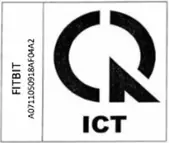 in the Fitbit app, tap your profile picture > Charge 3 tile > Wrist > Dominant.
in the Fitbit app, tap your profile picture > Charge 3 tile > Wrist > Dominant.
Change the band
Charge 3 comes with a small band attached and an additional large, bottom band in the box. Both the top and bottom bands can be swapped with accessory bands, sold separately on fitbit.com. For band measurements, see “Band size” on page 48.
Remove a band
- Turn over Charge 3 and find the band latches.
- To release the latch, press down on the flat button on the band.

- Gently pull the band away from the tracker to release it.
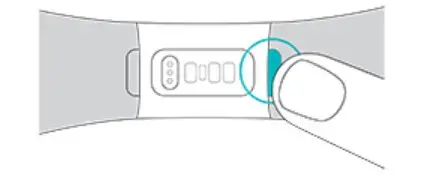
- Repeat on the other side.
Attach a new band
To attach a new band, press it into the end of the tracker until you feel it snap into place.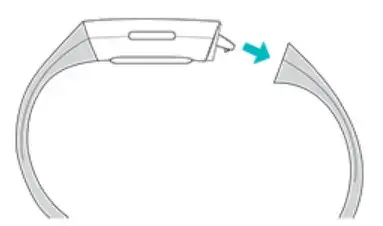
If you have trouble attaching the band or if it feels loose, gently move the band back and forth to make sure it’s attached to the tracker.
Basics
Learn how best to navigate, check the battery level, and care for your tracker.
Navigate Charge 3
Charge 3 has an OLED touchscreen display and 1 button.
Navigate Charge 3 by tapping the screen, swiping side to side and up and down, or pressing the button. To preserve the battery, the tracker’s screen turns off when not in use.
Basic navigation
The home screen is the clock.
- Swipe down to see notifications.
- Swipe up to see your daily stats.
- Swipe left to see the apps on your tracker.
- Press the button to go back to a previous screen or return to the clock face.
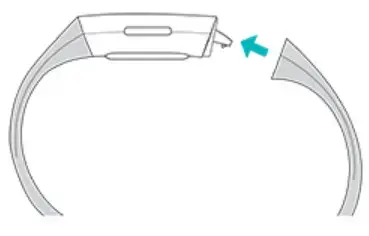
Quick settings
Press and hold the button and swipe left on Charge 3 for a faster way to access certain settings. Tap a setting to turn it on or off. When you turn off the setting, the icon appears dim with a line through it.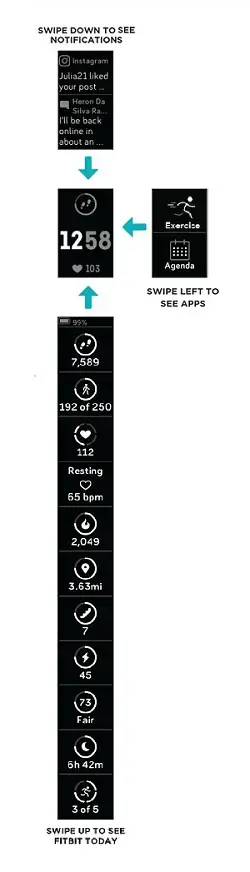
On the quick settings screen:
DND (Do not disturb)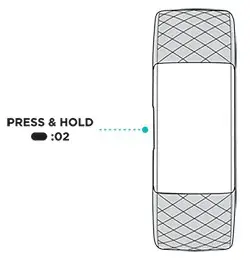 |
When they do not disturb setting is on, notifications, goal celebrations, and reminders to move don’t cause the tracker to vibrate or the screen to turn on. You can’t turn on do not disturb and sleep mode at the same time. |
Sleep Mode |
When the sleep mode setting is on:
Sleep mode doesn’t automatically turn off unless you set a sleep mode schedule. To schedule sleep mode to automatically turn on during certain hours:
Sleep mode automatically turns off at the time you schedule, even if you manually turn it on. |
Screen Wake |
When the screen wake setting is on, turn your wrist toward you to turn on the screen. |
Adjust settings
Manage basic settings in the Settings app
| Brightness | Change the screen’s brightness. |
| Vibrations | Adjust your tracker’s vibration strength. |
| Screen Timeout | Choose how long the screen stays on after you stop interacting with your tracker. |
| Heart Rate | Turn heart-rate tracking on or off. |
| Do Not Disturb | Turn off all notifications. Choose to receive alerts about your workout in the Exercise app –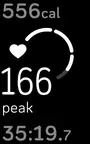 even if Do Not Disturb is on. even if Do Not Disturb is on. |
| Sleep Mode | Adjust sleep mode settings, including setting a schedule for the mode to automatically turn on and off. |
Check battery level
On the clock face, swipe up. The battery level icon is at the top of the screen.
Care for Charge 3
It’s important to clean and dry Charge 3 regularly. For more information, see fitbit.com/productcare.
Change the clock face
- From the Today tab
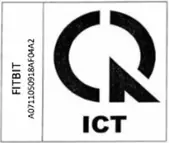 in the Fitbit app, tap your profile picture > Charge 3 tile.
in the Fitbit app, tap your profile picture > Charge 3 tile. - Tap Clock Faces > All Clocks.
- Browse the available clock faces. Tap a clock face to see a detailed view.
- Tap Select to add the clock face to Charge 3.
Notifications
Charge 3 can show call, text, calendar, and app notifications from your phone to keep you informed. Keep your tracker within 30 feet of your phone to receive notifications.
Set up notifications
Check that Bluetooth on your phone is on and that your phone can receive notifications (often under Settings > Notifications). Then set up notifications:
- From the Today tab
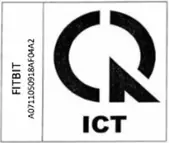 in the Fitbit app, tap your profile picture > Charge 3 tile.
in the Fitbit app, tap your profile picture > Charge 3 tile. - Tap Notifications.
- Follow the on-screen instructions to pair your tracker if you haven’t already. Call, text, and calendar notifications are turned on automatically.
- To turn on notifications from apps installed on your phone, including Fitbit and WhatsApp, tap App Notifications and turn on the notifications you want to see.
Note that if you have an iPhone or iPad, Charge 3 shows notifications from all calendars synced to the Calendar app. If you have an Android phone, Charge 3 shows calendar notifications from the calendar app you choose during setup.
For more information, see help.fitbit.com.
See incoming notifications
A notification causes your tracker to vibrate. If you don’t read the notification when it arrives, you can check it later by swiping it down from the top of the screen.
Manage notifications
Charge 3 stores up to 10 notifications, after which the oldest are replaced as you receive new ones.
To manage notifications:
- Swipe down from the top of the screen to see your notifications and tap any notification to expand it.
- To delete a notification, tap to expand it, then swipe to the bottom and tap Clear.
- To delete all notifications at once, swipe to the top of your notifications and tap Clear All.
Turn off notifications
Turn off certain notifications in the Fitbit app, or turn off all notifications in the quick settings on Charge 3. When you turn off all notifications, your tracker won’t vibrate and the screen won’t turn on when your phone receives a notification.
To turn off certain notifications:
- From the Today tab
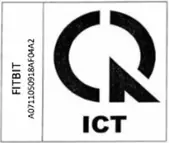 in the Fitbit app on your phone, tap your profile picture > Charge 3 tile > Notifications.
in the Fitbit app on your phone, tap your profile picture > Charge 3 tile > Notifications. - Turn off the notifications you no longer want to receive on your tracker.
- Sync your tracker to save your changes.
To turn off all notifications:
- Press and hold the button on your tracker and swipe left to reach the quick settings screen (on Fitbit Pay-enabled trackers).
- Tap DND to turn on do not disturb. The DND icon dims to indicate that all notifications, including goal celebrations and reminders to move, are turned off.
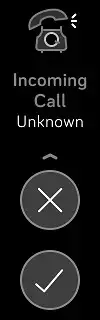
Note that if you use the do not disturb setting on your phone, you don’t receive notifications on your tracker until you turn off this setting.
Answer or reject phone calls
If paired to an iPhone or Android (8.0+) phone, Charge 3 lets you accept or reject incoming phone calls. If your phone is running an older version of the Android OS, you can reject, but not accept, calls on your tracker.
To accept a call, tap the checkmark  on your tracker’s screen. Note that you can’t speak into the tracker—accepting a phone call answers the call on your nearby phone. To reject a call, tap the
on your tracker’s screen. Note that you can’t speak into the tracker—accepting a phone call answers the call on your nearby phone. To reject a call, tap the  icon on your tracker’s screen.
icon on your tracker’s screen.
Respond to messages
If paired to an Android (8.0+) phone, Charge 3 lets you respond directly to text messages and notifications from certain apps on your tracker with preset quick replies.
To respond to a message:
- Tap the notification on your tracker. To see recent messages, swipe down from the clock face.
- Tap Reply. If you don’t see an option to reply to the message, replies aren’t available for the app that sent the notification.
- Choose a text reply from the list of quick replies or tap the emoji icon to
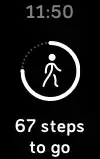 choose an emoji.
choose an emoji.
For more information, including how to customize quick replies, see help.fitbit.com.
Timekeeping
Alarms vibrate to wake or alert you at a time you set. Set up to 8 alarms to occur once or on multiple days of the week. You can also time events with the stopwatch or set a countdown timer.
Use the Alarms app
Set one-time or recurring alarms with the Alarms app . When an alarm goes off, your tracker vibrates.
. When an alarm goes off, your tracker vibrates.
When setting an alarm, turn on Smart Wake to allow your tracker to find the best time to wake you starting 30 minutes before the alarm time you set. It avoids waking you during deep sleep so you’re more likely to wake up feeling refreshed. If Smart Wake can’t find the best time to wake you, your alarm alerts you at the set time.
For more information, see help.fitbit.com.
Use the Timers app
Time events with the stopwatch or set a countdown timer with the Timers app 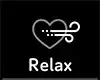 on your tracker. You can run the stopwatch and countdown timer at the same time.
on your tracker. You can run the stopwatch and countdown timer at the same time.
For more information, see help.fitbit.com.
Activity and Sleep
Charge 3 continuously tracks a variety of stats whenever you wear it. Data automatically syncs when in range of the Fitbit app throughout the day.
See your stats
Swipe up from the clock face on your tracker to see your daily stats, including:
| Core stats | Steps taken today, distance covered, floors climbed, calories burned, and active minutes |
| Hourly steps | Steps were taken this hour, and the number of hours you met your hourly activity goal |
| Heart rate | Current heart rate and heart-rate zone, and resting heart rate |
| Exercise | Number of days you met your exercise goal this week |
| Cycle track | Information on the current stage of your menstrual cycle, if applicable |
| Sleep | Duration and quality of your sleep |
Find your complete history and other information detected by your tracker, such as sleep data, in the Fitbit app.
Track a daily activity goal
Charge 3 tracks your progress toward a daily activity goal of your choice. When you reach your goal, your tracker vibrates and shows a celebration.
Choose a goal
Set a goal to help you get started on your health and fitness journey. To begin, your goal is to take 10,000 steps per day. Choose to change the number of steps, or pick a different activity goal depending on your device.
For more information, see help.fitbit.com.
Track progress toward your goal on Charge 3. For more information, see “See your stats” on the previous page.
Track your hourly activity
Charge 3 helps you stay active throughout the day by keeping track of when you’re stationary and reminding you to move. Reminders nudge you to walk at least 250 steps each hour. You feel a vibration and see a reminder on your screen at 10 minutes before the hour if you haven’t walked 250 steps. When you meet the 250-step goal after receiving the reminder, you feel a second vibration and see a congratulatory message.
For more information, see help.fitbit.com.
Track your sleep
Wear Charge 3 to bed to automatically track basic stats about your sleep, including your time asleep, sleep stages (time spent in REM, light sleep, and deep sleep), and sleep score (the quality of your sleep). Charge 3 also tracks your estimated oxygen variation throughout the night to help you uncover potential breathing disturbances. To see your sleep stats, sync your tracker when you wake up and check the Fitbit app, or swipe up from the clock face on your tracker to check the Sleep tile in Fitbit Today.
For more information, see help.fitbit.com.
Set a sleep goal
To start, you have a sleep goal of 8 hours of sleep per night. Customize this goal to meet your needs.
For more information, see help.fitbit.com.
Learn about your sleep habits
With a Fitbit Premium subscription, see more details about your sleep score and how you compare to your peers, which can help you build a better sleep routine and wake up feeling refreshed.
For more information, see help.fitbit.com.
See your heart rate
Charge 3 tracks your heart rate throughout the day. Swipe up from the lock screen to see your real-time heart rate and heart-rate zone. For more information, see “See your stats” on page 26.
During a workout, Charge 3 shows your heart-rate zone to help you target the training intensity of your choice.
For more information, see “Check your heart rate” on page 33.
Practice guided breathing
The Relax app  on Charge 3 provides personalized guided breathing sessions to help you find moments of calm throughout the day. You can choose between 2minute and 5-minute sessions.
on Charge 3 provides personalized guided breathing sessions to help you find moments of calm throughout the day. You can choose between 2minute and 5-minute sessions.
- On Charge 3, open the Relax app


- The 2-minute session is the first option. Swipe left to choose the 5-minute session.
- Tap the play icon
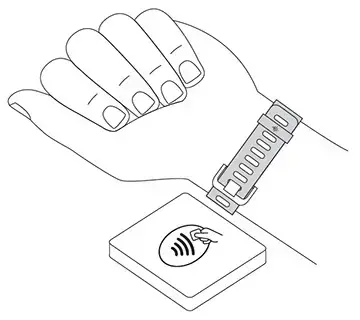 to start the session and follow the on-screen instructions.
to start the session and follow the on-screen instructions.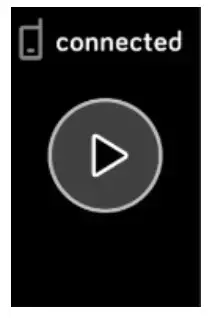
After the exercise, a summary appears that shows your alignment (how closely you followed the breathing prompt), your heart rate at the start and end of the session, and how many days you completed a guided breathing session this week.
All notifications are automatically disabled during the session.
For more information, see help.fitbit.com.
Fitness and Exercise
Choose to automatically track exercise, or to track activity with the Exercise app and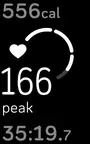 see real-time stats and a post-workout summary. Sync Charge 3 with the Fitbit app and share your activity with friends and family, see how your overall fitness level compares to your peers, and more.
see real-time stats and a post-workout summary. Sync Charge 3 with the Fitbit app and share your activity with friends and family, see how your overall fitness level compares to your peers, and more.
Track your exercise automatically
Charge 3 automatically recognizes and records many high-movement activities which are at least 15 minutes long. Sync your device to see basic stats about your activity in the Exercise tile in the Fitbit app.
For more information, including how to change the minimum duration before an activity is tracked, see help.fitbit.com.
Track and analyze exercise with the Exercise app
Track-specific exercises with the Exercise app on 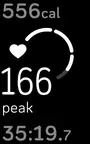 Charge 3 to see real-time stats, including heart-rate data, calories burned, elapsed time, and a post-workout summary on your wrist. For complete workout stats, and a workout intensity map if you used GPS, tap the Exercise tile in the Fitbit app.
Charge 3 to see real-time stats, including heart-rate data, calories burned, elapsed time, and a post-workout summary on your wrist. For complete workout stats, and a workout intensity map if you used GPS, tap the Exercise tile in the Fitbit app.
Note: Charge 3 uses the GPS sensors on your nearby phone to capture GPS data.
GPS requirements
- Turn on Bluetooth and GPS on your phone.
- Make sure Charge 3 is paired to your phone.
- Make sure the Fitbit app has permission to use GPS or location services.
- Check that GPS is turned on for the exercise.
a. Open the Exercise app and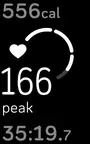 swipe to find the exercise you want to track.
swipe to find the exercise you want to track.
b. Swipe up and make sure GPS is set to On. - Keep your phone with you while you exercise.
Track an exercise
- On Charge 3, open the Exercise app
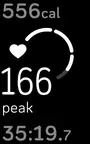 and swipe to find an exercise.
and swipe to find an exercise. - Tap the exercise to choose it.
- Tap Start
 or Set Goal
or Set Goal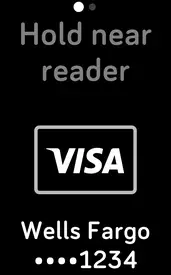 . If you set an exercise goal, press the button to go back and tap Start.
. If you set an exercise goal, press the button to go back and tap Start. - Tap the play icon
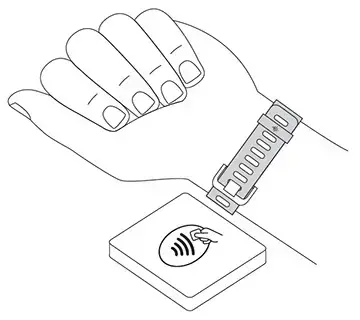 to begin. If the exercise uses GPS, you can wait for the signal to connect, or start the exercise and GPS will connect when a signal is available. Note that GPS can take a few minutes to connect.
to begin. If the exercise uses GPS, you can wait for the signal to connect, or start the exercise and GPS will connect when a signal is available. Note that GPS can take a few minutes to connect. - Tap the middle of the screen to scroll through your real-time stats.

- When you’re done with your workout or want to pause, press the button.
- To end the workout, press the button again and tap Finish. Swipe up to see your workout summary. Tap the checkmark to close the summary screen.
- To see your GPS data, sync your tracker and tap the Exercise tile in the Fitbit app.
Notes:
- If you set an exercise goal, your tracker vibrates and flashes when you’re halfway to your goal and when you reach the goal.
- If the exercise uses GPS, an icon appears in the top left as your tracker connects to your phone’s GPS sensors. When the screen says “connected” and Charge 3 vibrates, GPS is connected.
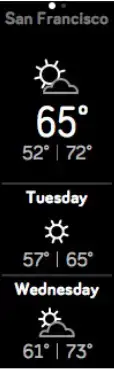
Customize your exercise settings and shortcuts
Customize settings for various exercise types and change or reorder exercise shortcuts in the Fitbit app. For example, turn connected GPS and cues on or off or add a yoga shortcut to Charge 3.
To customize an exercise setting:
- From the Today tab
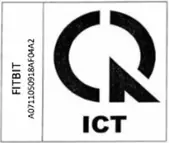 in the Fitbit app, tap your profile picture> Charge 3 tile > Exercise Shortcuts.
in the Fitbit app, tap your profile picture> Charge 3 tile > Exercise Shortcuts. - Tap an exercise.
- Choose the settings you want to customize, and then sync your device.
For more information, see help.fitbit.com.
Check your workout summary
After you complete a workout, Charge 3 shows a summary of your stats.
Sync your tracker, and tap the Exercise tile in the Fitbit app to see additional stats and a workout intensity map if you used GPS.
Check your heart rate
Heart-rate zones help you target the training intensity of your choice. See your current zone and progress toward your maximum heart rate on your device next to your heart-rate reading. In the Fitbit app, you can see your time spent in zones during a particular day or exercise. Three zones based on American Heart Association recommendations are available, or you can create a custom zone if you have a specific heart rate you’re targeting.
Default heart-rate zones
Default heart-rate zones are calculated using your estimated maximum heart rate.
Fitbit calculates your maximum heart rate with the common formula of 220 minus your age.
| Icon | Zone | Calculation | a Description |
| Below Zones |
Below 50% of your maximum heart rate | Below the fat burn zone, your heart beats at a slower pace. You’re likely at rest or doing light activities such as taking a stroll. | |
| Fat Burn Zone | Between 50% and 69% of your maximum heart rate |
In the fat burn zone, you’re likely in a moderate activity such as a brisk walk. Your heart rate and breathing might be elevated, but you can still carry on a conversation. | |
| Cardio Zone | Between 70% and 84% of your maximum heart rate |
In the cardio zone, you’re likely doing a vigorous activity such as running or spinning. | |
| Peak Zone |
Greater than 85% of your maximum heart rate |
In the peak zone, you’re likely doing a short, intense activity that improves performance and speed, such as sprinting or high-intensity interval training. |
Custom heart-rate zones
Instead of using these 3 heart-rate zones, you can create a custom zone to target a specific heart-rate range in the Fitbit app.
For more information, see help.fitbit.com.
Share your activity
After you complete a workout, sync your tracker with the Fitbit app to share your stats with friends and family.
For more information, see help.fitbit.com.
Fitbit Pay
Some editions of Charge 3 include a built-in NFC chip, which lets you use your credit and debit cards on your tracker. To check if your Charge 3 supports Fitbit Pay, remove the bottom band and look for “Fitbit Pay” printed on the end of the tracker.
Use credit and debit cards
Set up Fitbit Pay in the Wallet section of the Fitbit app, and use your tracker to make purchases in stores that accept contactless payments.
We’re always adding new locations and card issuers to our list of partners. To see if your payment card works with Fitbit Pay, see fitbit.com/fitbit-pay/banks.
Set up Fitbit Pay
To use Fitbit Pay, add at least 1 credit or debit card from a participating bank to the Wallet section of the Fitbit app. The Wallet is where you add and remove payment cards, set a default card for your tracker, edit a payment method, and review recent purchases.
- From the Today tab
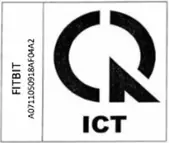 in the Fitbit app, tap your profile picture > Charge 3 tile.
in the Fitbit app, tap your profile picture > Charge 3 tile. - Tap the Wallet tile.
- Follow the on-screen instructions to add a payment card. In some cases, your bank might require additional verification. If you’re adding a card for the first time, you might be prompted to set a 4-digit PIN code for your tracker. Note that you also need passcode protection enabled for your phone.
- After you add a card, follow the on-screen instructions to turn on notifications for your phone (if you haven’t already done so) to complete the setup.
You can add up to 5 payment cards to the Wallet and choose which card to set as the default payment option on your tracker.
Make purchases
Make purchases using Fitbit Pay at any store that accepts contactless payments. To determine if the store accepts Fitbit Pay, look for the symbol below on the payment terminal:
All customers except those in Australia:
- If prompted, enter your 4-digit tracker PIN code. Your default card appears on the screen.

- To pay with your default card, hold your wrist near the payment terminal. To pay with a different card, tap to find the card you want to use, and hold your wrist near the payment terminal.

Customers in Australia:
- If you have a credit or debit card from an Australian bank, hold your tracker near the payment terminal to pay. If your card is from a bank outside of Australia, or if you wish to pay with a card that is not your default card, complete steps 1-3 in the section above.
- If prompted, enter your 4-digit tracker PIN code.
- If the purchase amount exceeds $100 AU, follow the instructions on the payment terminal. If prompted for a PIN code, enter the PIN code for your card (not your tracker).
When the payment succeeds, your tracker vibrates and you see a confirmation on the screen.
If the payment terminal doesn’t recognize Fitbit Pay, make sure the tracker’s face is near the reader and that the cashier knows you’re using contactless payment.
For added security, you must wear Charge 3 on your wrist to use Fitbit Pay.
For more information, see help.fitbit.com.
Change your default card
- From the Today tab
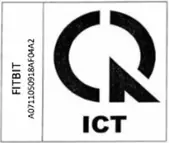 in the Fitbit app, tap your profile picture > Charge 3 tile.
in the Fitbit app, tap your profile picture > Charge 3 tile. - Tap the Wallet tile.
- Find the card you want to set as the default option.
- Tap Set as Default on Charge 3.
Pay for transit
Use Fitbit Pay to tap on and off at transit readers that accept contactless credit or debit card payments. To pay with your tracker, follow the steps listed in “Use credit and debit cards” on page 36.
Pay with the same card on your Fitbit tracker when you tap the transit reader at the start and end of your trip. Make sure your device is charged before beginning your trip.
Weather
See the weather in your current location, as well as 2 additional locations you choose in the Weather app 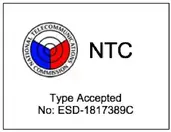 on your tracker.
on your tracker.
Check the weather
Open the Weather app 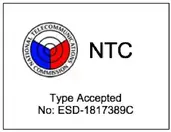 to see conditions in your current location. Swipe left to view the weather in other locations you added.
to see conditions in your current location. Swipe left to view the weather in other locations you added.
If the weather for your current location doesn’t appear, check that you turned on-location services for the Fitbit app. If you change locations or don’t see updated data for your current location, sync your tracker to see your new location and the latest data in the Weather app.
Choose your unit of temperature in the Fitbit app. For more information, see help.fitbit.com.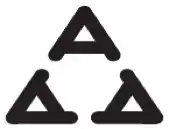
Add or remove a city
- From the Today tab in
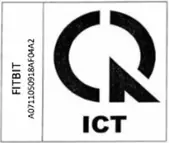 the Fitbit app, tap your profile picture > Charge 3 tile.
the Fitbit app, tap your profile picture > Charge 3 tile. - Tap Apps.
- Tap the gear icon
 next to Weather. You may need to swipe up to find the app.
next to Weather. You may need to swipe up to find the app. - Tap Add city to add up to 2 additional locations or tap Edit > the X icon to delete a location. Note that you can’t delete your current location.
- Sync your tracker with the Fitbit app to see the updated locations on your tracker.
Agenda
Connect your phone’s calendar in the Fitbit app to see upcoming calendar events for today and tomorrow in the Agenda app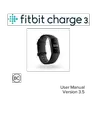
For more information, see help.fitbit.com.
Update, Restart, and Erase
Learn how to update, restart, and erase Charge 3.
Restart Charge 3
If you can’t sync Charge 3 or you have trouble with connected GPS or tracking your stats, restart your tracker from your wrist:
Open the Settings app  and tap About > Reboot Device.
and tap About > Reboot Device.
If Charge 3 is unresponsive:
- Connect Charge 3 to the charging cable. For instructions, see “Charge your tracker ” on page 7.
- Press and hold the button on your tracker for 8 seconds. Release the button. When you see a smiley face and Charge 3 vibrates, the tracker restarted.
Restarting your tracker reboots the device but doesn’t delete any data.
Charge 3 has a small hole (altimeter sensor) on the back of the device. Don’t attempt to restart your device by inserting any items, such as paper clips, into this hole as you can damage your tracker.
Erase Charge 3
If you want to give Charge 3 to another person or wish to return it, first clear your personal data:
On Charge 3, open the Settings app > About > Clear User Data.
> About > Clear User Data.
Update Charge 3
Update your tracker to get the latest feature enhancements and product updates. When an update is available, a notification appears in the Fitbit app. After you start the update, a progress bar appears on Charge 3 and in the Fitbit app until the update is complete. Keep your tracker and phone close to each other during the
update.
Note: Updating Charge 3 takes several minutes and maybe demand on the battery. We recommend plugging your tracker into the charger before starting the update.
For more information, see help.fitbit.com.
Troubleshooting
If Charge 3 isn’t working properly, see our troubleshooting steps below. Visit help.fitbit.com for more information.
Heart-rate signal missing
Charge 3 continuously tracks your heart rate while you’re exercising and throughout the day. If the heart-rate sensor on your tracker has difficulty detecting a signal, dashed lines appear.
If your tracker doesn’t detect a heart-rate signal, first make sure heart-rate tracking is turned on in the Settings app  on your tracker. Next, make sure you’re wearing your tracker correctly, either by moving it higher or lower on your wrist or by tightening or loosening the band. Charge 3 should be in contact with your skin.
on your tracker. Next, make sure you’re wearing your tracker correctly, either by moving it higher or lower on your wrist or by tightening or loosening the band. Charge 3 should be in contact with your skin.
After holding your arm still and straight for a short time, you should see your heart rate again.
For more information, see help.fitbit.com.
GPS signal missing
Environmental factors, including tall buildings, dense forest, steep hills, and thick cloud cover, can interfere with your phone’s ability to connect to GPS satellites. If your phone is searching for a GPS signal during an exercise, “connecting” appears at the top of the screen.
 For best results, wait for your phone to find the signal before you start your workout.
For best results, wait for your phone to find the signal before you start your workout.
Other issues
If you experience any of the following issues, restart your tracker:
- Won’t sync
- Won’t respond to taps, swipes, or button press
- Won’t track steps or other data
For instructions, see “Restart Charge 3” on page 43.
For more information or to contact Customer Support, see help.fitbit.com.
General Info and Specifications
Sensors
Fitbit Charge 3 contains the following sensors and motors:
- A MEMS 3-axis accelerometer, which tracks motion patterns
- An altimeter, which tracks altitude changes
- An optical heart-rate tracker
- A vibration motor
Materials
The housing and buckle on Charge 3 are made of anodized aluminum. While anodized aluminum can contain traces of nickel, which can cause an allergic reaction in someone with nickel sensitivity, the amount of nickel in all Fitbit products meets the European Union’s stringent Nickel Directive.
The Charge 3 classic band is made of a flexible, durable elastomer material similar to that used in many sports watches.
Wireless technology
Charge 3 contains a Bluetooth 4.0 radio transceiver, and Fitbit-Pay enabled devices to contain an NFC chip.
Haptic feedback
Charge 3 contains a vibration motor for alarms, goals, notifications, and reminders.
Battery
Charge 3 contains a rechargeable lithium-polymer battery.
Memory
Charge 3 stores your data, including daily stats, sleep information, and exercise history, for 7 days. Sync your tracker with the Fitbit app to access your historical data.
Display
Charge 3 has an OLED display.
Band size
Band sizes are shown below. Note that accessory bands sold separately may vary slightly.
| Small band Large band | Fits a wrist between 5.5 – 7.1 inches (140 mm – 180 mm) in circumference |
| Small band Large band | Fits a wrist between 7.1 – 8.7 inches (180 mm – 220 mm) in circumference |
Environmental conditions
| Operating temperature | 14° to 113° F (-10° to 45° C) |
| Non-operating temperature | -4° to 14° F (-20° to -10° C) 113° to 140°F (45° to 60° C) |
| Maximum operating altitude | 30,000 feet (9,144 m) |
Learn more
To learn more about your tracker, how to track your progress in the Fitbit app, and how to build healthy habits with Fitbit Premium, visit help.fitbit.com.
Return policy and warranty
Find warranty information and the fitbit.com return policy on our website.
Regulatory & Safety Notices
Notice to the User: Regulatory content for certain regions can also be viewed on
your device. To view the content:
Settings > About > Regulatory Info
USA: Federal Communications Commission (FCC) statement
Model FB409:
FCC ID: XRAFB409
Model FB410
FCC ID: XRAFB410
Notice to the User: The FCC ID can also be viewed on your device. To view the content: Settings > About > Regulatory Info
This device complies with Part 15 of the FCC Rules.
Operation is subject to the following two conditions:
- This device may not cause harmful interference and
- This device must accept any interference, including interference that may cause undesired operation of the device.
FCC Warning
Changes or modifications not expressly approved by the party responsible for compliance could void the user’s authority to operate the equipment.
Note: This equipment has been tested and found to comply with the limits for a Class B digital device, pursuant to part 15 of the FCC Rules. These limits are designed to provide reasonable protection against harmful interference in a residential installation. This equipment generates, uses and can radiate radio frequency energy and, if not installed and used in accordance with the instructions, may cause harmful interference to radio communications. However, there is no guarantee that interference will not occur in a particular installation. If this equipment does cause harmful interference to radio or television reception, which can be determined by turning the equipment off and on, the user is encouraged to try to correct the interference by one or more of the following measures:
- Reorient or relocate the receiving antenna.
- Increase the separation between the equipment and receiver.
- Connect the equipment into an outlet on a circuit different from that to which the receiver is connected.
- Consult the dealer or an experienced radio/TV technician for help.
This device meets the FCC and IC requirements for RF exposure in public or uncontrolled environments.
Canada: Industry Canada (IC) statement
ModelFB409
IC: 8542A-FB409
Model/Modèle FB410
IC: 8542A-FB410
Notice to the User: The IC ID can also be viewed on your device. To view the content:
Settings > About > Regulatory Info
This device meets the IC requirements for RF exposure in public or uncontrolled environments.
IC Notice to Users English/French in accordance with the current issue of RSS GEN:
This device complies with Industry Canada license-exempt RSS standard(s).
Operation is subject to the following two conditions:
- his device may not cause interference, and
- this device must accept any interference, including interference that may cause undesired operation of the device.
European Union (EU)
Models FB409 and FB410
Simplified EU Declaration of Conformity
Hereby, Fitbit, Inc. declares that the radio equipment type Model FB410 is in compliance with Directive 2014/53/EU. The full text of the EU declaration of conformity is available at the following internet address: www.fitbit.com/safety

Customs Union
Model FB409 and FB410

Argentina
Model FB409:
Australia and New Zealand
Model FB409 and FB410

Belarus
Model FB409 and FB410

China
Model FB410
Notice to the User: Regulatory content can also be viewed on your device.
Instructions to view content from your menu:
Settings > About > Regulatory Info
CMIIT ID: 2018DJ3954
China RoHS
| Part Name | Toxic and Hazardous Substances or Elements | |||||
| Model FB410 | (Pb) | (Hg) | (Cd) | (Cr(VI)) | (PBB) | (PBDE) |
| (Strap and Buckle) | 0 | 0 | 0 | 0 | 0 | 0 |
| (Electronics) | 0 | 0 | 0 | 0 | 0 | 0 |
| (Battery) | 0 | 0 | 0 | 0 | 0 | 0 |
| (Charging Cable) | 0 | 0 | 0 | 0 | 0 | 0 |
O = (indicates that the content of the toxic and hazardous substance in all the Homogeneous Materials of the part is below the concentration limit requirement as described in GB/T 26572).
X = (indicates that the content of the toxic and hazardous substance in at least one Homogeneous Material of the part exceeds the concentration limit requirement as described in GB/T 26572).

India
Model FB410
Notice to the User: Regulatory content for this region can also be viewed on your device. To view the content:
Settings > About > Regulatory Info
Indonesia
Model FB410
56621/SDPPI/2018
3788
Japan
Model FB410
Notice to the User: Regulatory content for this region can also be viewed on your
device. To view the content:
Settings > About > Regulatory Info
Mexico

Model FB409 and FB410
Nigeria
Model FB409 and FB410
Connection and use of this communications equipment is permitted by the Nigerian Communications Commission.
Oman
Model Name FB409
OMAN-TRA/TA-R/5771/18
D100428
Model FB410
OMAN-TRA/TA-R/5773/18
D100428
Pakistan
Model No.: FB410
TAC No.: 9.6090/2018

Model: FB410
Serial No: Refer to the retail box
Year of Manufacture: 2018
Philippines
Model FB410

Serbia
Model FB409 and FB410

South Korea
Model FB410
Taiwan
Model FB410
Translation:
Low power warning:
According to the management method of low power radio wave radiating motor.
Article 12
Without permission, any company, firm or user shall not alter the frequency, increase the power, or change the characteristics and functions of the original design of the certified lower power frequency electric machinery.
Article 14
The application of low power frequency electric machinery shall not affect the navigation safety nor interfere a legal communication, if an interference is found, the service will be suspended until improvement is made and the interference no longer exists. The foregoing legal communication refers to the wireless telecommunication operated according to the telecommunications laws and regulations. The low power frequency electric machinery should be able to tolerate the interference of the electric wave radiation electric machinery and equipment for legal communications or industrial and scientific applications.
Translation:
“Excessive use may cause damage to vision”
Rest for 10 minutes after every 30 minutes.
Children under 2 years old should stay away from this product. Children 2 years old or more should not see the screen for more than 1 hour.
Translation:
Battery warning:
This device uses a lithium-ion battery.
If the following guidelines are not followed, the life of the lithium-ion battery in the device may be shortened or there is a risk of damage to the device, fire, chemical burn, electrolyte leakage and/or injury.
- Do not disassemble, puncture or damage the device or battery.
- Do not remove or try to remove the battery that the user cannot replace.
- Do not expose the battery to flames, explosions or other hazards.
- Do not use sharp objects to remove the battery.
United Arab Emirates
Model FB410
Model FB409
TRA Registered No.: ER63685/18
Dealer No.: DA35294/14
TRA Registered No.: ER63686/18
Dealer No.: DA35294/14
Vietnam
Model FB410

Zambia
Model Name FB409
ZMB/ZICTA/TA/2018/9/27
Model FB410

ZMB/ZICTA/TA/2018/9/28
Safety Statement
This equipment has been tested to comply with safety certification in accordance with the specifications of EN Standard: EN60950-1:2006 + A11:2009 + A1:2010 + A12:2011 + A2:2013 & EN62368-1:2014 + A11:2017.
©2020 Fitbit, Inc. All rights reserved. Fitbit and the Fitbit logo are trademarks or registered trademarks of Fitbit in the US and other countries. A more complete list of Fitbit trademarks can be found at http://www.fitbit.com/legal/trademark-list. Third-party trademarks mentioned are the property of their respective owners.
]]>Connect up to 8 devices to listen to playlists on your Fitbit watch*.
*This feature isn’t available on Fitbit Versa Lite Edition.
- Activate pairing mode on your headphones or speaker.
- On your watch, open the Settings app
 > .
> . - Tap + Audio Device. Your watch searches for nearby devices.
- When your watch finds nearby audio devices, it shows a list on the screen. Tap the name of the device you want to pair.
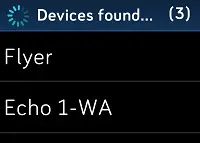
When pairing is complete, a check mark appears on the screen.
- Activate pairing mode on your headphones or speaker.
- On your watch, open the Settings app
 > Vibration & audio.
> Vibration & audio. - In the section, tap Manage devices.
- Swipe up to see the Other devices section. Your watch searches for nearby devices.
- When your watch finds nearby audio devices, it shows a list on the screen. Tap the name of the device you want to pair.
When pairing is complete, a check mark appears on the screen.
- On your watch, open the Settings app
 .
. - Tap .
- Tap the audio device you want to use or pair a new device. Then wait a moment for the device to connect.
- On your watch, open the Settings app
 > Vibration & audio.
> Vibration & audio. - In the section, tap the audio device you want to use or tap Manage devices to pair a new device. Then wait a moment for the device to connect.
- On your watch, open the Settings app
 .
. - Tap .
- Scroll down and tap Remove.
- Tap the device you want to remove and then tap Yes to confirm.
- On your watch, open the Settings app
 > Vibration & audio.
> Vibration & audio. - In the section, tap Manage devices.
- In the My devices section, tap the device you want to remove, and then tap Yes to confirm.

 User Manual
User Manual
Version 1.0
Get started
Welcome to Fitbit Ace 3, the next-generation activity and sleep tracker that makes it fun and easy for kids ages 6+ to get active and helps them build healthy habits with the whole family.
Take a moment to review our complete safety information at fitbit.com/safety. Ace 3 is not intended to provide medical or scientific data.
What’s in the box
Your Ace 3 box includes:
![]()

Set up Ace 3
Learn how to set up Ace 3. Log in to or create your own Fitbit account, then create a family account and a child account.
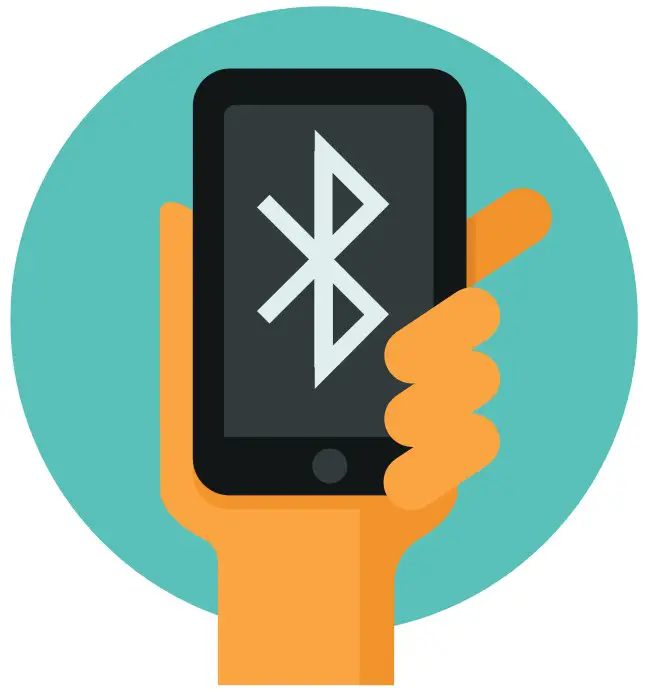
To set up an account, you’re prompted to enter information such as your child’s height to help calculate their activity.
To use certain features and see all data collected by Ace 3, open kid view in the Fitbit app.
Charge your tracker
A fully-charged Ace 3 has a battery life of up to 8 days. Battery life varies with use and other factors; animated clock faces require more frequent charging.
To charge Ace 3:
1. Plug the charging cable into the USB port on your computer, a UL-certified USB wall charger, or another low-energy charging device.
2. Align the pins on the other end of the charging cable with the gold contacts on the back of Ace 3. Gently press Ace 3 into the charger until it snaps into place.
To remove Ace 3 from the charging cable:
1. Hold Ace 3 and slide your thumbnail between the charger and the back of the tracker on one of the corners.
2. Gently press down on the charger until it separates from the tracker.
![]()
Charging fully takes about 1-2 hours. While the tracker charges, you can press the buttons to check the battery level. A fully charged tracker shows a solid battery icon with a smile.
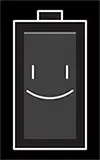
Set up with your phone or tablet
Set up Ace 3 with the Fitbit app. The Fitbit app is compatible with most popular phones and tablets. See fitbit.com/devices to check if your phone or tablet is compatible.
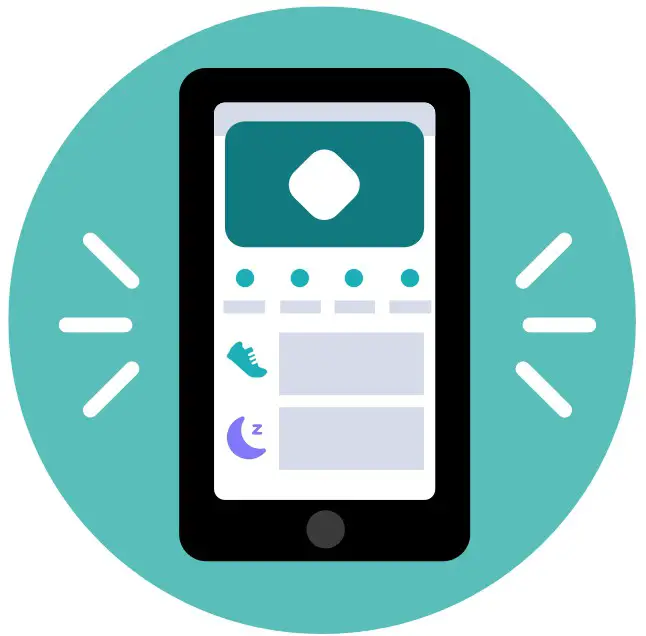
Choose the instructions below based on whether you already have a Fitbit account.
Use the primary phone or tablet your child will use with their tracker.
I need to create a Fitbit account:
- Download and install the Fitbit app on your child’s device from one of the following locations:
• iPhones and iPads—Apple App Store
• Android phones—Google Play Store - With the tracker nearby, open the Fitbit app.
- Tap Join Fitbit.
- When prompted find your device in the list and tap it.
- Tap Continue.
- Tap Create Account, and follow the on-screen instructions to create your Fitbit account.
- Tap the link in the email you receive to verify your email address.
- Return to the Fitbit app, and tap Next.
- Tap Create Family Account.
- Follow the on-screen instructions to review the privacy notice.
- Enter your child’s information for their account, and tap Next.
- Confirm you want to connect the tracker to this device. Kid view appears.
- Tap Set up at the top.
- Continue to follow the on-screen instructions to set up your child’s tracker.
I already have a Fitbit account:
- With the tracker nearby, open the Fitbit app, and log in to your account.
- On the Today tab
 , tap your profile picture.
, tap your profile picture. - Tap Create Family Account > Create Family. Note that you may be prompted to verify your email address.
- Tap + Create Child Account.
- When prompted, enter your Fitbit password.
- Follow the on-screen instructions to review the privacy notice.
- Enter your child’s information for their account, and tap Next > Finish.
- Confirm you want to connect the tracker to this device. Kid view appears.
- Tap Set up at the top.
- Continue to follow the on-screen instructions to set up your child’s tracker.
For more information, see help.fitbit.com.
See your data in the Fitbit app
Open the Fitbit app on your phone or tablet to view your activity and sleep data, participate in challenges, and more.
Each time you open the Fitbit app in kid view, Ace 3 syncs automatically when it’s nearby. You can also use the Sync Now option in the app at any time.
For more information, see help.fitbit.com.
Wear Ace 3
Place Ace 3 around your wrist. If you purchased an accessory band, see the instructions in “Change the band” on page 12.
Placement
Wear Ace 3 a finger’s width above your wrist bone.
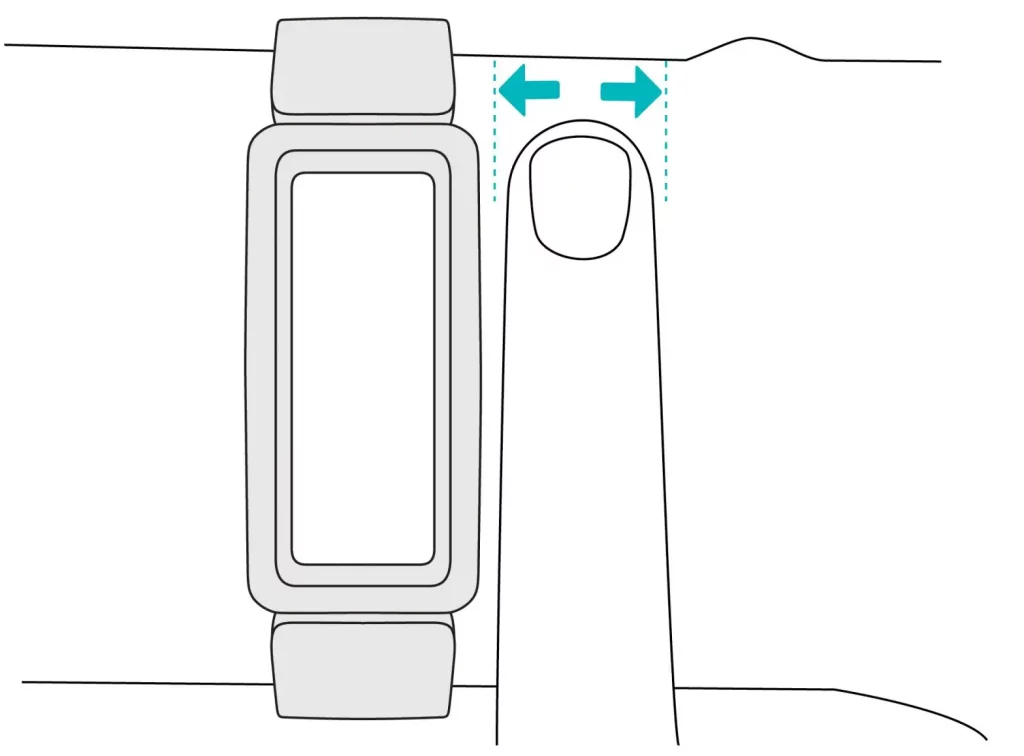
Handedness
For greater accuracy, you must specify whether you wear Ace 3 on your dominant or non-dominant hand. Your dominant hand is the one you use for writing and eating. To start, the Wrist setting is set to non-dominant. If you wear Ace 3 on your dominant hand, change the Wrist setting in the Fitbit app:
From the Today tab in the Fitbit app, tap your profile picture > Ace 3 tile > Wrist > Dominant.
in the Fitbit app, tap your profile picture > Ace 3 tile > Wrist > Dominant.
Wear and care tips
- Clean your band and wrist regularly with a soap-free cleanser.
- If your tracker gets wet, remove and dry it completely after your activity.
- Take your tracker off from time to time.
Change the band
Ace 3 comes with a kid’s band attached. The band can be swapped with accessory bands, sold separately on fitbit.com. For band measurements, see “Band size” on page 30. Note that for larger sizes or different styles, Ace 3 is compatible with Inspire 2 classic accessory bands.
Remove a band
1. Hold the tracker with the screen facing you.
2. Gently push the top of the tracker through the back opening in the band.
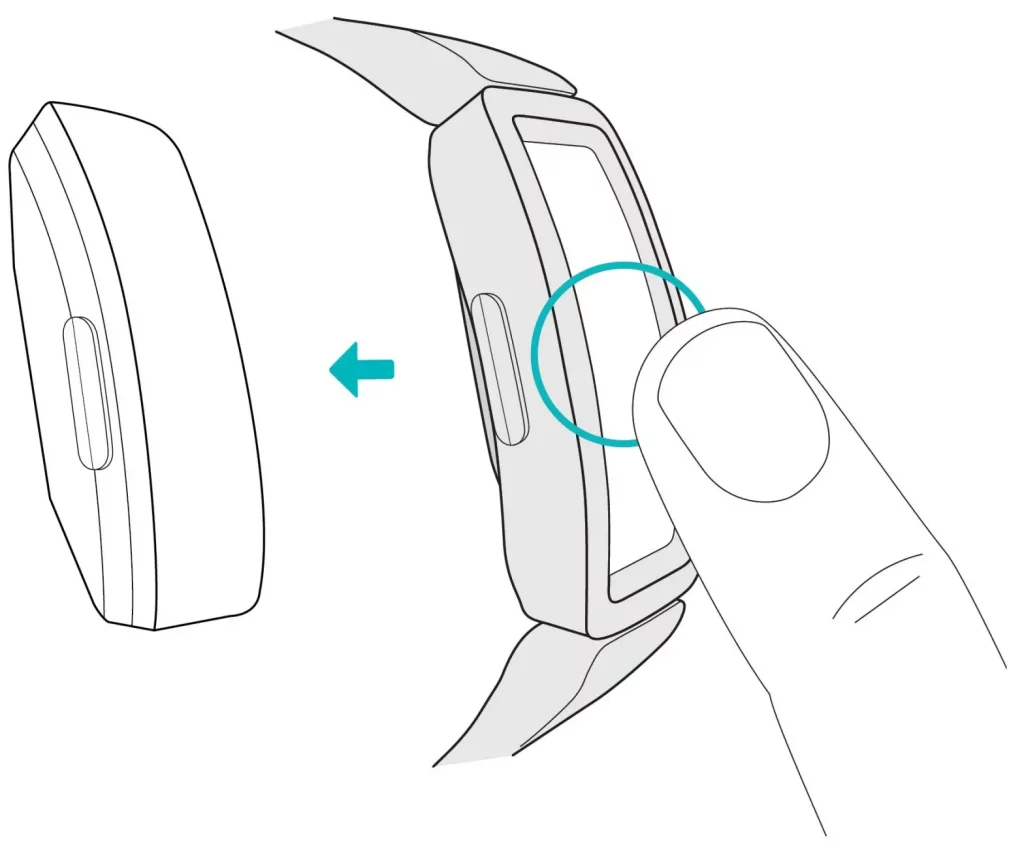
Attach a new band
- Hold the tracker with the back facing you. Make sure the time isn’t upside down.
- Hold the band with the back opening facing you and the strap buckle on the top.
- Place the top of the tracker into the flexible band opening and gently push the bottom of the tracker into place. Ace 3 is secure when all edges of the band lie flat against the tracker.

Basics
Learn how to navigate, check the battery level, and care for your tracker.
Navigate Ace 3
Ace 3 has a PMOLED touchscreen display and 2 buttons.
Navigate Ace 3 by tapping the screen, swiping up and down, or pressing the buttons. To preserve battery, the tracker’s screen turns off when not in use.
Basic navigation
The home screen is the clock.
- Swipe down to scroll through the apps on Ace 3. Tap an app to open it.
- Swipe up to see your daily stats.

Quick settings
Press and hold the buttons on Ace 3 for a faster way to access certain settings. Tap a setting to turn it on or off. When you turn off the setting, the icon appears dim with a line through it.
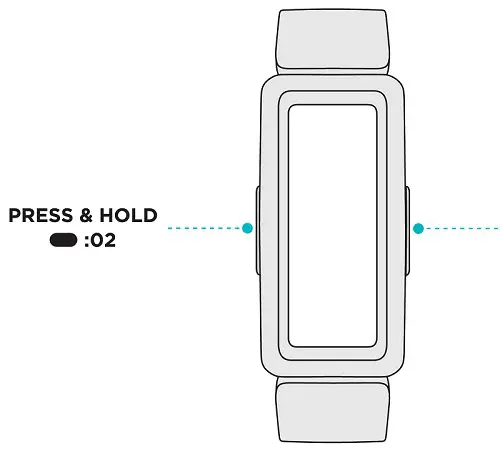
On the quick settings screen:
DND (Do not disturb)  |
When the do not disturb setting is on: • Notifications, goal celebrations, and reminders are muted. • The do not disturb icon illuminates in quick settings. You can’t turn on do not disturb and sleep mode at the same time. |
Sleep  |
When the sleep mode setting is on: • Notifications and reminders are muted. • The screen’s brightness is set to dim. • The screen stays dark when you turn your wrist. Sleep mode turns off automatically when you set a schedule. To set a schedule: 1. Open the Settings app  and tap Sleep Mode. and tap Sleep Mode.2. Tap Schedule to turn it on. 3. Tap Sleep Interval and set your sleep mode schedule. Sleep mode automatically turns off at the time you schedule, even if you manually turned it on. You can’t turn on do not disturb and sleep mode at the same time. |
Screen Wake |
When the screen wake setting is on, turn your wrist toward you to turn on the screen. |
Water Lock |
Turn on the water lock setting when you’re in water, for example showering or swimming, to prevent the buttons on your tracker from activating. When water lock is on, your screen and buttons are locked. Notifications and alarms still appear on your tracker, but you must unlock your screen to interact with them. To turn on water lock, press and hold the buttons on your tracker > tap Water Lock  > firmly tap your screen twice. To turn off water lock, double-tap your screen again. > firmly tap your screen twice. To turn off water lock, double-tap your screen again. |
Adjust settings
Manage basic settings in the Settings app .
.
| Dim Screen | Turn on the dim screen setting to lower your screen’s brightness. |
| Double Tap | Turn on or off the ability to wake your tracker with a firm double tap. Note that your screen must be off for at least 10 seconds for this setting to take effect. |
| Sleep Mode | Adjust sleep mode settings, including setting a schedule for the mode to automatically turn on and off. |
| Device Info | View your tracker’s regulatory information and activation date, which is the day your tracker’s warranty begins. The activation date is the day you set up your device. For more information, see help.fitbit.com. |
Tap a setting to adjust it. Swipe up to see the full list of settings.
Check battery level
From the clock face, swipe up. The battery level icon is at the top of the screen.
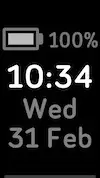
Turn off the screen
To turn off your tracker’s screen when not in use, briefly cover the tracker face with your opposite hand, press the buttons, or turn your wrist away from your body.
Change the clock face
The Fitbit Clock Gallery offers a variety of clock faces to personalize your tracker. Choose from several kid-friendly clock faces. Note that animated clock faces require more frequent charging.
1. From the Today tab  in the Fitbit app, tap your profile picture > Ace 3 tile.
in the Fitbit app, tap your profile picture > Ace 3 tile.
2. Tap Clock Faces > All Clocks.
3. Browse the available clock faces. Tap a clock face to see a detailed view.
4. Tap Select to add the clock face to Ace 3.
Notifications from your phone
Ace 3 can show call notifications from your phone to keep you informed. Keep your tracker within 30 feet of your phone to receive notifications.
Set up notifications
Check that Bluetooth on your phone is on and that your phone can receive notifications (often under Settings > Notifications). Then set up notifications:
1. From the Today tab in the Fitbit app, tap your profile picture > Ace 3 tile.
in the Fitbit app, tap your profile picture > Ace 3 tile.
2. Tap Notifications.
3. Follow the on-screen instructions to pair your tracker if you haven’t already.
Call notifications are turned on automatically.
For more information, see help.fitbit.com.
See incoming notifications
When your phone and Ace 3 are within range, a call causes the tracker to vibrate. The name or number of the caller scrolls once. Press the buttons to dismiss the notification.
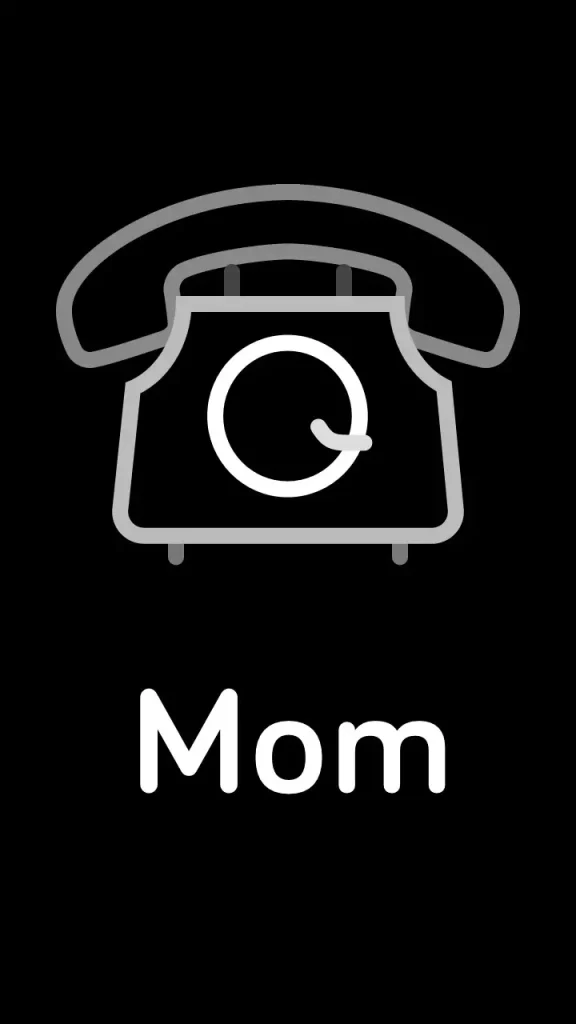
Turn off notifications
Turn off notifications in quick settings on Ace 3:
1. Press and hold the buttons on your tracker.
2. Tap DND  to turn on do not disturb. The DND icon
to turn on do not disturb. The DND icon  illuminates to indicate that all notifications, goal celebrations, and reminders are turned off.
illuminates to indicate that all notifications, goal celebrations, and reminders are turned off.
![]()
Note that if you use the do not disturb setting on your phone, you don’t receive notifications on your tracker until you turn off this setting.
Timekeeping
Alarms vibrate to wake or alert you at a time you set. Set up to 8 alarms to occur once or on multiple days of the week. You can also time events with the stopwatch or set a countdown timer.
Use the Alarms app
Set one-time or recurring alarms with the Alarms app. When an alarm goes off, your tracker vibrates.
For more information, see help.fitbit.com.
Dismiss or snooze an alarm
When an alarm goes off, the tracker vibrates. To dismiss the alarm, press the buttons. To snooze the alarm for 9 minutes, swipe down.
Snooze the alarm as many times as you want. Ace 3 automatically goes into snooze mode if you ignore the alarm for more than 1 minute.
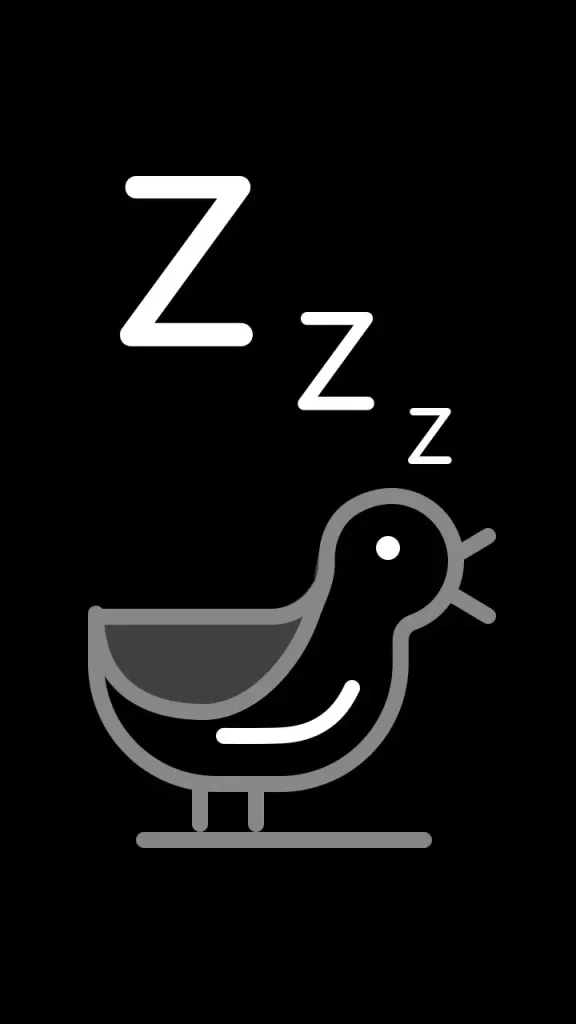
Use the Timer app
For more information, see help.fitbit.com.
Activity and Wellness
Ace 3 continuously tracks a variety of stats whenever you wear it. Data automatically syncs with the Fitbit app throughout the day.
See your stats
Swipe up from the clock face on your tracker to see your daily stats, including:
| Core stats | Steps taken today and active minutes |
| Hourly steps | Steps taken this hour, and the number of hours you met your hourly activity goal |
| Sleep | Sleep duration |
Find your complete history and other information detected by your tracker in the Fitbit app.
Track a daily activity goal
Ace 3 tracks your progress toward a daily activity goal of your choice. When you reach your goal, your tracker vibrates and shows a celebration.
Choose a goal
To begin, your goal is to take 10,000 steps per day. Choose to change the number of steps, or pick a different activity goal depending on your device.
For more information, see help.fitbit.com.
Track progress toward your goal on Ace 3. For more information, see “See your stats” above.
Track your hourly activity
Ace 3 helps you stay active throughout the day by keeping track of when you’re stationary and reminding you to move.
Reminders nudge you to walk at least 250 steps each hour. You feel a vibration and see a reminder on your screen at 10 minutes before the hour if you haven’t walked 250 steps. When you meet the 250-step goal after receiving the reminder, you feel a second vibration and see a congratulatory message.
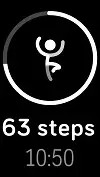
For more information, see help.fitbit.com.
Track your sleep
Wear Ace 3 to bed to automatically track your time asleep and movement during the night to help you understand your sleep patterns. Sync your tracker when you wake up and check the Fitbit app to see your sleep stats, including when you go to bed, how long you’re asleep, and how long you spend awake or restless.
For more information, see help.fitbit.com.
Set a sleep goal
To start, you have a sleep goal of 9 hours of sleep per night. Customize this goal to meet your needs.
For more information, see help.fitbit.com.
Learn about your sleep habits
Ace 3 tracks several sleep metrics including when you go to bed, how long you’re asleep, and how long you spend awake or restless. Track your sleep with Ace 3 and check the Fitbit app to see your sleep patterns.
Update, Restart, and Erase
Learn how to update, restart, and erase Ace 3.
Update Ace 3
Update your tracker to get the latest feature enhancements and product updates.
When an update is available, a notification appears in the Fitbit app. After you start the update, follow the progress bars on Ace 3 and in the Fitbit app until the update is complete. Keep your tracker and phone close to each other during the update.
Updating Ace 3 takes several minutes and maybe demanding on the battery. We recommend plugging your tracker into the charger before starting the update.
For more information, see help.fitbit.com.
Restart Ace 3
If you can’t sync Ace 3 or you have trouble with tracking your stats or receiving notifications, restart your tracker from your wrist:
1. Open the Settings app and tap Reboot Device.
and tap Reboot Device.
2. Press and hold the screen for 3 seconds, then release. When you see a smiley face, the tracker restarted.
If Ace 3 is unresponsive:
1. Connect Ace 3 to the charging cable. For instructions, see “Charge your tracker ” on page 6.
2. Press and hold the buttons on your tracker for 5 seconds. Release the buttons. When you see a smiley face, the tracker restarted.
Erase Ace 3
If you want to give Ace 3 to another person or wish to return it, first clear your personal data:
1. On Ace 3, open the Settings app > Clear User Data.
> Clear User Data.
2. When prompted, press the screen for 3 seconds, then release. When you see a smiley face and your tracker vibrates, your data is erased.
Troubleshooting
If you experience any of the following issues, restart your tracker:
- Won’t sync
- Won’t respond to taps, swipes, or button press
- Won’t track steps or other data
- Won’t show notifications
For instructions, see “Restart Ace 3” on page 26.
For more information, see help.fitbit.com.
General Info and Specifications
Sensors and Components
Fitbit Ace 3 contains the following sensors and motors:
- 3-axis accelerometer, which tracks motion patterns
- Vibration motor
Materials
The Ace 3 classic band is made of a flexible, durable elastomer material similar to that used in many sports watches. The housing and buckle on Ace 3 are plastic.
The Ace 3 classic band is made of a flexible, silicone similar to that used in many sports watches. The housing and buckle on Ace 3 are plastic.
Wireless technology
Ace 3 contains a Bluetooth 4.2 radio transceiver.
Haptic feedback
Ace 3 contains a vibration motor for alarms, goals, notifications, reminders, and apps.
Battery
Ace 3 contains a rechargeable lithium-polymer battery.
Memory
Ace 3 stores your data, including daily stats, sleep information, and activity history, for 7 days. See your historical data in the Fitbit app.
Display
Ace 3 has a PMOLED display.
Band size
| One-size band | Fits a wrist between 4.8 and 6.8 inches (121 mm – 172 mm) in circumference |
Environmental conditions
| Operating temperature | 14° to 113° F (-10° to 45° C) |
| Non-operating temperature | -4° to 14° F (-20° to -10° C) 113° to 140°F (45° to 60° C) |
| Charging temperature | 32° to 109° F (0° to 43° C) |
| Water resistance | Water resistant up to 50 meters |
| Maximum operating altitude | 28,000 feet (8,534 m) |
Learn more
To learn more about your tracker, visit help.fitbit.com.
Return policy and warranty
Find warranty information and the fitbit.com return policy on our website.
Regulatory and Safety Notices
Notice to the User: Regulatory content for certain regions can also be viewed on
your device. To view the content: Settings > Device Info
USA: Federal Communications Commission (FCC)
Model FB418
FCC ID: XRAFB418
Notice to the User: The FCC ID can also be viewed on your device. To view the content: Settings > Device Info
Supplier’s Declaration of Conformity
Unique Identifier: FB418
Responsible Party – U.S. Contact Information
199 Fremont Street, 14th Floor
San Francisco, CA
94105
United States
877-623-4997
FCC Compliance Statement (for products subject to Part 15)
This device complies with Part 15 of the FCC Rules.
Operation is subject to the following two conditions:
1. This device may not cause harmful interference and
2. This device must accept any interference, including interference that may cause undesired operation of the device.
FCC Warning
Changes or modifications not expressly approved by the party responsible for compliance could void the user’s authority to operate the equipment.
Note: This equipment has been tested and found to comply with the limits for a Class B digital device, pursuant to part 15 of the FCC Rules. These limits are designed to provide reasonable protection against harmful interference in a residential installation. This equipment generates, uses, and can radiate radio frequency energy and, if not installed and used in accordance with the instructions, may cause harmful interference to radio communications. However, there is no guarantee that interference will not occur in a particular installation. If this equipment does cause harmful interference to radio or television reception, which can be determined by turning the equipment off and on, the user is encouraged to try to correct the interference by one or more of the following measures:
- Reorient or relocate the receiving antenna.
- Increase the separation between the equipment and receiver.
- Connect the equipment into an outlet on a circuit different from that to which the receiver is connected.
- Consult the dealer or an experienced radio/TV technician for help.
This device meets the FCC and IC requirements for RF exposure in public or uncontrolled environments.
Canada: Industry Canada (IC) statement
Model/Modèle FB418
IC: 8542A-FB418
Notice to the User: The IC ID can also be viewed on your device. To view the
content: Settings > Device Info
This device meets the IC requirements for RF exposure in public or uncontrolled environments.
IC Notice to Users English/French in accordance with current issue of RSS GEN:
This device complies with Industry Canada license exempt RSS standard(s).
Operation is subject to the following two conditions:
1. this device may not cause interference, and
2. this device must accept any interference, including interference that may cause undesired operation of the device.
European Union (EU)
Simplified EU Declaration of Conformity
Hereby, Fitbit, Inc. declares that the radio equipment type Model FB418 is in compliance with Directive 2014/53/EU. The full text of the EU declaration of conformity is available at the following internet address: www.fitbit.com/safety

IP Rating
Model FB418 has a water resistance rating of IPX8 under IEC standard 60529, up ta depth of 50 meters.
Model FB418 has a dust ingress rating of IP6X under IEC standard 60529 which indicates the device is dust-tight.
Please refer to the beginning of this section for instructions on how to access your product’s IP rating.
Argentina
 C-25001
C-25001
Australia and New Zealand
Notice to the User: Regulatory content for this region can also be viewed on your device. To view the content:
Settings > Device Info

Belarus
Notice to the User: Regulatory content for this region can also be viewed on your device. To view the content:
Settings > Device Info

Botswana
Notice to the User: Regulatory content for this region can also be viewed on your device. To view the content:
Settings > Device Info
Customs Union
Notice to the User: Regulatory content for this region can also be viewed on your device. To view the content:
Settings > Device Info

Indonesia
69640/SDPPI/2020
3788
Japan
Notice to the User: Regulatory content for this region can also be viewed on your device. To view the content:
Settings > Device Info
 201-200527
201-200527
Kingdom of Saudi Arabia
Notice to the User: Regulatory content for this region can also be viewed on your device. To view the content:
Settings > Device Info
Mexico
Notice to the User: Regulatory content for this region can also be viewed on your device. To view the content:
Settings > Device Info
Moldova
Notice to the User: Regulatory content for this region can also be viewed on your device. To view the content:
Settings > Device Info
Oman
TRA/TA-R/9827/20
D090258
Pakistan
PTA Approved
Model No.: FB418
TAC No.: 9.775/2020
Device Type: Bluetooth
Philippines

Type Accepted
No: ESD-RCE-2023588
Serbia

Singapore
Notice to the User: Regulatory content for this region can also be viewed on your device. To view the content:
Settings > Device Info
South Korea
Notice to the User: Regulatory content for this region can also be viewed on your device. To view the content:
Settings > Device Info
Translation:
Class B devices (broadcast communications equipment for home use): EMC registration is mainly for household use (B class) and can be used in all areas get this
device.
Taiwan
Notice to the User: Regulatory content can also be viewed on your device. Instructions to view content from your menu:
Settings > Device Info
Translation:
Warning Statement for Low Power Radios:
- Without permission granted by the NCC, no company, enterprise, or user is allowed to change the frequency of an approved low power radio-frequency device, enhance its transmitting power or alter original characteristics or performance.
- The use of low power RF devices must not affect flight safety or interfere with legal communications: when interference is found, it should be immediately stopped and ameliorated not to interfere before continuing to use it. The legal communications mentioned here refer to radio communications operating in accordance with the provisions of the Telecommunication Law. Low power RF devices need to bear with interference from legal communications or industrial, scientific and medical radio wave radiating equipment
Translation:
Battery warning:
This device uses a lithium-ion battery.
If the following guidelines are not followed, the life of the lithium-ion battery in the device may be shortened or there is a risk of damage to the device, fire, chemical burn, electrolyte leakage and/or injury..
- Do not disassemble, puncture or damage the device or battery.
- Do not remove or try to remove the battery that the user cannot replace.
- Do not expose the battery to flames, explosions or other hazards.
- Do not use sharp objects to remove the battery.
Vision Warning
Translation:
Excessive use may damage vision
Warning:
• Excessive use may damage vision
Attention:
- Rest for 10 minutes after every 30 minutes.
- Children under 2 years old should stay away from this product. Children 2 years old or more should not see the screen for more than 1 hour a day.
Taiwan RoHS
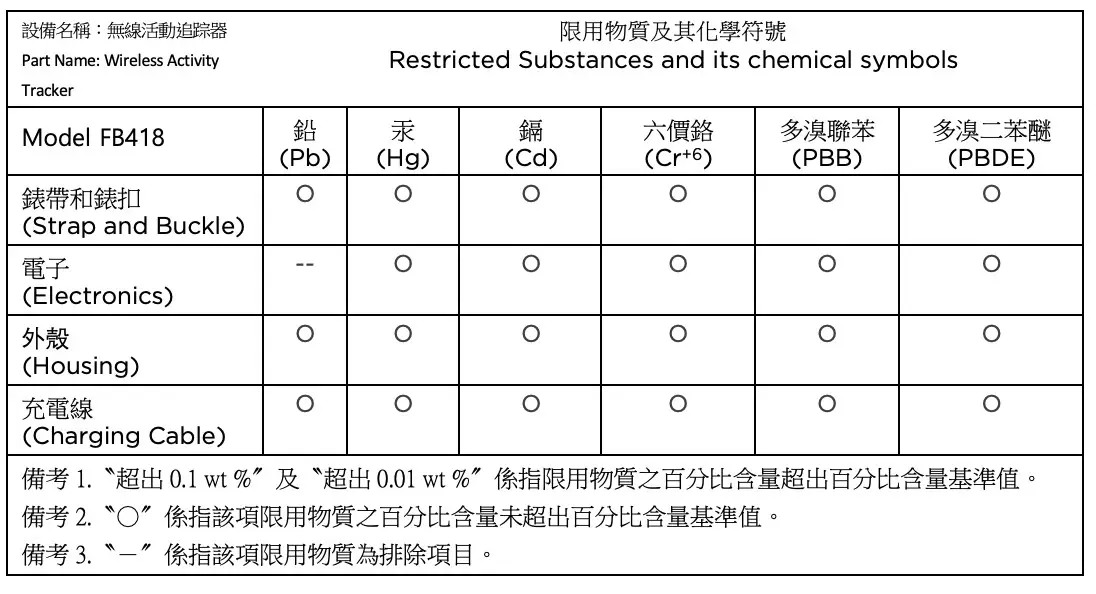
United Arab Emirates
Notice to the User: Regulatory content for this region can also be viewed on your device. To view the content:
Settings > Device Info
TRA – United Arab Emirates
Dealer ID: DA35294/14
TA RTTE: ER88845/ 20
Model: FB418
Type: Wireless Activity Tracker
Zambia
ZMB / ZICTA / TA / 2020 / 10 / 13

Safety Statement
This equipment has been tested to comply with safety certification in accordance with the specifications of EN Standard: EN60950-1:2006 + A11:2009 + A1:2010 + A12:2011 + A2:2013 & EN62368-1:2014 + A11:2017.
Regulatory Markings
Device regulatory markings can be viewed on your device by removing the band. Markings are located in the band attach area.
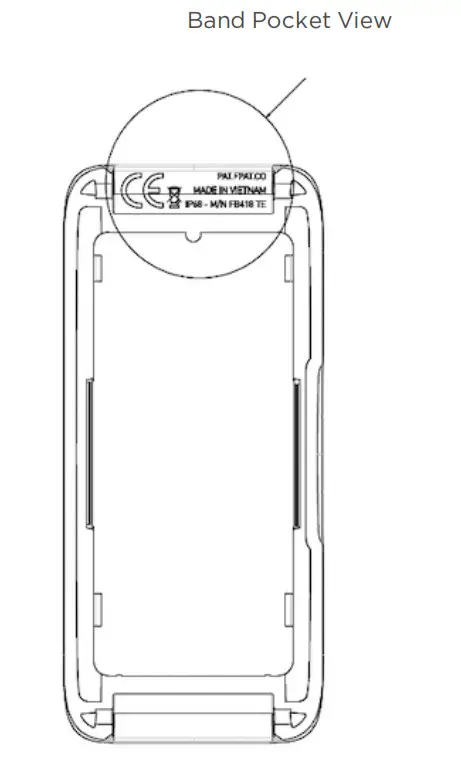
©2021 Fitbit, Inc. All rights reserved. Fitbit and the Fitbit logo are trademarks or registered trademarks of Fitbit in the US and other countries. A more complete list of Fitbit trademarks can be found at the Fitbit Trademark List. Third-party trademarks mentioned are the property of their respective owners.
]]> User Manual
User Manual
Version 3.5


Get started
Get a deeper understanding of your body, your health, and your progress with Fitbit Charge 3. Take a moment to review our complete safety information at fitbit.com/safety.
What’s in the box
Your Charge 3 box includes: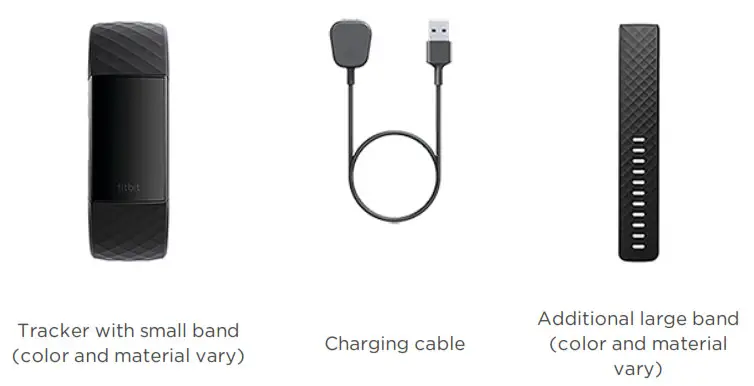
The detachable bands on Charge 3 come in a variety of colors and materials, sold separately.
Set up Charge 3
For the best experience, use the Fitbit app for iPhones and iPads or Android phones. You can also set up Charge 3 on Windows 10 devices. If you don’t have a compatible phone or tablet, use a Bluetooth-enabled Windows 10 PC. Keep in mind that a phone is required for call, text, calendar, and smartphone app notifications.
To create a Fitbit account, you’re prompted to enter your birthdate, height, weight, and sex to calculate your stride length and to estimate distance, basal metabolic rate, and calorie burn. After you set up your account, your first name, last initial, and profile picture are visible to all other Fitbit users. You have the option to share other information, but most of the information you provide to create an account is private by default.
Charge your tracker
A fully-charged Charge 3 has a battery life of up to 7 days. Battery life and charge cycles vary with use and other factors; actual results will vary.
To charge Charge 3:
- Plug the charging cable into the USB port on your computer, a UL-certified USB wall charger, or another low-energy charging device.
- Clip the other end of the charging cable to the port on the back of Charge.
- The pins on the charging clip must lock securely with the gold contacts on the back of the tracker. Charge 3 vibrates, and a battery icon appears on the screen.
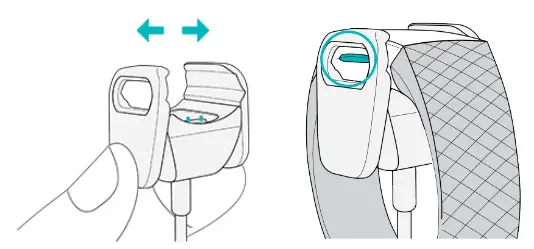
Charging fully takes about 1-2 hours. While the tracker charges, you can press the button to check the battery level. A fully-charged tracker shows a solid battery icon with a smile.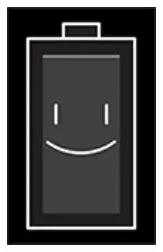
Set up with your phone or tablet
Set up Charge 3 with the Fitbit app. The Fitbit app is compatible with most popular phones and tablets. For more information, see fitbit.com/devices.
To get started:
- Download the Fitbit app:
• Apple App Store for iPhones and iPads
• Google Play Store for Android phones
• Microsoft Store for Windows 10 devices - Install the app, and open it.
• If you already have a Fitbit account, log in to your account > tap the Today tab > your profile picture > Set Up a Device.
• If you don’t have a Fitbit account, tap Join Fitbit to be guided through a series of questions to create a Fitbit account. - Continue to follow the on-screen instructions to connect Charge 3 to your account.
When you’re done with the setup, read through the guide to learn more about your new tracker and then explore the Fitbit app.
For more information, see help.fitbit.com.
Set up with your Windows 10 PC
If you don’t have a compatible phone, you can set up and sync Charge 3 with a Bluetooth-enabled Windows 10 PC and the Fitbit app.
To get the Fitbit app for your computer:
- Click the Start button on your PC and open the Microsoft Store.
- Search for “Fitbit app”. After you find it, click Free to download the app to your computer.
- Click Microsoft account to sign in with your existing Microsoft account. If you don’t already have an account with Microsoft, follow the on-screen instructions to create a new account.
- Open the app.
• If you already have a Fitbit account, log in to your account, and tap the account icon > Set Up a Device.
> Set Up a Device.
• If you don’t have a Fitbit account, tap Join Fitbit to be guided through a series of questions to create a Fitbit account. - Continue to follow the on-screen instructions to connect Charge 3 to your account.
When you’re done with the setup, read through the guide to learn more about your new tracker and then explore the Fitbit app.
See your data in the Fitbit app
Sync Charge 3 to transfer your data to the Fitbit app, where you can view your activity and sleep data, log food and water, participate in challenges, and more. Each time you open the Fitbit app, Charge 3 syncs automatically when it’s nearby. You can also use the Sync Now option in the app at any time.
Wear Charge 3
Place Charge 3 around your wrist. If you need to attach a different size band, or if you purchased another band, see the instructions in “Change the band” on page 13.
Placement for all-day wear vs. exercise
When you’re not exercising, wear Charge 3 a finger’s width above your wrist bone.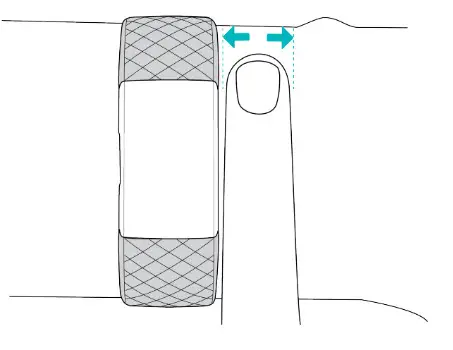
For optimized heart-rate tracking while exercising:
- During a workout, experiment with wearing your tracker a bit higher on your wrist for an improved fit. Many exercises, such as bike riding or weight lifting, cause you to bend your wrist frequently, which could interfere with the heart rate signal if the tracker is lower on your wrist.
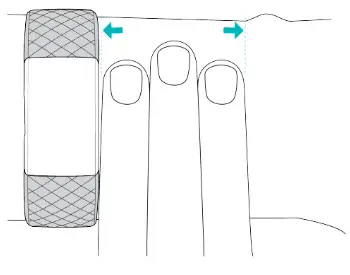
- Wear your tracker on top of your wrist, and make sure the back of the device is in contact with your skin.
- Consider tightening your band before a workout and loosening it when you’re done. The band should be snug but not constricting (a tight band restricts blood flow, potentially affecting the heart-rate signal).
Handedness
For greater accuracy, you must specify whether you wear Charge 3 on your dominant or non-dominant hand. Your dominant hand is the one you use for writing and eating. To start, the Wrist setting is set to non-dominant. If you wear Charge 3 on your dominant hand, change the Wrist setting in the Fitbit app:
From the Today tab in the Fitbit app, tap your profile picture > Charge 3 tile > Wrist > Dominant.
in the Fitbit app, tap your profile picture > Charge 3 tile > Wrist > Dominant.
Change the band
Charge 3 comes with a small band attached and an additional large, bottom band in the box. Both the top and bottom bands can be swapped with accessory bands, sold separately on fitbit.com. For band measurements, see “Band size” on page 48.
Remove a band
- Turn over Charge 3 and find the band latches.
- To release the latch, press down on the flat button on the band.
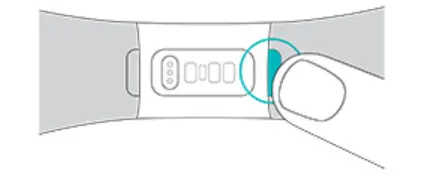
- Gently pull the band away from the tracker to release it.
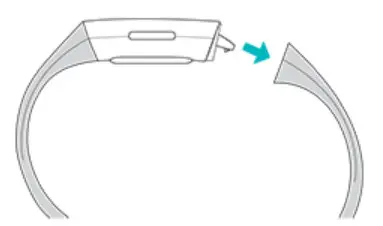
- Repeat on the other side.
Attach a new band
To attach a new band, press it into the end of the tracker until you feel it snap into place.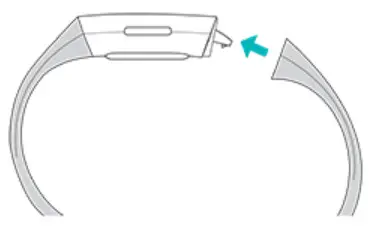
If you have trouble attaching the band or if it feels loose, gently move the band back and forth to make sure it’s attached to the tracker.
Basics
Learn how best to navigate, check the battery level, and care for your tracker.
Navigate Charge 3
Charge 3 has an OLED touchscreen display and 1 button.
Navigate Charge 3 by tapping the screen, swiping side to side and up and down, or pressing the button. To preserve the battery, the tracker’s screen turns off when not in use.
Basic navigation
The home screen is the clock.
- Swipe down to see notifications.
- Swipe up to see your daily stats.
- Swipe left to see the apps on your tracker.
- Press the button to go back to a previous screen or return to the clock face.
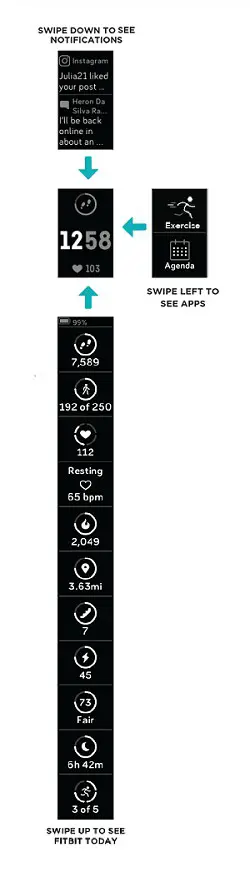
Quick settings
Press and hold the button and swipe left on Charge 3 for a faster way to access certain settings. Tap a setting to turn it on or off. When you turn off the setting, the icon appears dim with a line through it.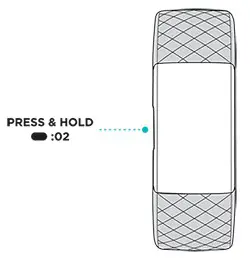
On the quick settings screen:
DND (Do not disturb) |
When they do not disturb setting is on, notifications, goal celebrations, and reminders to move don’t cause the tracker to vibrate or the screen to turn on. You can’t turn on do not disturb and sleep mode at the same time. |
Sleep Mode |
When the sleep mode setting is on:
Sleep mode doesn’t automatically turn off unless you set a sleep mode schedule. To schedule sleep mode to automatically turn on during certain hours:
Sleep mode automatically turns off at the time you schedule, even if you manually turn it on. |
Screen Wake |
When the screen wake setting is on, turn your wrist toward you to turn on the screen. |
Adjust settings
Manage basic settings in the Settings app
| Brightness | Change the screen’s brightness. |
| Vibrations | Adjust your tracker’s vibration strength. |
| Screen Timeout | Choose how long the screen stays on after you stop interacting with your tracker. |
| Heart Rate | Turn heart-rate tracking on or off. |
| Do Not Disturb | Turn off all notifications. Choose to receive alerts about your workout in the Exercise app – even if Do Not Disturb is on. even if Do Not Disturb is on. |
| Sleep Mode | Adjust sleep mode settings, including setting a schedule for the mode to automatically turn on and off. |
Check battery level
On the clock face, swipe up. The battery level icon is at the top of the screen.
Care for Charge 3
It’s important to clean and dry Charge 3 regularly. For more information, see fitbit.com/productcare.
Change the clock face
- From the Today tab
 in the Fitbit app, tap your profile picture > Charge 3 tile.
in the Fitbit app, tap your profile picture > Charge 3 tile. - Tap Clock Faces > All Clocks.
- Browse the available clock faces. Tap a clock face to see a detailed view.
- Tap Select to add the clock face to Charge 3.
Notifications
Charge 3 can show call, text, calendar, and app notifications from your phone to keep you informed. Keep your tracker within 30 feet of your phone to receive notifications.
Set up notifications
Check that Bluetooth on your phone is on and that your phone can receive notifications (often under Settings > Notifications). Then set up notifications:
- From the Today tab
 in the Fitbit app, tap your profile picture > Charge 3 tile.
in the Fitbit app, tap your profile picture > Charge 3 tile. - Tap Notifications.
- Follow the on-screen instructions to pair your tracker if you haven’t already. Call, text, and calendar notifications are turned on automatically.
- To turn on notifications from apps installed on your phone, including Fitbit and WhatsApp, tap App Notifications and turn on the notifications you want to see.
Note that if you have an iPhone or iPad, Charge 3 shows notifications from all calendars synced to the Calendar app. If you have an Android phone, Charge 3 shows calendar notifications from the calendar app you choose during setup.
For more information, see help.fitbit.com.
See incoming notifications
A notification causes your tracker to vibrate. If you don’t read the notification when it arrives, you can check it later by swiping it down from the top of the screen.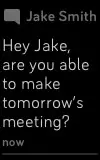
Manage notifications
Charge 3 stores up to 10 notifications, after which the oldest are replaced as you receive new ones.
To manage notifications:
- Swipe down from the top of the screen to see your notifications and tap any notification to expand it.
- To delete a notification, tap to expand it, then swipe to the bottom and tap Clear.
- To delete all notifications at once, swipe to the top of your notifications and tap Clear All.
Turn off notifications
Turn off certain notifications in the Fitbit app, or turn off all notifications in the quick settings on Charge 3. When you turn off all notifications, your tracker won’t vibrate and the screen won’t turn on when your phone receives a notification.
To turn off certain notifications:
- From the Today tab
 in the Fitbit app on your phone, tap your profile picture > Charge 3 tile > Notifications.
in the Fitbit app on your phone, tap your profile picture > Charge 3 tile > Notifications. - Turn off the notifications you no longer want to receive on your tracker.
- Sync your tracker to save your changes.
To turn off all notifications:
- Press and hold the button on your tracker and swipe left to reach the quick settings screen (on Fitbit Pay-enabled trackers).
- Tap DND to turn on do not disturb. The DND icon dims to indicate that all notifications, including goal celebrations and reminders to move, are turned off.
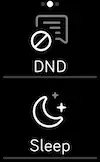
Note that if you use the do not disturb setting on your phone, you don’t receive notifications on your tracker until you turn off this setting.
Answer or reject phone calls
If paired to an iPhone or Android (8.0+) phone, Charge 3 lets you accept or reject incoming phone calls. If your phone is running an older version of the Android OS, you can reject, but not accept, calls on your tracker.
To accept a call, tap the checkmark  on your tracker’s screen. Note that you can’t speak into the tracker—accepting a phone call answers the call on your nearby phone. To reject a call, tap the
on your tracker’s screen. Note that you can’t speak into the tracker—accepting a phone call answers the call on your nearby phone. To reject a call, tap the  icon on your tracker’s screen.
icon on your tracker’s screen.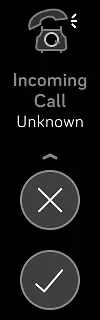
Respond to messages
If paired to an Android (8.0+) phone, Charge 3 lets you respond directly to text messages and notifications from certain apps on your tracker with preset quick replies.
To respond to a message:
- Tap the notification on your tracker. To see recent messages, swipe down from the clock face.
- Tap Reply. If you don’t see an option to reply to the message, replies aren’t available for the app that sent the notification.
- Choose a text reply from the list of quick replies or tap the emoji icon to
 choose an emoji.
choose an emoji.
For more information, including how to customize quick replies, see help.fitbit.com.
Timekeeping
Alarms vibrate to wake or alert you at a time you set. Set up to 8 alarms to occur once or on multiple days of the week. You can also time events with the stopwatch or set a countdown timer.
Use the Alarms app
Set one-time or recurring alarms with the Alarms app . When an alarm goes off, your tracker vibrates.
. When an alarm goes off, your tracker vibrates.
When setting an alarm, turn on Smart Wake to allow your tracker to find the best time to wake you starting 30 minutes before the alarm time you set. It avoids waking you during deep sleep so you’re more likely to wake up feeling refreshed. If Smart Wake can’t find the best time to wake you, your alarm alerts you at the set time.
For more information, see help.fitbit.com.
Use the Timers app
Time events with the stopwatch or set a countdown timer with the Timers app  on your tracker. You can run the stopwatch and countdown timer at the same time.
on your tracker. You can run the stopwatch and countdown timer at the same time.
For more information, see help.fitbit.com.
Activity and Sleep
Charge 3 continuously tracks a variety of stats whenever you wear it. Data automatically syncs when in range of the Fitbit app throughout the day.
See your stats
Swipe up from the clock face on your tracker to see your daily stats, including:
| Core stats | Steps taken today, distance covered, floors climbed, calories burned, and active minutes |
| Hourly steps | Steps were taken this hour, and the number of hours you met your hourly activity goal |
| Heart rate | Current heart rate and heart-rate zone, and resting heart rate |
| Exercise | Number of days you met your exercise goal this week |
| Cycle track | Information on the current stage of your menstrual cycle, if applicable |
| Sleep | Duration and quality of your sleep |
Find your complete history and other information detected by your tracker, such as sleep data, in the Fitbit app.
Track a daily activity goal
Charge 3 tracks your progress toward a daily activity goal of your choice. When you reach your goal, your tracker vibrates and shows a celebration.
Choose a goal
Set a goal to help you get started on your health and fitness journey. To begin, your goal is to take 10,000 steps per day. Choose to change the number of steps, or pick a different activity goal depending on your device.
For more information, see help.fitbit.com.
Track progress toward your goal on Charge 3. For more information, see “See your stats” on the previous page.
Track your hourly activity
Charge 3 helps you stay active throughout the day by keeping track of when you’re stationary and reminding you to move. Reminders nudge you to walk at least 250 steps each hour. You feel a vibration and see a reminder on your screen at 10 minutes before the hour if you haven’t walked 250 steps. When you meet the 250-step goal after receiving the reminder, you feel a second vibration and see a congratulatory message.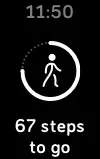
For more information, see help.fitbit.com.
Track your sleep
Wear Charge 3 to bed to automatically track basic stats about your sleep, including your time asleep, sleep stages (time spent in REM, light sleep, and deep sleep), and sleep score (the quality of your sleep). Charge 3 also tracks your estimated oxygen variation throughout the night to help you uncover potential breathing disturbances. To see your sleep stats, sync your tracker when you wake up and check the Fitbit app, or swipe up from the clock face on your tracker to check the Sleep tile in Fitbit Today.
For more information, see help.fitbit.com.
Set a sleep goal
To start, you have a sleep goal of 8 hours of sleep per night. Customize this goal to meet your needs.
For more information, see help.fitbit.com.
Learn about your sleep habits
With a Fitbit Premium subscription, see more details about your sleep score and how you compare to your peers, which can help you build a better sleep routine and wake up feeling refreshed.
For more information, see help.fitbit.com.
See your heart rate
Charge 3 tracks your heart rate throughout the day. Swipe up from the lock screen to see your real-time heart rate and heart-rate zone. For more information, see “See your stats” on page 26.
During a workout, Charge 3 shows your heart-rate zone to help you target the training intensity of your choice.
For more information, see “Check your heart rate” on page 33.
Practice guided breathing
The Relax app  on Charge 3 provides personalized guided breathing sessions to help you find moments of calm throughout the day. You can choose between 2minute and 5-minute sessions.
on Charge 3 provides personalized guided breathing sessions to help you find moments of calm throughout the day. You can choose between 2minute and 5-minute sessions.
- On Charge 3, open the Relax app

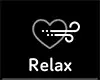
- The 2-minute session is the first option. Swipe left to choose the 5-minute session.
- Tap the play icon
 to start the session and follow the on-screen instructions.
to start the session and follow the on-screen instructions.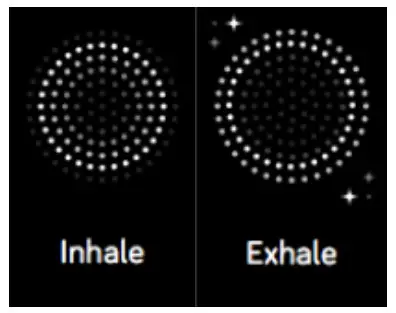
After the exercise, a summary appears that shows your alignment (how closely you followed the breathing prompt), your heart rate at the start and end of the session, and how many days you completed a guided breathing session this week.
All notifications are automatically disabled during the session.
For more information, see help.fitbit.com.
Fitness and Exercise
Choose to automatically track exercise, or to track activity with the Exercise app and see real-time stats and a post-workout summary. Sync Charge 3 with the Fitbit app and share your activity with friends and family, see how your overall fitness level compares to your peers, and more.
see real-time stats and a post-workout summary. Sync Charge 3 with the Fitbit app and share your activity with friends and family, see how your overall fitness level compares to your peers, and more.
Track your exercise automatically
Charge 3 automatically recognizes and records many high-movement activities which are at least 15 minutes long. Sync your device to see basic stats about your activity in the Exercise tile in the Fitbit app.
For more information, including how to change the minimum duration before an activity is tracked, see help.fitbit.com.
Track and analyze exercise with the Exercise app
Track-specific exercises with the Exercise app on  Charge 3 to see real-time stats, including heart-rate data, calories burned, elapsed time, and a post-workout summary on your wrist. For complete workout stats, and a workout intensity map if you used GPS, tap the Exercise tile in the Fitbit app.
Charge 3 to see real-time stats, including heart-rate data, calories burned, elapsed time, and a post-workout summary on your wrist. For complete workout stats, and a workout intensity map if you used GPS, tap the Exercise tile in the Fitbit app.
Note: Charge 3 uses the GPS sensors on your nearby phone to capture GPS data.
GPS requirements
- Turn on Bluetooth and GPS on your phone.
- Make sure Charge 3 is paired to your phone.
- Make sure the Fitbit app has permission to use GPS or location services.
- Check that GPS is turned on for the exercise.
a. Open the Exercise app and swipe to find the exercise you want to track.
swipe to find the exercise you want to track.
b. Swipe up and make sure GPS is set to On. - Keep your phone with you while you exercise.
Track an exercise
- On Charge 3, open the Exercise app
 and swipe to find an exercise.
and swipe to find an exercise. - Tap the exercise to choose it.
- Tap Start
 or Set Goal
or Set Goal . If you set an exercise goal, press the button to go back and tap Start.
. If you set an exercise goal, press the button to go back and tap Start. - Tap the play icon
 to begin. If the exercise uses GPS, you can wait for the signal to connect, or start the exercise and GPS will connect when a signal is available. Note that GPS can take a few minutes to connect.
to begin. If the exercise uses GPS, you can wait for the signal to connect, or start the exercise and GPS will connect when a signal is available. Note that GPS can take a few minutes to connect. - Tap the middle of the screen to scroll through your real-time stats.
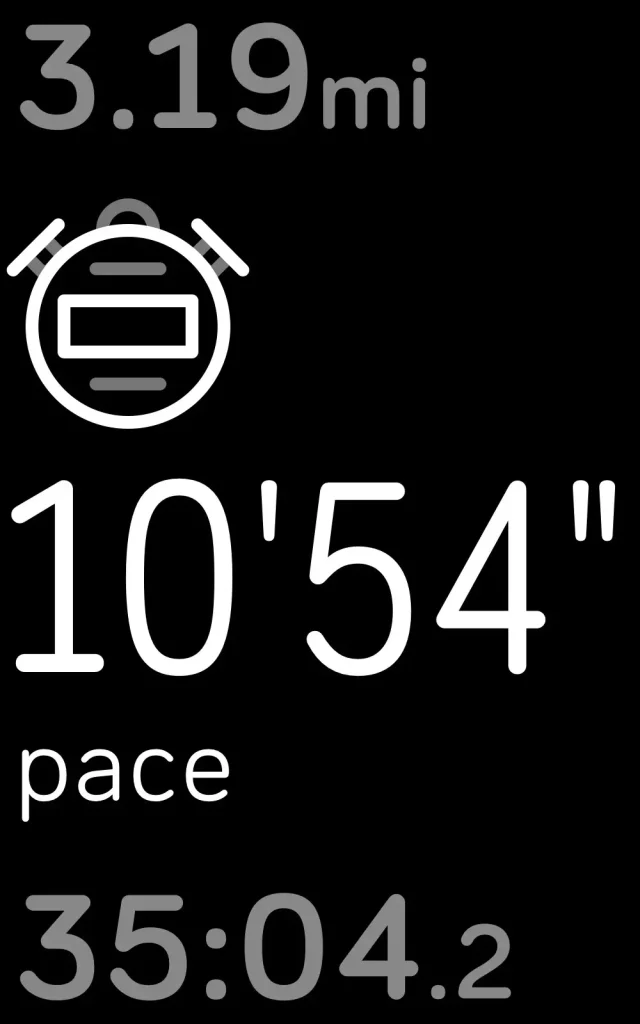
- When you’re done with your workout or want to pause, press the button.
- To end the workout, press the button again and tap Finish. Swipe up to see your workout summary. Tap the checkmark to close the summary screen.
- To see your GPS data, sync your tracker and tap the Exercise tile in the Fitbit app.
Notes:
- If you set an exercise goal, your tracker vibrates and flashes when you’re halfway to your goal and when you reach the goal.
- If the exercise uses GPS, an icon appears in the top left as your tracker connects to your phone’s GPS sensors. When the screen says “connected” and Charge 3 vibrates, GPS is connected.
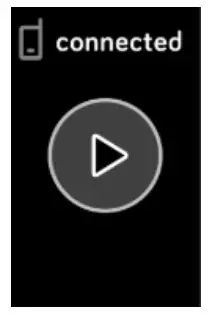
Customize your exercise settings and shortcuts
Customize settings for various exercise types and change or reorder exercise shortcuts in the Fitbit app. For example, turn connected GPS and cues on or off or add a yoga shortcut to Charge 3.
To customize an exercise setting:
- From the Today tab
 in the Fitbit app, tap your profile picture> Charge 3 tile > Exercise Shortcuts.
in the Fitbit app, tap your profile picture> Charge 3 tile > Exercise Shortcuts. - Tap an exercise.
- Choose the settings you want to customize, and then sync your device.
For more information, see help.fitbit.com.
Check your workout summary
After you complete a workout, Charge 3 shows a summary of your stats.
Sync your tracker, and tap the Exercise tile in the Fitbit app to see additional stats and a workout intensity map if you used GPS.
Check your heart rate
Heart-rate zones help you target the training intensity of your choice. See your current zone and progress toward your maximum heart rate on your device next to your heart-rate reading. In the Fitbit app, you can see your time spent in zones during a particular day or exercise. Three zones based on American Heart Association recommendations are available, or you can create a custom zone if you have a specific heart rate you’re targeting.
Default heart-rate zones
Default heart-rate zones are calculated using your estimated maximum heart rate.
Fitbit calculates your maximum heart rate with the common formula of 220 minus your age.
| Icon | Zone | Calculation | a Description |
| Below Zones |
Below 50% of your maximum heart rate | Below the fat burn zone, your heart beats at a slower pace. You’re likely at rest or doing light activities such as taking a stroll. | |
| Fat Burn Zone | Between 50% and 69% of your maximum heart rate |
In the fat burn zone, you’re likely in a moderate activity such as a brisk walk. Your heart rate and breathing might be elevated, but you can still carry on a conversation. | |
| Cardio Zone | Between 70% and 84% of your maximum heart rate |
In the cardio zone, you’re likely doing a vigorous activity such as running or spinning. | |
| Peak Zone |
Greater than 85% of your maximum heart rate |
In the peak zone, you’re likely doing a short, intense activity that improves performance and speed, such as sprinting or high-intensity interval training. |
Custom heart-rate zones
Instead of using these 3 heart-rate zones, you can create a custom zone to target a specific heart-rate range in the Fitbit app.
For more information, see help.fitbit.com.
Share your activity
After you complete a workout, sync your tracker with the Fitbit app to share your stats with friends and family.
For more information, see help.fitbit.com.
Fitbit Pay
Some editions of Charge 3 include a built-in NFC chip, which lets you use your credit and debit cards on your tracker. To check if your Charge 3 supports Fitbit Pay, remove the bottom band and look for “Fitbit Pay” printed on the end of the tracker.
Use credit and debit cards
Set up Fitbit Pay in the Wallet section of the Fitbit app, and use your tracker to make purchases in stores that accept contactless payments.
We’re always adding new locations and card issuers to our list of partners. To see if your payment card works with Fitbit Pay, see fitbit.com/fitbit-pay/banks.
Set up Fitbit Pay
To use Fitbit Pay, add at least 1 credit or debit card from a participating bank to the Wallet section of the Fitbit app. The Wallet is where you add and remove payment cards, set a default card for your tracker, edit a payment method, and review recent purchases.
- From the Today tab
 in the Fitbit app, tap your profile picture > Charge 3 tile.
in the Fitbit app, tap your profile picture > Charge 3 tile. - Tap the Wallet tile.
- Follow the on-screen instructions to add a payment card. In some cases, your bank might require additional verification. If you’re adding a card for the first time, you might be prompted to set a 4-digit PIN code for your tracker. Note that you also need passcode protection enabled for your phone.
- After you add a card, follow the on-screen instructions to turn on notifications for your phone (if you haven’t already done so) to complete the setup.
You can add up to 5 payment cards to the Wallet and choose which card to set as the default payment option on your tracker.
Make purchases
Make purchases using Fitbit Pay at any store that accepts contactless payments. To determine if the store accepts Fitbit Pay, look for the symbol below on the payment terminal:
All customers except those in Australia:
- If prompted, enter your 4-digit tracker PIN code. Your default card appears on the screen.
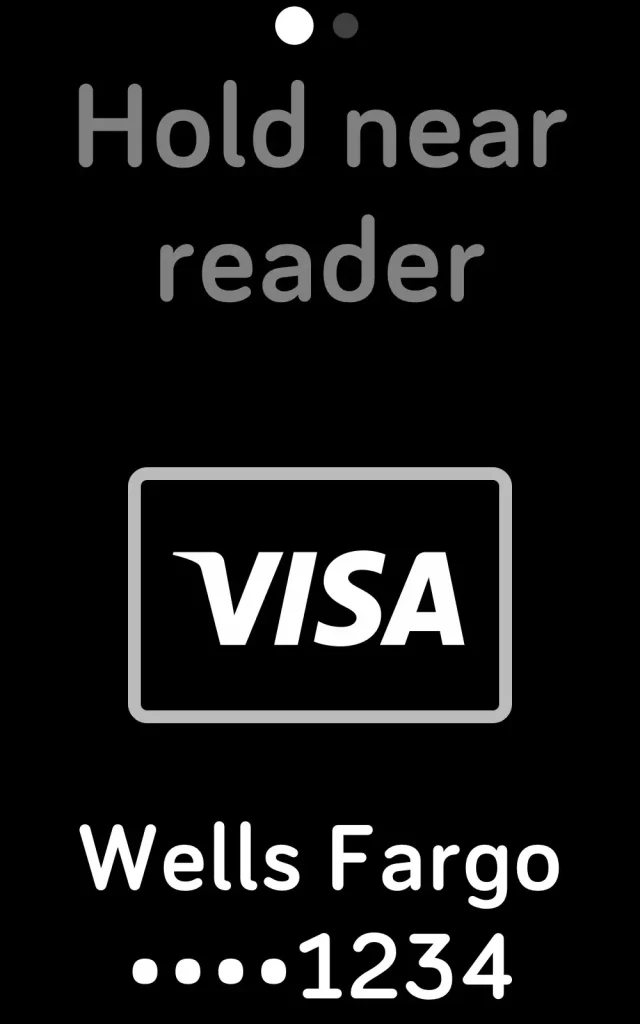
- To pay with your default card, hold your wrist near the payment terminal. To pay with a different card, tap to find the card you want to use, and hold your wrist near the payment terminal.
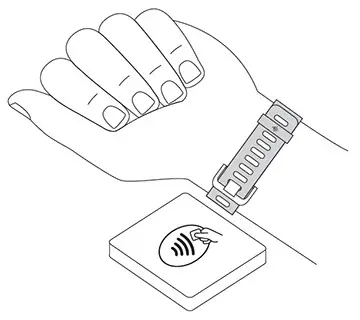
Customers in Australia:
- If you have a credit or debit card from an Australian bank, hold your tracker near the payment terminal to pay. If your card is from a bank outside of Australia, or if you wish to pay with a card that is not your default card, complete steps 1-3 in the section above.
- If prompted, enter your 4-digit tracker PIN code.
- If the purchase amount exceeds $100 AU, follow the instructions on the payment terminal. If prompted for a PIN code, enter the PIN code for your card (not your tracker).
When the payment succeeds, your tracker vibrates and you see a confirmation on the screen.
If the payment terminal doesn’t recognize Fitbit Pay, make sure the tracker’s face is near the reader and that the cashier knows you’re using contactless payment.
For added security, you must wear Charge 3 on your wrist to use Fitbit Pay.
For more information, see help.fitbit.com.
Change your default card
- From the Today tab
 in the Fitbit app, tap your profile picture > Charge 3 tile.
in the Fitbit app, tap your profile picture > Charge 3 tile. - Tap the Wallet tile.
- Find the card you want to set as the default option.
- Tap Set as Default on Charge 3.
Pay for transit
Use Fitbit Pay to tap on and off at transit readers that accept contactless credit or debit card payments. To pay with your tracker, follow the steps listed in “Use credit and debit cards” on page 36.
Pay with the same card on your Fitbit tracker when you tap the transit reader at the start and end of your trip. Make sure your device is charged before beginning your trip.
Weather
See the weather in your current location, as well as 2 additional locations you choose in the Weather app  on your tracker.
on your tracker.
Check the weather
Open the Weather app  to see conditions in your current location. Swipe left to view the weather in other locations you added.
to see conditions in your current location. Swipe left to view the weather in other locations you added.
If the weather for your current location doesn’t appear, check that you turned on-location services for the Fitbit app. If you change locations or don’t see updated data for your current location, sync your tracker to see your new location and the latest data in the Weather app.
Choose your unit of temperature in the Fitbit app. For more information, see help.fitbit.com.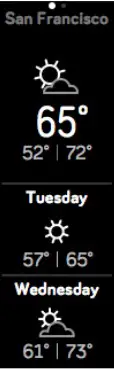
Add or remove a city
- From the Today tab in
 the Fitbit app, tap your profile picture > Charge 3 tile.
the Fitbit app, tap your profile picture > Charge 3 tile. - Tap Apps.
- Tap the gear icon
 next to Weather. You may need to swipe up to find the app.
next to Weather. You may need to swipe up to find the app. - Tap Add city to add up to 2 additional locations or tap Edit > the X icon to delete a location. Note that you can’t delete your current location.
- Sync your tracker with the Fitbit app to see the updated locations on your tracker.
Agenda
Connect your phone’s calendar in the Fitbit app to see upcoming calendar events for today and tomorrow in the Agenda app
For more information, see help.fitbit.com.
Update, Restart, and Erase
Learn how to update, restart, and erase Charge 3.
Restart Charge 3
If you can’t sync Charge 3 or you have trouble with connected GPS or tracking your stats, restart your tracker from your wrist:
Open the Settings app  and tap About > Reboot Device.
and tap About > Reboot Device.
If Charge 3 is unresponsive:
- Connect Charge 3 to the charging cable. For instructions, see “Charge your tracker ” on page 7.
- Press and hold the button on your tracker for 8 seconds. Release the button. When you see a smiley face and Charge 3 vibrates, the tracker restarted.
Restarting your tracker reboots the device but doesn’t delete any data.
Charge 3 has a small hole (altimeter sensor) on the back of the device. Don’t attempt to restart your device by inserting any items, such as paper clips, into this hole as you can damage your tracker.
Erase Charge 3
If you want to give Charge 3 to another person or wish to return it, first clear your personal data:
On Charge 3, open the Settings app > About > Clear User Data.
> About > Clear User Data.
Update Charge 3
Update your tracker to get the latest feature enhancements and product updates. When an update is available, a notification appears in the Fitbit app. After you start the update, a progress bar appears on Charge 3 and in the Fitbit app until the update is complete. Keep your tracker and phone close to each other during the
update.
Note: Updating Charge 3 takes several minutes and maybe demand on the battery. We recommend plugging your tracker into the charger before starting the update.
For more information, see help.fitbit.com.
Troubleshooting
If Charge 3 isn’t working properly, see our troubleshooting steps below. Visit help.fitbit.com for more information.
Heart-rate signal missing
Charge 3 continuously tracks your heart rate while you’re exercising and throughout the day. If the heart-rate sensor on your tracker has difficulty detecting a signal, dashed lines appear.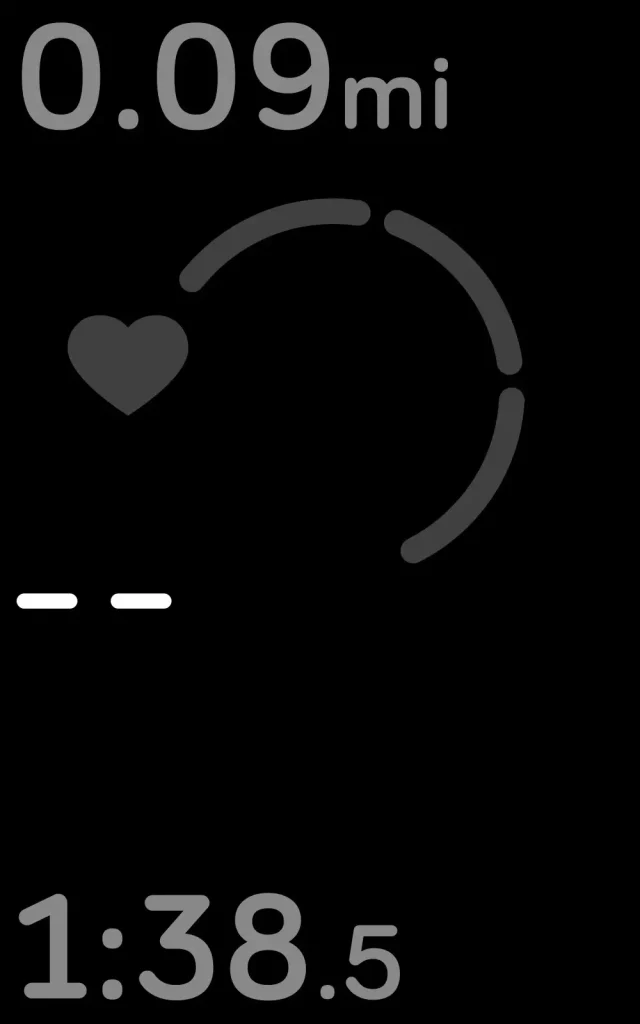
If your tracker doesn’t detect a heart-rate signal, first make sure heart-rate tracking is turned on in the Settings app  on your tracker. Next, make sure you’re wearing your tracker correctly, either by moving it higher or lower on your wrist or by tightening or loosening the band. Charge 3 should be in contact with your skin.
on your tracker. Next, make sure you’re wearing your tracker correctly, either by moving it higher or lower on your wrist or by tightening or loosening the band. Charge 3 should be in contact with your skin.
After holding your arm still and straight for a short time, you should see your heart rate again.
For more information, see help.fitbit.com.
GPS signal missing
Environmental factors, including tall buildings, dense forest, steep hills, and thick cloud cover, can interfere with your phone’s ability to connect to GPS satellites. If your phone is searching for a GPS signal during an exercise, “connecting” appears at the top of the screen.
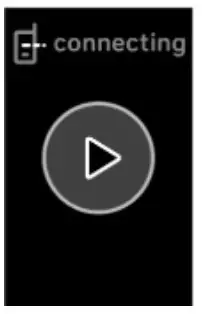 For best results, wait for your phone to find the signal before you start your workout.
For best results, wait for your phone to find the signal before you start your workout.
Other issues
If you experience any of the following issues, restart your tracker:
- Won’t sync
- Won’t respond to taps, swipes, or button press
- Won’t track steps or other data
For instructions, see “Restart Charge 3” on page 43.
For more information or to contact Customer Support, see help.fitbit.com.
General Info and Specifications
Sensors
Fitbit Charge 3 contains the following sensors and motors:
- A MEMS 3-axis accelerometer, which tracks motion patterns
- An altimeter, which tracks altitude changes
- An optical heart-rate tracker
- A vibration motor
Materials
The housing and buckle on Charge 3 are made of anodized aluminum. While anodized aluminum can contain traces of nickel, which can cause an allergic reaction in someone with nickel sensitivity, the amount of nickel in all Fitbit products meets the European Union’s stringent Nickel Directive.
The Charge 3 classic band is made of a flexible, durable elastomer material similar to that used in many sports watches.
Wireless technology
Charge 3 contains a Bluetooth 4.0 radio transceiver, and Fitbit-Pay enabled devices to contain an NFC chip.
Haptic feedback
Charge 3 contains a vibration motor for alarms, goals, notifications, and reminders.
Battery
Charge 3 contains a rechargeable lithium-polymer battery.
Memory
Charge 3 stores your data, including daily stats, sleep information, and exercise history, for 7 days. Sync your tracker with the Fitbit app to access your historical data.
Display
Charge 3 has an OLED display.
Band size
Band sizes are shown below. Note that accessory bands sold separately may vary slightly.
| Small band Large band | Fits a wrist between 5.5 – 7.1 inches (140 mm – 180 mm) in circumference |
| Small band Large band | Fits a wrist between 7.1 – 8.7 inches (180 mm – 220 mm) in circumference |
Environmental conditions
| Operating temperature | 14° to 113° F (-10° to 45° C) |
| Non-operating temperature | -4° to 14° F (-20° to -10° C) 113° to 140°F (45° to 60° C) |
| Maximum operating altitude | 30,000 feet (9,144 m) |
Learn more
To learn more about your tracker, how to track your progress in the Fitbit app, and how to build healthy habits with Fitbit Premium, visit help.fitbit.com.
Return policy and warranty
Find warranty information and the fitbit.com return policy on our website.
Regulatory & Safety Notices
Notice to the User: Regulatory content for certain regions can also be viewed on
your device. To view the content:
Settings > About > Regulatory Info
USA: Federal Communications Commission (FCC) statement
Model FB409:
FCC ID: XRAFB409
Model FB410
FCC ID: XRAFB410
Notice to the User: The FCC ID can also be viewed on your device. To view the content: Settings > About > Regulatory Info
This device complies with Part 15 of the FCC Rules.
Operation is subject to the following two conditions:
- This device may not cause harmful interference and
- This device must accept any interference, including interference that may cause undesired operation of the device.
FCC Warning
Changes or modifications not expressly approved by the party responsible for compliance could void the user’s authority to operate the equipment.
Note: This equipment has been tested and found to comply with the limits for a Class B digital device, pursuant to part 15 of the FCC Rules. These limits are designed to provide reasonable protection against harmful interference in a residential installation. This equipment generates, uses and can radiate radio frequency energy and, if not installed and used in accordance with the instructions, may cause harmful interference to radio communications. However, there is no guarantee that interference will not occur in a particular installation. If this equipment does cause harmful interference to radio or television reception, which can be determined by turning the equipment off and on, the user is encouraged to try to correct the interference by one or more of the following measures:
- Reorient or relocate the receiving antenna.
- Increase the separation between the equipment and receiver.
- Connect the equipment into an outlet on a circuit different from that to which the receiver is connected.
- Consult the dealer or an experienced radio/TV technician for help.
This device meets the FCC and IC requirements for RF exposure in public or uncontrolled environments.
Canada: Industry Canada (IC) statement
ModelFB409
IC: 8542A-FB409
Model/Modèle FB410
IC: 8542A-FB410
Notice to the User: The IC ID can also be viewed on your device. To view the content:
Settings > About > Regulatory Info
This device meets the IC requirements for RF exposure in public or uncontrolled environments.
IC Notice to Users English/French in accordance with the current issue of RSS GEN:
This device complies with Industry Canada license-exempt RSS standard(s).
Operation is subject to the following two conditions:
- his device may not cause interference, and
- this device must accept any interference, including interference that may cause undesired operation of the device.
European Union (EU)
Models FB409 and FB410
Simplified EU Declaration of Conformity
Hereby, Fitbit, Inc. declares that the radio equipment type Model FB410 is in compliance with Directive 2014/53/EU. The full text of the EU declaration of conformity is available at the following internet address: www.fitbit.com/safety
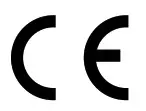
Customs Union
Model FB409 and FB410

Argentina
Model FB409:
Australia and New Zealand
Model FB409 and FB410

Belarus
Model FB409 and FB410

China
Model FB410
Notice to the User: Regulatory content can also be viewed on your device.
Instructions to view content from your menu:
Settings > About > Regulatory Info
CMIIT ID: 2018DJ3954
China RoHS
| Part Name | Toxic and Hazardous Substances or Elements | |||||
| Model FB410 | (Pb) | (Hg) | (Cd) | (Cr(VI)) | (PBB) | (PBDE) |
| (Strap and Buckle) | 0 | 0 | 0 | 0 | 0 | 0 |
| (Electronics) | 0 | 0 | 0 | 0 | 0 | 0 |
| (Battery) | 0 | 0 | 0 | 0 | 0 | 0 |
| (Charging Cable) | 0 | 0 | 0 | 0 | 0 | 0 |
O = (indicates that the content of the toxic and hazardous substance in all the Homogeneous Materials of the part is below the concentration limit requirement as described in GB/T 26572).
X = (indicates that the content of the toxic and hazardous substance in at least one Homogeneous Material of the part exceeds the concentration limit requirement as described in GB/T 26572).

India
Model FB410
Notice to the User: Regulatory content for this region can also be viewed on your device. To view the content:
Settings > About > Regulatory Info
Indonesia
Model FB410
56621/SDPPI/2018
3788
Japan
Model FB410
Notice to the User: Regulatory content for this region can also be viewed on your
device. To view the content:
Settings > About > Regulatory Info
Mexico

Model FB409 and FB410
Nigeria
Model FB409 and FB410
Connection and use of this communications equipment is permitted by the Nigerian Communications Commission.
Oman
Model Name FB409
OMAN-TRA/TA-R/5771/18
D100428
Model FB410
OMAN-TRA/TA-R/5773/18
D100428
Pakistan
Model No.: FB410
TAC No.: 9.6090/2018
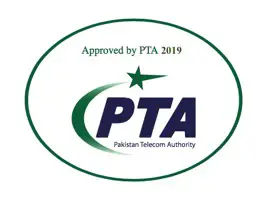
Model: FB410
Serial No: Refer to the retail box
Year of Manufacture: 2018
Philippines
Model FB410
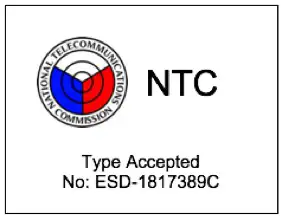
Serbia
Model FB409 and FB410
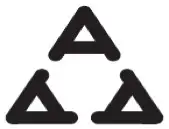
South Korea
Model FB410
Taiwan
Model FB410
Translation:
Low power warning:
According to the management method of low power radio wave radiating motor.
Article 12
Without permission, any company, firm or user shall not alter the frequency, increase the power, or change the characteristics and functions of the original design of the certified lower power frequency electric machinery.
Article 14
The application of low power frequency electric machinery shall not affect the navigation safety nor interfere a legal communication, if an interference is found, the service will be suspended until improvement is made and the interference no longer exists. The foregoing legal communication refers to the wireless telecommunication operated according to the telecommunications laws and regulations. The low power frequency electric machinery should be able to tolerate the interference of the electric wave radiation electric machinery and equipment for legal communications or industrial and scientific applications.
Translation:
“Excessive use may cause damage to vision”
Rest for 10 minutes after every 30 minutes.
Children under 2 years old should stay away from this product. Children 2 years old or more should not see the screen for more than 1 hour.
Translation:
Battery warning:
This device uses a lithium-ion battery.
If the following guidelines are not followed, the life of the lithium-ion battery in the device may be shortened or there is a risk of damage to the device, fire, chemical burn, electrolyte leakage and/or injury.
- Do not disassemble, puncture or damage the device or battery.
- Do not remove or try to remove the battery that the user cannot replace.
- Do not expose the battery to flames, explosions or other hazards.
- Do not use sharp objects to remove the battery.
United Arab Emirates
Model FB410
Model FB409
TRA Registered No.: ER63685/18
Dealer No.: DA35294/14
TRA Registered No.: ER63686/18
Dealer No.: DA35294/14
Vietnam
Model FB410
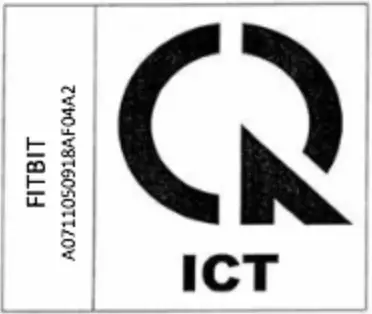
Zambia
Model Name FB409
ZMB/ZICTA/TA/2018/9/27
Model FB410

ZMB/ZICTA/TA/2018/9/28
Safety Statement
This equipment has been tested to comply with safety certification in accordance with the specifications of EN Standard: EN60950-1:2006 + A11:2009 + A1:2010 + A12:2011 + A2:2013 & EN62368-1:2014 + A11:2017.
©2020 Fitbit, Inc. All rights reserved. Fitbit and the Fitbit logo are trademarks or registered trademarks of Fitbit in the US and other countries. A more complete list of Fitbit trademarks can be found at http://www.fitbit.com/legal/trademark-list. Third-party trademarks mentioned are the property of their respective owners.
]]>User Manual


Fitbit Versa 3 Health & Fitness Smartwatch
Get started
Meet Fitbit Versa 3, the health and fitness smartwatch with built-in GPS, Active Zone Minutes, 20+ exercise modes, and music experiences to keep you motivated to move.
Take a moment to review our complete safety information at fitbit.com/safety. Versa 3 is not intended to provide medical or scientific data.
What’s in the box
Your Versa 3 box includes:

The detachable bands on Versa 3 come in a variety of colors and materials, sold separately.
Charge your watch
A fully-charged Versa 3 has a battery life of 6+ days. Battery life and charge cycles vary with use and other factors; actual results will vary.
To charge Versa 3:
- Plug the charging cable into the USB port on your computer, a UL-certified USB wall charger, or another low-energy charging device.
- Hold the other end of the charging cable near the port on the back of the watch until it attaches magnetically. Make sure the pins on the charging cable align with the port on the back of your watch.

Charge Versa 3 for 12 minutes for 24 hours of battery life. While the watch charges, tap the screen twice or press the button to turn the screen on. The battery level appears for several seconds, then disappears so you can use your watch while it charges. Charging fully takes about 1-2 hours.
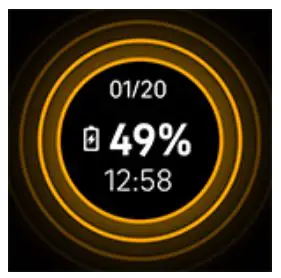
Set up Versa 3
Set up Versa 3 with the Fitbit app for iPhones and iPads or Android phones. The Fitbit app is compatible with most popular phones and tablets. See fitbit.com/devices to check if your phone or tablet is compatible.

To get started:
- Download the Fitbit app:
• Apple App Store for iPhones and iPads
• Google Play Store for Android phones - Install the app, and open it.
• If you already have a Fitbit account, log in to your account > tap the
Today tab > your profile picture > Set Up a Device.
> your profile picture > Set Up a Device.
• If you don’t have a Fitbit account, tap Join Fitbit to be guided through a
series of questions to create a Fitbit account. - Continue to follow the on-screen instructions to connect Versa 3 to your account.
When you’re done with setup, read through the guide to learn more about your new watch and then explore the Fitbit app.
For more information, see help.fitbit.com.
Connect to Wi-Fi
During setup, you’re prompted to connect Versa 3 to your Wi-Fi network. Versa 3 uses Wi-Fi to more quickly transfer music from Pandora or Deezer, download apps from the Fitbit App Gallery, and for faster, more reliable OS updates.
Versa 3 can connect to open, WEP, WPA personal, and WPA2 personal Wi-Fi networks. Your watch won’t connect to 5GHz, WPA enterprise, or public Wi-Fi networks that require more than a password to connect—for example, logins, subscriptions, or profiles. If you see fields for a username or domain when connecting to the Wi-Fi network on a computer, the network isn’t supported.
For best results, connect Versa 3 to your home Wi-Fi network. Make sure you know the network password before connecting.
For more information, see help.fitbit.com.
See your data in the Fitbit app
Open the Fitbit app on your phone or tablet to view your activity and sleep data, log food and water, participate in challenges, and more.
Unlock Fitbit Premium
Fitbit Premium helps you build healthy habits by offering tailored workouts, insights into how your behavior impacts your health, and personalized plans to help you reach your goals. A Fitbit Premium subscription includes health insights and guidance, advanced health metrics, sleep details, customized programs, and 150+ workouts from fitness brands. New Fitbit Premium customers can redeem a free trial.
For more information, see help.fitbit.com.
Advanced health metrics
Know your body better with health metrics in the Fitbit app. This feature helps you view key metrics tracked by your Fitbit device over time so that you can see trends and assess what’s changed.
Metrics include:
- Oxygen saturation (SpO2)
- Skin temperature variation
- Heart rate variability
- Resting heart rate
- Breathing rate
Note: This feature is not intended to diagnose or treat any medical condition and should not be relied on for any medical purposes. It is intended to provide information that can help you manage your well-being. If you have any concerns about your health, please talk to a healthcare provider. If you believe you are experiencing a medical emergency, call emergency services.
For more information, see help.fitbit.com.
Premium health and wellness reminders
Set up Premium health and wellness reminders in the Fitbit app, and receive reminders on your watch that encourage you to form and maintain healthy behaviors. For more information, see help.fitbit.com.
Wear Versa 3
Wear Versa 3 around your wrist. If you need to attach a different size band, or if you purchased another band, see the instructions in “Change the band” on page 16.
Placement for all-day wear vs. exercise
When you’re not exercising, wear Versa 3 a finger’s width above your wrist bone. In general, it’s always important to give your wrist a break on a regular basis by removing your watch for around an hour after extended wear. We recommend removing your watch while you shower. Although you can shower while wearing your watch, not doing so reduces the potential for exposure to soaps, shampoos, and conditioners, which can cause long-term damage to your watch and may cause skin irritation.

For optimized heart-rate tracking while exercising:
- During workouts, try moving the band higher on your wrist to get a better fit. If you experience any discomfort, loosen the band, and if it persists give your wrist a break by taking it off.
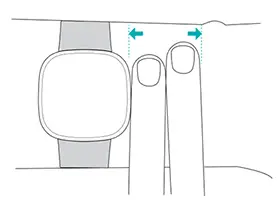
- Wear your watch on top of your wrist, and make sure the back of the device is in contact with your skin.
Fasten the band
- Place Versa 3 around your wrist.
- Slide the bottom band through the first loop in the top band.
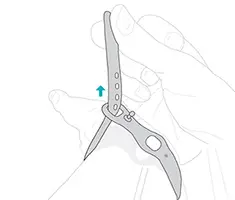
- Tighten the band until it fits comfortably, and press the peg through one of the holes in the band.
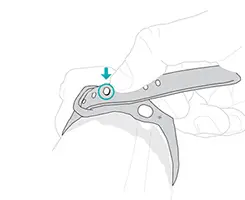
- Slide the loose end of the band through the second loop until it lies flat on your wrist. Make sure the band isn’t too tight. Wear the band loosely enough that it can move back and forth on your wrist.

Handedness
For greater accuracy, you must specify whether you wear Versa 3 on your dominant or non-dominant hand. Your dominant hand is the one you use for writing and eating. To start, the Wrist setting is set to non-dominant. If you wear Versa 3 on your dominant hand, change the Wrist setting in the Fitbit app:
From the Today tab in the Fitbit app, tap your profile picture > Versa 3 tile > Wrist > Dominant.
Wear and care tips
- Clean your band and wrist regularly with a soap-free cleanser.
- If your watch gets wet, remove and dry it completely after your activity.
- Take your watch off from time to time.
- If you notice skin irritation, remove your watch and contact customer support.
For more information, see fitbit.com/productcare.
Change the band
Versa 3 comes with a small band attached and an additional large, bottom band in the box. Both the top and bottom bands can be swapped with accessory bands, sold separately on fitbit.com. For band measurements, see “Band size” on page 68.
Fitbit Sense bands are compatible with Versa 3.
Remove a band
- Turn over Versa 3 and find the band latches.
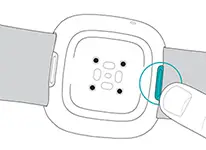
- To release the latch, slide the flat button toward the band.
- Gently pull the band away from the watch to release it.
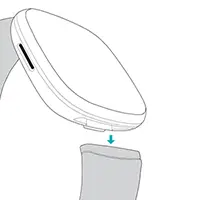
- Repeat on the other side.
Attach a band
To attach a band, press it into the end of the watch until you hear a click and it snaps into place. The band with the loops and peg attaches to the top of the watch.
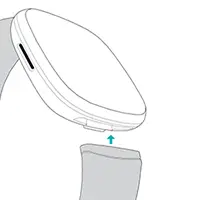
Basics
Learn how to manage settings, set a personal PIN code, navigate the screen, and care for your watch.
Navigate Versa 3
Versa 3 has a color AMOLED touchscreen display and 1 button.
Navigate Versa 3 by tapping the screen, swiping side to side and up and down, or pressing the button. To preserve battery, the watch’s screen turns off when not in use, unless you turn on the always-on display setting. For more information, see “Adjust always-on display” on page 26.
Basic navigation
The home screen is the clock.
- Swipe down to see notifications.
- Swipe up to see widgets, such as your daily stats, the weather, and a shortcut to start the Relax app.
- Swipe left to see the apps on your watch.
- Swipe right to open quick settings or return to the previous screen in an app.
- Press the button to return to the clock face.
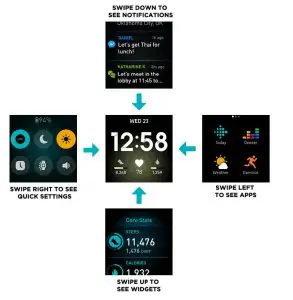
Button shortcuts
Use the button to quickly access Fitbit Pay, voice assistant, quick settings, or your favorite apps.
Press and hold the button
Hold the button for 2 seconds to activate a feature of your choice. The first time you use the button shortcut, select which feature it activates. To change which feature activates when you hold the button, open the Settings app  on your watch and tap Shortcuts. Tap Press & hold, and select the app you want.
on your watch and tap Shortcuts. Tap Press & hold, and select the app you want.
Double-press the button
Double-press the button to open shortcuts to 4 apps or features. To start, the 4 shortcuts are music controls ![]() , quick settings
, quick settings ![]() , your voice assistant, and Fitbit Pay
, your voice assistant, and Fitbit Pay ![]() . To change these shortcuts, open the Settings app
. To change these shortcuts, open the Settings app  on your watch and tap Shortcuts. Under Double Press, tap the shortcut you want to change.
on your watch and tap Shortcuts. Under Double Press, tap the shortcut you want to change.
Quick settings
Swipe right from the clock face on your watch to access quick settings.
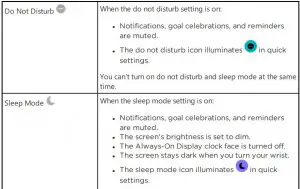
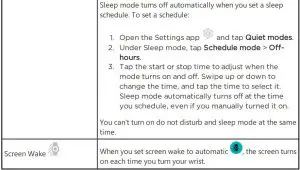
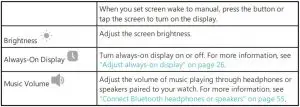
Widgets
Add widgets to your watch to see your daily stats, log your water intake or weight, check the weather forecast, and start a session in the Relax app, and more. To see your widgets, swipe up from the clock face.
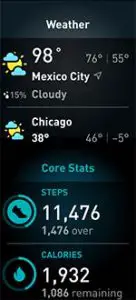
To add a new widget:
- From the clock face, swipe up to the bottom of the widgets, and tap Manage.
- Under More Widgets, tap the
 icon next to the widget you want to add.
icon next to the widget you want to add. - Swipe up to the bottom of the page, and tap Done.
To turn off a widget:
- From the clock face, swipe up to the bottom of the widgets, and tap Manage.
- Tap the > icon next to the widget you want to adjust.
- Tap the switch icon
 next to Show Widget to turn it off.
next to Show Widget to turn it off. - Swipe up to the bottom of the page, and tap Done.
To adjust the information you see on a widget:
- From the clock face, swipe up to the bottom of the widgets, and tap Manage.
- Tap the > icon next to the widget you want to adjust.
- Adjust any settings you want to change.
- Swipe up to the bottom of the page, and tap Done.
To change the order of widgets:
- From the clock face, swipe up to the bottom of the widgets, and tap Manage.
- Press and hold the widget you want to move, and drag it up or down in the list of widgets. When it’s in the correct new location, lift your finger.
- Swipe up to the bottom of the page, and tap Done.
Adjust settings
Manage basic settings in the Settings app  :
:


Shortcuts

Tap a setting to adjust it. Swipe up to see the full list of settings.
Check battery level
From the clock face, swipe right. The battery level icon is at the top of the screen.
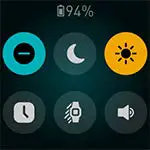
Wi-Fi won’t work on Versa 3 when the battery is 25% or less, and you’ll be unable to update your device.
If your watch’s battery is low (fewer than 24 hours remaining), a red battery indicator ![]() appears on the clock face. If your watch’s battery is critically low (fewer than 4 hours remaining), the battery indicator flashes. When the battery is low:
appears on the clock face. If your watch’s battery is critically low (fewer than 4 hours remaining), the battery indicator flashes. When the battery is low:
- The screen brightness is set to dim
- The vibration strength is set to light
- If you’re tracking an exercise with GPS, GPS tracking turns off
- Always-on display is turned off
- You can’t use the voice assistant feature
- You can’t use quick replies
- You can’t use music controls
- You won’t receive notifications from your phone
Charge Versa 3 to use or adjust these features.
Set up device lock
To help keep your watch secure, turn on device lock in the Fitbit app, which prompts you to enter a personal 4-digit PIN code to unlock your watch. If you set up Fitbit Pay to make contactless payments from your watch, device lock is turned on automatically and you’re required to set a code. If you don’t use Fitbit Pay, device lock is optional.
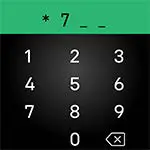
Turn on device lock or reset your PIN code in the Fitbit app: From the Today tab  in the Fitbit app, tap your profile picture > Versa 3 tile > Device Lock.
in the Fitbit app, tap your profile picture > Versa 3 tile > Device Lock.
For more information, see help.fitbit.com.
Adjust always-on display
Turn on always-on display to show the time on your watch, even when you’re not interacting with the screen. Many clock faces and certain apps have an always-on display mode.

To turn always-on display on or off, swipe right from the clock face to open quick settings. Tap the always-on display icon ![]() .
.

Note that turning on this feature impacts your watch’s battery life. When always-on display is turned on, Versa 3 requires more frequent charging.
Clock faces without an always-on display mode use a default always-on display clock face. Choose between an analog or digital clock face. Open the Settings app  > Display. In the Always-on display section, tap Analog or Digital.
> Display. In the Always-on display section, tap Analog or Digital.
Always-on display automatically turns off when your watch’s battery is critically low.
For more information, see help.fitbit.com.
Turn off the screen
To turn off your watch’s screen when not in use, briefly cover the watch face with your opposite hand, press the buttons, or turn your wrist away from your body.
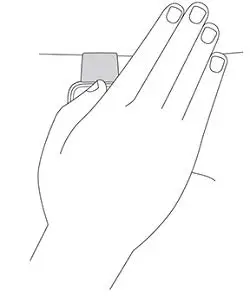
Note that if you turn on the always-on display setting, the screen won’t turn off.
Care for Versa 3
It’s important to clean and dry Versa 3 regularly. For more information, see fitbit.com/productcare.
Apps and Clock Faces
The Fitbit Gallery offers apps and clock faces to personalize your watch and meet a variety of health, fitness, timekeeping, and everyday needs.
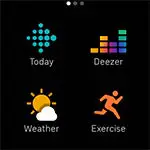
Change the clock face
The Fitbit Clock Gallery offers a variety of clock faces to personalize your watch.
- From the Today tab
 in the Fitbit app, tap your profile picture > Versa 3 tile.
in the Fitbit app, tap your profile picture > Versa 3 tile. - Tap Clock Faces > All Clocks.
- Browse the available clock faces. Tap a clock face to see a detailed view.
- Tap Select to add the clock face to Versa 3.
Save up to 5 clock faces to switch between them:
- When you select a new clock face, it’s automatically saved unless you already have 5 saved clock faces.
- To see your saved clock faces from your watch, open the Clocks app
 and swipe to find the clock face you want to use. Tap to select it.
and swipe to find the clock face you want to use. Tap to select it. - To see your saved clock faces in the Fitbit app, tap the Today tab
 > your profile picture > your device image > Clock Faces. See your saved clock faces in My Clock Faces.
> your profile picture > your device image > Clock Faces. See your saved clock faces in My Clock Faces. - To remove a clock face, tap the clock face > Remove clock face.
- To switch to a saved clock face, tap the clock face > Select.
Open apps
From the clock face, swipe left to see the apps installed on your watch. To open an app, tap it.
Organize apps
To change the placement of an app on Versa 3, press and hold an app until it’s selected, and drag it to a new location. The app is selected when the icon increases slightly in size and the watch vibrates.
Download additional apps
- From the Today tab
 in the Fitbit app, tap your profile picture > Versa 3
in the Fitbit app, tap your profile picture > Versa 3
tile. - Tap Apps > All Apps.
- Browse the available apps. When you find one you want to install, tap it.
- Tap Install to add the app to Versa 3.
For more information, see help.fitbit.com.
Remove apps
You can remove most apps installed on Versa 3:
- From the Today tab
 in the Fitbit app, tap your profile picture > Versa 3 tile.
in the Fitbit app, tap your profile picture > Versa 3 tile. - Tap Apps.
- In the My Apps tab, tap the app you want to remove. You may have to swipe up to find it.
- Tap Remove.
Update apps
Apps update over Wi-Fi as needed. Versa 3 searches for updates when plugged
into the charger and in range of your Wi-Fi network.
You can also manually update apps:
- From the Today tab
 in the Fitbit app, tap your profile picture > Versa 3 tile.
in the Fitbit app, tap your profile picture > Versa 3 tile. - Tap Apps.
- In the My Apps tab, find the app you want to update. You may have to swipe up to find it.
- Tap the pink Update button next to the app.
Adjust app settings and permissions
Many apps include options to adjust the notifications, allow certain permissions, and
customize what it displays. Note that turning off any app permissions might cause
the app to stop functioning.
To access these settings:
- With your watch nearby, in the Fitbit app, tap the Today tab
 > your profile picture > your device image.
> your profile picture > your device image. - Tap Apps or Clock Faces.
- Tap the app or clock face whose settings you want to change. You may have to swipe up to see some apps.
- Tap Settings or Permissions.
- Tap Back or Details when you’re done making changes.
Voice Assistant
Check the weather, set timers and alarms, control your smart home devices, and more by speaking to your watch.
Set up Amazon Alexa Built-in
- From the Today tab
 in the Fitbit app, tap your profile picture > Versa 3 tile.
in the Fitbit app, tap your profile picture > Versa 3 tile. - Tap Amazon Alexa > Sign in with Amazon.
- Tap Get Started.
- Log in to your Amazon account or create one if necessary.
- Follow the on-screen instructions and read about what Alexa can do, and tap Close to return to your device settings in the Fitbit app.
To change the language Alexa recognizes or disconnect your Amazon account:
- From the Today tab
 in the Fitbit app, tap your profile picture > Versa 3 tile.
in the Fitbit app, tap your profile picture > Versa 3 tile. - Tap Amazon Alexa.
- Tap the current language to change it, or tap Logout to stop using Alexa on your watch.
Interact with Alexa
- Open the Alexa app
 on your watch. Note that the Fitbit app must be running in the background on your phone.
on your watch. Note that the Fitbit app must be running in the background on your phone. - Say your request.
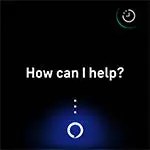
You don’t need to say “Alexa” before speaking your request. For example:
- Set a timer for 10 minutes.
- Set an alarm for 8:00 a.m.
- What’s the temperature outside?
- Remind me to make dinner at 6:00 p.m.
- How much protein is in an egg?
- Ask Fitbit to start a run.*
- Start a bike ride with Fitbit.*
*To ask Alexa to open the Exercise app on your watch, you must first set up the Fitbit skill for Alexa. For more information, see help.fitbit.com. These commands are currently available in English, German, French, Italian, Spanish, and Japanese.
Amazon Alexa not available in all countries. For more information, see fitbit.com/voice.
Note that saying “Alexa” doesn’t activate Alexa on your watch—you must open the Alexa app on your watch before the microphone turns on. The microphone turns off when you close Alexa, or when your watch’s screen turns off.
For added functionality, install the Amazon Alexa app on your phone. With the app, your watch can access additional Alexa skills.
For more information, see help.fitbit.com.
Check Alexa alarms, reminders, and timers
- Open the Alexa app
 on your watch.
on your watch. - Tap the alerts icon
 and swipe up to view your alarms, reminders, and timers.
and swipe up to view your alarms, reminders, and timers. - Tap an alarm to turn it on or off. To adjust or cancel a reminder or timer, tap the Alexa icon
 and say your request.
and say your request.
Note that Alexa’s alarms and timers are separate from those you set in the Alarms app ![]() or Timer app
or Timer app ![]() .
.
Lifestyle
Use apps to stay connected to what you care about most. See “Apps and Clock Faces” on page 29 for instructions on how to add and delete apps.
For more information, see help.fitbit.com.
Starbucks
Add your Starbucks card or Starbucks Rewards program number in the Fitbit App Gallery in the Fitbit app, and then use the Starbucks app ![]() to pay from your wrist.
to pay from your wrist.
For more information, see help.fitbit.com.
Agenda
Connect your phone’s calendar in the Fitbit app to see upcoming calendar events for today and tomorrow in the Agenda app ![]() on your watch.
on your watch.
For more information, see help.fitbit.com.
Weather
See the weather in your current location, as well as 2 additional locations you choose, in the Weather app ![]() on your watch.
on your watch.
Check the weather
Open the Weather app to see conditions in your current location. Swipe up to view the weather in other locations you added. Tap a location to see a more detailed report.
You can also add a weather widget to your watch. For more information, see “Widgets” on page 22.
If the weather for your current location doesn’t appear, check that you turned on location services for the Fitbit app. If you change locations or don’t see updated data for your current location, sync your watch to see your new location and latest data in the Weather app or widget.
Choose your unit of temperature in the Fitbit app. For more information, see help.fitbit.com.
Add or remove a city
- From the Today tab
 in the Fitbit app, tap your profile picture > Versa 3 tile.
in the Fitbit app, tap your profile picture > Versa 3 tile. - Tap Apps.
- In the My Apps tab, tap the gear icon
 next to Weather. You may need to swipe up to find the app.
next to Weather. You may need to swipe up to find the app. - Tap Add city to add up to 2 additional locations or tap Edit > the X icon to delete a location. Note that you can’t delete your current location.
Find Phone
Use the Find Phone app ![]() to locate your phone.
to locate your phone.
Requirements:
- Your watch must be connected (“paired”) to the phone you want to locate.
- Your phone must have Bluetooth turned on and be within 30 feet (10m) of your Fitbit device.
- The Fitbit app must be running in the background on your phone.
- Your phone must be turned on.
To find your phone:
- Open the Find Phone app on your watch.
- Tap Find Phone. Your phone rings loudly.
- When you locate your phone, tap Cancel to end the ringtone.
Notifications from your phone
Versa 3 can show call, text, calendar, and app notifications from your phone to keep you informed. Keep your watch within 30 feet of your phone to receive notifications.
Set up notifications
Check that Bluetooth on your phone is on and that your phone can receive notifications (often under Settings > Notifications). Then set up notifications:
- From the Today tab
 in the Fitbit app, tap your profile picture > Versa 3 tile.
in the Fitbit app, tap your profile picture > Versa 3 tile. - Tap Notifications.
- Follow the on-screen instructions to pair your watch if you haven’t already. Call, text, and calendar notifications are turned on automatically.
- To turn on notifications from apps installed on your phone, including Fitbit and WhatsApp, tap App Notifications and turn on the notifications you want to see.
Note that if you have an iPhone or iPad, Versa 3 shows notifications from all calendars synced to the Calendar app. If you have an Android phone, Versa 3 shows calendar notifications from the calendar app you chose during setup.
For more information, see help.fitbit.com.
See incoming notifications
A notification causes your watch to vibrate. If you don’t read the notification when it
arrives, you can check it later by swiping down from the top of the screen.

If your watch’s battery is critically low, notifications won’t cause Versa 3 to vibrate or the screen to turn on.
Manage notifications
Versa 3 stores up to 30 notifications, after which the oldest are replaced as you
receive new ones.
To manage notifications:
- Swipe down from the top of the screen to see your notifications and tap any notification to expand it.
- To delete a notification, tap to expand it, then swipe to the bottom and tap Clear.
- To delete all notifications at once, swipe to the top of your notifications and tap Clear All.
Turn off notifications
Turn off certain notifications in the Fitbit app, or turn off all notifications in quick
settings on Versa 3. When you turn off all notifications, your watch won’t vibrate
and the screen won’t turn on when your phone receives a notification.
To turn off certain notifications:
- From the Today tab
 in the Fitbit app on your phone, tap your profile picture > Versa 3 tile > Notifications.
in the Fitbit app on your phone, tap your profile picture > Versa 3 tile > Notifications. - Turn off the notifications you no longer want to receive on your watch.
To turn off all notifications:
- From the clock face, swipe right to access quick settings.
- Tap the do not disturb icon
 . All notifications, including goal celebrations and reminders, are turned off.
. All notifications, including goal celebrations and reminders, are turned off.

Note that if you use the do not disturb setting on your phone, you don’t receive notifications on your watch until you turn off this setting.
Answer or reject phone calls
If paired to an iPhone or Android (8.0+) phone, Versa 3 lets you accept or reject incoming phone calls. If your phone is running an older version of the Android OS, you can reject, but not accept, calls on your watch.
To accept a call, tap the green phone icon on your watch’s screen. Note that you can’t speak into the watch—accepting a phone call answers the call on your nearby phone. To reject a call, tap the red phone icon to send the caller to voicemail.
The caller’s name appears if that person is in your contacts list; otherwise you see a phone number.

Respond to messages (Android phones)
Respond directly to text messages and notifications from certain apps on your watch with preset quick replies or by speaking your reply into Versa 3. Keep your phone nearby with the Fitbit app running in the background to respond to messages from your watch.
To respond to a message:
- Open the notification you want to respond to.
- Choose how to reply to the message:
- Tap the microphone icon
 to respond to the message using voice-totext.
to respond to the message using voice-totext.
To change the language recognized by the microphone, tap Language. After you speak your reply, tap Send, or tap Retry to try again. If you notice a mistake after you send the message, tap Undo within 3 seconds to cancel the message. - Tap the text icon
 to respond to a message from a list of quick replies.
to respond to a message from a list of quick replies. - Tap the emoji icon
 to respond to the message with an emoji.
to respond to the message with an emoji.
For more information, including how to customize quick replies, see help.fitbit.com.
Timekeeping
Alarms vibrate to wake or alert you at a time you set. Set up to 8 alarms to occur once or on multiple days of the week. You can also time events with the stopwatch or set a countdown timer.
Note that alarms and timers you set with a voice assistant are separate from the ones you set in the Alarms app and Timer app. For more information, see “Voice Assistant” on page 32.
Use the Alarms app
Set one-time or recurring alarms with the Alarms app ![]() . When an alarm goes off, your watch vibrates.
. When an alarm goes off, your watch vibrates.
When setting an alarm, turn on Smart Wake to allow your watch to find the best time to wake you starting 30 minutes before the alarm time you set. It avoids waking you during deep sleep so you’re more likely to wake up feeling refreshed. If Smart Wake can’t find the best time to wake you, your alarm alerts you at the set time.
For more information, see help.fitbit.com.
Dismiss or snooze an alarm
When an alarm goes off, your watch vibrates. To dismiss the alarm, tap the alarm icon ![]() . To snooze the alarm for 9 minutes, tap the snooze icon
. To snooze the alarm for 9 minutes, tap the snooze icon ![]() .
.
Snooze the alarm as many times as you want. Versa 3 automatically goes into snooze mode if you ignore the alarm for more than 1 minute.

Use the Timer app
Time events with the stopwatch or set a countdown timer with the Timer app ![]() on your watch. You can run the stopwatch and countdown timer at the same time.
on your watch. You can run the stopwatch and countdown timer at the same time.
When the screen turns off, your watch continues to display the stopwatch or countdown timer until it ends or you exit the app.
For more information, see help.fitbit.com.
Activity and Wellness
Versa 3 continuously tracks a variety of stats whenever you wear it, including hourly activity, heart rate, and sleep. Data automatically syncs with the Fitbit app throughout the day.
See your stats
Open the Today app  or swipe up from the clock face to see your daily stats, including:
or swipe up from the clock face to see your daily stats, including:


Tap a tile to view more details or log an entry (for water, weight, and core temperature).
Find your complete history and other information detected by your watch in the Fitbit app.
Track a daily activity goal
Versa 3 tracks your progress toward a daily activity goal of your choice. When you reach your goal, your watch vibrates and shows a celebration.
Choose a goal
Set a goal to help you get started on your health and fitness journey. To begin, your goal is to take 10,000 steps per day. Choose to change the number of steps, or pick a different activity goal depending on your device.
For more information, see help.fitbit.com.
Track progress toward your goal on Versa 3. For more information, see “See your stats” on the previous page.
Track your hourly activity
Versa 3 helps you stay active throughout the day by keeping track of when you’re stationary and reminding you to move.
Reminders nudge you to walk at least 250 steps each hour. You feel a vibration and see a reminder on your screen at 10 minutes before the hour if you haven’t walked 250 steps. When you meet the 250-step goal after receiving the reminder, you feel a second vibration and see a congratulatory message.
For more information, see help.fitbit.com.
Track your sleep
Wear Versa 3 to bed to automatically track basic stats about your sleep, including your time asleep, sleep stages (time spent in REM, light sleep, and deep sleep), and sleep score (the quality of your sleep). Versa 3 also tracks your estimated oxygen variation throughout the night to help you uncover potential breathing disturbances. To see your sleep stats, sync your watch when you wake up and check the Fitbit app, or swipe up from the clock face on your watch to see your sleep stats.
For more information, see help.fitbit.com.
Set a sleep goal
To start, you have a sleep goal of 8 hours of sleep per night. Customize this goal to meet your needs.
For more information, see help.fitbit.com.
Learn about your sleep habits
With a Fitbit Premium subscription, see more details about your sleep score and how you compare to your peers, which can help you build a better sleep routine and wake up feeling refreshed.
For more information, see help.fitbit.com.
Practice guided breathing
The Relax app ![]() on Versa 3 provides personalized guided breathing sessions to help you find moments of calm throughout the day. All notifications are automatically disabled during the session.
on Versa 3 provides personalized guided breathing sessions to help you find moments of calm throughout the day. All notifications are automatically disabled during the session.
- On Versa 3, open the Relax app
 .
. - Tap Edit to change the duration of the session or turn off the optional vibration.
- Tap Start to begin the session. Follow the on-screen instructions.

- When the session ends, tap Log It to reflect on how you feel, or tap Skip to skip this step.
- View your summary, and tap Done to close the app.
For more information, see help.fitbit.com.
Exercise and Heart Health

Note that you need to pair a Bluetooth audio device, such as headphones or a speaker, to Versa 3 to hear music stored on your watch.
For more information, see “Music” on page 55.
Track your exercise automatically
Versa 3 automatically recognizes and records many high-movement activities which are at least 15 minutes long. See basic stats about your activity in the Fitbit app on your phone. From the Today tab  , tap the Exercise tile.
, tap the Exercise tile.
For more information, see help.fitbit.com.
Track and analyze exercise with the Exercise app
Track specific exercises with the Exercise app ![]() on Versa 3 to see real-time stats, including heart-rate data, calories burned, elapsed time, and a post-workout summary on your wrist. For complete workout stats, and a workout intensity map if you used GPS, tap the Exercise tile in the Fitbit app.
on Versa 3 to see real-time stats, including heart-rate data, calories burned, elapsed time, and a post-workout summary on your wrist. For complete workout stats, and a workout intensity map if you used GPS, tap the Exercise tile in the Fitbit app.
Track an exercise
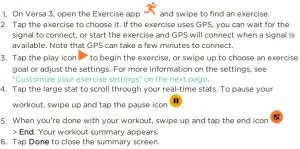
Notes:
- If you set an exercise goal, your watch alerts you when you’re halfway to your goal and when you reach the goal.
- If the exercise uses GPS, “GPS connecting…” appears at the top of the screen. When the screen says “GPS connected” and Versa 3 vibrates, GPS is connected.

Using built-in GPS impacts your watch’s battery life. When GPS tracking is turned on, Versa 3 can track up to 12 hours of continuous exercise.
Customize your exercise settings
Customize settings for each exercise type on your watch. Settings include:
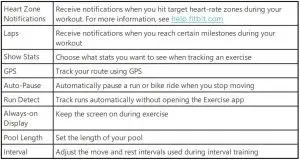
- On Versa 3, open the Exercise app
 .
. - Swipe to find an exercise.
- Swipe up from the bottom of the screen, then swipe up through the list of settings.
- Tap a setting to adjust it.
- When you’re done, swipe down until you see the play icon

Check your workout summary
After you complete a workout, Versa 3 shows a summary of your stats. Check the Exercise tile in the Fitbit app to see additional stats and a workout intensity map if you used GPS.
Check your heart rate
Versa 3 personalizes your heart-rate zones using your heart rate reserve, which is the difference between your maximum heart rate and your resting heart rate. To help you target the training intensity of your choice, check your heart rate and heart-rate zone on your watch during exercise. Versa 3 notifies you when you enter a heart-rate zone.


Custom heart-rate zones
Instead of using these heart-rate zones, you can create a custom zone in the Fitbit app to target a specific heart-rate range.
For more information, see help.fitbit.com.
Earn Active Zone Minutes
Earn Active Zone Minutes for time spent in the fat burn, cardio, or peak heart-rate zones. To help you maximize your time, you earn 2 Active Zone Minutes for each minute you’re in the cardio or peak zones.
1 minute in the fat burn zone = 1 Active Zone Minute
1 minute in the cardio or peak zones = 2 Active Zone Minutes
A few moments after you enter a different heart-rate zone during your exercise, your watch buzzes so that you know how hard you’re working. The number of times your watch vibrates indicates which zone you’re in:
1 buzz = below zone
2 buzzes = fat burn zone
3 buzzes = cardio zone
4 buzzes = peak zone
To start, your weekly goal is set to 150 Active Zone Minutes. You’ll receive notifications as you reach your goal.
For more information, see help.fitbit.com.
View your cardio fitness score
View your overall cardiovascular fitness in the Fitbit app. See your cardio fitness score and cardio fitness level, which shows how you compare to your peers.
In the Fitbit app, tap the Heart-rate tile and swipe left on your heart-rate graph to see your detailed cardio fitness stats.
For more information, see help.fitbit.com.
Work out with Fitbit Coach
The Fitbit Coach app ![]() provides guided bodyweight workouts on your wrist to help you stay fit anywhere.
provides guided bodyweight workouts on your wrist to help you stay fit anywhere.
- On Versa 3, open the Fitbit Coach app
 .
. - Swipe to find a workout.
- Tap the workout you want. To preview the workout, tap the menu icon
 .
.
Press the button to return to the workout. - Tap Start.
For more information, see help.fitbit.com.
Share your activity
After you complete a workout, open the Fitbit app to share your stats with friends and family.
For more information, see help.fitbit.com.
Music
Use apps on your watch to listen to music with Bluetooth headphones or speakers.
Connect Bluetooth headphones or speakers
Connect up to 8 Bluetooth audio devices to listen to music from your watch.
To pair a new Bluetooth audio device:
- Activate pairing mode on your Bluetooth headphones or speaker.
- On Versa 3, open the Settings app
 > Vibration & audio.
> Vibration & audio. - In the Bluetooth section, tap Manage devices.
- Swipe up to see the Other devices section. Versa 3 searches for nearby devices.
- When Versa 3 finds nearby Bluetooth audio devices, it shows a list on the screen. Tap the name of the device you want to pair.
When pairing is complete, a check mark appears on the screen.
To listen to music with a different Bluetooth device:
- On Versa 3, open the Settings app
 > Vibration & audio.
> Vibration & audio. - In the Bluetooth section, tap the device you want to use, or pair a new device.
Then wait for a moment for the device to connect.
For more information, see help.fitbit.com.
Control music with Versa 3
Control music playing in an app on Versa 3 or on your phone.


Control music with the Spotify – Connect & Control app
Use the Spotify – Connect & Control app ![]() on Versa 3 to control Spotify on your phone, computer, or other Spotify Connect device. Navigate between playlists, like songs, and switch between devices from your watch. Note that at this time, the Spotify – Connect & Control app only controls music playing on your paired device, so your device must remain nearby and connected to the internet. You need a Spotify Premium subscription to use this app. For more information about Spotify Premium, see spotify.com.
on Versa 3 to control Spotify on your phone, computer, or other Spotify Connect device. Navigate between playlists, like songs, and switch between devices from your watch. Note that at this time, the Spotify – Connect & Control app only controls music playing on your paired device, so your device must remain nearby and connected to the internet. You need a Spotify Premium subscription to use this app. For more information about Spotify Premium, see spotify.com.
For instructions, see help.fitbit.com.
Listen to music with the Pandora app (United States only)
With the Pandora app ![]() on Versa 3, download up to 3 of your most-played Pandora stations or popular curated Workout stations directly to your watch. Note that you need a paid subscription to Pandora and a Wi-Fi connection to download stations. For more information about Pandora subscriptions, see help.pandora.com.
on Versa 3, download up to 3 of your most-played Pandora stations or popular curated Workout stations directly to your watch. Note that you need a paid subscription to Pandora and a Wi-Fi connection to download stations. For more information about Pandora subscriptions, see help.pandora.com.
For instructions, see help.fitbit.com.
Listen to music with the Deezer app
With the Deezer app ![]() on Versa 3, download your Deezer playlists and Flow directly to your watch. Note that you need a paid subscription to Deezer and a Wi-Fi connection to download music. For more information about Deezer subscriptions, see support.deezer.com.
on Versa 3, download your Deezer playlists and Flow directly to your watch. Note that you need a paid subscription to Deezer and a Wi-Fi connection to download music. For more information about Deezer subscriptions, see support.deezer.com.
For instructions, see help.fitbit.com.
Fitbit Pay
Versa 3 includes a built-in NFC chip, which lets you use your credit and debit cards on your watch.
Use credit and debit cards
Set up Fitbit Pay in the Wallet section of the Fitbit app, and use your watch to make purchases in stores that accept contactless payments.
We’re always adding new locations and card issuers to our list of partners. To see if your payment card works with Fitbit Pay, see fitbit.com/fitbit-pay/banks.
Set up Fitbit Pay
To use Fitbit Pay, add at least 1 credit or debit card from a participating bank to the Wallet section of the Fitbit app. The Wallet is where you add and remove payment cards, set a default card for your watch, edit a payment method, and review recent purchases.
- From the Today tab
 in the Fitbit app, tap your profile picture > Versa 3 tile.
in the Fitbit app, tap your profile picture > Versa 3 tile. - Tap the Wallet tile.
- Follow the on-screen instructions to add a payment card. In some cases, your bank might require additional verification. If you’re adding a card for the first time, you might be prompted to set a 4-digit PIN code for your watch. Note that you also need passcode protection enabled for your phone.
- After you add a card, follow the on-screen instructions to turn on notifications for your phone (if you haven’t already done so) to complete the setup.
You can add up to 6 payment cards to the Wallet and choose which card to set as the default payment option.
Make purchases
Make purchases using Fitbit Pay at any store that accepts contactless payments. To determine if the store accepts Fitbit Pay, look for the symbol below on the payment terminal:
![]()
- Open the Wallet app
 on your watch.
on your watch. - If prompted, enter your 4-digit watch PIN code. Your default card appears on the screen.

- To pay with your default card, hold your wrist near the payment terminal. To pay with a different card, swipe to find the card you want to use, and hold your wrist near the payment terminal.

When the payment succeeds, your watch vibrates and you see a confirmation on the screen.
If the payment terminal doesn’t recognize Fitbit Pay, make sure the watch face is near the reader and that the cashier knows you’re using a contactless payment.
For added security, you must wear Versa 3 on your wrist to use Fitbit Pay.
For more information, see help.fitbit.com.
Change your default card
- From the Today tab
 in the Fitbit app, tap your profile picture > Versa 3 tile.
in the Fitbit app, tap your profile picture > Versa 3 tile. - Tap the Wallet tile.
- Find the card you want to set as the default option.
- Tap Set as Default on Versa 3.
Pay for transit
Use Fitbit Pay to tap on and off at transit readers that accept contactless credit or debit card payments. To pay with your watch, follow the steps listed in “Use credit and debit cards” on page 58.
Pay with the same card on your Fitbit watch when you tap the transit reader at the start and end of your trip. Make sure your device is charged before beginning your trip.
Update, Restart, and Erase
Some troubleshooting steps may require you to restart your watch, while erasing it is useful if you want to give Versa 3 to another person. Update your watch to receive new Fitbit OS updates.
Update Versa 3
Update your watch to get the latest feature enhancements and product updates.
When an update is available, a notification appears in the Fitbit app. After you start the update, follow the progress bars on Versa 3 and in the Fitbit app until the update is complete. Keep your watch and phone close to each other during the update.
Updating Versa 3 takes several minutes and may be demanding on the battery. We recommend plugging your watch into the charger before starting the update.
For more information, see help.fitbit.com.
Restart Versa 3
If you can’t sync Versa 3 or you have trouble with tracking your stats or receiving notifications, restart your watch from your wrist:
To restart your watch, press and hold the button for 10 seconds until you see the Fitbit logo on the screen, and then release the button.
Restarting your watch reboots the device but doesn’t delete any data.
Versa 3 has small holes on the device for the altimeter, speaker, and microphone. Don’t attempt to restart your device by inserting any items, such as paper clips, into these holes as you can damage Versa 3.
Shutdown Versa 3
- To turn off your watch, open the Settings app
 > Shut down.
> Shut down. - To turn on your watch, press the button.
For information about how to store Versa 3 long term, see help.fitbit.com.
Erase Versa 3
If you want to give Versa 3 to another person or wish to return it, first clear your personal data:
On Versa 3, open the Settings app  > About Versa 3 > Factory reset.
> About Versa 3 > Factory reset.
Troubleshooting
If Versa 3 isn’t working properly, see our troubleshooting steps below. Visit help.fitbit.com for more information.
Heart-rate signal missing
Versa 3 continuously tracks your heart rate while you’re exercising and throughout the day. If the heart-rate sensor on your watch has difficulty detecting a signal, dashed lines appear.
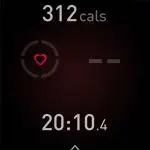
If your watch doesn’t detect a heart-rate signal, make sure you’re wearing your watch correctly, either by moving it higher or lower on your wrist or by tightening or loosening the band. Versa 3 should be in contact with your skin. After holding your arm still and straight for a short time, you should see your heart rate again.
For more information, see help.fitbit.com.
GPS signal missing
Environmental factors including tall buildings, dense forest, steep hills, and thick cloud cover can interfere with your watch’s ability to connect to GPS satellites. If your watch is searching for a GPS signal during an exercise, you’ll see “ GPS connecting ” appear at the top of the screen. If Versa 3 can’t connect to a GPS satellite, the watch stops trying to connect until the next time you start a GPS exercise.

For best results, wait for Versa 3 to find the signal before you start your workout.
If Versa 3 loses the GPS signal during your workout, “GPS lost signal” appears at the top of the screen. Your watch will attempt to reconnect.

For more information, see help.fitbit.com.
Can’t connect to Wi-Fi
If Versa 3 can’t connect to Wi-Fi, you might have entered an incorrect password, or the password might have changed:
- From the Today tab
 in the Fitbit app, tap your profile picture > Versa 3 tile.
in the Fitbit app, tap your profile picture > Versa 3 tile. - Tap Wi-Fi Settings > Next.
- Tap the network you want to use > Remove.
- Tap Add Network and follow the on-screen instructions to reconnect the Wi-Fi network.
To check if your Wi-Fi network is working correctly, connect another device to your network; if it connects successfully, try again to connect your watch.
If Versa 3 still won’t connect to Wi-Fi, make sure that you’re attempting to connect your watch to a compatible network. For best results, use your home Wi-Fi network. Versa 3 can’t connect to 5GHz Wi-Fi, WPA enterprise, or public networks that require logins, subscriptions, or profiles. For a list of compatible network types, see “Connect to Wi-Fi” on page 9.
After you verify the network is compatible, restart your watch and try connecting to Wi-Fi again. If you see other networks appear in the list of available networks, but not your preferred network, move your watch closer to your router.
For more information, see help.fitbit.com.
Other issues
If you experience any of the following issues, restart your watch:
- Won’t sync
- Won’t respond to taps, swipes, or button press
- Won’t track steps or other data
- Won’t show notifications
For instructions, see “Restart Versa 3” on page 62.
For more information, see help.fitbit.com.
General Info and Specifications
Sensors and Components
Fitbit Versa 3 contains the following sensors and motors:
- 3-axis accelerometer, which tracks motion patterns
- Altimeter, which tracks altitude changes
- Built-in GPS receiver + GLONASS, which tracks your location during a workout
- Multi-path optical heart-rate tracker
- Device temperature sensor (skin temperature variation available through Premium only)
- Ambient light sensor
- Microphone
- Speaker
- Vibration motor
Materials
The band that comes with Versa 3 is made of a flexible, durable elastomer material similar to that used in many sports watches.
The housing and buckle on Versa 3 are made of anodized aluminum. While anodized aluminum can contain traces of nickel, which can cause an allergic reaction in someone with nickel sensitivity, the amount of nickel in all Fitbit products meets the European Union’s stringent Nickel Directive.
Our products may contain trace amounts of acrylates and methacrylates from adhesives used in those products but we work to ensure our products adhere to rigorous design specifications and meet extensive test requirements so as to minimum the potential for reaction to these adhesives.
Wireless technology
Versa 3 contains a Bluetooth 5.0 radio transceiver, Wi-Fi chip, and NFC chip.
Haptic feedback
Versa 3 contains a vibration motor for alarms, goals, notifications, reminders, and apps.
Battery
Versa 3 contains a rechargeable lithium-polymer battery.
Memory
Versa 3 stores your data, including daily stats, sleep information, and exercise
history, for 7 days. See your historical data in the Fitbit app.
Display
Versa 3 has a color AMOLED display.
Band size
Band sizes are shown below. Note that accessory bands sold separately may vary slightly.

Environmental conditions

Learn more
To learn more about your watch, how to track your progress in the Fitbit app, and how to build healthy habits with Fitbit Premium, visit help.fitbit.com.
Return policy and warranty
Find warranty information and the fitbit.com return policy on our website.
Regulatory and Safety Notices
Notice to the User: Regulatory content for certain regions can also be viewed on your device. To view the content:
Settings > About Versa 3 > Regulatory info
USA: Federal Communications Commission (FCC) statement
Model FB511
FCC ID: XRAFB511
Notice to the User: The FCC ID can also be viewed on your device. To view the content:
Settings > About Versa 3 > Regulatory info
Supplier’s Declaration of Conformity
Unique Identifier: FB511
Responsible Party – U.S. Contact Information
199 Fremont Street, 14th Floor
San Francisco, CA
94105
United States
877-623-4997
FCC Compliance Statement (for products subject to Part 15)
This device complies with Part 15 of the FCC Rules.
Operation is subject to the following two conditions:
- This device may not cause harmful interference and
- This device must accept any interference, including interference that may cause undesired operation of the device.
FCC Warning
Changes or modifications not expressly approved by the party responsible for compliance could void the user’s authority to operate the equipment.
Note: This equipment has been tested and found to comply with the limits for a Class B digital device, pursuant to part 15 of the FCC Rules. These limits are designed to provide reasonable protection against harmful interference in a residential installation. This equipment generates, uses and can radiate radio frequency energy and, if not installed and used in accordance with the instructions, may cause harmful interference to radio communications. However, there is no guarantee that interference will not occur in a particular installation. If this equipment does cause harmful interference to radio or television reception, which can be determined by turning the equipment off and on, the user is encouraged to try to correct the interference by one or more of the following measures:
- Reorient or relocate the receiving antenna.
- Increase the separation between the equipment and receiver.
- Connect the equipment into an outlet on a circuit different from that to which the receiver is connected.
- Consult the dealer or an experienced radio/TV technician for help.
This device meets the FCC and IC requirements for RF exposure in public or uncontrolled environments.
Canada: Industry Canada (IC) statement
Model/Modèle FB511
IC: 8542A-FB511
Notice to the User: The IC ID can also be viewed on your device. To view the
content:
Settings > About Versa 3 > Regulatory info
This device meets the IC requirements for RF exposure in public or uncontrolled environments.
IC Notice to Users English/French in accordance with current issue of RSS GEN:
This device complies with Industry Canada license exempt RSS standard(s).
Operation is subject to the following two conditions:
- This device may not cause interference, and
- This device must accept any interference, including interference that may
cause undesired operation of the device.
European Union (EU)
Simplified EU Declaration of Conformity
Hereby, Fitbit, Inc. declares that the radio equipment type Model FB511 is in compliance with Directive 2014/53/EU. The full text of the EU declaration of conformity is available at the following internet address: www.fitbit.com/safety
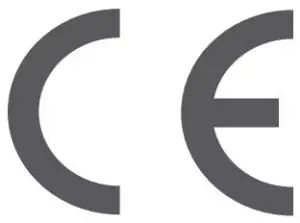
IP Rating
Model FB511 has a water resistance rating of IPX8 under IEC standard 60529, up to a depth of 50 meters.
Model FB511 has a dust ingress rating of IP6X under IEC standard 60529 which indicates the device is dust-tight.
Please refer to the beginning of this section for instructions on how to access your product’s IP rating.
Argentina

C-25002
Australia and New Zealand
Notice to the User: Regulatory content for this region can also be viewed on your device. To view the content:
Settings > About Versa 3 > Regulatory info

Belarus
Notice to the User: Regulatory content for this region can also be viewed on your device. To view the content:
Settings > About Versa 3 > Regulatory info

Botswana
Notice to the User: Regulatory content for this region can also be viewed on your device. To view the content:
Settings > About Versa 3 > Regulatory Info
China
Notice to the User: Regulatory content for this region can also be viewed on your device. To view the content:
Settings > About Versa 3 > Regulatory Info

O = Indicates that the content of the toxic and hazardous substance in all the Homogeneous Materials of the part is below the concentration limit requirement as described in GB/T 26572
X = Indicates that the content of the toxic and hazardous substance in at least one Homogeneous Material of the part exceeds the concentration limit requirement as described in GB/T 26572

CMIIT ID 2020DJ7882
Frequency band: 2400-2483.5 MHz NFC: 13.56MHz
Transmitted power: Max EIRP, 14.4dBm
Occupied bandwidth: BLE: BLE: 2MHz, BT: 1MHz, NFC: 2.3 kHz, WiFi: 20MHz
Modulation system: BLE: GFSK, BT: GFSK (BDR), n/4-DQPSK (EDR), 8PSK (EDR), NFC: ASK, WiFi: DSSS, OFDM
CMIIT ID displayed: On packaging
Warning Statement for Low Power Radios:
- Without permission granted by the NCC, no company, enterprise, or user is allowed to change the frequency of an approved low power radio-frequency device, enhance its transmitting power or alter original characteristics or performance.
- The use of low power RF devices must not affect flight safety or interfere with legal communications: when interference is found, it should be immediately stopped and ameliorated not to interfere before continuing to use it. The legal communications mentioned here refer to radio communications operating in accordance with the provisions of the Telecommunication Law. Low power RF devices need to bear with interference from legal communications or industrial, scientific and medical radio wave radiating equipment
Vision Warning
Excessive use may damage vision
Warning:
- Excessive use may damage vision
Attention:
- Rest for 10 minutes after every 30 minutes.
- Children under 2 years old should stay away from this product. Children 2 years old or more should not see the screen for more than 1 hour a day.
Safety Statement
This equipment has been tested to comply with safety certification in accordance with the specifications of EN Standard: EN60950-1:2006 + A11:2009 + A1:2010 + A12:2011 + A2:2013 & EN62368-1:2014 + A11:2017.
©2020 Fitbit, Inc. All rights reserved. Fitbit and the Fitbit logo are trademarks or registered trademarks of Fitbit in the US and other countries. A more complete list of Fitbit trademarks can be found at
Fitbit Legal Trademark List. Third-party trademarks mentioned are the property of their respective owners.
]]>