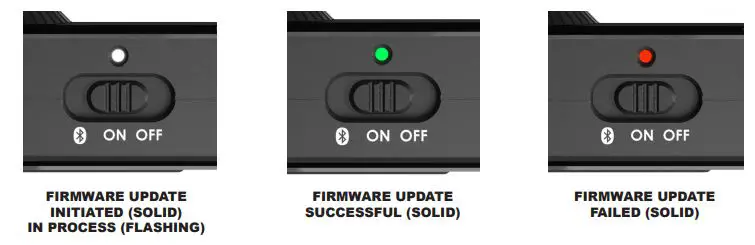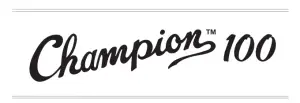

OWNER’S MANUAL

IMPORTANT SAFETY INSTRUCTIONS
 The lightning flash with arrowhead symbol within an equilateral triangle is intended to alert the user to the presence of uninsulated “dangerous voltage” within the product’s enclosure that may be of sufficient magnitude to constitute a risk of electric shock to persons.
The lightning flash with arrowhead symbol within an equilateral triangle is intended to alert the user to the presence of uninsulated “dangerous voltage” within the product’s enclosure that may be of sufficient magnitude to constitute a risk of electric shock to persons.
 The exclamation point within an equilateral triangle is intended to alert the user to the presence of important operating and maintenance (servicing) instructions in the literature accompanying the product.
The exclamation point within an equilateral triangle is intended to alert the user to the presence of important operating and maintenance (servicing) instructions in the literature accompanying the product.
- Read these instructions.
- Keep these instructions.
- Heed all warnings.
- Follow all instructions.
- Do not use this apparatus near water.
- Clean only with dry cloth.
- Do not block any ventilation openings. Install in accordance with the manufacturer’s instructions.
- Do not install near any heat sources such as radiators, heat registers, stoves, or other apparatus (including amplifiers) that produce heat.
- Do not defeat the safety purpose of the polarized or grounding-type plug. A polarized plug has two blades with one wider than the other. A grounding type plug has two blades and a third grounding prong. The wide blade or the third prong are provided for your safety. If the provided plug does not fit into your outlet, consult an electrician for replacement of the obsolete outlet.
- Protect the power cord from being walked on or pinched particularly at plugs, convenience receptacles and the point where they exit from the apparatus.
- Only use attachments/accessories specified by the manufacturer.
- Use only with the cart, stand, tripod, bracket, or table specified by the manufacturer or sold with the apparatus. When a cart is used, use caution when moving the cart/
 apparatus combination to avoid injury from tip-over.
apparatus combination to avoid injury from tip-over. - Unplug this apparatus during lightning storms or when unused for long periods of time.
- Refer all servicing to qualified service personnel. Servicing is required when the apparatus has been damaged in any way, such as power-supply cord or plug is damaged, liquid has been spilled or objects have fallen into the apparatus, the apparatus has been exposed to rain or moisture, does not operate normally, or has been dropped.
- To completely disconnect this apparatus from the AC mains, disconnect the power supply cord plug from the AC receptacle.
- The mains plug of the power supply cord shall remain readily operable.
- WARNING – To reduce the risk of fire or electric shock, do not expose this apparatus to rain or moisture.
- Do not expose this equipment to dripping or splashing and ensure that no objects filled with liquids, such as vases, are placed on the equipment.
- Maintain at least 6 inches (15.25 cm) of unobstructed air space behind the unit to allow for proper ventilation and cooling of the unit.
- CAUTION – For rack mounted power amplifiers, keep all wiring and materials away from the sides of the unit and allow the unit to cool down for 2 minutes before pulling from a rack enclosure.
- Amplifiers and loudspeaker systems, and ear/headphones (if equipped) are capable of producing very high sound pressure levels which may cause temporary or permanent hearing damage. Use care when setting and adjusting volume levels during use.
- FCC COMPLIANCE NOTICE: This equipment has been tested and found to comply with the limits for a Class B digital device, pursuant to Part 15 of the FCC rules. These limits are designed to provide reasonable protection against harmful interference in a residential installation. This equipment generates, uses and can radiate radio frequency energy and if not used in accordance with the instructions, may cause harmful interference to radio communications and there is no guarantee that interference will not occur in a particular installation. If this equipment does cause harmful interference to radio or television reception, which can be determined by turning the equipment off and on, the user is encouraged to try to correct the interference by one or more of the following measures: reorient or relocate the receiving antenna, increase the separation between the equipment and receiver, connect the equipment into an outlet on a circuit different from that of the receiver. Consult the dealer or an experienced radio/TV technician if help is needed with interference. NOTE: FMIC will not be responsible for unauthorized equipment modifications that could violate FCC rules, and/ or void product safety certifications.
- WARNING – To maintain product safety, products with internal or external (battery pack) batteries:
- Batteries and/or the product in which they are installed, shall not be exposed to excessive heat such as sunshine, fire or the like.
- There may be a danger of explosion if the battery is incorrectly connected/ replaced. Replace only with the same or equivalent type battery specified in the instructions or on the product.
- CAUTION – Unplug unit and allow it to cool before touching/ replacing vacuum tubes.
- WARNING – Provide an earthing connection before the mains plug is connected to the mains. And, when disconnecting the earthing connection, be sure to disconnect after pulling out the mains plug from the mains.
- Apparatus with CLASS I construction (grounded type with a three-prong plug) must be connected to a MAINS socket outlet with a protective earthing connection.
- WARNING – Use only the AC/DC adapter provided with the amplifier. The unit must only be connected to a safety agency certified power source (adapter), approved for use and compliant with applicable local and national regulatory safety requirements.
Champion™ Amplifiers
Fender tone and quality…and incredible value!
Whether you’re looking for your first practice amp, or affordable, powerful stage gear for playing in a band, there’s a Champion amp that’s right for you. They’re versatile enough for any style of guitar playing, while being very simple to use.
Champion amps deliver world renowned Fender clean and overdrive tones plus an assortment of British and modern distortion flavors. From jazz to country, blues to metal, it’s easy to dial up the right sound.
You’ve also got a built-in palette of effects to choose from, including reverb, delay/echo, chorus, tremolo, Vibratone, and more. Settings like delay time or tremolo speed can easily be set with the TAP button to match the song’s tempo.
Other features include: Auxiliary input for jamming with media player; Headphone output for silent practice; and Classic Fender Blackface cosmetics with black angled control panel, skirted knobs, silver grille cloth, and black “bronco” vinyl covering.
| Champion™ 100 | 100 Watts, 2 x 12” | Two channels; Effects loop; Included 2- button footswitch |

A. INPUT — Plug your guitar in here.
B. FTSW — Plug the included footswitch (P/N 0097298000) 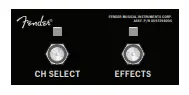 in here to enable remote channel selection and effects on-off switching.
in here to enable remote channel selection and effects on-off switching.
C. VOLUME (1/2) — Adjusts the channel volume level.
D. TREBLE/MID/BASS — Adjusts the channel tone characteristics.
E. FX LEVEL — Adjusts the channel effects level.
F. FX SELECT — Selects the channel effects:
| 01 | Effects OFF | 09 | Delay Slapback |
| 02 | Touch-Wah | 10 | Delay Long |
| 03 | Flange | 11 | Tremolo Slow |
| 04 | Vibratone Slow | 12 | Tremolo Fast |
| 05 | Vibratone Fast | 13 | Reverb + Delay |
| 06 | Chorus | 14 | Reverb Room |
| 07 | Chorus + Delay | 15 | Reverb Hall |
| 08 | Chorus + Reverb | 16 | Reverb Spring |
G. TAP — Use this button to tap in a custom delay time or modulation rate by pressing TAP rhythmically (twice minimum) in sync with the desired interval. The TAP LED blinks at the current delay/modulation interval. Press the TAP button just once to set the interval to its maximum value.
H. CH SELECT — Press to switch between amplifier channels, as indicated by the channel indicator light {J}. This switch is overridden by the CH SELECT switch on the footswitch {B} when connected.

 Channel 1 provides a clean tone based on Fender Blackface™ amplifiers such as the Twin Reverb® amp.
Channel 1 provides a clean tone based on Fender Blackface™ amplifiers such as the Twin Reverb® amp.
 I. GAIN — Adjusts the channel distortion level. Use together with the channel VOLUME knob to set the overall loudness.
I. GAIN — Adjusts the channel distortion level. Use together with the channel VOLUME knob to set the overall loudness.
J. CHANNEL INDICATOR — Illuminates when channel 2 is selected.
K. VOICE — Selects the amplifier voice type for channel 2:
| 01 | Tweed Bassma® | 09 | 60s British clean |
| 02 | Tweed Deluxe™ clean | 10 | 60s British dirty/compressed |
| 03 | Tweed Deluxe™ dirty/compressed | 11 | 70s British |
| 04 | Tweed Champ® | 12 | 80s British |
| OS | ’65 Twin-Amp™ | 13 | Super-Sonic™ |
| 06 | ’65 Deluxe™ | 14 | 90s Metal |
| 07 | ’65 Princeton® clean | 15 | 2000 Metal |
| 08 | ’65 Princeton® dirty/compressed | 16 | JazzMaster™ flat, solid-state clean |
L. AUX — Plug your media player in here for accompaniment. Adjust the input level using the volume control on your media player.
M. PHONES — Plug your headphones in here to enjoy the amplifier effects in stereo. The amplifier speakers mute automatically. This output can also be used for recording or sound reinforcement.
N. PRE OUT/PWR IN — For an effects loop, connect PRE OUT to the input on an external effects device, and connect PWR IN to the output on the effects device.
O. PWR — Illuminates when power is switched on to the unit.
Rear Panel
———————————————————
P. POWER — Switch to the “ON” position to turn the unit on. Switch to the “OFF” position to turn the unit off.
Q. INPUT POWER — Connect the included power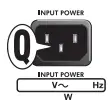 cord to a grounded outlet in accordance with the voltage and frequency ratings specified on the rear panel of your amplifier.
cord to a grounded outlet in accordance with the voltage and frequency ratings specified on the rear panel of your amplifier.
Specifications
TYPE: PR 2434
POWER REQUIREMENTS: 310W
INPUT IMPEDANCE >1MΩ
POWER OUTPUT: 100W RMS into 8Ω @ 5%THD
SPEAKERS: Two 12″, 16Ω Fender Special Design (P/N 0099529000)
FOOT SWITCH: 2-button (P/N 0097298000) included
DIMENSIONS HEIGHT: 19 in (48.5 cm)
WIDTH: 26 in (66 cm)
DEPTH: 10.25 in (26 cm)
WEIGHT: 40 lb (18 kg)
Product specifications are subject to change without notice.
PART NUMBERS
Champion 100
2330400000 (120V, 60Hz)
2330400900 (120V, 60Hz) DS
2330401900 (110V, 60Hz) TW DS
2330403900 (240V, 50Hz) AU DS
2330404900 (230V, 50Hz) UK DS
2330405900 (220V, 50Hz) ARG DS
2330406900 (230V, 50Hz) EU DS
2330407900 (100V, 50/60Hz) JP DS
2330408900 (220V, 50/60Hz) CN DS
2330409900 (220V, 60Hz) ROK DS
2330413900 (240V, 50Hz) MA DS
AMPLIFICADOR DE AUDIO
IMPORTADO POR: Instrumentos Musicales Fender S.A. de C.V., Calle Huerta # 132, Col. Carlos Pacheco, C.P. 228890, Ensenada, Baja California, Mexico.
RFC: IMF870506R5A Hecho en China. Servicio de Cliente: 001-8665045875
A PRODUCT OF:
FENDER MUSICAL INSTRUMENTS CORPORATION
CORONA, CALIFORNIA, USA
Fender®, Champion™, Champ®, Bassman®, Twin-Amp™, Deluxe™, Princeton®, Blackface™,Super-Sonic™, Jazzmaster™ and Hot Rod® are trademarks of FMIC.
Other trademarks are property of their respective owners.
Copyright © 2013. All rights reserved.
fender Passport Event Series 2 Owner's Manual
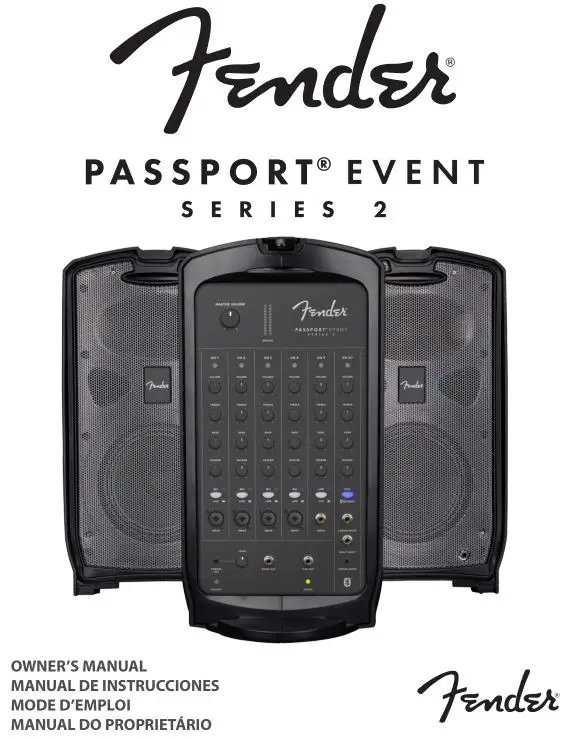
PASSPORT® EVENT SERIES 2
Congratulations on purchasing a Fender® Passport Event Series 2 audio system–a self-contained portable audio system designed for great sound anywhere. Carry Passport like a suitcase, and simply flip open the cabinet-release latches to access two full-range speaker cabinets, a powered mixer, and power and speaker cables.
Use Passport as a public address system or to amplify musical instruments and vocals. Connect mobile devices for easy accompaniment, including Bluetooth pairing. Passport’s quick and easy setup, its ability to cover large audiences and its simple operation are the hallmarks of this innovative product. Its control panel features mono mic/line channels and stereo line channels with a variety of input jacks to provide superb flexibility.
Register your Passport Event Series 2 online at start.fender.com.
SYSTEM SETUP
1. OPEN: Flip open cabinet latches on top of Passport and detach speaker cabinets from powered mixer section: 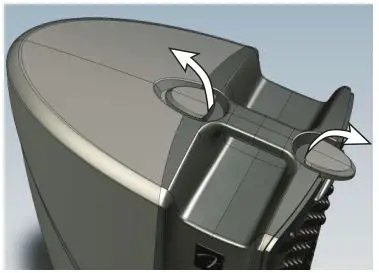
2. PLACEMENT: For optimal results, elevate speaker cabinets on Passport speaker stands or sturdy tables. Place the speakers far apart to maximize stereo separation. Position mixer close by for easy access to control panel: 
3. SPEAKER CABLE/POWER CORD STORAGE: Open storage compartment on rear of mixer and remove power cord and speaker cables: 
4. POWER CORD/SPEAKER CABLE CONNECTION: Plug speaker cables into left and right speaker jacks on back of the mixer (upper right arrow), then connect corresponding left and right speakers. Make sure power switch is off before connecting power cord (included) into power inlet on back of mixer (lower left arrow); plug other end into a grounded AC power outlet: 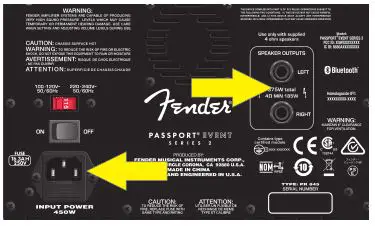
5. INPUTS: Connect microphones to channels 1 through 4; connect other mono sound sources such as instruments to any channel (large arrows). Use channel 6/7 inputs (smaller arrows) for stereo/mono sound sources such as keyboards, other line-level audio sources, and mobile devices: 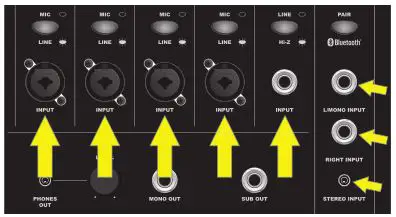
6. INITIAL VOLUME/REVERB: Turn MASTER VOLUME knob, all channel VOLUME knobs and all REVERB knobs fully counterclockwise to start: 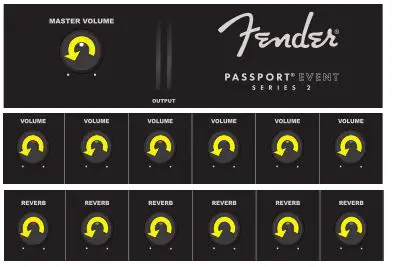
7. POWER UP: Turn on all external equipment connected to Passport first, then turn Passport on. Power LED will illuminate green: 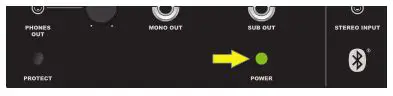
8. SETTING MASTER VOLUME: Turn MASTER VOLUME up to 1/4 volume: 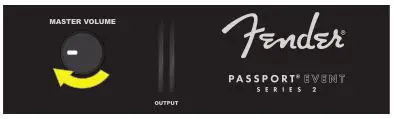
9. SETTING LEVELS: Connect a microphone or other sound source and slowly turn up that channel’s VOLUME control (curved yellow arrow). LED above VOLUME control will illuminate green when signal is present. LED will illuminate yellow when signal is approaching clipping level; will illuminate red when clipping (distortion) occurs. For best performance, set channel VOLUME and TONE controls (curved green arrows) so that LED is green and occasionally yellow. If LED turns red, reduce VOLUME or TONE control settings. If LED is still turning red after adjusting VOLUME and TONE controls, press MIC/LINE button in (straight arrow): 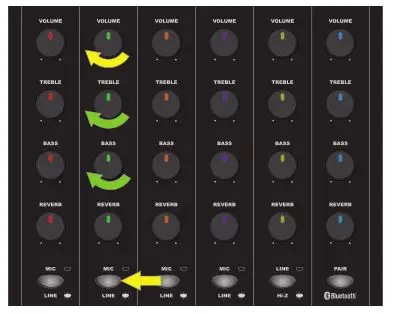
10. SETTING TONE/REVERB: Starting with each TONE control (TREBLE, BASS) in the center-detented position (flat equalization), set each TONE control to preference for best clear and consistent sound coverage throughout the area. REVERB controls (green arrows) are not center detented; set these to preference: 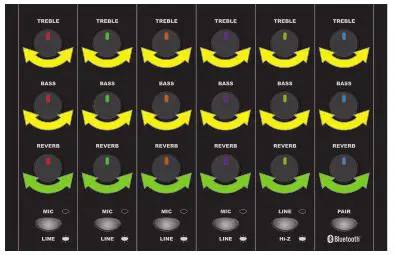
Adjust each channel the same way. Use channel VOLUME knobs to set relative loudness of each channel for overall balance, then adjust MASTER VOLUME knob for overall mix loudness. MASTER VOLUME has a SIGNAL LEVEL METER just to the right; if meter illuminates red, decrease MASTER VOLUME accordingly.
FRONT PANEL
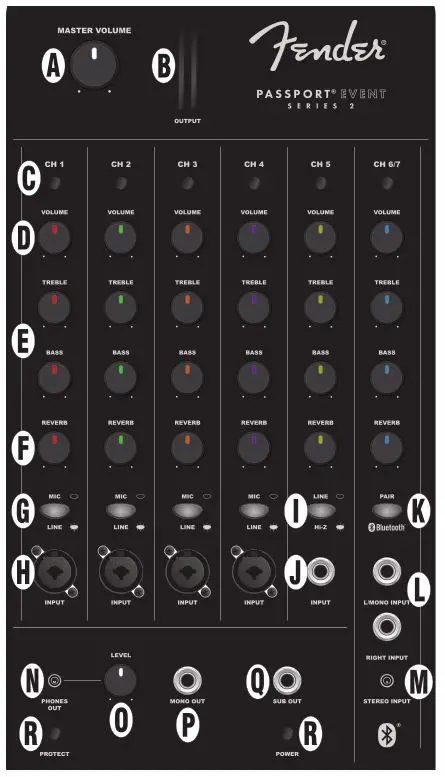
A. MASTER VOLUME: Adjusts overall loudness. No sound is produced at full counterclockwise position.
B. SIGNAL LEVEL METERS: Indicate left/right power amp output signal level. If meters illuminate red, reduce MASTER VOLUME (A) to prevent distortion and avoid amp overload/shutdown (see item R, POWER/PROTECT LED, to reset unit after protect-mode shutdown).
C. SIGNAL/CLIP LED: Illuminates green when signal is present; yellow when signal level is -10dB away from clipping. Illuminates red during clipping (see step 9 under SYSTEM SETUP).
D. CHANNEL VOLUME: Adjusts individual channel loudness.
E. TREBLE/BASS: Adjusts individual channel treble and bass tone, with “flat” response at center-detented position.
F. REVERB: Adjusts individual channel reverb effect.
G. MIC/LINE SWITCH: If signal source level is too high (see step 9 under SYSTEM SETUP), press in to reduce input sensitivity by 24dB.
H. MONO CHANNEL INPUT: XLR and 1/4″ input for microphones, instruments and other mono line-level sources for channels 1 through 4.
I. LINE/INSTRUMENT SWITCH: For channel 5 only, switch activates high-impedance (“Hi-Z”) preamp for passive instruments such as electric guitars and basses. For linelevel input or if clipping (distortion) occurs, disengage switch.
J. 1/4″-ONLY MONO CHANNEL INPUT: Same as MONO CHANNEL INPUT (H) above, but 1/4″ only (no XLR).
K. PAIR BLUETOOTH: Press for Bluetooth pairing with external devices. When button is flashing blue, select “PASSPORT EVENT” in external device Bluetooth menu. Button will stop flashing and illuminate blue continuously when connection is successful. Press and hold button to disconnect Bluetooth. For best sound quality, set volume control on external device (i.e., smart phone) to 75-100 percent of its maximum level.
L. 1/4″ LEFT (MONO)/RIGHT INPUT: Inputs for line-level stereo audio sources requiring separate 1/4″ jacks for each channel. Using stereo L/MONO jack by itself functions as mono channel; mono output will be heard from both speakers.
M. 1/8″ STEREO INPUT: Input for mobile devices, computers and other line-level stereo audio sources with 1/8″ connection.
N. HEADPHONE OUTPUT: Connect headphones and recording equipment here. Individual channel controls affect this output; MASTER VOLUME (A) does not.
O. LEVEL CONTROL: Adjusts HEADPHONE OUTPUT (N) and MONO OUTPUT (P) signal levels.
P. MONO OUTPUT: For connection to a powered monitor. Signal level is pre-MASTER VOLUME (A); can be adjusted using LEVEL CONTROL (O).
Q. SUB OUTPUT: For connection to a powered subwoofer. Set subwoofer crossover frequency control to 120Hz. Use subwoofer’s volume or level control to set bass level to preference. External subwoofer use automatically removes signals below 120Hz from main Passport amp and speakers.
R. POWER/PROTECT LEDS: POWER LED illuminates green when system is on. Passport features internal protection measures that will shut down audio output in the event of electrical or thermal problems; PROTECT LED will illuminate red when this happens. Passport will automatically reset itself on resolution of such problems. If Passport does not reset automatically, check fuse in power cord socket on rear panel (O). If PROTECT LED remains illuminated after unit has had sufficient cooling time and other power outlets have been tried, consult an authorized Fender Service Center.
REAR PANEL
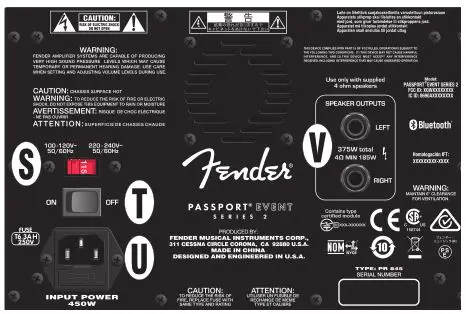
S. VOLTAGE SELECTOR: Change the setting of this 100V/120V220V/240V switch only when using Passport in a country that requires a different voltage setting.
T. POWER: Turns Passport on and off.
U. POWER CORD SOCKET/FUSE: Connect power cord (included) to this socket; plug other end into a grounded AC outlet in accordance with correct VOLTAGE SELECTOR (S) setting. To check/replace fuse, unplug power cord and pry fuse holder from POWER CORD SOCKET; replace fuse only with another of the same type and rating.
V. SPEAKER OUTPUTS: Connect Passport speaker cables (included) here.
SPECIFICATIONS
- TYPE : PR 845
- POWER REQUIREMENT : 450W
- POWER OUTPUT : 375W
- FUSE : T6.3A H, 250V
- AMPLIFIER TYPE : Class D
- SPEAKERS : Two 8″ woofers, two 1.2″ HF drivers
- DIMENSIONS AND WEIGHT :
Width: 29″ (73.66 cm)
Height: 23″ (58.42 cm)
Depth: 11″ (27.94 cm)
Weight: 44 lbs. (19.96 kg)
Product specifications subject to change without notice.
]]>
Fender MUSTANG Micro
Fender MUSTANG Micro
INTRODUCTION
This manual is a guide to the features and functions of Mustang Micro–a plug-and-play headphone amplifier and interface that connects directly to your guitar and bass to deliver amp models, effects models, Bluetooth capability and more. With fantastic Fender Mustang amplifier sound and yet no larger than a deck of cards, Mustang Micro is easily portable and provides up to six hours of battery-operated playing time.
Mustang Micro is simple and intuitive. Connect it to any popular instrument model using the 1/4″ rotating input plug. Choose an amp. Choose an effect and effect parameter setting. Set volume and tone controls. Turn Bluetooth on and stream music to play along with, or practice to online instruction with synced audio and video. Mustang Micro delivers it all straight to your earbuds, headphones or digital recording software.

FEATURES

- A. ROTATING INPUT PLUG: Standard 1/4″ plug rotates up to 270 degrees for easy compatibility with all popular guitar models.
- B. MASTER VOLUME: Thumbwheel control adjusts instrument and overall output level to headphones/earbuds or recording software (page 6).
- C. AMP BUTTONS/LED: Buttons (-/+) select amplifier from 12 models (page 4). LED color indicates amp model in use.
- D. EQ BUTTONS/LED: Buttons (-/+) adjust tone (page 6); selections include flat setting, two progressively darker settings and two progressively brighter settings. EQ control is post-amplifier. LED color indicates EQ setting in use.
- E. EFFECTS BUTTONS/LED: Buttons (-/+) select effect (or effects combination) from 12 different options (page 5). LED color indicates effect model in use.
- F. MODIFY EFFECTS BUTTONS/LED: Buttons (-/+) control one particular parameter of the selected effect (page 6). LED color indicates parameter setting in use.
- G. POWER/BLUETOOTH SWITCH/LED: Three-position slider switch turns Mustang Micro on and off and activates Bluetooth (pages 3, 7). LED indicates power/Bluetooth/charging status.
- H. HEADPHONE OUTPUT: Stereo headphone jack
- I. USB-C JACK: For charging, recording output and firmware updates (pages 7-8).

CONNECTING TO A GUITAR AND POWERING UP
Connecting Mustang Micro™ to your guitar couldn’t be easier–simply rotate the 1/4″ INPUT PLUG (A) out from the unit and plug it into the guitar’s input jack (see image at right).
Slide the POWER SWITCH (G) to the center “on” position (see image at lower right). POWER LED will illuminate green for 10 seconds and then extinguish, indicating that Mustang Micro is on and charged (different LED colors indicate different charging status; see “Charging”, page 7). You’re now ready to choose an amp, choose an effect and effect parameter setting, adjust volume and EQ, engage Bluetooth if so desired, and start playing.
If power is on but no instrument input is detected for 15 minutes, Mustang Micro will automatically switch to a low-power “sleep mode”. Press any button to wake up from sleep mode.

 WARNING: Connecting Mustang Micro to your instrument, disconnecting it or touching the end of the device’s plug may cause a loud noise. To avoid hearing damage when wearing headphones/ear buds, follow these steps to ensure safe operation of your device:
WARNING: Connecting Mustang Micro to your instrument, disconnecting it or touching the end of the device’s plug may cause a loud noise. To avoid hearing damage when wearing headphones/ear buds, follow these steps to ensure safe operation of your device:
- When connecting/disconnecting Mustang Micro, remove headphones/earbuds, ensure that the device is turned off, or ensure that the device’s VOLUME control is set to zero.
- Turn the device ON with VOLUME set to zero, then gradually adjust VOLUME to reach a comfortable listening level. When wearing headphones/earbuds, connecting/disconnecting Mustang Micro or touching its exposed plug
while unit is on and MASTER VOLUME is up is similar to plugging an instrument cable into a live amplifier with volume up or to touching the exposed end of a live instrument cable.
SELECTING AN AMPLIFIER MODEL
Mustang Micro has 12 different amplifier models to choose among, encompassing “clean,” “crunch”, “high-gain” and “direct” types. To choose an amp model, press the AMP -/+ buttons (C) on the side of the unit. AMP LED color indicates amp model in use; LED will illuminate for 10 seconds and then extinguish until any button is pressed.

Amplifier types, models and LED colors are:

All non-FMIC product names and trademarks appearing in this manual are the property of their respective owners and are used solely to identify the products whose tones and sounds were studied during sound model development for this product. The use of these products and trademarks does not imply any affiliation, connection, sponsorship, or approval between FMIC and with or by any third party.
SELECTING AN EFFECTS MODEL
Mustang Micro has 12 different effects models to choose among (including combined effects). To choose an effect, use the EFFECTS -/+ buttons (E) on the side of the unit. EFFECTS LED color indicates effect model in use; LED will illuminate for 10 seconds and then extinguish until any button is pressed.

Effects models and LED colors are:

All non-FMIC product names and trademarks appearing in this manual are the property of their respective owners and are used solely to identify the products whose tones and sounds were studied during sound model development for this product. The use of these products and trademarks does not imply any affiliation, connection, sponsorship, or approval between FMIC and with or by any third party.
MODIFY EFFECTS SETTINGS

For each Mustang Micro effects model, six different settings of one particular effect parameter can be chosen using the MODIFY -/+ buttons (F) on the side of the unit. Five of these consist of a middle default setting, two progressively weaker settings (- and –) and two progressively stronger settings (+ and ++). MODIFY LED color indicates effect parameter setting in use; LED will illuminate for 10 seconds and then extinguish until any button is pressed.
To achieve an amp-only sound with no effect present, a MODIFY effect-bypass setting is available (—).
Effects models and the parameters affected for each effect model are in the below left table. MODIFY button effect parameter settings and their LED colors are in the below right table:

SETTING MASTER VOLUME AND EQ CONTROLS
Once amplifier and effects models are chosen, overall volume and EQ are easily adjusted. For overall volume level, simply turn the MASTER VOLUME wheel (B) to preference (image at right). Note that MASTER VOLUME controls instrument and overall volume only; the mix between an instrument and a Bluetooth audio source is determined using the volume control on the external Bluetooth device.
To adjust overall (EQ), five different settings can be chosen using the -/+ EQ buttons (D) on the side of the unit (image below). These consist of a flat middle default setting, two progressively darker settings (- and –) and two progressively brighter settings (+ and ++). EQ control affects signal after an amplifier and effect are chosen. EQ LED color indicates EQ setting in use (table below); LED will illuminate for 10 seconds and then extinguish until any button is pressed.


BLUETOOTH

Mustang Micro easily streams Bluetooth audio, so you can play along in your headphones or earbuds. The device is discoverable as “Mustang Micro” on smart phones and other Bluetooth devices.
To activate Bluetooth pairing mode, push the POWER SWITCH (G) to the left, where the Bluetooth symbol is, and hold it there for two seconds. The POWER SWITCH Bluetooth position is spring-loaded for momentary contact only, and will return to the center “ON” position when button is released. In pairing mode, the POWER SWITCH LED will flash blue for two minutes or until a connection is established.
On successful connection, the LED will turn solid blue for 10 seconds and then extinguish.
To disconnect a Bluetooth device from Mustang Micro, hold the POWER SWITCH in the Bluetooth position for two seconds and then release it (as when pairing). This will end the Bluetooth connection and return Mustang Micro to pairing mode with a flashing blue LED; pairing mode will expire within two minutes if no other Bluetooth connection is made, and the blue LED will extinguish. Alternately, disconnect using the external device.
Mustang Micro automatically pairs with the last connected Bluetooth device if that device is available. Note that MASTER VOLUME (B) controls instrument and overall volume only; the mix between an instrument and a Bluetooth audio source is determined using the volume control on the external Bluetooth device.
CHARGING
Mustang Micro provides up to six hours of battery-powered operation. Recharge Mustang Micro using the USB-C jack (H) on the bottom of the unit and the included USB cable.
POWER SWITCH (G) LED color indicates charging status:

RECORDING

Mustang Micro can be used as an input device for digital recording software by using a USB cable to connect the USB-C jack (H) on the bottom of the unit to the USB port on the user’s Mac or PC.
Note that Mustang Micro can only be used as a source for USB audio (which cannot be routed back to Mustang Micro for monitoring).
No external driver is needed to connect to an Apple computer. For assistance with configuring and using USB recording, visit the “Connected Amps” section at https://support.fender.com.
FIRMWARE UPDATE
To perform a Mustang Micro firmware update, follow these three steps:
- With Mustang Micro off, connect a USB cable to its USB-C jack and connect the other end to a Mac or PC.
- Press and hold the AMP “-” button (C).
- Turn Mustang Micro on while continuing to hold the AMP “-” button for three seconds.

Successful initiation of firmware update mode is then indicated by a solid white POWER SWITCH LED (G) for 10 seconds; the white LED will then begin flashing to indicate an update in process.
When a firmware update is complete, the POWER SWITCH LED will illuminate solid green to indicate a successful update; the LED will illuminate solid red to indicate a failed update. Mustang Micro is automatically powered up during the firmware update process; when an update is completed successfully, disconnect the USB cable from Mustang Micro and restart the unit.

FACTORY RESET
A Mustang Micro factory reset can be performed that resets all buttons (AMP, EQ, EFFECTS, MODIFY) to their original factory values and clears the Bluetooth paired device list.
Initiate factory reset mode by turning Mustang Micro on while simultaneously holding the EQ “+” (D) and EFFECTS “-” (E) buttons for three seconds. The LEDs above the EQ and EFFECTS buttons will illuminate white after factory reset (as will the LEDs above the AMP and MODIFY buttons not shown below).

SPECIFICATIONS

PART NUMBERS
Mustang Micro 2311300000 US, CAN, EU, AU, JP
2311314000 MEX, CN
A PRODUCT OF
FENDER MUSICAL INSTRUMENTS CORP.
311 CESSNA CIRCLE
CORONA, CALIF. 92880 U.S.A.
AMPLIFICADOR DE AUDIO
IMPORTADO POR: Fender Ventas de México, S. de R.L. de C.V.
Calle Huerta #279, Int. A. Col. El Naranjo. C.P. 22785. Ensenada, Baja California, México.
RFC: FVM-140508-CI0
Service al Client: 01(800) 7887395, 01(800) 7887396, 01(800) 7889433
Fender® and Mustang™ are trademarks of FMIC. Other trademarks are property of their respective owners.
Copyright © 2021 FMIC. All rights reserved.
FAQ’S
What is the difference between Mustang Micro and the original Fender Mustang?
The original Fender Mustang was designed to be a guitar amplifier. It has a speaker, an input jack and an output jack. It also has knobs for volume, tone and gain. Mustang Micro is designed to be a headphone amplifier. It has no speaker and no output jack. Instead of a speaker, it has an input jack for connecting your instrument directly to the amp models. Instead of an output jack, it has a master volume control that adjusts the overall volume of your headphones/earbuds or recording software. Mustang Micro also features Bluetooth capability so you can stream music to play along with or practice to online instruction with synced audio and video.
Mustang Micro also includes a built-in tuner, which is not included in the original Fender Mustang.
How do I connect my guitar or bass to Mustang Micro?
Use the 1/4″ rotating input plug on the back panel (see diagram below). Plug your instrument cable into the rotating plug, then rotate the plug until it fits snugly into your instrument’s output jack (if applicable).
How do I turn on Mustang Micro?
Press and hold both Amp buttons for about two seconds until LED lights up green. You should hear a tone when you plug in your instrument cable into the rotating input plug on the back panel (see diagram below). If you don’t hear anything, check that your instrument cable is plugged into both ends securely and that you have selected an amp model by pressing one of the Amp buttons (-/+). If you still don’t hear anything, make sure that your instrument cable is plugged into your guitar or bass securely and that you have selected an amp model by pressing one of the Amp buttons (-/+). If you still don’t hear anything, try another guitar cable or contact Customer Support at [email protected] .
How do I turn off Mustang Micro?
Press and hold both Amp buttons for about two seconds until LED lights up red. When LED lights up red, Mustang Micro will power down in about ten seconds.
Are there any other ways to turn off Mustang Micro?
Yes–press both EQ buttons simultaneously for two seconds until LED lights up red. When LED lights up red, Mustang Micro will power down in about ten seconds. If LED does not light up red when you press both EQ buttons simultaneously for two seconds, try pressing both Amp buttons simultaneously for two seconds instead–this will also turn off Mustang Micro in about ten seconds if it is not already powered down from pressing either one of the Amp buttons alone for two seconds (see above).
What does each button on Mustang Micro do?
There are three buttons on each side of Mustang Micro–one button controls whether or not Bluetooth is turned on or off; one button controls whether or not Bluetooth audio streaming.
Can you plug the Fender Mustang Micro into an amplifier?
You can plug it directly into your electric guitar jack, connect stereo headphones to its 1/8-inch jack, choose various amp and effect settings, and play for hours.
Do you need headphones for Fender Mustang Micro?
Mustang Micro is a complete personal guitar amplifier featuring a wide selection of tones from the wildly popular Mustang series amps. Plug Mustang Micro directly into your guitar, connect your favorite wired headphones, and choose your perfect amp and effect settings.
How do I setup my Mustang Micro?
Bluetooth connections
You have the ability to jam along with your favorite songs and videos by pairing the Mustang Micro with any device that has Bluetooth capability. All you need to do is hold the BLUETOOTH button in the ON position for a few seconds. The blue LED will flash until a connection has been made
Can you use AirPods with Mustang Micro?
The Fender Mustang Micro has built in Bluetooth connectivity, so you can pair it with wireless headphones like Apple’s AirPods. You can also pair it to your phone as well which is handy if you like jamming along with drum tracks via YouTube.
How do I reset my Fender Mustang amp?
Press and hold the EXIT button while turning the amplifier ON. Continue holding the EXIT button until it is no longer illuminated. The FACTORY RESTORE function will erase all user modified presets.
How do you know when the Fender Mustang Micro is fully charged?
POWER LED will illuminate green for 10 seconds and then extinguish, indicating that Mustang Micro is on and charged (different LED colors indicate different charging status.
VIDEO

Fender MUSTANG Micro
www://fender.com/en-US/guitar-amplifiers/headphone-amplifiers/mustang-micro/2311300000.html