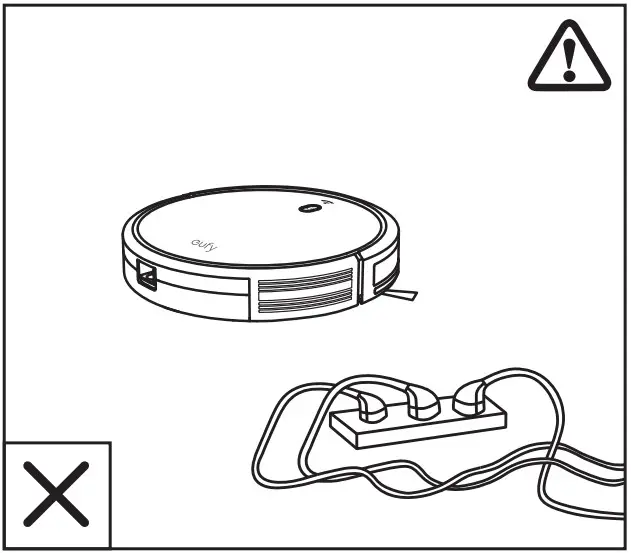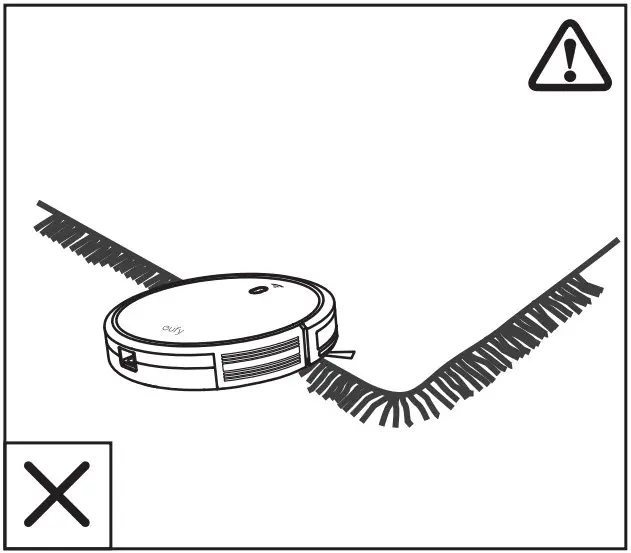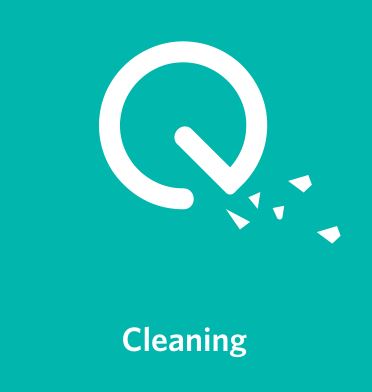
Owner’s Manual
RoboVac 11S (T2108)
Important Safety Instructions
To reduce the risk of injury or damage, read these safety instructions carefully and keep them at hand when setting up, using, and maintaining this device.
![]()
WARNING SYMBOLS USED
This is the safety alert symbol. This symbol alerts you to potential hazards that could result in property damage and/or serious bodily harm or death.
- This device can be used by children aged from 8 years and above and persons with reduced physical, sensory or mental capabilities or lack of experience and knowledge if they have been given supervision or instruction concerning use of this device in a safe way and understand the hazards involved.
- Children should be supervised to ensure they do not play with this device.
- Cleaning and maintenance shall not be performed by children without adult supervision.
- This device is only to be used with the power supply unit provided.
- For the purposes of recharging the battery, only use the detachable power supply unit provided with this device.
- The battery must be removed from this device before this device is disposed of. To remove the battery from this device, first remove the screws on the bottom, then remove the main PCB and unscrew the battery cover using a screwdriver. Remove the battery by disconnecting the quick connector.
- The used battery should be placed in a sealed plastic bag and disposed of safely according to local environmental regulations.
- The external flexible cable or cord of the power supply unit cannot be replaced; if the cord is damaged, the power supply unit shall be disposed of.
- This device is for indoor use only.
- This device is not a toy. Do not sit or stand on this device. Small children and pets should be supervised when this device is operating.
- Store and operate this device in room temperature environments only.
- Clean with a cloth dampened with water only.
- Do not use this device to pick up anything that is burning or smoking.
- Do not use this device to pick up spills of bleach, paint, chemicals, or anything wet.
- Before using this device, pick up objects like clothing and loose paper. Lift up cords for blinds or curtains, and move power cords and fragile objects out of the way. If this device passes over a power cord and drags it, an object could be pulled off a table or shelf.
- If the room to be cleaned has a balcony, a physical barrier should be used to prevent access to the balcony and to ensure safe operation.
- Do not place anything on top of this device.
- Be aware that this device moves around on its own. Take care when walking in the area where this device is operating to avoid stepping on it.
- Do not operate this device in areas with exposed electrical outlets on the floor.
- Do not expose the electronics of this device, its battery, or the integrated Charging Base. There are no user-serviceable parts inside.
- Do not use this device on an unfinished, unsealed, waxed or rough floor. It may result in damage to the floor and this device. Use only on hard floor surfaces or low-pile carpet.
- This device has been designed to be used on floors without scratching them. We still recommend that you test this device on a small area of the room to be cleaned to ensure no scratches are made before cleaning the whole room.
Notice
![]()
This symbol on the device or its packaging indicates: Do not dispose of electrical appliances as unsorted municipal waste; use separate collection facilities. Contact your local authority for information regarding the collection systems available. If electrical appliances are disposed of in landfills or dumps, hazardous substances can leak into the groundwater and get into the food chain, damaging your health and well-being. When replacing old appliances with new ones, the retailer is legally obliged to take back your old appliance for disposal at least free of charge.
FCC Statement
This device complies with Part 15 of the FCC Rules. Operation is subject to the following two conditions:
- This device may not cause harmful interference.
- This device must accept any interference received, including interference that may cause undesired operation.
About Your RoboVac
What’s in the Box
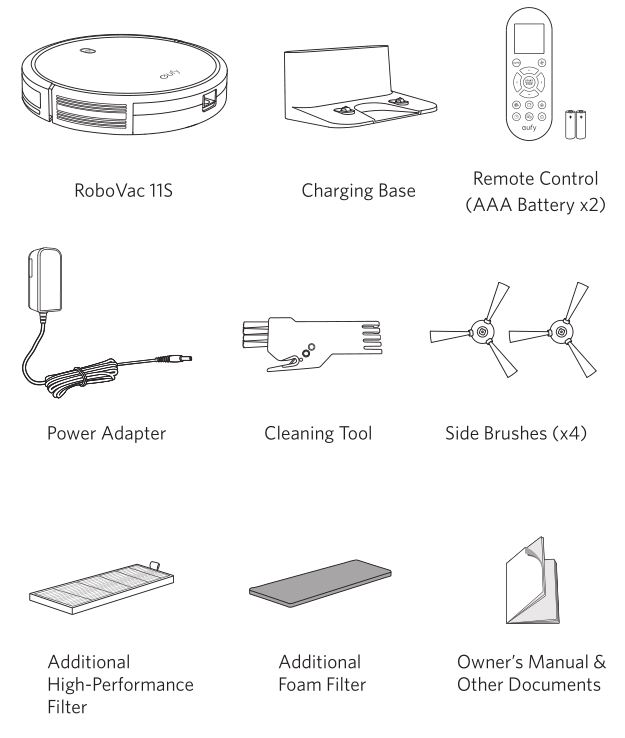
RoboVac Anatomy
Top & Side
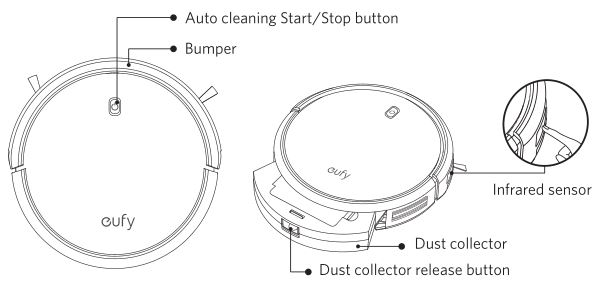
Bottom
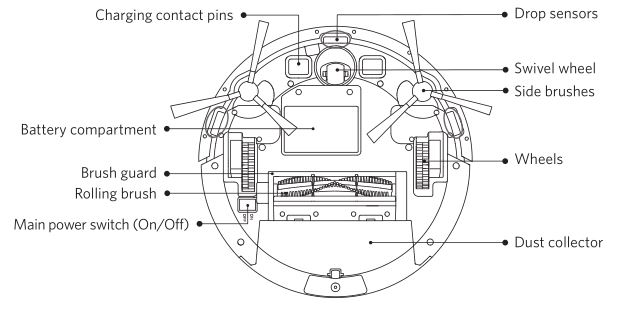
Dust Collector
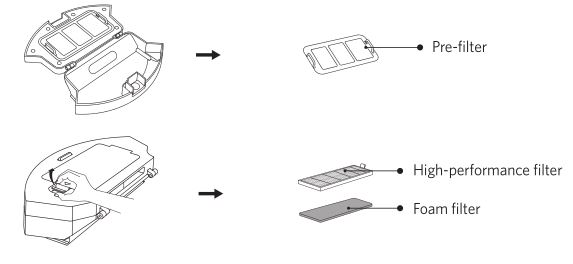
Suction Inlet
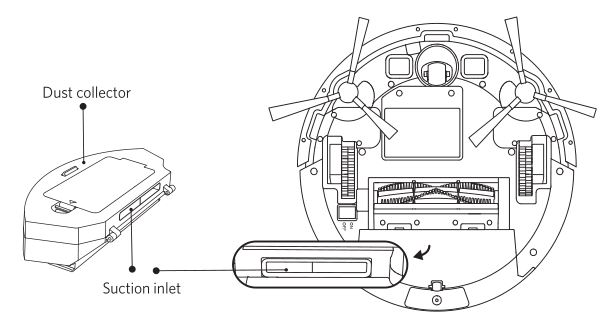
Charging Base
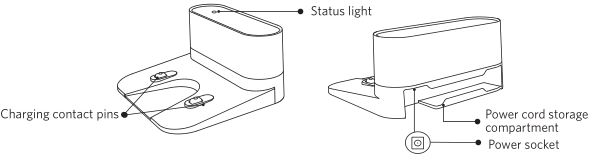
Remote Control
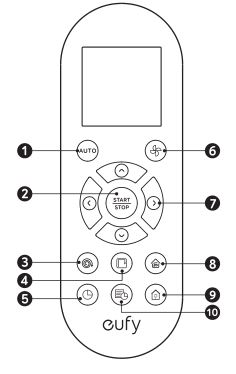
- Start Auto cleaning
- Start Auto cleaning /Stop cleaning
- Start Spot cleaning
- Start Edge cleaning
- Adjust time
- Adjust suction power level in Auto/Single Room / Cleaning mode
- Control cleaning direction manually / Adjust the hour and minute
- Start Single Room cleaning
- Return RoboVac to Charging Base
- Schedule Auto cleaning start time
Remote Control Display
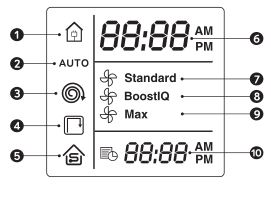
- Returning to Charging Base
- Auto cleaning mode selected
- Spot cleaning mode selected
- Edge cleaning mode selected
- Single Room cleaning mode selected
- Clock
- Standard suction power enabled
- BoostIQ™ dynamic suction power enabled
- Max suction power enabled
- Scheduled cleaning time
Install 2 AAA batteries before using the remote control for the first time. Make sure the positive and negative ends are facing the correct polarity direction as marked in the battery compartment.
LED Indication
You can see the status of RoboVac from the LED indicator.
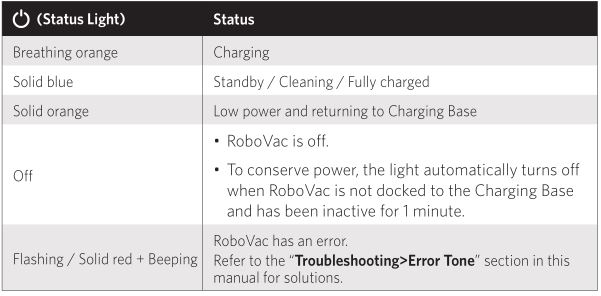
Using Your RoboVac
Important Tips Before Use
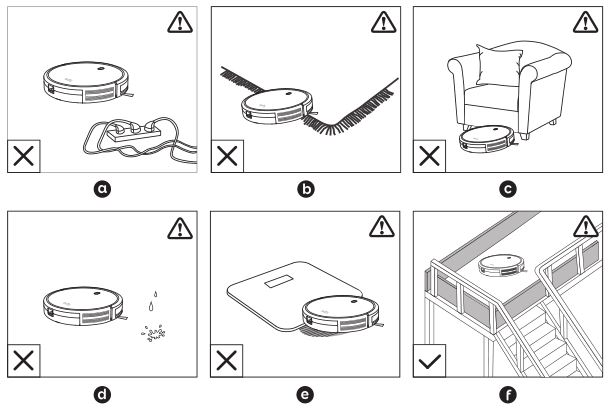
- a. Remove power cords and small objects from the floor that may entangle RoboVac.
- b. Fold tasseled edges of area rugs underneath to prevent tangling RoboVac. Avoid cleaning very dark-colored high-pile rugs or rugs thicker than 1.02 in/26 mm as they may cause RoboVac to malfunction.
- c. Keep RoboVac away from spaces lower than 2.87 in/73 mm to prevent RoboVac from getting stuck. If necessary, place a physical barrier to block off the problem areas.
- d. Keep RoboVac away from wet areas.
- e. RoboVac may climb on top of objects less than 0.63 in/16 mm in height. Remove these objects if possible.
- f. Anti-drop sensors prevent RoboVac from tumbling down stairs and steep drops. They may work less effectively if dirty or used on reflective/very dark-colored floors. It is recommended to place physical barriers to block off areas where RoboVac may fall.
Place physical barriers in front of fireplaces and areas that may cause damage to RoboVac if entered.
Preparation
- Install the side brushes before use.
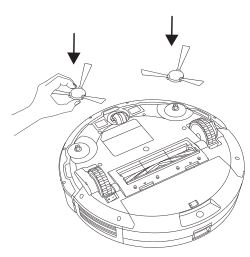
- Turn on the main power switch on the bottom of RoboVac.
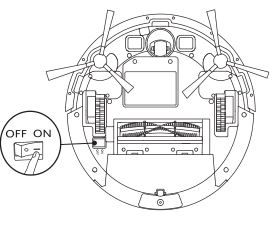 Remove the sticker next to the power switch, and the foam blocks beside the bumper before use.
Remove the sticker next to the power switch, and the foam blocks beside the bumper before use. - Place the Charging Base on a hard, level surface and against a wall.
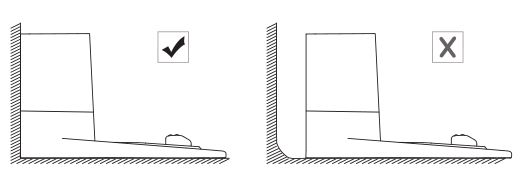
- Remove objects within 3 ft/1 m of the left and right side and within 6 ft/2 m of the front of the charging base.
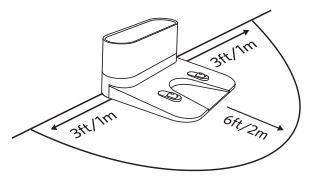
- Connect the round connector of the adapter into the power socket on the Charging Base and the other end into a wall outlet.
- When the Charging Base connects to AC power, the LED indicator on the Charging Base is SOLID WHITE.
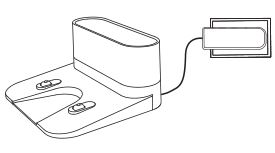
- When the Charging Base connects to AC power, the LED indicator on the Charging Base is SOLID WHITE.
- Install the Charging Base in a location that RoboVac can easily access. It is recommended to place the Charging Base against a wall, and on a hard-level surface rather than on rugs or carpets.
- Always keep the Charging Base plugged in, otherwise RoboVac will not automatically return to it.
Charge Your RoboVac
• RoboVac has a pre-installed rechargeable battery that has to be fully charged before use.
• RoboVac returns to the Charging Base at the end of a cleaning cycle or when its battery is running low.
Method 1: Attach RoboVac to the Charging Base by aligning its charging pins with the charging pins on the base.
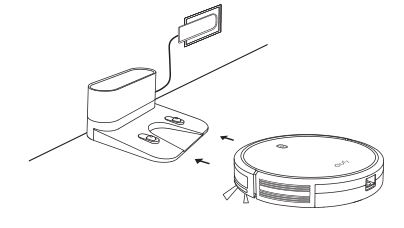
Method 2: Press Home on the remote control to return RoboVac to the Charging Base.
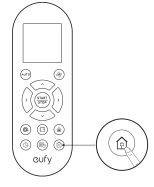
Turn off the main power switch if RoboVac will not be used for a long period of time. To preserve the battery’s lifespan, recharge at least once every 6 months.
Start / Stop Cleaning
Make sure the main power switch on the bottom of RoboVac is turned on before use.
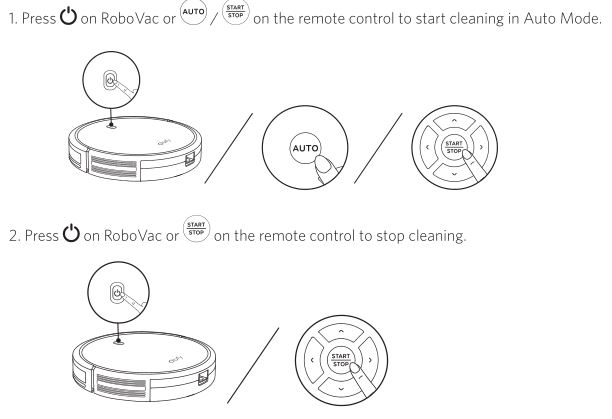
Select a Cleaning Mode
Auto cleaning
RoboVac optimizes its cleaning path by selecting different cleaning modes automatically until cleaning is complete. This is the most commonly used cleaning mode.
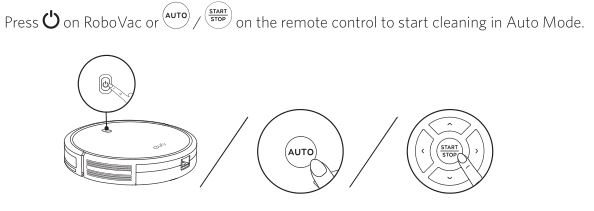
- RoboVac will return to the Charging Base automatically when the battery level becomes low or when RoboVac finishes cleaning.
- By default, RoboVac starts in Auto cleaning mode when it is turned on.
BoostIQ™ Feature
When the BoostIQ™ feature is enabled, RoboVac will automatically increase the suction power if it detects stronger power is needed to ensure the best clean. BoostIQ™ is ideal for cleaning thicker carpets and hard-to-sweep messes, which will reduce the total cleaning time, but increase the noise level. If the vacuuming noise caused by BoostIQ™ disturbs you, you can disable this feature. This feature only works in Auto and Single Room cleaning modes.
In Auto or Single Room cleaning mode, press (Fan Icon) on the remote control repeatedly to adjust the suction power level.
- The corresponding icon is displayed on the remote control.
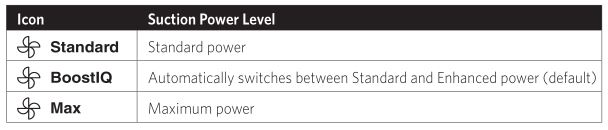
When RoboVac starts cleaning in Auto or Single Room mode the next time, it will clean according to the suction power level you previously selected.
Spot cleaning
RoboVac intensively cleans a specific area in a spiral pattern, useful if there is a concentrated area of dust or debris. In Spot mode, RoboVac will stop cleaning after 2 minutes.
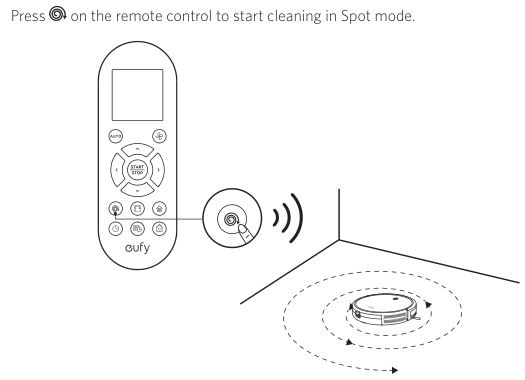
Edge cleaning
RoboVac reduces its speed when it detects a wall and then follows the wall to ensure the edge is cleaned thoroughly. In Edge mode, RoboVac will clean for 20 minutes and return to the Charging Base.
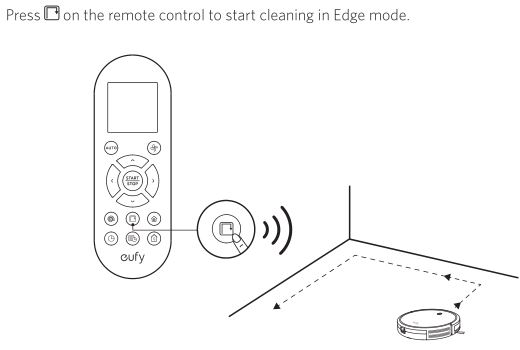
Single Room cleaning
RoboVac intensively cleans one single room and stops after 30 minutes. Select this mode only when one specific room needs to be cleaned. Make sure to confine RoboVac to the room by closing the door.
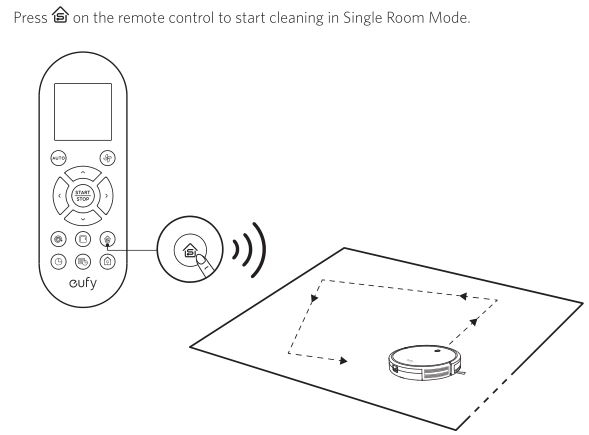
Manual cleaning
You can direct RoboVac to clean a particular area by using the directional buttons on the remote control.
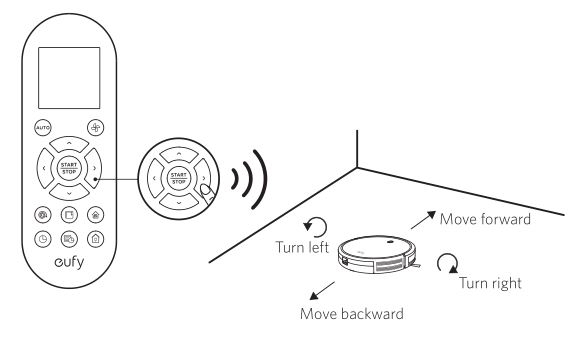
Set Time and Scheduled Cleaning
Set Time
Make sure the time is set correctly to your local time before setting a scheduled cleaning.
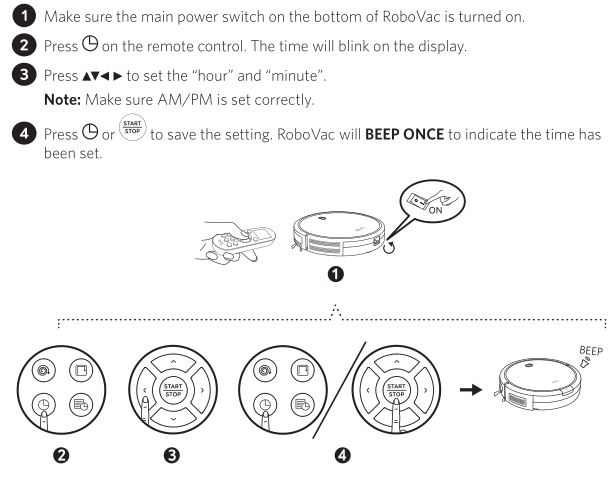
To ensure the time is set successfully, make sure RoboVac is turned on. You will hear a beep when the time has been set.
Set a Scheduled Cleaning
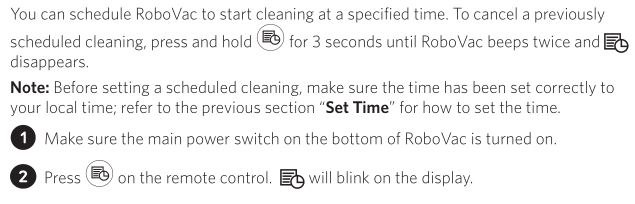
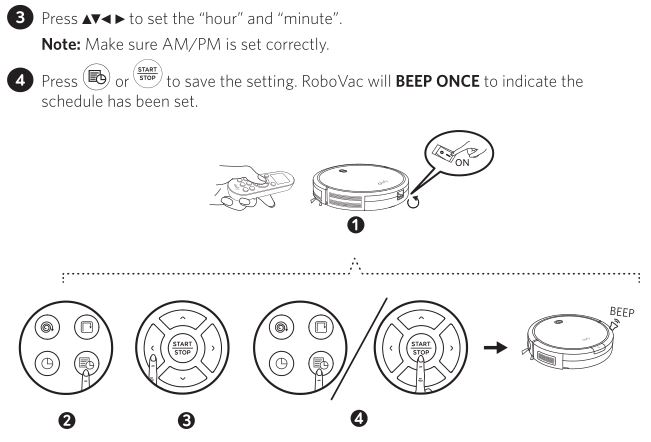
Cleaning and Maintenance
For optimal performance, follow the instructions below to clean and maintain RoboVac regularly. The cleaning/replacement frequency will depend on your usage habits of RoboVac.
Recommended cleaning/replacement frequency:
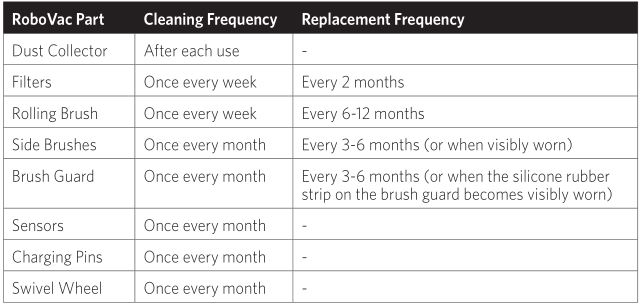
Clean the Dust Collector and Filters
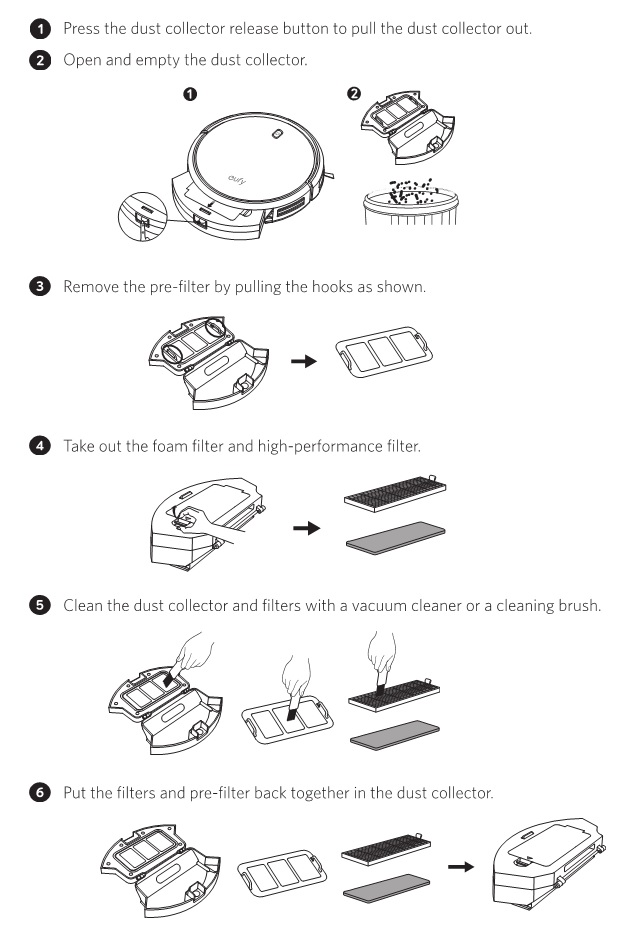
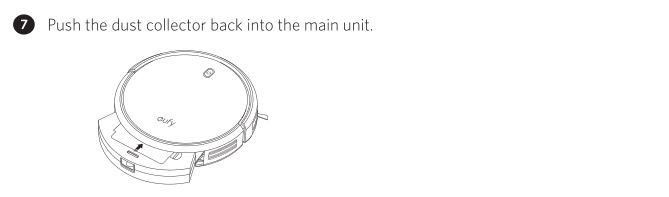
You can wash the dust collector, pre-filter and foam filter with water. Be sure to air-dry them thoroughly before reassembling them. Do not wash the high-performance filter with water, as it may damage the filter and reduce the suction power.
Clean the Rolling Brush
- Pull on the release tabs to unlock the brush guard as shown.
- Lift the rolling brush to remove.
- Clean the rolling brush with the provided cleaning tool or a vacuum cleaner.
- Reinstall the rolling brush by inserting the fixed protruding end first and then clicking into place.
- Press down to snap the brush guard into place.
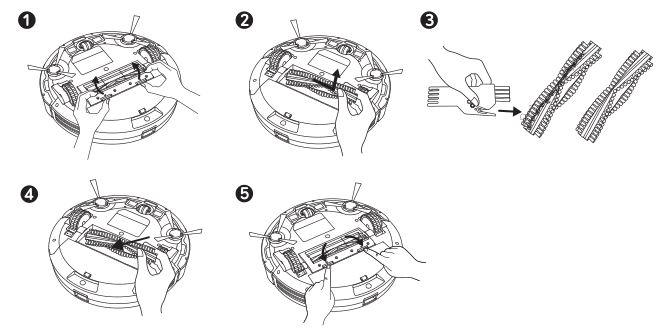
Clean the Side Brushes
Foreign substances, such as hair, can easily get tangled in the side brushes, and dirt may adhere to them. Be sure to clean them regularly.
- Remove the side brushes.
- Carefully unwind and pull off any hair or string that is wrapped between the main unit and the side brushes.
- Use a cloth dampened with warm water to remove dust from the brushes or to gently reshape them.
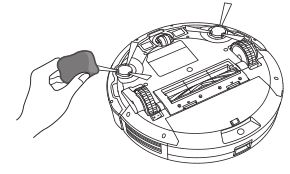
Only use the side brushes when they are completely dry.
Replace the Side Brushes
The side brushes may become bent or damaged after being used for a period of time.
Follow the instructions below to replace them.
Pull off the old side brushes and snap the new ones into place.
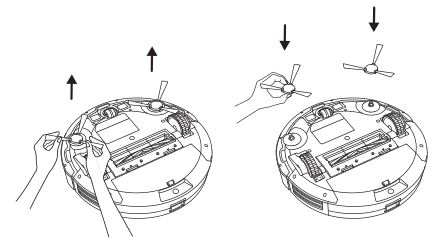
Clean the Sensors and Charging Pins
To maintain the best performance, clean the drop sensors and charging pins regularly.
Dust off the drop sensors and charging contact pins using a cloth or cleaning brush.
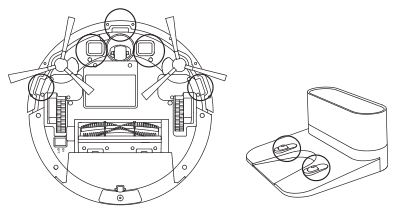
Clean the Swivel Wheel
Hair or dust particles can easily get entangled in the swivel wheel. Be sure to clean the swivel wheel periodically and as needed.
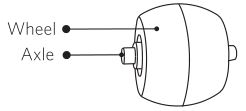
- Pull out the swivel wheel.
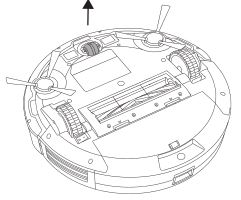
- Clean any hair or debris wrapped around the wheel or entangled inside the wheel cavity.
- Reinstall the wheel and push in until it clicks into place.
- You can clean the swivel wheel with water.
- Use the swivel wheel only when it is completely dry.
Troubleshooting
FAQs
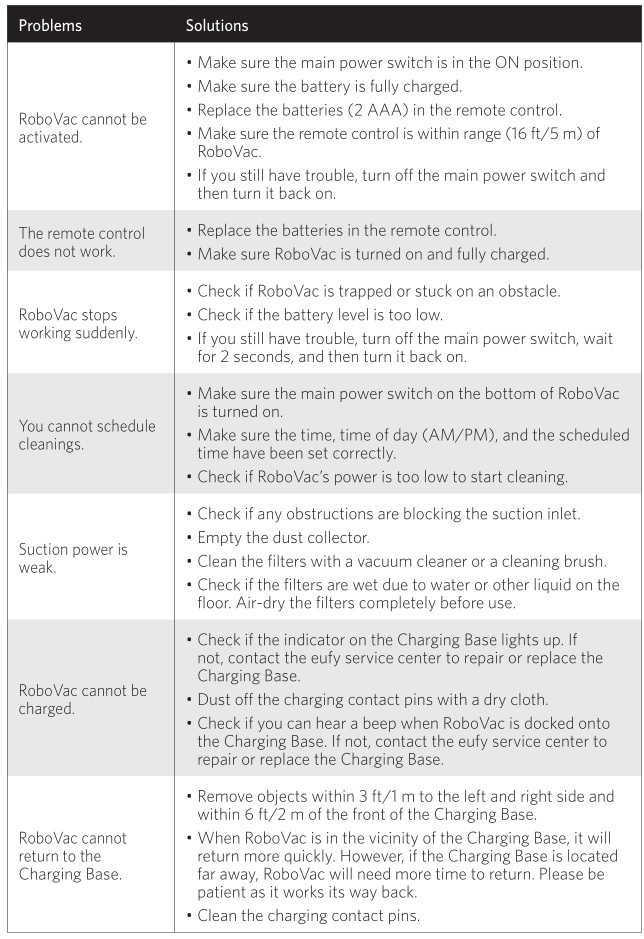

Error Tones
When RoboVac is in trouble, it will emit a series of short or long beeps and the red indicator on RoboVac will be solid or flashing.
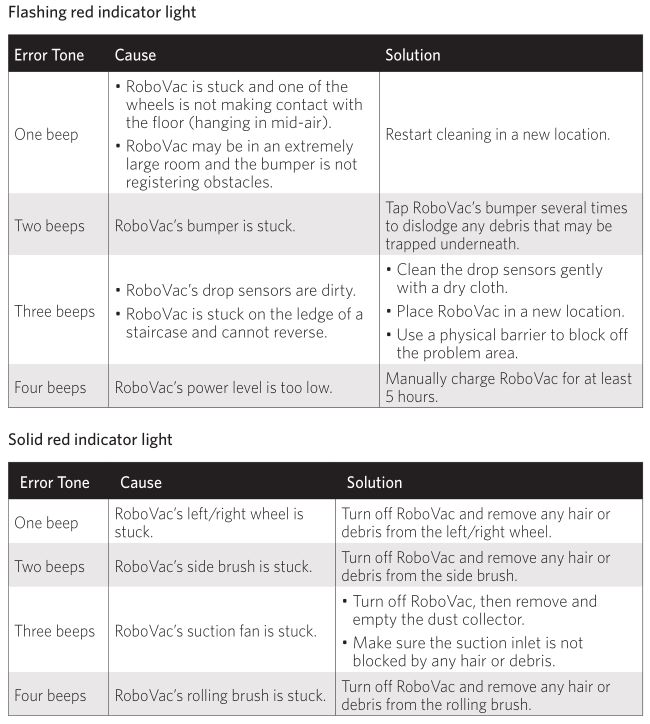
Specifications
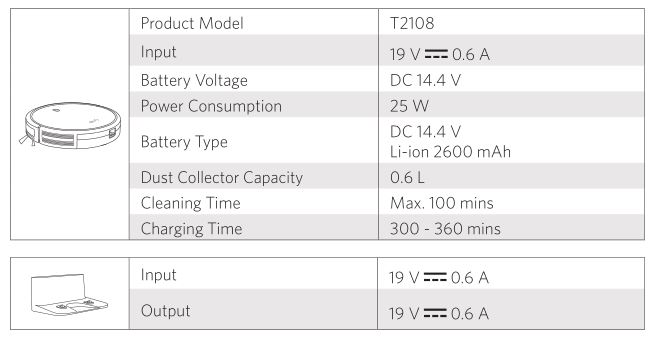
Customer Service
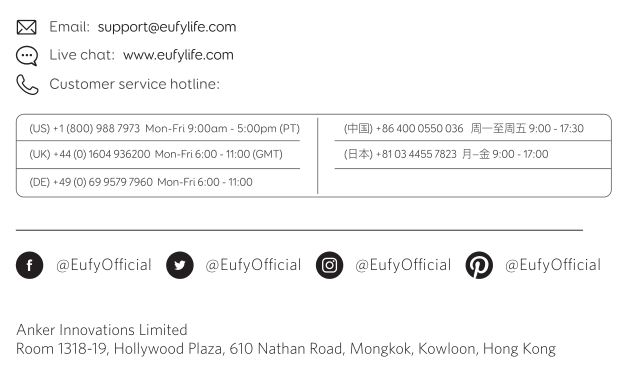
eufy RoboVac

eufy RoboVac
Important Safety Instructions
To reduce the risk of injury or damage, read these safety instructions carefully and keep them at hand when setting up, using, and maintaining this device.
WARNING SYMBOLS USED
 This is the safety alert symbol. This symbol alerts you to potential hazards that could result in property damage and/or serious bodily harm or death.
This is the safety alert symbol. This symbol alerts you to potential hazards that could result in property damage and/or serious bodily harm or death.
- This device can be used by children aged from 8 years and above and persons with reduced physical, sensory or mental capabilities or lack of experience and knowledge if they have been given supervision or instruction concerning use of this device in a safe way and understand the hazards involved.
- Children should be supervised to ensure they do not play with this device.
- Cleaning and maintenance shall not be performed by children without adult supervision.
- This device is only to be used with the power supply unit provided.
- Before cleaning or maintaining this device, the plug must be removed from the socket-outlet.
- The battery in this device should only be replaced by a skilled professional.
- When removing the battery, disconnect the device from the supply mains.
- For the purposes of recharging the battery, only use the detachable power supply unit provided with this device.
- The battery must be removed from this device before this device is disposed of. To remove the battery from this device, first remove the screws on the bottom, then remove the main PCB and unscrew the battery cover using a screwdriver. Remove the battery by disconnecting the quick connector.
- The used battery should be placed in a sealed plastic bag and disposed of safely according to local environmental regulations.
- The external flexible cable or cord of the power supply unit cannot be replaced; if the cord is damaged, the power supply unit shall be disposed of.
- This device is for indoor use only. Do not use outdoors or on wet surfaces.
- This device is not a toy. Do not sit or stand on this device. Small children and pets should be supervised when this device is operating.
- Store and operate this device in room temperature environments only.
- Clean with a cloth dampened with water only.
- Do not use this device to pick up anything that is burning or smoking.
- Do not use this device to pick up spills of bleach, paint, chemicals, or anything wet.
- Before using this device, pick up objects like clothing and loose paper. Lift up cords for blinds or curtains, and move power cords and fragile objects out of the way. If this device passes over a power cord and drags it, an object could be pulled off a table or shelf.
- If the room to be cleaned has a balcony, a physical barrier should be used to prevent access to the balcony and to ensure safe operation.
- Do not place anything on top of this device.
- Be aware that this device moves around on its own. Take care when walking in the area where this device is operating to avoid stepping on it.
- Do not operate this device in areas with exposed electrical outlets on the floor.
- Do not expose the electronics of this device, its battery, or the integrated Charging Base. There are no user serviceable parts inside.
- Do not use this device on an unfinished, unsealed, waxed or rough floor. It may result in damage to the floor and this device. Use only on hard floor surfaces or low-pile carpet.
- This device has been designed to be used on floors without scratching them. We still recommend that you test this device on a small area of the room to be cleaned to ensure no scratches are made before cleaning the whole room.
- Only use attachments recommended or described in this manual.
- Do not handle the appliance or plug with wet hands.
- Ensure that the dust bag and/or filters are in place before usage.
- Do not use a battery pack or appliance that is damaged or modified. Damaged or modified batteries may exhibit unpredictable behavior resulting in fire, explosion or risk of injury.
- Do not expose the battery pack or appliance to fire or excessive temperature. Exposure to fire or temperature above 130°C may cause explosion.
- Do not modify or attempt to repair the appliance or the battery pack (as applicable), except as indicated in the instructions for use and care.
- Follow all charging instructions and do not charge the battery pack or appliance outside of the temperature range specified in the instructions. Charging improperly or at temperatures outside of the specified range may damage the battery and increase the risk of fire.
Notice
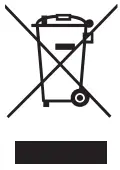 This symbol on the device or its packaging indicates:
This symbol on the device or its packaging indicates:
Do not dispose of electrical appliances as unsorted municipal waste; use separate collection facilities. Contact your local authority for information regarding the collection systems available. If electrical appliances are disposed of in landfills or dumps, hazardous substances can leak into the groundwater and get into the food chain, damaging your health and well-being. When replacing old appliances with new ones, the retailer is legally obliged to take back your old appliance for disposal at least free of charge.
FCC Statement
This device complies with Part 15 of the FCC Rules. Operation is subject to the following two conditions: (1) This device may not cause harmful interference, and (2) this device must accept any interference received, including interference that may cause undesired operation.
Warning: Changes or modifications not expressly approved by the party responsible for compliance could void the user’s authority to operate the equipment.
Note: This equipment has been tested and found to comply with the limits for a Class B digital device, pursuant to Part 15 of the FCC Rules. These limits are designed to provide reasonable protection against harmful interference in a residential installation.
This equipment generates, uses, and can radiate radio frequency energy and, if not installed and used in accordance with the instructions, may cause harmful interference to radio communications. However, there is no guarantee that interference will not occur in a particular installation. If this equipment does cause harmful interference to radio or television reception, which can be determined by turning the equipment off and on, the user is encouraged to try to correct the interference by one or more of the following measures: (1) Reorient or relocate the receiving antenna. (2) Increase the separation between the equipment and receiver. (3) Connect the equipment into an outlet on a circuit different from that to which the receiver is connected. (4) Consult the dealer or an experienced radio/ TV technician for help.
ISED Compliance Statement
This device contains license-exempt transmitter(s)/ receiver(s) that comply with Innovation, Science and Economic Development Canada’s license-exempt RSS(s).
Operation is subject to the following two conditions:
1. This device may not cause interference.
2. This device must accept any interference, including interference that may cause undesired operation of the device.
RF Exposure Compliance Statement
This equipment complies with FCC/IC radiation exposure limits set forth for an uncontrolled environment. This equipment should be installed and operated with minimum distance 20cm between the radiator and your body.
Declaration of Conformity
This product complies with the radio interference requirements of the European Community. Hereby, Anker Innovations Limited declares that the radio equipment type T2251 is in compliance with Directive 2014/53/EU. The full text of the EU declaration of conformity is available at the following internet address: https://www.eufylife.com/.
Maximum output power: 18 dBm
Frequency band: 2.4G band (2.4000GHz – 2.4835GHz)
Contains FCC ID 2ANDL-WR1 Contains IC: 23243-WR1
Trademark Notice
- Amazon, Echo, Alexa and all related logos are trademarks of Amazon.com, Inc. or its affiliates.
- Apple and the Apple logo are trademarks of Apple Inc., registered in the U.S. and other countries. App Store is a service mark of Apple Inc., registered in the U.S. and other countries.
- Google Play and the Google Play logo are trademarks of Google Inc.
- Google Home is a trademark of Google Inc.
About Your RoboVac
What’s in the Box


RoboVac Anatomy
A. Top & Side

B. Bottom

C. Dust Collector
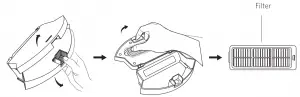
D. Suction Inlet

E. Charging Base
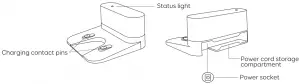
Buttons & Indicators
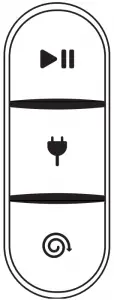 |
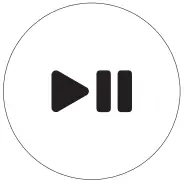 |
Start/Pause Cleaning
|
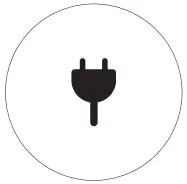 |
Return to Charging Base
|
|
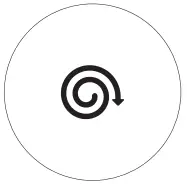 |
Spot Cleaning
|
|
 (Wi-Fi Status Light) (Wi-Fi Status Light) |
Status |
| Slowly flashing blue | Waiting for connection |
| Rapidly flashing blue | Connecting with your wireless router |
| Solid blue | Connected to your wireless router |
Using Your RoboVac
Important Tips Before Use
A. Remove power cords and small objects from the floor that may entangle RoboVac. You can use the supplied cable ties to organize your wires and power cords.
B. Fold tasseled edges of area rugs underneath to prevent tangling RoboVac. Avoid cleaning very dark-colored high-pile rugs or rugs thicker than 1.02 in/26 mm as they may cause RoboVac to malfunction.
C. Keep RoboVac away from spaces lower than 2.87 in/73 mm to prevent RoboVac from getting stuck. If necessary, place a physical barrier to block off the problem areas.
D. Keep RoboVac away from wet areas.
E. RoboVac may climb on top of objects less than 0.63 in/16 mm in height. Remove these objects if possible.
F. Anti-drop sensors will prevent RoboVac from tumbling down stairs and steep drops in most cases. Sensors are less effective if dirty or used on carpeted/reflective/very dark-colored floors. It is recommended to apply the Boundary Strip(s) to block off areas where RoboVac may fall.
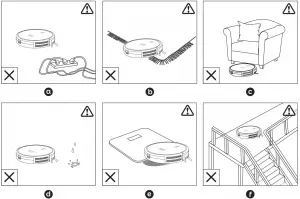
 Place physical barriers or Boundary Strips in front of fireplaces and areas that may cause damage to RoboVac if entered. Place physical barriers or Boundary Strips in front of fireplaces and areas that may cause damage to RoboVac if entered. |
Preparation
- Remove the foam blocks beside the bumper before use.
- Install the side brush before use.
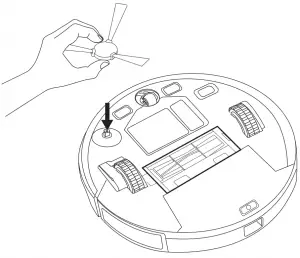
- Turn on the main power switch at the right side of RoboVac.

- Place the Charging Base on a level surface and against a wall.

- Remove objects within 3 ft/1 m of the left and right side and within 6 ft/2 m of the front of the Charging Base. If you cannot remove the objects, check whether RoboVac can return to the Charging Base normally; if not, contact eufy customer service for help.

- Connect the round connector of the adapter into the power socket on the Charging Base and the other end into a wall outlet.
► When the Charging Base connects to AC power, the LED indicator on the Charging Base is SOLID WHITE.

|
Charge Your RoboVac
- RoboVac has a pre-installed rechargeable battery that has to be fully charged before use.
- RoboVac returns to the Charging Base at the end of a cleaning cycle or when its battery is running low.
Method 1: Attach RoboVac to the Charging Base by aligning its charging pins with the charging pins on the base.

Method 2: Pres  on the body to return RoboVac to the Charging Base.
on the body to return RoboVac to the Charging Base.

|
Use Your RoboVac with the EufyHome App
To enjoy all available features, it is recommended to control your RoboVac via the EufyHome app.
Before you start, make sure that:
- Your smartphone or tablet is connected to a Wi-Fi network.
Your smartphone or tablet is running iOS 9.0 (or above) or Android 4.4 (or above). - The 2.4GHz band wireless signal is enabled on your wireless router.
The Wi-Fi status light on RoboVac is slowly flashing blue. - RoboVac is attached to the Charging Base to ensure it has enough power during setup.

- Download the EufyHome app from the App Store (iOS devices) or Google Play (Android devices)
- Open the app and create a user account.
- Tap the”+” icon to add RoboVac to your EufyHome account.
- Follow the instructions in the app to set up the Wi-Fi connection.
– After connecting successfully, you can control RoboVac via the app.
– With the app, you can select a cleaning mode, set the time, schedule a cleaning, view the system status, receive notifications and access additional features .
Wi-Fi Status Light
 |
Slowly flashing blue | Waiting for connection |
| Rapidly flashing blue | Connecting with your wireless router | |
| Solid blue | Connected with your wireless router |
|
Restore Factory Settings
Press and hold 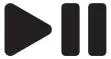 on RoboVac for 10 seconds to restore factory settings if necessary.
on RoboVac for 10 seconds to restore factory settings if necessary.
– You will hear a voice prompt when the settings have been reset and the Wi-Fi status light will slowly flash blue. Now you can follow the Wi-Fi instructions in the EufyHome app to set up the Wi-Fi connection.
Schedule Cleaning
With the EufyHome app, you can schedule RoboVac to start cleaning at a particular time.
|
Start/ Pause Cleaning
|
- Press
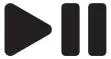 on RoboVac to start cleaning in Auto Mode.
on RoboVac to start cleaning in Auto Mode.

- Press
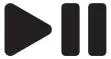 again to pause cleaning.
again to pause cleaning.
Select a Cleaning Mode
Auto-cleaning
After startup, RoboVac moves from the Charging Base and automatically determines its cleaning route, following a bow-shaped cleaning method. When the entire clean is finished, RoboVac automatically returns to the Charging Base.

Press 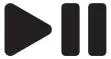 on RoboVac to start cleaning in Auto Mode.
on RoboVac to start cleaning in Auto Mode.

|
Spot cleaning
RoboVac intensively cleans a specific area in a spiral pattern, useful if there is a concentrated area of dust or debris. In Spot mode, RoboVac will stop cleaning after 2 minutes.
Press  on RoboVac to start cleaning in Spot Mode.
on RoboVac to start cleaning in Spot Mode.

Select a Suction Power Level
In the EufyHome app, select a suction power level according to your needs:
- Standard (Default)
- Turbo
- Max
- BoostlQ™
|
Select BoostlQ™ feature
In the EufyHome app, select the BoostlQ™ feature according to your needs. While cleaning at standard suction power level, RoboVac will automatically increase the suction power if it detects that stronger power is needed to ensure the best clean.
BoostlQ™ is ideal for cleaning thicker carpets and hard-to-sweep messes, which will reduce the total cleaning time, but increase the noise level. If the vacuuming noise caused by BoostlQ™ disturbs you, you can disable this feature.
Use the Boundary Strip
With the Boundary Strip, you can keep RoboVac away from any area or item you do not want RoboVac to clean. RoboVac will recognize the Boundary Strip and will not cross into the blocked-off area.
- Identify the area or item you do not want RoboVac to get close to.
- If necessary, use scissors to cut the Boundary Strip to a shorter length. Be sure to correctly measure the length before cutting.

- Apply the supplied strips of adhesive tape to lay the Boundary Strip flat on the floor. Make sure the strip is placed FLAT on the floor or under an area rug.

|
Use Your RoboVac with Amazon Alexa/ the Google Assistant
Amazon Alexa or the Google Assistant is a smart voice control device that enables you to control RoboVac with your voice.
Currently this feature only supports English, German, French, and Spanish. You could check regularly if more languages are supported at https://www.eufylife.com/support/.
Before you start, make sure that:
- RoboVac is attached to the Charging Base to ensure there is enough power.
- RoboVac is connected with the EufyHome app.
- You have an Amazon Alexa-enabled device (i.e. Amazon Echo, Echo Dot and Amazon Tap, Echo Show, Echo Spot) or a device enabled with the Google Assistant (i.e. Google Home, Google Home Mini). These devices are sold separately.
- The Amazon Alexa app or Google Home app is already installed on your smart device, and you have created an account.
To control RoboVac with Amazon Alexa or the Google Assistant
- Open the EufyHome app and find “Smart integrations” in the top left.
- Follow the on-screen instructions to complete the setup.
|
Cleaning and Maintenance
For optimal performance, follow the instructions below to clean and maintain RoboVac regularly. The cleaning/replacement frequency will depend on your usage habits of RoboVac.
Recommended cleaning/replacement frequency
| RoboVac Part | Cleaning Frequency | Replacement Frequency |
| Dust Collector | After each use | – |
| Filter | Once every week ( Twice a week if you have a pet) | Every 2 months |
| Side Brush | Once every month | Every 3-6 months (or when visibly worn) |
| Rolling Brush | Once every week | Every 6 -12 months |
| Brush Guard | Once every month | Every 3-6 months (or when the silicone rubber strip on the brush guard becomes visibly worn) |
| Sensors | Once every month | – |
| Charging Pins | Once every month | – |
| Swivel W heel | Once every month | – |
Clean the Dust Collector and Filter
- Press the dust collector release button to pull the dust collector out.
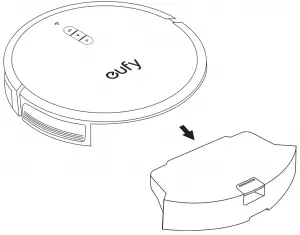
- Open and empty the dust collector
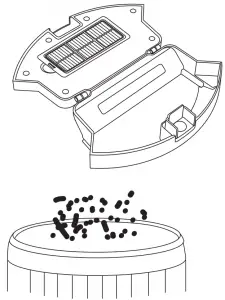
- Remove the filter.
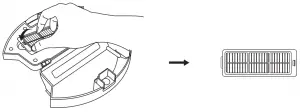
- Tap the filter to remove dust

- Place the filter back into the dust collector.

- Push the dust collector back into the main unit.
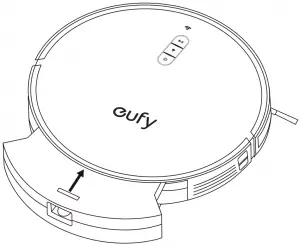
Clean the Rolling Brush
- Pull the release tabs to unlock the brush guard as shown.
- Lift the rolling brush to remove.
- Clean the rolling brush with the provided cleaning tool or a vacuum cleaner.
- Reinstall the rolling brush by inserting the fixed protruding end first and then clicking it into place.
- Press down to snap the brush guard into place.

Clean the Side Brush
Foreign substances, such as hair, can easily get tangled in the side brush, and dirt may adhere to it. Be sure to clean it regularly.
- Remove the side brush.

- Carefully unwind and pull off any hair or string that is wrapped between the main unit and the side brush.
- Use a cloth dampened with warm water to remove dust from the brush or to gently reshape it.
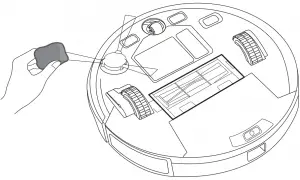
 Only use the side brush when it is completely dry. Only use the side brush when it is completely dry. |
Replace the Side Brush
The side brush may become bent or damaged after being used for a period of time. Follow the instructions below to replace it.
- Pull off the old side brush and snap the new one into place.

Clean the Sensors and Charging Pins
To maintain the best performance, clean the drop sensors, path tracking sensor and charging pins regularly.
- Dust off the sensors and charging contact pins using a cloth or cleaning brush.

- Clean the path tracking sensor with a soft, dry cloth.

|
Clean the Swivel Wheel
Hair or dust particles can easily get entangled in the swivel wheel. Be sure to clean the swivel wheel periodically and as needed.
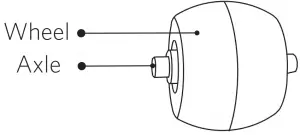
- Remove the swivel wheel.
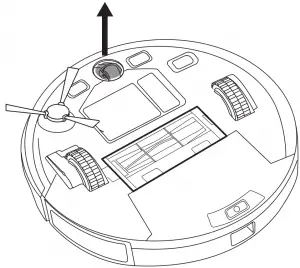
- Clean any hair or debris wrapped around the wheel or entangled inside the wheel cavity.
- Reinstall the wheel and push in until it clicks into place.
|
Troubleshooting
| Problems | Solutions |
| RoboVac cannot be activated. |
|
| RoboVac stops working suddenly. |
|
| You cannot schedule cleanings |
|
| Suction power is weak. |
|
| RoboVac cannot be charged. |
|
| RoboVac cannot return to the Charging Base . |
|
| RoboVac’s movements or travel paths are abnormal. |
|
| RoboVac’s cleaning time becomes shorter or is less than 100 minutes. |
|
| RoboVac cannot connect to a Wi-Fi net work. |
|
| You cannot control RoboVac with Amazon Alexa. |
|
| You cannot control RoboVac with the Google Assistant. |
|
Voice Alert
When an error or issue occurs, the red indicator on RoboVac will flash and you will hear a specific voice prompt. Follow the voice prompt to solve the problem.
| Voice Prompt | Cause and Solution |
| Error 1: Front bumper stuck | Front bumper is stuck. Tap it repeatedly to remove any dust; if not, then move the device to a new position and try again. |
| Error 2: Wheel stuck. Check the wheel and move it to a new position | Wheel may be stuck or trapped. Clear any obstacles in the surrounding area and check the wheel for any t rapped dust. Move the device to a new position and try again. |
| Error 4: Rolling brush stuck . Remove and clean the rolling brush | Remove the rolling brush, roller joint, roller brush cover, and suction inlet to clean it. Once cleaned, place the items back into the device and try again. |
| Error 5: Device trapped. Clear the surrounding area | Device is trapped. Clear any obstacles in the surrounding area and try again. |
| Error 6: Device trapped. Place device near t he position where the problem occurred. | Device may be suspended in air. Move it to a new position close to the original position and try again If the device is still unable to start, clean the edge sensor and try again . |
| Error 7: Wheel suspended Please move the device to a new position | Wheels may be suspended in air. Move the device to a flat surface and a new position close to the original position then try again. |
| Error 8: Low battery, shutting down device. Please charge your device | Low Battery; system will shut down. Charge the device and try again. |
| Error 9: Magnetic Boundary Strip detected. Move device to a different area | Device is too close to a strong magnetic field or strip. Move the device to a different area and try again . |
| Error 21: Charging Base blocked by surrounding obstacles | Charging base is blocked by obstacles, clear any obstacles around the charging base and try again . |
| Error S1: Battery Error. Refer to Owner’s Manual or App for help |
|
| Error S2: Wheel Module Error. Refer to Owner’s Manual or App for help |
|
| Error S3: Side Brush Error. Refer to Owner’s Manual or App for help |
|
| Error S4: Suction Fan Error. Refer to Owner’s Manual or App for help |
|
| Error SS: Rolling Brush Error. Refer to Owner’s Manual or App for help |
|
| Error SS : Path Tracking Sensor Error. Refer to Owner’s Manual or App for help |
|
Wi-Fi Connection
Before Wi-Fi setup, make sure RoboVac and your Wi-Fi network meet the following requirements.
Wi-Fi Setup Requirements
- RoboVac is fully charged and the main power switch at the side of RoboVac is turned on.
- Wi-Fi status light slowly flashes blue.
- Use the correct password for your network.
- Do not use a VPN (Virtual Private Network) or Proxy Server.
- Your Wi-Fi router supports 802.llb/g/n and 1Pv4 protocol.
- You are using a 2.4GHz router or a dual-band router that is configured to support a 2.4GHz frequency band. RoboVac does not support 5GHz frequency band.
- If RoboVac cannot connect to the Wi-Fi network and you are using a 2.4/SGHz mixed network, switch to a 2.4GHz network for Wi-Fi setup. You can switch back once your setup is complete.
- When connecting to a hidden network, make sure you enter the correct network name, SSID (case sensitive), and connecting to a 2.4GHz wireless network.
- When using a network extender/repeater, make sure the network name (SSID) and password are the same as your primary network.
- The firewall and port settings of your Wi-Fi router allow RoboVac to connect with the Eufy servers.
Network Security Requirement - WPA and WPA2 using TKIP, PSK, AES/CCMP encryption.
Wi-Fi Channels - The FCC requires that all wireless devices in the United States operate on the 1-11 wireless spectrum channels.
- Some countries outside North America can use spectrum channels higher than channel 11. Refer to your local regulatory agency to determine which channels are accessible.
- A future software release will support access to channels above 11 for users outside North America. Until then, use channels 1-11.
If you cannot control RoboVac with your smartphone, try the solutions below to solve the problem. If the problem persists, contact the Eufy service center for help.
Wi-Fi Status Light  |
Cause | Solutions |
| Solid blue | RoboVac has connected to your router, but cannot access the Internet. |
|
| Rapidly flashing blue | RoboVac cannot connect to your wireless router. |
|
| Slowly flashing blue | Wi-Fi connection is reset or has not been set up before. |
|
| Off |
|
|
Specifications
 |
Input | 19V==0.6A |
| Battery Volt age | 14.4 V == | |
| Power Consumption | 40W | |
| Battery Type | 14.4 V == Li- ion 2600 mAh | |
| Dust Collect or Capacity | 600ml | |
| Cleaning Time | Max. 100 mins | |
| Charging Time | 300 – 360 mins | |
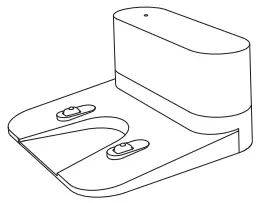 |
Input | 19V == 0.6A 0.6 |
| Output | 19V == 0.6A |
Customer Service
For FAQs and more information, please visit www.eufylife.com.
- Email: [email protected]
- Live Chat: www.eufylife.com
Customer service hotline
(US) +1 (800) 988 7973 Mon-Fri 9:00am – 5:00pm (PT)
(UK) +44 (0) 1604 936200 Mon-Fri 6:00 -11:00 (GMD
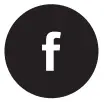 @EufyOfficial
@EufyOfficial
 @EufyOfficial
@EufyOfficial
 @EufyOfficial
@EufyOfficial
 @EufyOfficial
@EufyOfficial
Anker Innovations Limited
- Room 1318-19, Hollywood Plaza, 610 Nathan Road, Mongkok, Kowloon, Hong Kong
FAQ’S
How does it work?
The eufy RoboVac 11s uses a laser mapping system to create a map of your home. It then uses this map to navigate around your home and clean up any dirt that it finds.
How many rooms can it clean at once?
The eufy RoboVac 11s can clean an area up to 1,500 square feet, which is roughly the size of two bedrooms.
How long does the battery last?
The battery lasts for about 100 minutes on a single charge, which is enough time to clean an area about the size of two bedrooms.
What kind of dirt can it pick up?
The eufy RoboVac 11s has a powerful motorized brush that can pick up all kinds of dirt and debris, including pet hair, crumbs, and more. It’s also equipped with a HEPA filter that will trap allergens like pollen and dust mites.
Can I use it on my hardwood floors?
Yes, you can use the eufy RoboVac 11s on hardwood floors. It has rubber wheels that will protect your floors from scratches or scuffs while it cleans them.
Does it come with replacement parts?
Yes, the eufy RoboVac 11s comes with a variety of replacement parts, including brushes and filters, so you’ll always be able to keep it in top shape.
Can I control my Eufy from my phone?
Control your Eufy smart home devices from anywhere. You can also share Eufy smart home devices with family members, so everyone can set their own personal preferences for each device. – Adding devices: Open the EufyHome app and follow the intuitive setup procedure to pair new devices with your smartphone.
Do you need WiFi for robot vacuum?
You don’t need WiFi to use the Roomba. You only need WiFi if you want to connect it to your phone or another device like Alexa. I just walk over to it and hit the clean button on top and it goes.
How many phones can connect to Eufy?
If you want to share security devices with others or check the security device status on your second phone, you can add up to five accounts so that other phones can access your eufySecurity devices at the same time. Here is how: Sign up for A eufySecurity Account and Share Your eufySecurity Devices With Your Family.
Do robot vacuums have microphones?
Robot vacuums don’t contain microphones, but hackers could fiddle with their navigation systems remotely to pick up audio signals from inside your house, a team including a UMD computer scientist has shown
Can EUFY vacuum be hacked?
Well, it’s always possible someone could hack your WiFi and control your robot vacuum, sending it around your home mapping things and learning all about where your tables and chairs are. One way around this, you could always buy Eufy’s “dumb” robot vacuum, the RoboVac 11S, that doesn’t connect to WiFi
Do robot vacuums have cameras?
Since 2018, Roombas have used sensors and a low-resolution camera, pointed at the ceiling, to map your home so the vacuum can move swiftly. But with a front-facing camera, the latest model can see anything left on the floor, and more easily avoid obstacles.
eufy RoboVac
www://eufylife.com/products/
Eufy RoboVac 15C Owner’s Manual

Important Safety Instructions
To reduce the risk of injury or damage, read these safety instructions carefully and keep them at hand when setting up, using, and maintaining this device.
WARNING SYMBOLS USED This is the safety alert symbol. This symbol alerts you to potential hazards that could result in property damage and/or serious bodily harm or death.
- This device can be used by children aged from 8 years and above and persons with reduced physical, sensory or mental capabilities or lack of experience and knowledge if they have been given supervision or instruction concerning use of this device in a safe way and understand the hazards involved.
- Children should be supervised to ensure they do not play with this device.
- Cleaning and maintenance shall not be performed by children without adult supervision.
- This device is only to be used with the power supply unit provided.
- For the purposes of recharging the battery, only use the detachable power supply unit provided with this device.
- The battery must be removed from this device before this device is disposed of. To remove the battery from this device, first remove the screws on the bottom, then remove the main PCB and unscrew the battery cover using a screwdriver. Remove the battery by disconnecting the quick connector.
- The used battery should be placed in a sealed plastic bag and disposed of safely according to local environmental regulations.
- The external flexible cable or cord of the power supply unit cannot be replaced; if the cord is damaged, the power supply unit shall be disposed of.
- This device is for indoor use only.
- This device is not a toy. Do not sit or stand on this device. Small children and pets should be supervised when this device is operating.
- Store and operate this device in room temperature environments only.
- Clean with a cloth dampened with water only.
- Do not use this device to pick up anything that is burning or smoking.
- Do not use this device to pick up spills of bleach, paint, chemicals, or anything wet.
- Before using this device, pick up objects like clothing and loose paper. Lift up cords for blinds or curtains, and move power cords and fragile objects out of the way. If this device passes over a power cord and drags it, an object could be pulled off a table or shelf.
- If the room to be cleaned has a balcony, a physical barrier should be used to prevent access to the balcony and to ensure safe operation.
- Do not place anything on top of this device.
- Be aware that this device moves around on its own. Take care when walking in the area where this device is operating to avoid stepping on it.
- Do not operate this device in areas with exposed electrical outlets on the floor.
- Do not expose the electronics of this device, its battery, or the integrated Charging Base. There are no user-serviceable parts inside.
- Do not use this device on an unfinished, unsealed, waxed or rough floor. It may result in damage to the floor and this device. Use only on hard floor surfaces or lowpile carpet.
- This device has been designed to be used on floors without scratching them. We still recommend that you test this device on a small area of the room to be cleaned to ensure no scratches are made before cleaning the whole room.
Notice
This symbol on the device or its packaging indicates: Do not dispose of electrical appliances as unsorted municipal waste; use separate collection facilities. Contact your local authority for information regarding the collection systems available. If electrical appliances are disposed of in landfills or dumps, hazardous substances can leak into the groundwater and get into the food chain, damaging your health and well-being. When replacing old appliances with new ones, the retailer is legally obliged to take back your old appliance for disposal at least free of charge.
FCC Statement
This device complies with Part 15 of the FCC Rules. Operation is subject to the following two conditions:
(1) This device may not cause harmful interference.
(2) This device must accept any interference received, including interference that may cause undesired operation.
Warning: Changes or modifications not expressly approved by the party responsible for compliance could void the user’s authority to operate the equipment.
Note: This equipment has been tested and found to comply with the limits for a Class B digital device, pursuant to Part 15 of the FCC Rules. These limits are designed to provide reasonable protection against harmful interference in a residential installation.
This equipment generates, uses, and can radiate radio frequency energy and, if not installed and used in accordance with the instructions, may cause harmful interference to radio communications. However, there is no guarantee that interference will not occur in a particular installation. If this equipment does cause harmful interference to radio or television reception, which can be determined by turning the equipment off and on, the user is encouraged to try to correct the interference by one or more of the following measures: (1) Reorient or relocate the receiving antenna. (2) Increase the separation between the equipment and receiver. (3) Connect the equipment into an outlet on a circuit different from that to which the receiver is connected. (4) Consult the dealer or an experienced radio / TV technician for help.
FCC Radiation Exposure Statement
This equipment complies with FCC radiation exposure limits set forth for an uncontrolled environment. This equipment should be installed and operated with minimum distance 20 cm between the radiator & your body.
IC Statement
This device complies with Industry Canada licence-exempt RSS standard(s). Operation is subject to the following two conditions: (1) this device may not cause interference, and (2) this device must accept any interference, including interference that may cause undesired operation of the device.
Declaration of Conformity
This product complies with the radio interference requirements of the European Community. Hereby, Anker Innovations Limited declares that the radio equipment type T2120 is in compliance with Directive 2014/53/EU. The full text of the EU declaration of conformity is available at the following internet address: https://www.eufylife.com/ Maximum output power: <20 dBm Frequency band: 2.4G band (2.4000GHz – 2.4835GHz) Contains FCC ID: 2ANDL-TYWE1S IC ID: 23243-TYWE1S
Trademark Notice
- Amazon, Echo, Alexa and all related logos are trademarks of Amazon.com, Inc. or its affiliates.
- Apple and the Apple logo are trademarks of Apple Inc., registered in the U.S. and other countries. App Store is a service mark of Apple Inc., registered in the U.S. and other countries.
- Google Play and the Google Play logo are trademarks of Google Inc.
- Google Home is a trademark of Google Inc.
What’s in the Box
RoboVac 15C

Charging Base
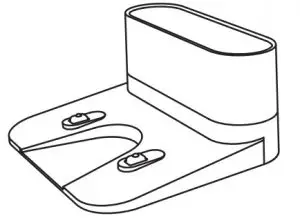
Remote Control (AAA Battery x2)
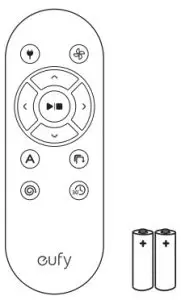
Power Adapter
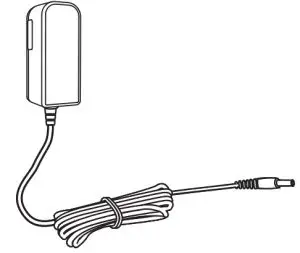
Cleaning Tool
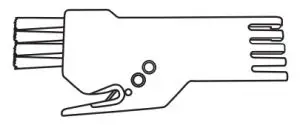
Side Brushes (x4)
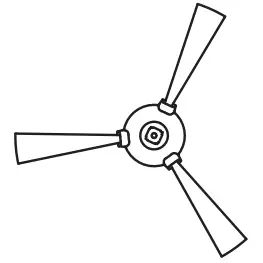
Additional High-Performance Filter
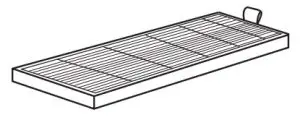
Additional Foam Filter
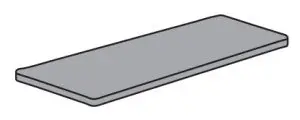
Cable Ties (x5)

Owner’s Manual & Other Documents
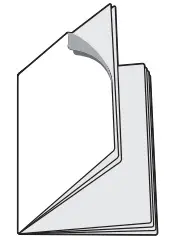
RoboVac Anatomy
Top & Side

Bottom

Dust Collector
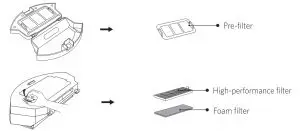
Suction Inlet

Charging Base
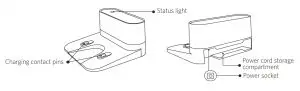
Remote Control
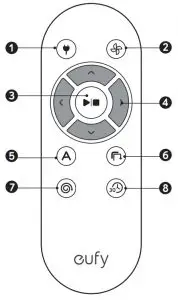
- Return RoboVac to Charging Base
- Adjust suction power level in Auto and Quick Cleaning modes
- Start Auto cleaning / Stop cleaning
- Control cleaning direction manually
- Start Auto cleaning
- Start Edge cleaning
- Start Spot cleaning
- Start Quick cleaning
Tip: Install 2 AAA batteries before using the remote control for the first time. Make surethe positive and negative ends are facing the correct polarity direction as marked in the battery compartment.
LED Indication
You can see the status of RoboVac from the LED indicators.
 (Power Status Light) (Power Status Light) |
Status |
| Breathing orange | Charging |
| Solid blue | Standby / Cleaning / Fully charged |
| Solid orange | Low power and returning to Charging Base |
| Off |
|
| Flashing / Solid red + Beeping | RoboVac has an error. Refer to the “Troubleshooting>Error Tone” section in this manual for solutions. |
 (Wi-Fi Status Light) (Wi-Fi Status Light) |
Status |
| Slowly flashing blue | Waiting for connection |
| Rapidly flashing blue | Connecting with your wireless router |
| Solid blue | Connected to your wireless router |
Using Your RoboVac
Important Tips Before Use
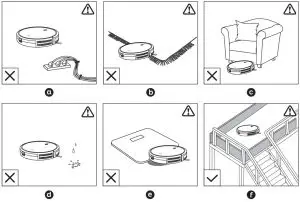
a. Remove power cords and small objects from the floor that may entangle RoboVac. You can use the supplied cable ties to organize your wires and power cords.
b. Fold tasseled edges of area rugs underneath to prevent tangling RoboVac. Avoid cleaning very dark-colored high-pile rugs or rugs thicker than 1.02 in/26 mm as they may cause RoboVac to malfunction.
c. Keep RoboVac away from spaces lower than 2.87 in/73 mm to prevent RoboVac from getting stuck. If necessary, place a physical barrier to block off the problem areas.
d. Keep RoboVac away from wet areas.
e. RoboVac may climb on top of objects less than 0.63 in/16 mm in height. Remove these objects if possible.
f. Anti-drop sensors prevent RoboVac from tumbling down stairs and steep drops. They may work less effectively if dirty or used on reflective/very dark-colored floors.
Tip: Place physical barriers in front of fireplaces and areas that may cause damage to RoboVac if entered.
Preparation
- Install the side brushes before use.
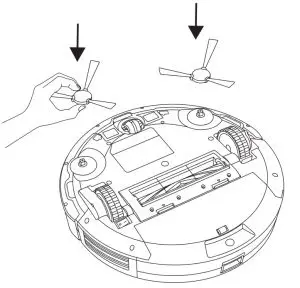
- Turn on the main power switch on the bottom of RoboVac.
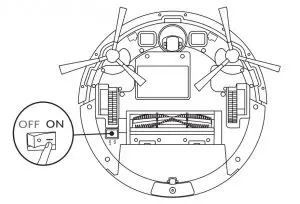
Tip: Remove the sticker next to the power switch, and the foam blocks beside the bumper before use. - Place the Charging Base on a hard, level surface and against a wall.

- Remove objects within 3 ft/1 m of the left and right side and within 6 ft/2 m of the front of the Charging Base.
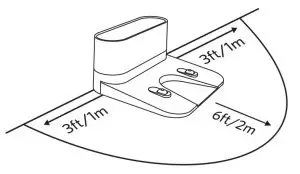
Connect the round connector of the adapter into the power socket on the Charging Base and the other end into a wall outlet.- When the Charging Base connects to AC power, the LED indicator on the Charging Base is SOLID WHITE.
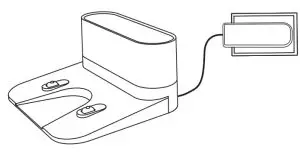
Tips: - Install the Charging Base in a location that RoboVac can easily access. It is recommended to place the Charging Base against a wall, and on a hard-level surface rather than on rugs or carpets.
- Always keep the Charging Base plugged in, otherwise RoboVac will not automatically return to it.
- Install the Charging Base in a location that RoboVac can easily access. It is recommended to place the Charging Base against a wall, and on a hard-level surface rather than on rugs or carpets.
- Always keep the Charging Base plugged in, ot
- When the Charging Base connects to AC power, the LED indicator on the Charging Base is SOLID WHITE.
Charge Your RoboVac
- RoboVac has a pre-installed rechargeable battery that has to be fully charged before use.
- RoboVac returns to the Charging Base at the end of a cleaning cycle or when its battery is running low.
Method 1: Attach RoboVac to the Charging Base by aligning its charging pins with the charging pins on the base.
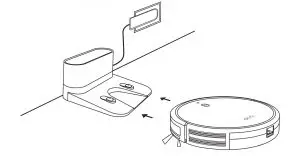
Method 2: Press  on the remote control to return RoboVac to the Charging Base.
on the remote control to return RoboVac to the Charging Base.
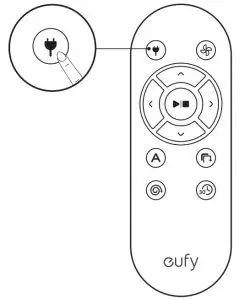
Tips: Turn off the main power switch if RoboVac will not be used for a long period of time. To preserve the battery’s lifespan, recharge at least once every 6 months.
Use Your RoboVac with the EufyHome App
To enjoy all available features, it is recommended to control your RoboVac via the EufyHome app.
Before you start, make sure that:
- Your smartphone or tablet is connected to a Wi-Fi network.
- Your smartphone or tablet is running iOS 8.0 (or above) or Android 4.4 (or above).
- The 2.4GHz band wireless signal is enabled on your wireless router.
- The Wi-Fi status light on RoboVac is slowly flashing blue.
- RoboVac is attached to the Charging Base to ensure it has enough power during setup.
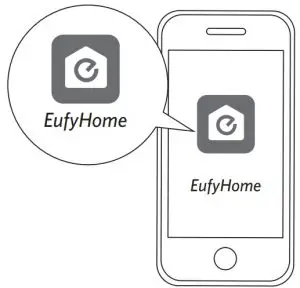
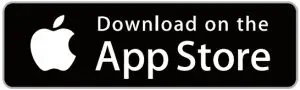
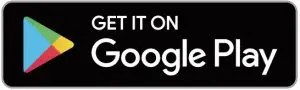
- Download the EufyHome app from the App Store (iOS devices) or Google Play (Android devices).
- Open the app and create a user account.
- Tap the “+” icon in the top right corner to add RoboVac to your EufyHome account.
- Follow the instructions in the app to set up the Wi-Fi connection.
- After connecting successfully, you can control RoboVac via the app.
- With the app, you can select a cleaning mode, set the time, schedule a cleaning, view the system status, receive notifications and access additional features.
Wi-Fi Status Light
 |
Slowly flashing blue | Waiting for connection |
| Rapidly flashing blue | Connecting with your wireless router | |
| Solid blue | Connected to your wireless router |
Tips:
- If you have any problems during the Wi-Fi setup process, refer to the “Troubleshooting > Wi-Fi connection” section in this Manual.
- If RoboVac gets stuck in any space, tap Find My Robot in the app to find the machine.
This function is available in the app only.
Reset the Wi-Fi Connection
Press and hold  on RoboVac for 10 seconds to reset the Wi-Fi connection if necessary.
on RoboVac for 10 seconds to reset the Wi-Fi connection if necessary.
- You will hear a beep when the Wi-Fi connection has been reset and the Wi-Fi status light will slowly flash blue. Now you can follow the Wi-Fi instructions in the EufyHome app to set up the Wi-Fi connection.
Schedule Cleaning
With the EufyHome app, you can schedule RoboVac to start cleaning at a particular time.
Tips: You can set the time and customize the cleaning schedules from Sunday to Saturday on the EufyHome app. This function is available in the app only.
Start / Stop Cleaning
Note:
- Make sure the main power switch on the bottom of RoboVac is turned on before use.
- You can also start or stop cleaning via the EufyHome app
- Press on RoboVac or
 /
/ on the remote control to start cleaning in Auto Mode.
on the remote control to start cleaning in Auto Mode. - Press
 on RoboVac or
on RoboVac or  on the remote control to stop cleaning.
on the remote control to stop cleaning.
Select a Cleaning Mode
Note: You can also select a cleaning mode via the EufyHome app.
- Auto cleaning
RoboVac optimizes its cleaning path by selecting different cleaning modes automatically until cleaning is complete. This is the most commonly used cleaning mode.
Press on RoboVac or
on RoboVac or  /
/  on the remote control to start cleaning in Auto Mode
on the remote control to start cleaning in Auto Mode
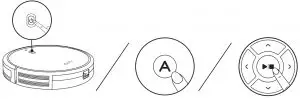
Tips:- RoboVac will return to the Charging Base automatically when the battery level becomes low or when RoboVac finishes cleaning.
- By default, RoboVac starts in Auto cleaning mode when it is turned on.
BoostIQ™ Feature
When the BoostIQ™ feature is enabled, RoboVac will automatically increase the suction power if it detects stronger power is needed to ensure the best clean.
BoostIQ™ is ideal for cleaning thicker carpets and hard-to-sweep messes, which will reduce the total cleaning time, but increase the noise level. If the vacuuming noise caused by BoostIQ™ disturbs you, you can disable this feature. This feature only works in Auto and Quick cleaning modes.
In Auto or Quick cleaning mode, press on the remote control repeatedly to adjust the suction power level.
on the remote control repeatedly to adjust the suction power level.
- The corresponding icon is displayed on the remote control.
Suction Power Level Beeps Standard power 
BoostIQ™
(Default, automatically switches between Standard and Enhanced power)

Maximum power 


Note: When RoboVac starts cleaning in Auto or Quick mode the next time, it will clean according to the suction power level you previously selected.
- The corresponding icon is displayed on the remote control.
- Spot cleaning
RoboVac intensively cleans a specific area in a spiral pattern, useful if there is a concentrated area of dust or debris. In Spot mode, RoboVac will stop cleaning after 2 minutes.
Press on the remote control to start cleaning in Spot Mode.
on the remote control to start cleaning in Spot Mode.
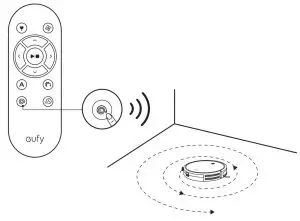
- Edge cleaning
RoboVac reduces its speed when it detects a wall and then follows the wall to ensure the edge is cleaned thoroughly. In Edge mode, RoboVac will clean for 20 minutes and return to the Charging Base.
Press on the remote control to start cleaning in Edge Mode.
on the remote control to start cleaning in Edge Mode.
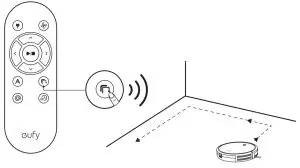
- Quick cleaning
RoboVac will automatically stop cleaning after 30 minutes and return to the Charging Base in this mode. If any small room or area needs to be cleaned, it is recommended to select this mode to save time and power.
Press on the remote control to start quick cleaning mode.
on the remote control to start quick cleaning mode.
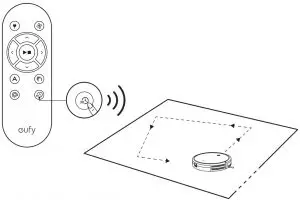
- Manual cleaning
You can direct RoboVac to clean a particular area by using the directional buttons on the remote control.
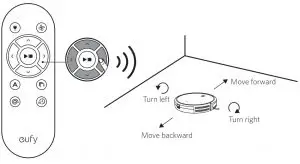
Use Your RoboVac with Amazon Alexa / the Google Assistant
Amazon Alexa or the Google Assistant is a smart voice control device that enables you to control RoboVac with your voice.
Before you start, make sure that:
- RoboVac is attached to the Charging Base to ensure there is enough power.
- RoboVac is connected with the EufyHome app.
- You have an Alexa-enabled device (i.e. eufy Genie, Amazon Echo, Echo Dot and Amazon Tap, Echo Show, Echo Spot) or a device enabled with the Google Assistant
(i.e. Google Home, Google Home Mini). These devices are sold separately. - The Amazon Alexa app or Google Home app is already installed on your smart device, and you have created an account.
To control RoboVac with Amazon Alexa
- Open the Amazon Alexa app and select “Skills” from the
 menu.
menu. - On the Skills screen, search for “EufyHome – RoboVac”.
- Once you have found the “EufyHome – RoboVac” skill, tap Enable.
- Login with your EufyHome account so that Alexa can control your RoboVac.
- Say simple commands to Alexa.
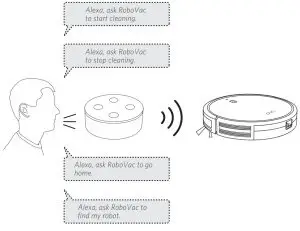
To control RoboVac with the Google Assistant
RoboVac now works with the Google Assistant on devices like the Google Home.
- Open the Google Home app.
- Say “Ok Google, talk to RoboVac” to the Google Assistant-enabled device to initiatethe Google action for RoboVac.
- Follow the instructions in the Google Home app to authorize the Google Assistant with your EufyHome account.
- To control RoboVac with your voice, say simple commands to Google Assistant.
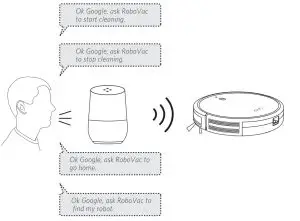
Tip: – For more information about how RoboVac works with Amazon Alexa / the Google Assistant, visit https://www.eufylife.com and go to PRODUCTS>Cleaning>RoboVac 15C for details.
Cleaning and Maintenance
For optimal performance, follow the instructions below to clean and maintain RoboVac regularly. The cleaning/replacement frequency will depend on your usage habits of RoboVac.
Recommended cleaning/replacement frequency
| RoboVac Part | Cleaning Frequency | Replacement Frequency |
| Dust Collector | After each use | – |
| Filters | Once every week | Every 2 months |
| Rolling Brush | Once every week | Every 6-12 months |
| Side Brushes | Once every month | Every 3-6 months (or when visibly worn) |
| Brush Guard | Once every month | Every 3-6 months (or when the silicone rubber strip on the brush guard becomes visibly worn) |
| Sensors | Once every month | – |
| Charging Pins | Once every month | – |
| Swivel Wheel | Once every month | – |
Clean the Dust Collector and Filters
- Press the dust collector release button to pull the dust collector out.
- Open and empty the dust collector.
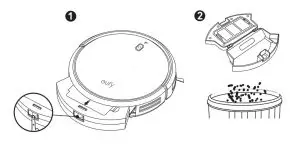
- Remove the pre-filter by pulling the hooks as shown.
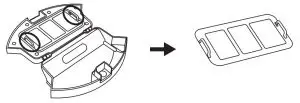
- Take out the foam filter and high-performance filter
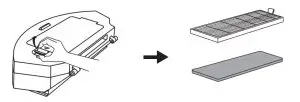
- Clean the dust collector and filters with a vacuum cleaner or a cleaning brush.
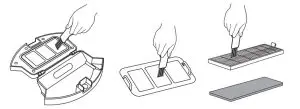
- Put the filters and pre-filter back together in the dust collector.
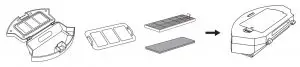
- Push the dust collector back into the main unit.

Tip: You can wash the dust collector, pre-filter and foam filter with water.
Be sure to air-dry them thoroughly before reassembling. Do not wash the high performance filter with water, as it may damage the filter and reduce the suction power.
Clean the Rolling Brush
- Pull on the release tabs to unlock the brush guard as shown.
- Lift the rolling brush to remove.
- Clean the rolling brush with the provided cleaning tool or a vacuum cleaner.
- Reinstall the rolling brush by inserting the fixed protruding end first and then clicking into place.
- Press down to snap the brush guard into place.
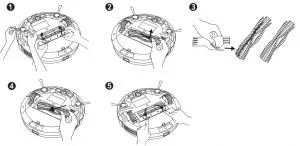
Clean the Side Brushes
Foreign substances, such as hair, can easily get tangled in the side brushes, and dirt may adhere to them. Be sure to clean them regularly.
- Remove the side brushes.
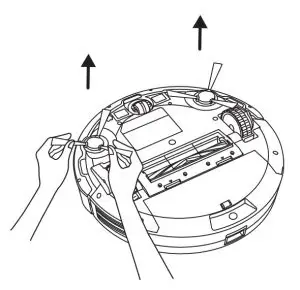
- Carefully unwind and pull off any hair or string that is wrapped between the main unit and the side brushes.
- Use a cloth dampened with warm water to remove dust from the brushes or to gently reshape them.

Tips: Only use the side brushes when they are completely dry.
Replace the Side Brushes
The side brushes may become bent or damaged after being used for a period of time.
Follow the instructions below to replace them.
Pull off the old side brushes and snap the new ones into place.
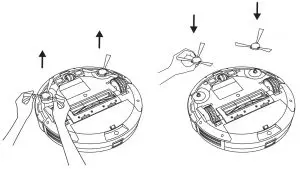
Clean the Sensors and Charging Pins
To maintain the best performance, clean the drop sensors and charging pins regularly.
- Dust off the drop sensors and charging contact pins using a cloth or cleaning brush.
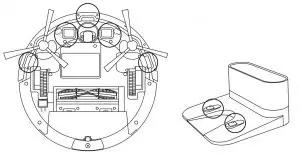
Clean the Swivel Wheel
Hair or dust particles can easily get entangled in the swivel wheel. Be sure to clean the swivel wheel periodically and as needed.
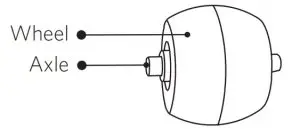
- Pull out the swivel wheel.
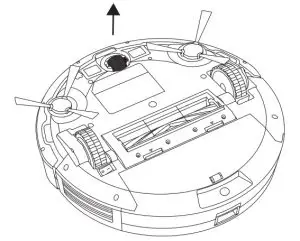
- Clean any hair or debris wrapped around the wheel or entangled inside the wheel cavity.
- Reinstall the wheel and push in until it clicks into place.
Tips:- You can clean the swivel wheel with water.
- Use the swivel wheel only when it is completely dry
Troubleshooting
| Problems | Solutions |
| RoboVac cannot be activated. |
|
| The remote control does not work. |
|
| RoboVac stops working suddenly. |
|
| You cannot schedule cleanings. |
|
| Suction power is weak. |
|
| RoboVac cannot be charged. |
|
| RoboVac cannot return to the Charging Base. |
|
| The rolling brush does not rotate. |
|
| RoboVac’s movements or travel path are abnormal. |
|
| RoboVac cannot connect to a Wi-Fi network. |
|
| You cannot control RoboVac with Amazon Alexa. |
|
| You cannot control RoboVac with the Google Assistant. |
|
Error Tones
When RoboVac is in trouble, it will emit a series of short or long beeps and the red indicator on RoboVac will be solid or flashing.
Flashing red indicator light
| Error Tone | Cause | Solution |
| One beep |
|
Restart cleaning in a new location. |
| Two beeps | RoboVac’s bumper is stuck. | Tap RoboVac’s bumper several times to dislodge any debris that may be trapped underneath. |
| Three beeps |
|
|
| Four beeps | RoboVac’s power level is too low | Manually charge RoboVac for at least 5 hours. |
Wi-Fi Connection
Before Wi-Fi setup, make sure RoboVac and your Wi-Fi network meet the following requirements.
Wi-Fi Setup Requirements
- • RoboVac:
- RoboVac is fully charged and the main power switch on the bottom of RoboVac is turned on.
- Wi-Fi status light slowly flashes blue.
- Wi-Fi Network:
- Use the correct password for your network.
- Do not use a VPN (Virtual Private Network) or Proxy Server.
- Your Wi-Fi router supports 802.11b/g/n and IPv4 protocol.
- You are using a 2.4GHz router or a dual-band router that is configured to support a 2.4GHz frequency band. RoboVac does not support 5GHz frequency band.
- If RoboVac cannot connect to the Wi-Fi network and you are using a 2.4/5GHz mixed network, switch to a 2.4GHz network for Wi-Fi setup. You can switch back once your setup is complete.
- When connecting to a hidden network, make sure you enter the correct network name, SSID (case sensitive), and connecting to a 2.4GHz wireless network.
- When using a network extender/repeater, make sure the network name (SSID) and password are the same as your primary network.
- The firewall and port settings of your Wi-Fi router allow RoboVac to connect with the Eufy servers.
Network Security Requirement - WPA and WPA2 using TKIP, PSK, AES/CCMP encryption.
- WEP EAP (Enterprise Authentication Protocol) is not supported.
Wi-Fi Channels - The FCC requires that all wireless devices in the United States operate on the 1-11 wireless spectrum channels.
- Some countries outside North America can use spectrum channels higher than channel 11. Refer to your local regulatory agency to determine which channels are accessible.
- A future software release will support access to channels above 11 for users outside
North America. Until then, use channels 1-11.
If you cannot control RoboVac with your smartphone, try the solutions below to solve the problem. If the problem persists, contact the eufy service center for help.
| Wi-Fi Status Light | Cause | Solutions |
| Solid blue | RoboVac has connected to your router, but cannot access the Internet. |
|
| Rapidly flashing blue |
RoboVac cannot connect to your wireless router. |
|
| Slowly flashing blue |
Wi-Fi connection is reset or has not been set up before. |
|
| Off |
|
|
Specifications
 |
Product Mode | T2120 |
| Input | 19 V  0.6 A 0.6 A |
|
| Battery Voltage | DC 14.4 V | |
| Power Consumption | 40 W | |
| Battery Type | DC 14.4 V Li-ion 2600 mAh |
|
| Dust Collector Capacity | 0.6 L | |
| Cleaning Time | Max. 100 mins | |
| Charging Time | 300 – 360 mins |
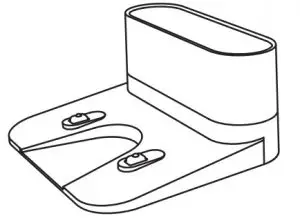 |
Input | 19 V  0.6 A 0.6 A |
| Output | 19 V  0.6 A 0.6 A |
Customer Service
For FAQs and more information, please visit www.eufylife.com.
Email: [email protected]
Live chat: www.eufylife.com
QUICK
START GUIDE
Video Doorbell 1080p (Battery-Powered)

WHAT’S INCLUDED
For Video Doorbell Installation
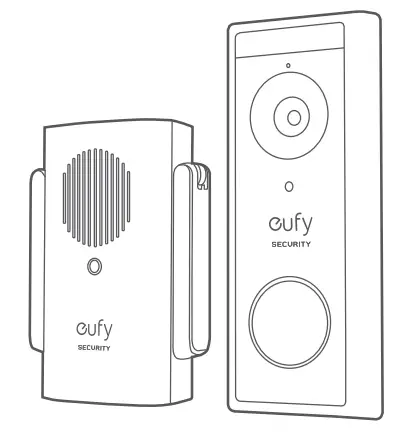
For Wi-Fi Doorbell Chime Installation

Note: Power plug may vary in different regions.
PRODUCT OVERVIEW
Video Doorbell (Battery-Powered)
Front view:
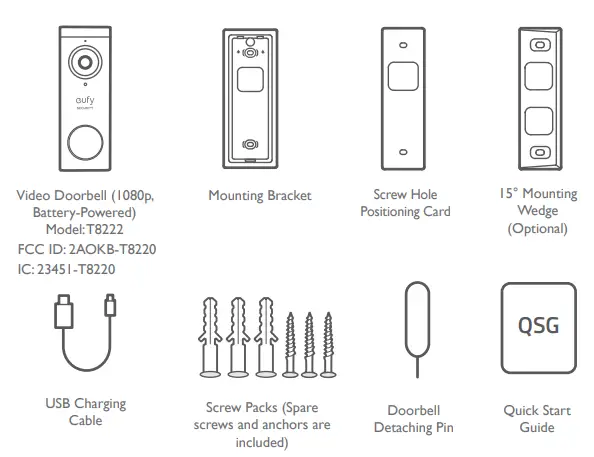
- Motion Sensor
- Microphone
- Camera Lens
- Ambient Light Sensor
- Status LED
- Doorbell Button
- Speaker
Rear View:
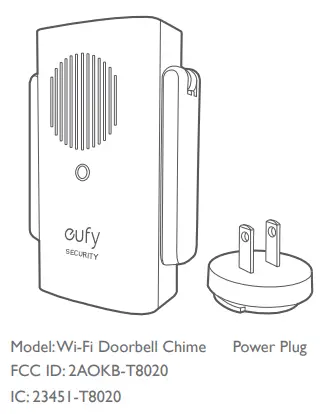
- Micro USB Charging Port
- SYNC/RESET button
- Detaching Mechanism
| Operation | How-to |
| Power on | Press and release the SYNC button. |
| Add doorbell to Wi-Fi Doorbell Chime |
Press and hold the SYNC button until you hear a beep. |
| Power off the doorbell | Quick-press the SYNC 5 times in 3 seconds. |
| Reset the doorbell | Press and hold the SYNC button for 10 seconds. |
HOW THE SYSTEM WORKS
How the System Works
The video doorbell system includes 2 parts:
- The video doorbell at your door
- The Wi-Fi Doorbell Chime in your house
The video doorbell detects motion at your porch and allows you to answer the door anytime and anywhere. The Wi-Fi Doorbell Chime stores video clips on a microSD card (user provides it) and works as an indoor digital chime. When someone rings the doorbell, people in the house will be notified.
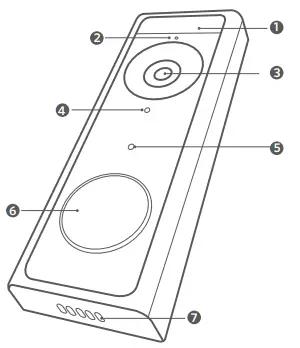
STEP 1 POWERING ON THE WI-FI DOORBELL CHIME
Connect the Wi-Fi Doorbell Chime to the Internet
- Fix the power connector to Wi-Fi Doorbell Chime.
① Place the power connector over Wi-Fi Doorbell Chime in the direction the arrows indicate.
② Align the raised slots of the power connector with the notch on the base of the doorbell chime.
③ Rotate clockwise to lock the power connector in place.
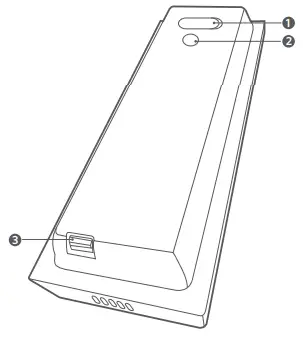
- Extend Wi-Fi Doorbell Chime’s antennas.
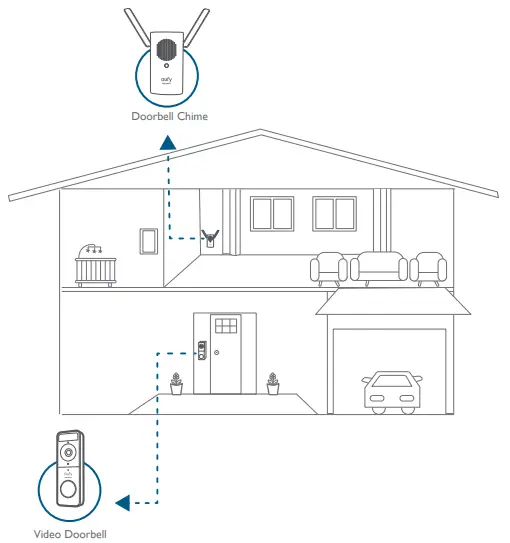
- Plug Wi-Fi Doorbell Chime into an AC power supply at your desired location. The LED indicator turns solid green when the doorbell chime is ready for setup.
STEP 2 SETTING UP THE SYSTEM
Download the App and Set up the System
Download the eufy Security app from the App Store (iOS devices) or Google Play (Android devices).
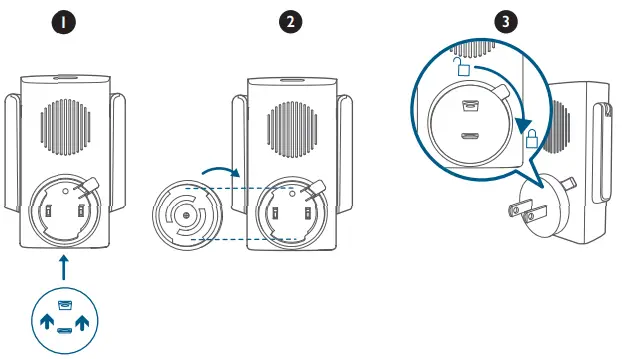
Sign up for a guy Security account and follow on-screen instructions to complete the setup.
Tap Add Device and add the following devices:
- Add the Wi-Fi Doorbell Chime.
- Add the doorbell.
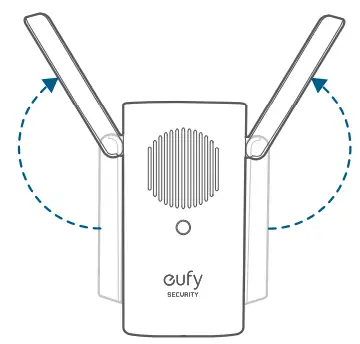
STEP 3 CHARGING YOUR DOORBELL
The doorbell comes with an 80% battery level for safe transportation. Fully charge it before mounting the doorbell at your front door.
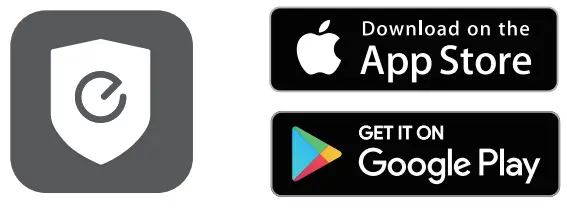
Note: The battery life varies depending on usage. In most common cases, a doorbell may have up to 15 events per day and each recording lasts 20 seconds on average. Under this scenario, the doorbell battery life can last up to 4 months.
STEP 4 FINDING A MOUNTING SPOT
Find a Mounting Spot
Take the Video Doorbell to your front door and check the live view on the eufy Security app at the same time. Find a position where you can get the desired field of view.
Consider the below factors:
- Check if you can reuse the existing holes and anchors on the wall or door frame.
- If you want to place the doorbell close to a side wall, make sure the wall doesn’t show up in the field of view. Otherwise, IR light will be reflected and night vision will become blurry.
- If you are drilling the mounting holes for the first time the recommended mounting height is 48″ / 1.2m from the ground.
- Use the 15° mounting wedge as a supplementary mounting bracket if you wish to see more on a specific side.
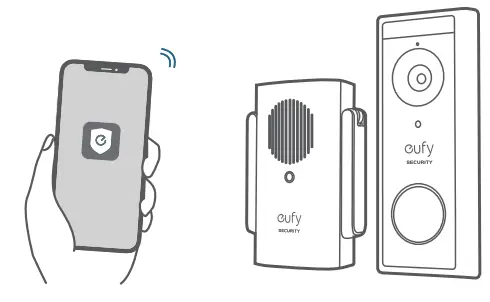
Place the Screw Hole Positioning Card against the wall to mark the position.
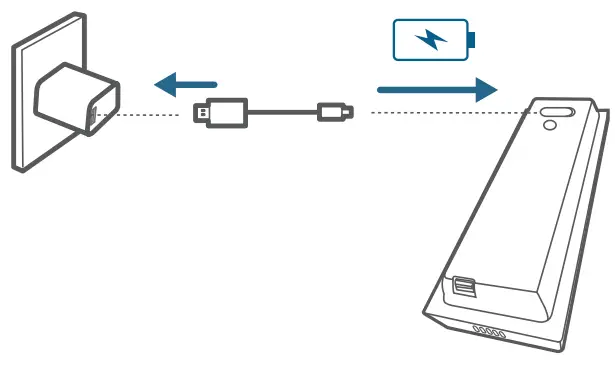
STEP 5 MOUNTING THE BRACKET
Mount the Doorbell on a Wooden Surface
If you’re mounting the doorbell on a wooden surface, you don’t need to pre-drill pilot holes. Use the provided screws to secure the Mounting Bracket on the wall. The Screw Hole Positioning Card indicates the position of the screw holes.
What is required: Power Drill, Mounting Bracket, 15° Mounting Wedge (Optional), Screw Packs

Mount the Video Doorbell on Surfaces Made Out of Hard Materials
- If you’re mounting the doorbell on a surface made out of hard materials, like brick, concrete, stucco, drill 2 holes through the Screw Hole Positioning Card with a 15/64”(6mm) drill bit.
- Insert the provided anchors, and then use the provided long screws to secure the Mounting Bracket on the wall.
What is required: Power Drill, 15/64”(6mm) Drill Bit, Mounting Bracket, 15° Mounting Wedge (Optional), Screw Packs
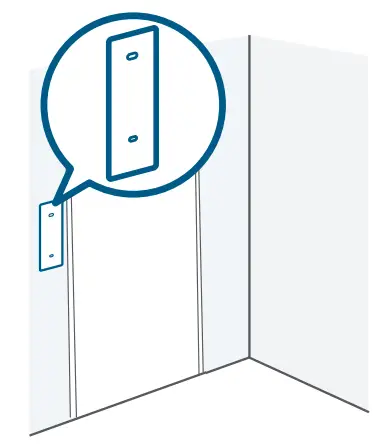
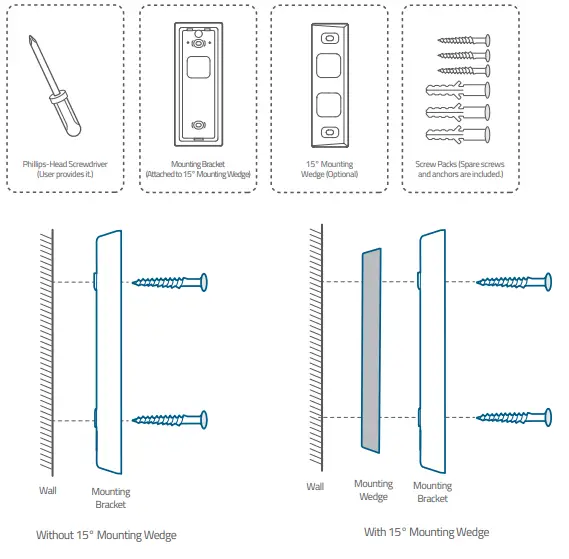
STEP 6 MOUNTING THE DOORBELL
Mount the Doorbell
Align the doorbell with the top of the mount and then snap the bottom into place.
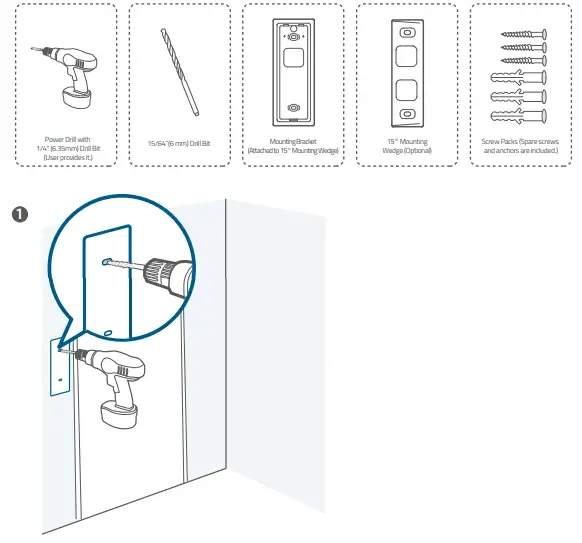
You’re all set!
If you want to detach the doorbell or recharge it, please refer to the following sections.
APPENDIX 1 DETACHING THE DOORBELL
Detach the Doorbell
- Use the doorbell detaching pin provided if you wish to detach the doorbell from the Mounting Bracket.
- Insert and press the detaching pin into the hole on the bottom of the doorbell and then lift to take the bottom of the doorbell off.
What is required: Doorbell Detaching Pin
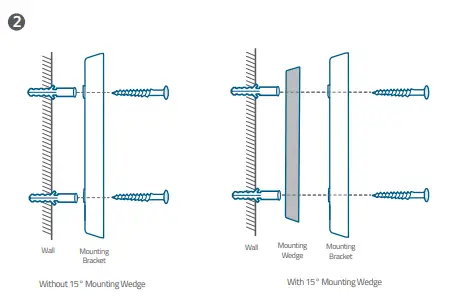
APPENDIX 2 RECHARGING THE DOORBELL
Recharge the Doorbell
Charge the doorbell with universal USB chargers that deliver 5V 1A output.
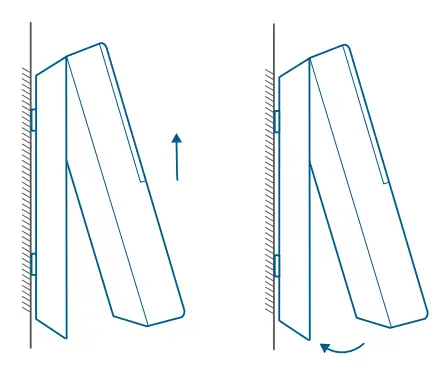
| LED indication | Charging: Solid orange |
| Fully charged: Solid blue | |
| Charging time | 6 hours from 0% to 100% |
NOTICE
FCC Statement
This device complies with Part 15 of the FCC Rules. Operation is subject to the following two conditions: (1) this device may not cause harmful interference, and (2) this device must accept any interference received, including interference that may cause undesired operation.
Warning: Changes or modifications not expressly approved by the party responsible for compliance could void the user’s authority to operate the equipment.
Note: This equipment has been tested and found to comply with the limits for a Class B digital device, pursuant to Part 15 of the FCC Rules. These limits are designed to provide reasonable protection against harmful interference in a residential installation.
This equipment generates uses and can radiate radio frequency energy and, if not installed and used in accordance with the instructions, may cause harmful interference to radio communications. However, there is no guarantee that interference will not occur in a particular installation. If this equipment does cause harmful interference to radio or television reception, which can be determined by turning the equipment off and on, the user is encouraged to try to correct the interference by one or more of the following measures: (1) Reorient or relocate the receiving antenna. (2) Increase the separation between the equipment and receiver. (3) Connect the equipment into an outlet on a circuit different from that to which the receiver is connected. (4) Consult the dealer or an experienced radio / TV technician for help.
FCC Radio Frequency Exposure Statement
The device has been evaluated to meet general RF exposure requirements. The device can be used in fixed/mobile exposure conditions. The min separation distance is 20cm.
Notice: Shielded cables
All connections to other computing devices must be made using shielded cables to maintain compliance with FCC regulations.
The following importer is the responsible party:
Company Name: POWER MOBILE LIFE, LLC
Address: 400 108th Ave NE Ste 400, Bellevue, WA 98004-5541
Telephone: 1-800-988-7973
![]() This product complies with the radio interference requirements of the European Community.
This product complies with the radio interference requirements of the European Community.
Declaration of Conformity
Hereby, Anker Innovations Limited declares that this device is in compliance with the essential requirements and other relevant provisions of Directive 2014/53/EU. For the declaration of conformity, visit the Web site: https://www.eufylife.com/.
This product can be used across EU member states.
Do not use the Device in the environment at too high or too low temperature, never expose the Device under strong sunshine or too wet environment.
The suitable temperature for T8020 and accessories is 0°C-40°C.
The suitable temperature for T8222 is -20°C-50°C.
When charging, please place the device in an environment that has a normal room temperature and good ventilation.
It is recommended to charge the device in an environment with a temperature that ranges from 5°C~25°C.
RF exposure information: The Maximum Permissible Exposure (MPE) level has been calculated based on a distance of d=20 cm between the device and the human body. To maintain compliance with RF exposure requirements, use products that maintains a 20cm distance between the device and the human body.
CAUTION RISK OF EXPLOSION IF BATTERY IS REPLACED BY AN INCORRECT TYPE. DISPOSE OF USED BATTERIES ACCORDING TO THE INSTRUCTIONS
Wifi Operating Frequency Range: 2412~2472MHz (2.4G)
Wifi Max Output Power: 15.68dBm (ERIP for T8020); 15.01dBm (ERIP for T8222)
Bluetooth Operating Frequency Range: 2402~2480MHz; Bluetooth Max Output Power: 2.048dBm (EIRP)
The following importer is the responsible party (contact for EU matters only)
Anker Innovations Deutschland GmbH,Georg-Muche-Straße 3-5, 80807 München
Anker Technology (UK) Ltd, Suite B, Fairgate House, 205 Kings Road, Tyseley, Birmingham, B11 2AA, United Kingdom
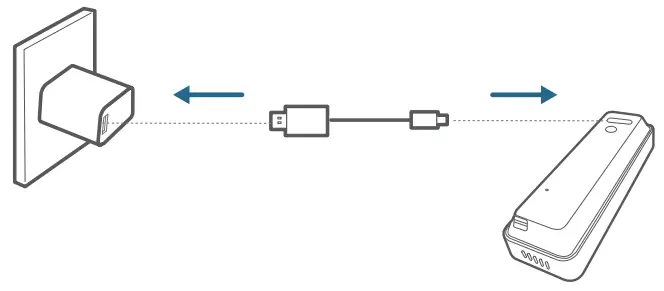 This product is designed and manufactured with high-quality materials and components, which can be recycled and reused.
This product is designed and manufactured with high-quality materials and components, which can be recycled and reused.
 This symbol means the product must not be discarded as household waste and should be delivered to an appropriate collection facility for recycling. Proper disposal and recycling help protect natural resources, human health, and the environment. For more information on the disposal and recycling of this product, contact your local municipality, disposal service, or the shop where you bought this product.
This symbol means the product must not be discarded as household waste and should be delivered to an appropriate collection facility for recycling. Proper disposal and recycling help protect natural resources, human health, and the environment. For more information on the disposal and recycling of this product, contact your local municipality, disposal service, or the shop where you bought this product.
IC Statement
This device complies with Industry Canada licence-exempt RSS standard(s). Operation is subject to the following two conditions:
- this device may not cause interference, and
- this device must accept any interference, including interference that may cause undesired operation of the device.”
This Class B digital apparatus complies with Canadian ICES-003.
IC RF Statement:
When using the product, maintain a distance of 20cm from the body to ensure compliance with RF exposure requirements.

Anker Innovations Limited. All rights reserved. eufy Security and eufy Security Logo are trademarks of Anker Innovations Limited, registered in the United States and other countries. All other trademarks are the property of their respective owners.
51005002472 V01
CUSTOMER SERVICE
Warranty
 12-month limited warranty
12-month limited warranty
 +1 (800) 988 7973 Mon-Fri 9:00-17:00 (PT)
+1 (800) 988 7973 Mon-Fri 9:00-17:00 (PT)
+971 42463266 (Middle East & Africa) Sun-Thu 9:00 – 17:30 (GMT+4)
 Customer Support: [email protected]
Customer Support: [email protected]
Anker Innovations Limited
Room 1318-19, Hollywood Plaza, 610 Nathan Road, Mongkok, Kowloon,
Hong Kong
 |
@EufyOfficaial |
 |
@EufyOfficial |
 |
eufyofficial |

Using Your RoboVac
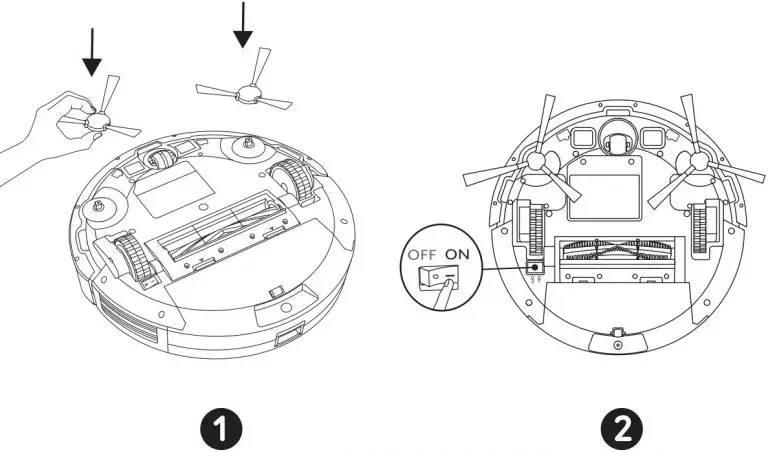
 Remove the sticker next to the power switch, and the foam blocks beside the bumper before use.
Remove the sticker next to the power switch, and the foam blocks beside the bumper before use.

 If you cannot remove the objects, check whether RoboVac can return to the Charging Base normally; if not, contact eufy customer service for help.
If you cannot remove the objects, check whether RoboVac can return to the Charging Base normally; if not, contact eufy customer service for help.
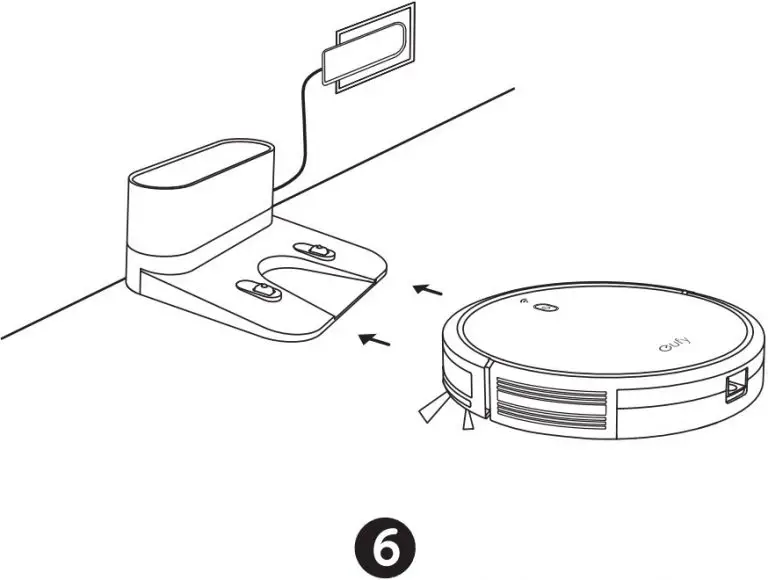
 Always keep the Charging Base plugged in, otherwise RoboVac will not automatically return.
Always keep the Charging Base plugged in, otherwise RoboVac will not automatically return. When the Charging Base is connected to AC power, the LED indicator on the Charging Base is SOLID WHITE.
When the Charging Base is connected to AC power, the LED indicator on the Charging Base is SOLID WHITE.
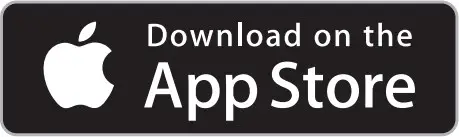
 Fully charge RoboVac before use. The LED indicator on RoboVac breathes orange while charging, and is solid blue when fully charged.
Fully charge RoboVac before use. The LED indicator on RoboVac breathes orange while charging, and is solid blue when fully charged.
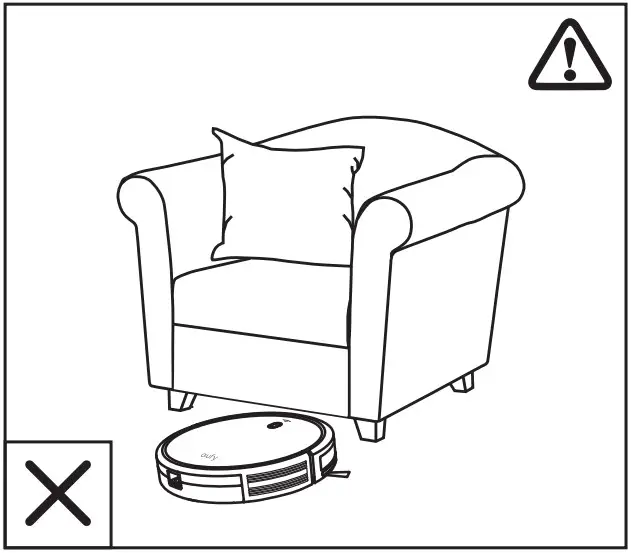
 Download the EufyHome app and follow the instructions in the app to complete the Wi-Fi connection. Then you can control RoboVac via this app. Refer to the Owner’s Manual for details.
Download the EufyHome app and follow the instructions in the app to complete the Wi-Fi connection. Then you can control RoboVac via this app. Refer to the Owner’s Manual for details.
Important Tips
When using for the first time, follow RoboVac to observe and resolve any problems that may occur.
- Remove power cords and small objects from the floor that may entangle RoboVac. You can use the supplied cable ties to organize your wires and power cords.
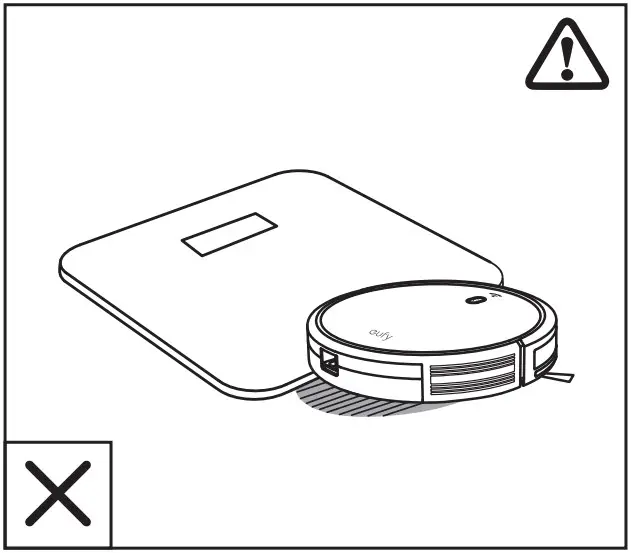
- Fold tasseled edges of area rugs underneath to prevent tangling RoboVac. Avoid cleaning very dark-colored rugs or high-pile rugs thicker than 1.02 in/26 mm as they may cause RoboVac to malfunction.
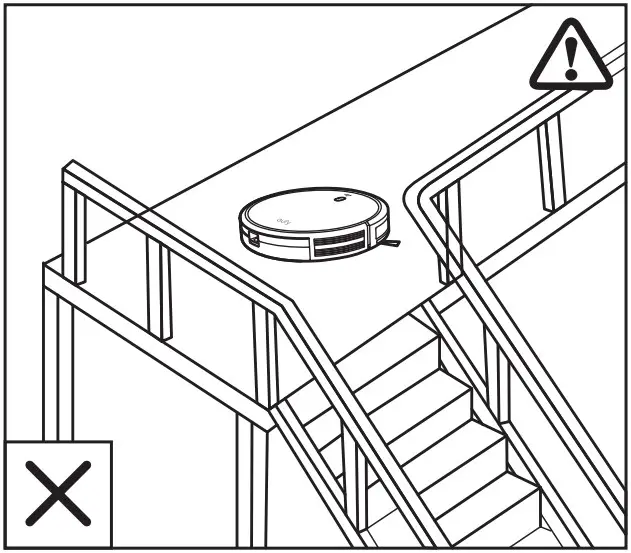
- Keep RoboVac away from spaces close to 2.87 in/73 mm to prevent RoboVac from getting stuck. If necessary, place physical barriers or Boundary Strips to block off the problem areas.
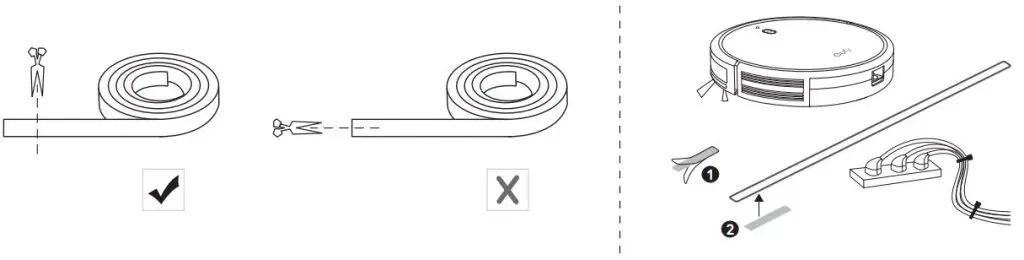
- Keep RoboVac away from wet areas.

- RoboVac may climb on top of objects less than 0.63 in/16 mm in height. Remove these objects if possible.

- To keep RoboVac away from any area or item you do not want RoboVac to clean, apply the Boundary Strip(s) on the floor with the supplied adhesive tape to create a virtual barrier. Make sure the strips are placed FLAT on the floor.


 Place physical barriers or Boundary Strips in front of fireplaces and areas that may cause damage to RoboVac if entered.
Place physical barriers or Boundary Strips in front of fireplaces and areas that may cause damage to RoboVac if entered.
FAQs
For FAQs and more information, please visit: www.eufylife.com



Quick Start Guide
eufyCam Wire-Free HD Security Camera Set
For HomeBase Installation:
For eufyCam Installation:
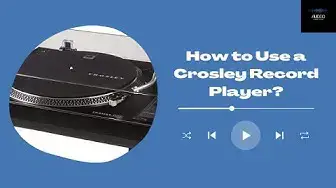
![]()
- Camera quantity and accessories vary by bundle package.
- HomeBase power adapter varies by region.
- Keep the camera at least 1 ft away from your internal /external hard drives.
Connect the HomeBase to the Internet
- Power on the HomeBase, then use the ethernet cable provided to connect the HomeBase.
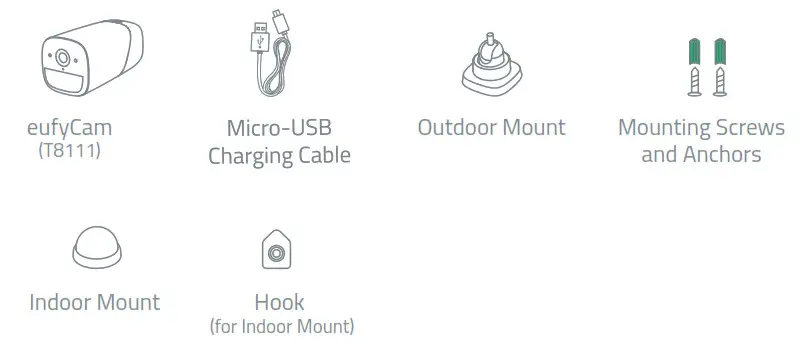
- The LED indicator turns to white (this may take up to 1min) when HomeBase is ready for setup.

Get the App and Setup the System
Download the eufy Security app from the App Store (iOS devices) or Google Play (Android devices).
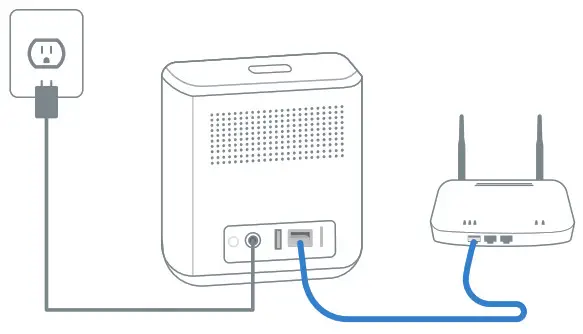
Sign up for a eufy Security account, then follow the onscreen instructions to complete the setup.
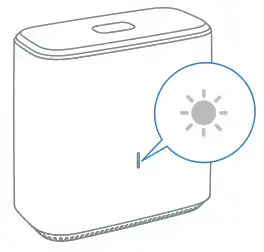
Find a Good Mounting Spot
Signal Strength
Use the “Mounting Guide” function, found at the end of the setup process or under Camera Settings > Mounting Guide, to test the wireless signal strength of eufyCam at the location you wish to mount the camera. Move the camera as close to the HomeBase as possible if the wireless signal strength is poor.
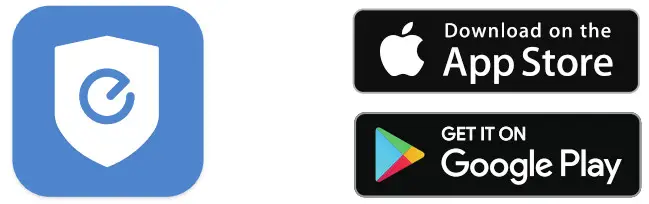
Height and Location
Hang eufyCam 7-10 ft (2-3 m) above the ground. This height maximizes the detection range of the motion sensor of eufyCam. Avoid placing eufyCam under direct sunlight.

Mounting the Camera Outdoors
Outdoor mount is designed specifically for outdoor environment.
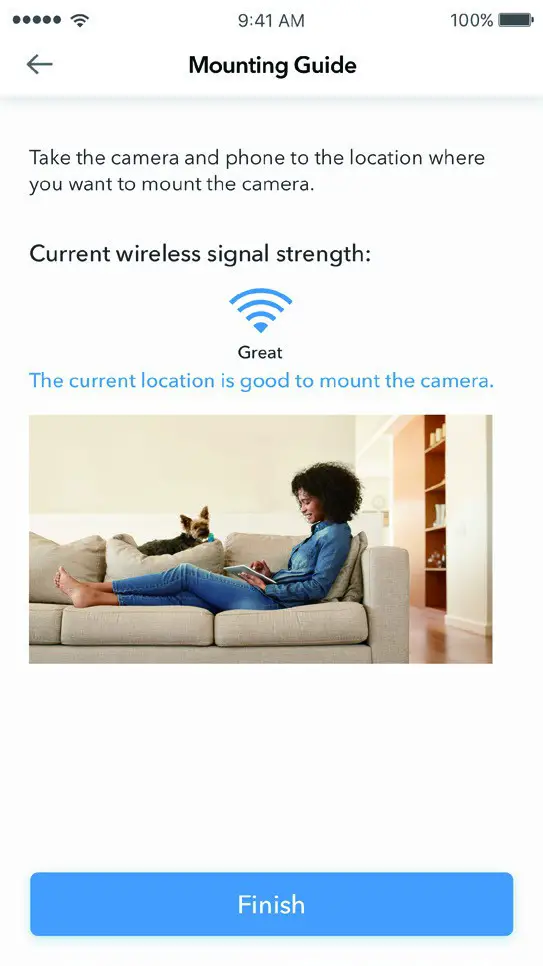 Drill holes with a 15/64 in (6 mm) drill bit, then insert the anchors into the holes; anchors are necessary for walls that are made out of hard materials such as concrete, brick, or stucco.
Drill holes with a 15/64 in (6 mm) drill bit, then insert the anchors into the holes; anchors are necessary for walls that are made out of hard materials such as concrete, brick, or stucco.
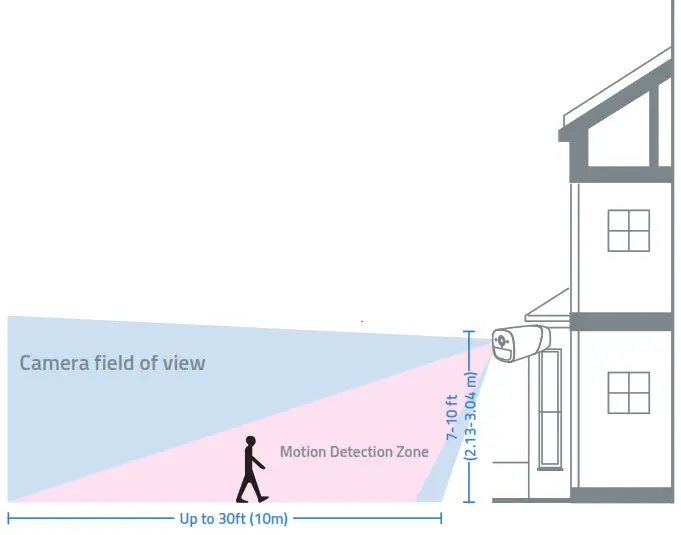 Screw the base of the outdoor mount onto the wall. Fasten the ball bracket of the outdoor mount to the base of the outdoor mount.
Screw the base of the outdoor mount onto the wall. Fasten the ball bracket of the outdoor mount to the base of the outdoor mount.
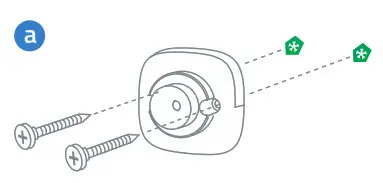 Fasten eufyCam to the outdoor mount and adjust the viewing angle by checking the live stream feed in the eufy Security app.
Fasten eufyCam to the outdoor mount and adjust the viewing angle by checking the live stream feed in the eufy Security app.
Mounting the Camera Indoors
Stick the camera directly to any flat surface made out of iron. Or you can use the indoor mount to mount the camera:
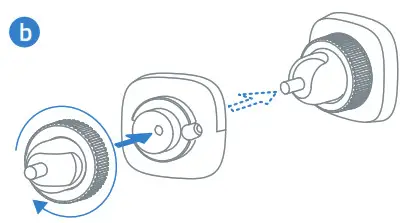 Drill a hole. Use the included anchor if it’s drywall and fasten the hook.
Drill a hole. Use the included anchor if it’s drywall and fasten the hook.
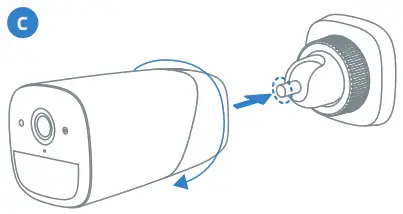 Hang the indoor mount on the hook.
Hang the indoor mount on the hook.
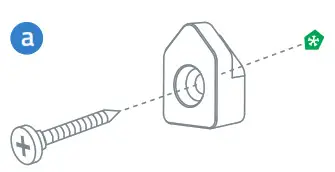 Attach eufyCam to the indoor mount and adjust the viewing angle.
Attach eufyCam to the indoor mount and adjust the viewing angle.
Charging eufyCam
Fast charging (<4Hr)
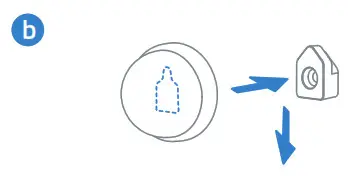 Normal charging
Normal charging
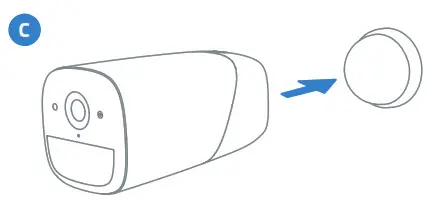 Use the provided micro-USB charging cable to connect eufyCam to the camera charging port on the backside of the HomeBase. Charging a camera takes approximately 4 hours; it will take longer if you charge the camera via a universal 5V USB charger. The LED indicator turns solid red during charging and goes off once eufyCam is fully charged.
Use the provided micro-USB charging cable to connect eufyCam to the camera charging port on the backside of the HomeBase. Charging a camera takes approximately 4 hours; it will take longer if you charge the camera via a universal 5V USB charger. The LED indicator turns solid red during charging and goes off once eufyCam is fully charged.
For troubleshooting, check Help on the eufy Security app. Refer to app page for LED indicator status.
Safety
FCC Statement
This device complies with Part 15 of the FCC Rules. Operation is subject to the following two conditions: (1) this device may not cause harmful interference, and (2) this device must accept any interference received, including interference that may cause undesired operation.
Warning: Changes or modifications not expressly approved by the party responsible for compliance could void the user’s authority to operate the equipment.
Note: This equipment has been tested and found to comply with the limits for a Class B digital device, pursuant to Part 15 of the FCC Rules. These limits are designed to provide reasonable protection against harmful interference in a residential installation. This equipment generates uses and can radiate radio frequency energy and, if not installed and used in accordance with the instructions, may cause harmful interference to radio communications. However, there is no guarantee that interference will not occur in a particular installation. If this equipment does cause harmful interference to radio or television reception, which can be determined by turning the equipment off and on, the user is encouraged to try to correct the interference by one or more of the following measures: (1) Reorient or relocate the receiving antenna. (2) Increase the separation between the equipment and receiver. (3) Connect the equipment into an outlet on a circuit different from that to which the receiver is connected. (4) Consult the dealer or an experienced radio/ TV technician for help.
FCC Radio Frequency Exposure Statement
The device has been evaluated to meet general RF exposure requirements. The device can be used in fixed/mobile exposure condition. The min separation distance is 20cm.
Notice: Shielded cables All connections to other computing devices must be made using shielded cables to maintain compliance with FCC regulations.
The following importer is the responsible party
Company Name: POWER MOBILE LIFE, LLC
Address: 400 108th Ave NE Ste 400, Bellevue, WA 98004-5541
Telephone:1-206-383-8247
![]() This product complies with the radio interference requirements of the European Community.
This product complies with the radio interference requirements of the European Community.
Declaration of Conformity
Hereby, Anker Innovations Limited declares that this device is in compliance with the essential requirements and other relevant provisions of Directive 2014/53/EU.For the declaration of conformity, visit the Web site www.eufylife.com Due to the used enclosure material, the product shall only be connected to a USB Interface of version 2.0 or higher. The connection to so called power USB is prohibited.
A statement regarding the AC/DC adapter as disconnect device is missing in the user manual.
The statement shall require a socket outlet that is installed near equipment and that shall be easily accessible. The adapter shall be installed near the equipment and shall be easily accessible. Do not use the Device in the environment at too high or too low temperature, never expose the Device under strong sunshine or too wet environment. The suitable temperature for the product and accessories is -20°C-50°C.
When charging, please place the device in an environment that has a normal room temperature and good ventilation. It is recommended to charge the device in an environment with a temperature that ranges from 5°C~25°C. Please ensure to use only the charger offered by the manufacturer. Using unauthorized charger may cause danger and violate the authorization of the projecter and the guarantee article. This charger is for indoor use only The charger output voltage/current is 5Vdc/2A. The plug considered as disconnect device of adapter. RF exposure information: The Maximum Permissible Exposure (MPE) level has been calculated based on a distance of d=20 cm between the device and the human body. To maintain compliance with RF exposure requirement, use product that maintain a 20cm distance between the device and human body.
CAUTION RISK OF EXPLOSION IF BATTERY IS REPLACED BY AN INCORRECT TYPE. DISPOSE OF USED BATTERIES ACCORDING TO THE INSTRUCTIONS Wi-Fi Operating Frequency Range:2412~2472MHz for EU;
![]() This product is designed and manufactured with high quality materials and components, which can be recycled and reused.
This product is designed and manufactured with high quality materials and components, which can be recycled and reused.
![]() This symbol means the product must not be discarded as household waste, and should be
This symbol means the product must not be discarded as household waste, and should be
delivered to an appropriate collection facility for recycling. Proper disposal and recycling helps protect natural resources, human health and the environment. For more information on disposal and recycling of this product, contact your local municipality, disposal service, or the shop where you bought this product.This device complies with Industry Canada licence-exempt RSS standard(s). Operation is subject to the following two conditions:
(1) this device may not cause interference, and
(2) this device must accept any interference, including interference that may cause undesired operation of the device.” Le présent appareil est conforme aux CNR d’Industrie Canada applicables aux appareils radio exempts de licence. L’exploitation est autorisée aux deux conditions suivantes:
(1) l’appareil nedoit pas produire de brouillage, et
(2) l’utilisateur de l’appareil doit accepter tout brouillage radioélectrique subi, même si le brouillage est susceptible d’en compromettre le fonctionnement.”
 Anker Innovations Limited. All rights reserved. eufy Security and eufy Security Logo are trademarks of Anker Innovations Limited, registered in the United States and other countries. All other trademarks are the property of their respective owners.
Anker Innovations Limited. All rights reserved. eufy Security and eufy Security Logo are trademarks of Anker Innovations Limited, registered in the United States and other countries. All other trademarks are the property of their respective owners.
51005001158 V01

Quick Start Guide
RoboVac 35C (T2117)
RoboVac 25C (T2123)
Kurzanleitung
T2117/2123 51005001398 V02
Using Your RoboVac
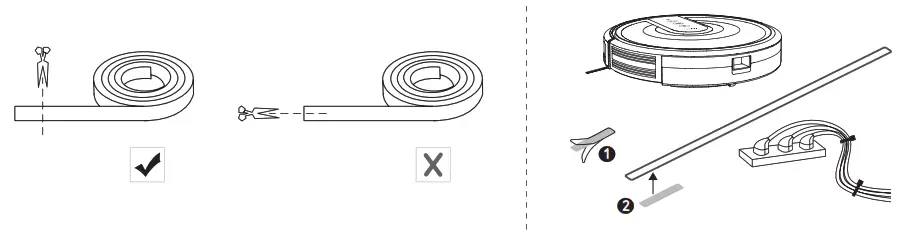 Remove the sticker next to the power switch and the foam blocks beside the bumper before use.
Remove the sticker next to the power switch and the foam blocks beside the bumper before use.
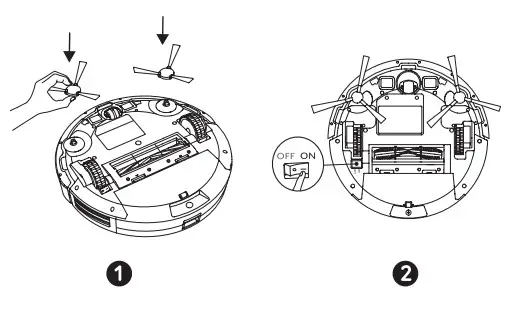
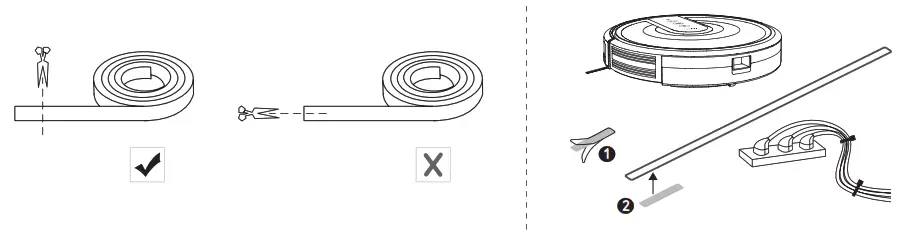 If you cannot remove the objects, check whether RoboVac can return to the Charging Base normally; if not, contact eufy customer service for help.
If you cannot remove the objects, check whether RoboVac can return to the Charging Base normally; if not, contact eufy customer service for help.
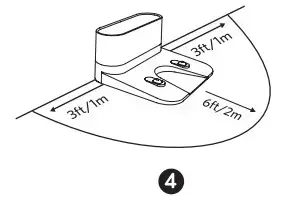
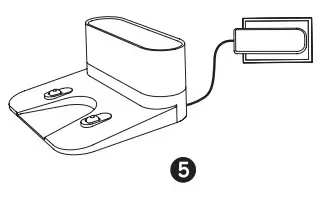
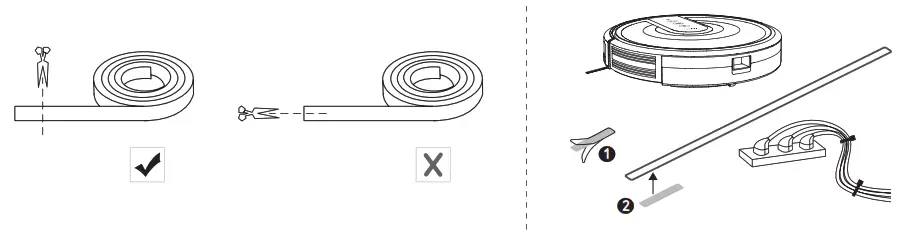 – Always keep the Charging Base plugged in, otherwise, RoboVac will not automatically return.
– Always keep the Charging Base plugged in, otherwise, RoboVac will not automatically return.
– When the Charging Base connects to AC power, the LED indicator on the Charging Base is SOLID WHITE.
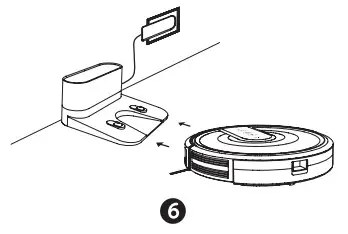
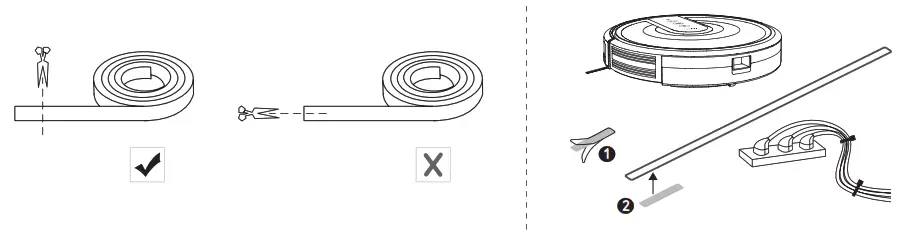 Fully charge RoboVac before use. The LED indicator on the
Fully charge RoboVac before use. The LED indicator on the![]() button breathes orange while charging, and turns solid blue when fully charged.
button breathes orange while charging, and turns solid blue when fully charged.
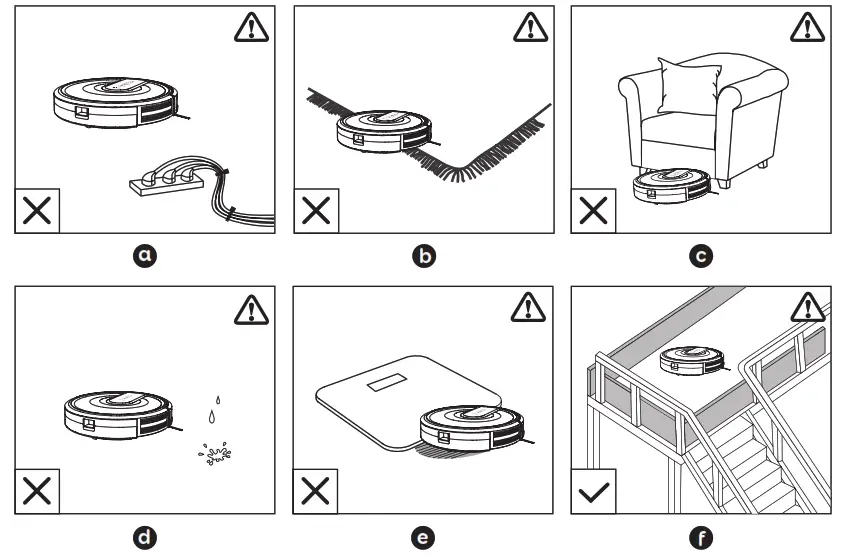
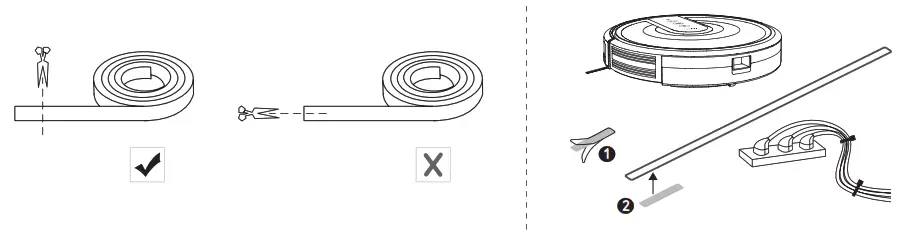 Download the EufyHome app and follow the instructions in the app to complete the Wi-Fi connection. Then you can control RoboVac via this app. Refer to the Owner’s Manual for details.
Download the EufyHome app and follow the instructions in the app to complete the Wi-Fi connection. Then you can control RoboVac via this app. Refer to the Owner’s Manual for details.

Important Tips
When using for the first time, follow RoboVac to observe and resolve any problems that may occur.

- Remove power cords and small objects from the floor that may entangle RoboVac. You can use the supplied cable ties to organize your wires and power cords.
- Fold tasseled edges of area rugs underneath to prevent tangling RoboVac. Avoid cleaning very dark-colored rugs or high-pile rugs thicker than 1.02 in/26 mm as they may cause RoboVac to malfunction.
- Keep RoboVac away from spaces lower than 2.87 in/73 mm to prevent RoboVac from getting stuck. If necessary, place a physical barrier to block off the problem areas.
- Keep RoboVac away from wet areas.
- RoboVac may climb on top of objects less than 0.63 in/16 mm in height. Remove these objects if possible.
- Anti-drop sensors prevent RoboVac from tumbling downstairs and steep drops. They may work less effectively if dirty or used on reflective/very dark-colored floors. It is recommended to place physical barriers to block off areas where RoboVac may fall.
- To keep RoboVac away from any area or item you do not want RoboVac to clean, apply the Boundary Strip(s) on the floor with adhesive tape to create a virtual barrier (RoboVac 35C Only). Make sure the strips are placed FLAT on the floor.

 Place physical barriers or Boundary Strips in front of fireplaces and areas that may cause damage to RoboVac if entered.
Place physical barriers or Boundary Strips in front of fireplaces and areas that may cause damage to RoboVac if entered.

For FAQs and more information, please visit:
www.eufylife.com
Before using eufy Indoor Cam’s HomeKit feature, please make sure:
- Add the device and then complete the HomeKit activation process in the eufy Security app. (Activate it in the device settings > HomeKit Portal > Add now)
- Upgrade firmware to v.2.0.6.9 or newer. (Check it in device settings > device info > System Version)
- Upgrade all your 105 devices to the latest version. (Includes all devices that you want to use for accessing the eufy Indoor Cam, including iPhone, iPad & iPod)
FAQ
- What are the feature differences between HomeKit, HomeKit Secure Video, and eufy Security App on Indoor Cam?
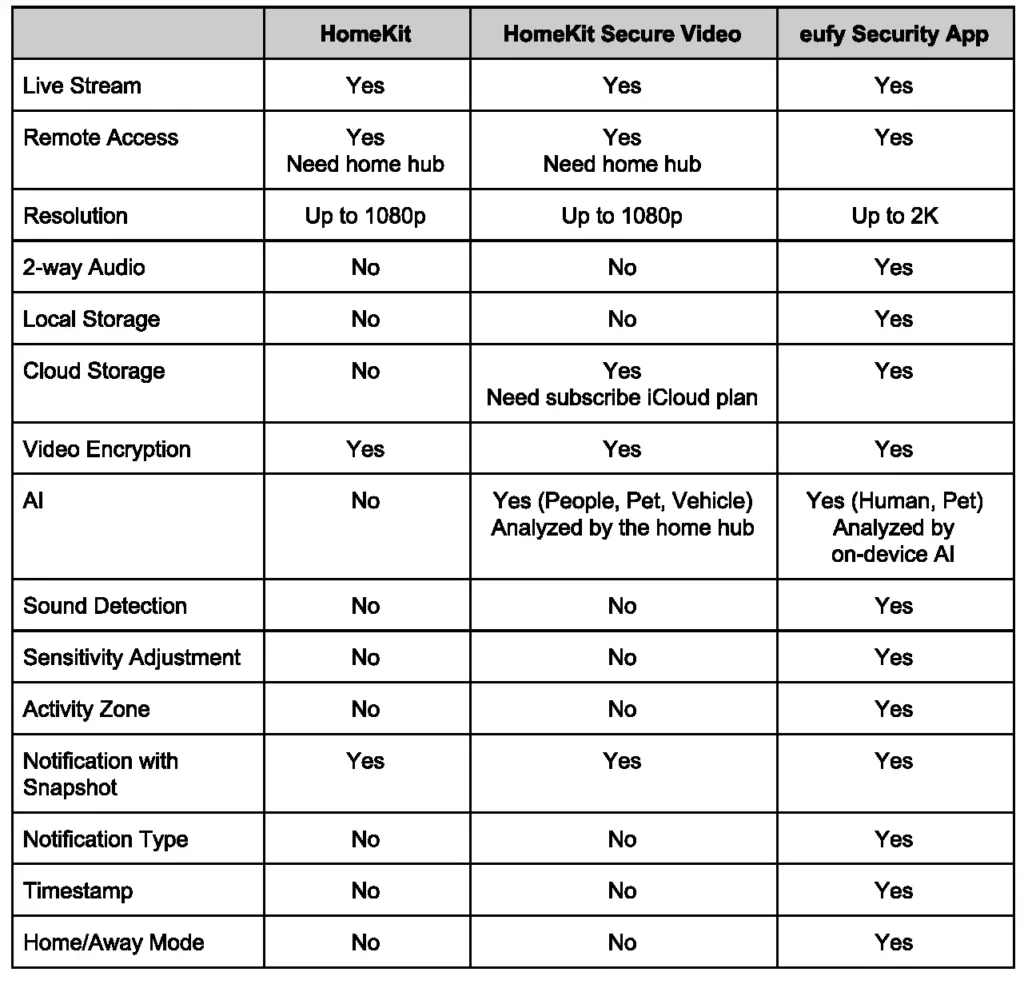

Note: Feature availability and performance may vary on later firmware.
2. What’s the requirement to use HomeKit Secure Video?
- An iPhone, iPad, or iPod Touch with IOS 13.2 or later. We strongly recommend HomeKit Secure Video users upgrade to this version before using HomeKit Secure Video.
- The Home app set up on your iOS device using the Apple ID that you use with iCloud.
- An iPad, HomePod, or Apple TV. 4. A 200GB or above iCloud storage plan.
3. Why do I need to have a home hub to use HomeKit Secure Video?
HomeKit Secure Video is designed to rely on a home hub. Without a home hub, HomeKit Secure Video options won’t be available even if the Indoor Cam system is upgraded to compatible firmware. With a home hub, users can control their HomeKit accessories remotely, grant access to the people they trust, and automate their accessories to do what they want, when they want.
Users can set up a home hub on an iPad, Apple TV or HomePod.
4. What features and configurations will change after enabling HomeKit Secure Video?
- The LED will display red to notify visitors when the camera is streaming or recording.
- The logo and timestamp will turn off.
- The Al, sound detection and pet command skill will be disabled to bypass on-device Al on the Indoor Cam. The home hub will do the job to analyze video and filter out events with humans, pets, and vehicles.
- Activity Zone won’t work anymore.
5. Will I receive the notification on both iOS Home App and eufy Security App?
Yes. Users will receive notification from both Apps.
eufy is a brand under Anker Innovation Ltd.
www.eufylife.com
All information provided in this document is for internal use only and not to be distributed in stores.

eufy RoboVac 11S

eufy RoboVac 11S
Important Safety Instructions
To reduce the risk of injury or damage, read these safety instructions carefully and keep them at hand when setting up, using, and maintaining this device.
WARNING SYMBOLS USED
This is the safety alert symbol. This symbol alerts you to potential hazards that could result in property damage and/or serious bodily harm or death.
- This device can be used by children aged from 8 years and above and persons with reduced physical, sensory or mental capabilities or lack of experience and knowledge if they have been given supervision or instruction concerning use of this device in a safe way and understand the hazards involved.
- Children should be supervised to ensure they do not play with this device.
- Cleaning and maintenance shall not be performed by children without adult supervision.
- This device is only to be used with the power supply unit provided.
- For the purposes of recharging the battery, only use the detachable power supply unit provided with this device.
- The battery must be removed from this device before this device is disposed of. To remove the battery from this device, first remove the screws on the bottom, then remove the main PCB and unscrew the battery cover using a screwdriver. Remove the battery by disconnecting the quick connector.
- The used battery should be placed in a sealed plastic bag and disposed of safely according to local environmental regulations.
- The external flexible cable or cord of the power supply unit cannot be replaced; if the cord is damaged, the power supply unit shall be disposed of.
- This device is for indoor use only.
- This device is not a toy. Do not sit or stand on this device. Small children and pets should be supervised when this device is operating.
- Store and operate this device in room temperature environments only.
- Clean with a cloth dampened with water only.
- Do not use this device to pick up anything that is burning or smoking.
- Do not use this device to pick up spills of bleach, paint, chemicals, or anything wet.
- Before using this device, pick up objects like clothing and loose paper. Lift up cords for blinds or curtains, and move power cords and fragile objects out of the way. If this device passes over a power cord and drags it, an object could be pulled off a table or shelf.
- If the room to be cleaned has a balcony, a physical barrier should be used to prevent access to the balcony and to ensure safe operation.
- Do not place anything on top of this device.
- Be aware that this device moves around on its own. Take care when walking in the area where this device is operating to avoid stepping on it.
- Do not operate this device in areas with exposed electrical outlets on the floor.
- Do not expose the electronics of this device, its battery, or the integrated Charging Base. There are no user-serviceable parts inside.
- Do not use this device on an unfinished, unsealed, waxed or rough floor. It may result in damage to the floor and this device. Use only on hard floor surfaces or low-pile carpet.
- This device has been designed to be used on floors without scratching them. We still recommend that you test this device on a small area of the room to be cleaned to ensure no scratches are made before cleaning the whole room.
Notice
This symbol on the device or its packaging indicates: Do not dispose of electrical appliances as unsorted municipal waste; use separate collection facilities. Contact your local authority for information regarding the collection systems available. If electrical appliances are disposed of in landfills or dumps, hazardous substances can leak into the groundwater and get into the food chain, damaging your health and well-being. When replacing old appliances with new ones, the retailer is legally obliged to take back your old appliance for disposal at least free of charge.
About Your RoboVac
What’s in the Box

RoboVac Anatomy
Top & Side
Bottom
Dust Collector Suction Inlet
Suction Inlet Charging Base
Charging Base
Remote Control
- Start Auto cleaning
- Start Auto cleaning Stop cleaning
- Start Spot cleaning
- Start Edge cleaning
- Adjust time
- Adjust suction power level in Auto/Single Room Cleaning mode
- Control cleaning direction manually Adjust the hour and minute
- Start Single Room cleaning
- Return RoboVac to Charging Base
- Schedule Auto cleaning start time
Remote Control Display

- Returning to Charging Base
- Auto cleaning mode selected
- Spot cleaning mode selected
- Edge cleaning mode selected
- Single Room cleaning mode selected
- Clock
- Standard suction power enabled
- Boost IQ™ dynamic suction power enabled
- Max suction power enabled
- Scheduled cleaning time
LED Indication
You can see the status of RoboVac from the LED indicator.
| (Status Light) | Status |
| Breathing orange | Charging |
| Solid blue | Standby / Cleaning / Fully charged |
| Solid orange | Low power and returning to Charging Base |
| Off | • RoboVac is off.
• To conserve power, the light automatically turns off when RoboVac is not docked to the Charging Base and has been inactive for 1 minute. |
| Flashing / Solid red + Beeping | RoboVac has an error.
Refer to the “Troubleshooting>Error Tone” section in this manual for solutions. |
Using Your RoboVac
Important Tips Before Use

- Remove power cords and small objects from the floor that may entangle RoboVac.
- Fold tasseled edges of area rugs underneath to prevent tangling RoboVac. Avoid cleaning very dark-colored high-pile rugs or rugs thicker than 1.02 in/26 mm as they may cause RoboVac to malfunction.
- Keep RoboVac away from spaces lower than 2.87 in/73 mm to prevent RoboVac from getting stuck. If necessary, place a physical barrier to block off the problem areas.
- Keep RoboVac away from wet areas.
- RoboVac may climb on top of objects less than 0.63 in/16 mm in height. Remove these objects if possible.
- Anti-drop sensors prevent RoboVac from tumbling down stairs and steep drops. They may work less effectively if dirty or used on reflective/very dark-colored floors. It is recommended to place physical barriers to block off areas where RoboVac may fall.
Preparation
- Install the side brushes before use.

- Turn on the main power switch on the bottom of RoboVac.

- Place the Charging Base on a hard, level surface and against a wall.

- Remove objects within 3 ft/1 m of the left and right side and within 6 ft/2 m of the front of the charging base.

- Connect the round connector of the adapter into the power socket on the Charging Base and the other end into a wall outlet.
• When the Charging Base connects to AC power, the LED indicator on the Charging Base is SOLID WHITE.
Charge Your RoboVac
- RoboVac has a pre-installed rechargeable battery that has to be fully charged before use.
- RoboVac returns to the Charging Base at the end of a cleaning cycle or when its battery is running low.
Method 1: Attach RoboVac to the Charging Base by aligning its charging pins with the charging pins on the base.

Method 2: Press on the remote control to return RoboVac to the Charging Base.

Turn off the main power switch if RoboVac will not be used for a long period of time. To preserve the battery’s lifespan, recharge at least once every 6 months.
Start / Stop Cleaning
Make sure the main power switch on the bottom of RoboVac is turned on before use.
- Press on RoboVac or / on the remote control to start cleaning in Auto Mode.

- Press on RoboVac or on the remote control to stop cleaning.

Select a Cleaning Mode
Auto cleaning
RoboVac optimizes its cleaning path by selecting different cleaning modes automatically until cleaning is complete. This is the most commonly used cleaning mode.
Press on RoboVac or / on the remote control to start cleaning in Auto Mode.
- RoboVac will return to the Charging Base automatically when the battery level becomes low or when RoboVac finishes cleaning.
- By default, RoboVac starts in Auto cleaning mode when it is turned on.
BoostIQ™ Feature
When the BoostIQ™ feature is enabled, RoboVac will automatically increase the suction power if it detects stronger power is needed to ensure the best clean. BoostIQ™ is ideal for cleaning thicker carpets and hard-to-sweep messes, which will reduce the total cleaning time, but increase the noise level. If the vacuuming noise caused by BoostIQ™ disturbs you, you can disable this feature. This feature only works in Auto and Single Room cleaning modes.
In Auto or Single Room cleaning mode, press on the remote control repeatedly to adjust the suction power level.
• The corresponding icon is displayed on the remote control.
| Icon | Suction Power Level |
| Standard | Standard power |
| BoostIQ | Automatically switches between Standard and Enhanced power (default) |
| Max | Maximum power |
Spot cleaning
RoboVac intensively cleans a specific area in a spiral pattern, useful if there is a concentrated area of dust or debris. In Spot mode, RoboVac will stop cleaning after 2 minutes.
Press on the remote control to start cleaning in Spot mode.

Edge cleaning
RoboVac reduces its speed when it detects a wall and then follows the wall to ensure the edge is cleaned thoroughly. In Edge mode, RoboVac will clean for 20 minutes and return to the Charging Base.
Press on the remote control to start cleaning in Edge mode.

Single Room cleaning
RoboVac intensively cleans one single room and stops after 30 minutes. Select this mode only when one specific room needs to be cleaned. Make sure to confine RoboVac to the room by closing the door.
Press on the remote control to start cleaning in Single Room Mode.

Manual cleaning
You can direct RoboVac to clean a particular area by using the directional buttons on the remote control.

Set Time and Scheduled Cleaning
Set Time
Make sure the time is set correctly to your local time before setting a scheduled cleaning.
- Make sure the main power switch on the bottom of RoboVac is turned on.
- Press on the remote control. The time will blink on the display.
- Press to set the “hour” and “minute”.
Note: Make sure AM/PM is set correctly. - Press or to save the setting. RoboVac will BEEP ONCE to indicate the time has been set.

To ensure the time is set successfully, make sure RoboVac is turned on. You will hear a beep when the time has been set.
Set a Scheduled Cleaning
You can schedule RoboVac to start cleaning at a specified time. To cancel a previously scheduled cleaning, press and hold for 3 seconds until RoboVac beeps twice and disappears.
Note: Before setting a scheduled cleaning, make sure the time has been set correctly to your local time; refer to the previous section “Set Time” for how to set the time.
- Make sure the main power switch on the bottom of RoboVac is turned on.
- Press on the remote control. will blink on the display.
- Press to set the “hour” and “minute”.
Note: Make sure AM/PM is set correctly. - Press or to save the setting. RoboVac will BEEP ONCE to indicate the schedule has been set.

To ensure the schedule is set successfully, make sure RoboVac is turned on. You will hear a beep when the schedule has been set.
Cleaning and Maintenance
For optimal performance, follow the instructions below to clean and maintain RoboVac regularly. The cleaning/replacement frequency will depend on your usage habits of RoboVac.
Recommended cleaning/replacement frequency:
| RoboVac Part | Cleaning Frequency | Replacement Frequency |
| Dust Collector | After each use | – |
| Filters | Once every week | Every 2 months |
| Rolling Brush | Once every week | Every 6-12 months |
| Side Brushes | Once every month | Every 3-6 months (or when visibly worn) |
| Brush Guard | Once every month | Every 3-6 months (or when the silicone rubber strip on the brush guard becomes visibly worn) |
| Sensors | Once every month | – |
| Charging Pins | Once every month | – |
| Swivel Wheel | Once every month | – |
Clean the Dust Collector and Filters
- Press the dust collector release button to pull the dust collector out.
- Open and empty the dust collector.

- Remove the pre-filter by pulling the hooks as shown.

- Take out the foam filter and high-performance filter.

- Clean the dust collector and filters with a vacuum cleaner or a cleaning brush.

- Put the filters and pre-filter back together in the dust collector.

- Push the dust collector back into the main unit.

You can wash the dust collector, pre-filter and foam filter with water. Be sure to air-dry them thoroughly before reassembling. Do not wash the high-performance filter with water, as it may damage the filter and reduce the suction power.
Clean the Rolling Brush
- Pull on the release tabs to unlock the brush guard as shown.
- Lift the rolling brush to remove.
- Clean the rolling brush with the provided cleaning tool or a vacuum cleaner.
- Reinstall the rolling brush by inserting the fixed protruding end first and then clicking into place.
- Press down to snap the brush guard into place.

Clean the Side Brushes
Foreign substances, such as hair, can easily get tangled in the side brushes, and dirt may adhere to them. Be sure to clean them regularly.
- Remove the side brushes.
- Carefully unwind and pull off any hair or string that is wrapped between the main unit and the side brushes.
- Use a cloth dampened with warm water to remove dust from the brushes or to gently reshape them.

Only use the side brushes when they are completely dry.
Replace the Side Brushes
The side brushes may become bent or damaged after being used for a period of time.
Follow the instructions below to replace them.
Pull off the old side brushes and snap the new ones into place.

Clean the Sensors and Charging Pins
To maintain the best performance, clean the drop sensors and charging pins regularly.
• Dust off the drop sensors and charging contact pins using a cloth or cleaning brush.

Clean the Swivel Wheel
- Hair or dust particles can easily get entangled in the swivel wheel. Be sure to clean the swivel wheel periodically and as needed.

- Pull out the swivel wheel.

- Reinstall the wheel and push in until it clicks into place.
- You can clean the swivel wheel with water.
- Use the swivel wheel only when it is completely dry.
Troubleshooting
| Problems | Solutions |
| RoboVac cannot be activated. | • Make sure the main power switch is in the ON position.
• Make sure the battery is fully charged. • Replace the batteries (2 AAA) in the remote control. • Make sure the remote control is within range (16 ft/5 m) of RoboVac. • If you still have trouble, turn off the main power switch and then turn it back on. |
| The remote control does not work. | • Replace the batteries in the remote control.
• Make sure RoboVac is turned on and fully charged. |
| RoboVac stops working suddenly. | • Check if RoboVac is trapped or stuck on an obstacle.
• Check if the battery level is too low. • If you still have trouble, turn off the main power switch, wait for 2 seconds, and then turn it back on. |
| You cannot schedule cleanings. | • Make sure the main power switch on the bottom of RoboVac is turned on.
• Make sure the time, time of day (AM/PM), and the scheduled time have been set correctly. • Check if RoboVac’s power is too low to start cleaning. |
| Suction power is weak. | • Check if any obstructions are blocking the suction inlet.
• Empty the dust collector. • Clean the filters with a vacuum cleaner or a cleaning brush. • Check if the filters are wet due to water or other liquid on the floor. Air-dry the filters completely before use. |
| RoboVac cannot be charged. | • Check if the indicator on the Charging Base lights up. If not, contact the eufy service center to repair or replace the Charging Base.
• Dust off the charging contact pins with a dry cloth. • Check if you can hear a beep when RoboVac is docked onto the Charging Base. If not, contact the eufy service center to repair or replace the Charging Base. |
| RoboVac cannot return to the Charging Base. | • Remove objects within 3 ft/1 m to the left and right side and within 6 ft/2 m of the front of the Charging Base.
• When RoboVac is in the vicinity of the Charging Base, it will return more quickly. However, if the Charging Base is located far away, RoboVac will need more time to return. Please be patient as it works its way back. • Clean the charging contact pins. |
| Problems | Solutions |
| The rolling brush does not rotate. | • Clean the rolling brush. • Check if the rolling brush and brush guard have been installed properly. |
| RoboVac’s movements or travel path are abnormal. | • Clean the sensors carefully with a dry cloth.
• Restart RoboVac by turning the power switch off and on. |
Error Tones
When RoboVac is in trouble, it will emit a series of short or long beeps and the red indicator on RoboVac will be solid or flashing.
Flashing red indicator light
| Error Tone | Cause | Solution |
| One beep | • RoboVac is stuck and one of the wheels is not making contact with the floor (hanging in mid-air).
• RoboVac may be in an extremely large room and the bumper is not registering obstacles. |
Restart cleaning in a new location. |
| Two beeps | RoboVac’s bumper is stuck. | Tap RoboVac’s bumper several times to dislodge any debris that may be trapped underneath. |
| Three beeps | • RoboVac’s drop sensors are dirty.
• RoboVac is stuck on the ledge of a staircase and cannot reverse. |
• Clean the drop sensors gently with a dry cloth.
• Place RoboVac in a new location. • Use a physical barrier to block off the problem area. |
| Four beeps | RoboVac’s power level is too low. | Manually charge RoboVac for at least 5 hours. |
Solid red indicator light
| Error Tone | Cause | Solution |
| One beep | RoboVac’s left/right wheel is stuck. | Turn off RoboVac and remove any hair or debris from the left/right wheel. |
| Two beeps | RoboVac’s side brush is stuck. | Turn off RoboVac and remove any hair or debris from the side brush. |
| Three beeps | RoboVac’s suction fan is stuck. | • Turn off RoboVac, then remove and empty the dust collector.
• Make sure the suction inlet is not blocked by any hair or debris. |
| Four beeps | RoboVac’s rolling brush is stuck. | Turn off RoboVac and remove any hair or debris from the rolling brush. |
Specifications
| Product Model | T2108 |
| Input | 19 V 0.6 A |
| Battery Voltage | DC 14.4 V |
| Power Consumption | 25 W |
| Battery Type | DC 14.4 V
Li-ion 2600 mAh |
| Dust Collector Capacity | 0.6 L |
| Cleaning Time | Max. 100 mins |
| Charging Time | 300 – 360 mins |
FAQ’S
Is the battery easy to change?
Yes, you just need to remove the screws on the bottom, then remove the main PCB and unscrew the battery cover using a screwdriver. Remove the battery by disconnecting the quick connector.
How long does it take to charge the battery?
It takes about 3 hours to fully charge a completely drained battery.
How long does it last?
The battery lasts for about 100 minutes of cleaning time.
Can I use other batteries?
No, this device is only compatible with the lithium-ion battery provided with this device.
What is the voltage of this device?
This device operates at 24V DC.
What does the EUFY RoboVac 11S do?
Eufy’s RoboVac 11S is terrific for the technophobes
It effectively collects fine dust and large debris from hard floors and is best-suited to light daily cleans to keep your floors free from dust. Its remote control, pared-back features, and easy operation mean it’s simple to use.
Does Eufy 11S have remote control?
The Eufy RoboVac 11s comes with a physical remote control with a monochrome display.
Can you use Eufy vacuum without WiFi?
If you don’t want to control it with the EufyHome app (don’t want to use WiFi connection), you can control it with remote control.
Should I turn off eufy RoboVac?
In this way, the vacuum can be always ready to go and cleans on schedule every day. If you are leaving for a long time, like one week, it’s recommended to unplug the adapter and the charging base, and turn off the main power switch of your RoboVac for safety.
How long does EUFY 11s battery last?
to 100 minutes
Eufy RoboVac 11 can run for up to 100 minutes and takes 5-6 hours for a full charge.
How do I know if my Eufy battery is bad?
No beeping while charging for about couple of hours. About 2.5 minutes before fully charge(blue light comes on), it starts beeping 5 times with solid red light on. This 5 beeping goes for three times then stops. Then orange light start flashing for another minute or so.
Can you leave robot vacuum charging?
Yes, you can leave the robot on the charging base.
VIDEO

eufy RoboVac 11S
www://us.eufy.com/products/
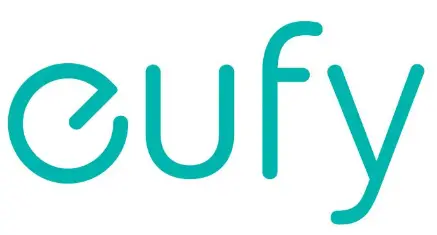
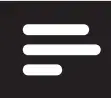 Make sure the main power switch at the side of RoboVac is turned on before use.
Make sure the main power switch at the side of RoboVac is turned on before use.