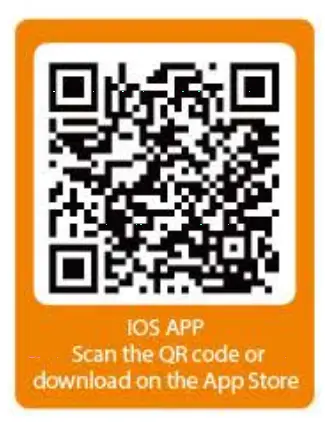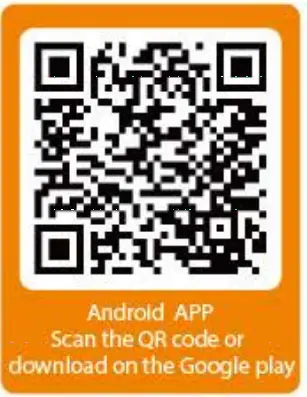1. Use a proper tool (such as a coin) to loosen the battery cover.

2. Install the battery with “+” side upward and keep it under the metal connector.
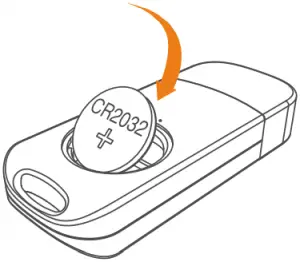
3. Put the cover back and tighten the cover.
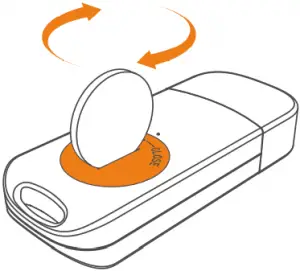
1
1. Please visit www.elitechus.com/download/software or www.elitechonline.co.uk/software to download.
2. Double click to open the zip file. Follow the prompts to install it.
3. When the installation is completed, the ElitechLog software will be ready to use.
Please disable the firewall or close the antivirus software if necessary.
1. Connect the logger to a computer to sync the logger time or configure parameters as needed.
2. Press and hold  to start the logger until
to start the logger until  shows. The logger starts logging.
shows. The logger starts logging.
3. Press and release  to shift between display interfaces.
to shift between display interfaces.
4. Press and hold  to stop the logger until
to stop the logger until  shows. The logger stops logging.
shows. The logger stops logging.
2
- Download Data: ElitechLog software will automatically access the logger and download the recorded data to local computer if it finds the logger is connected. If not, manually click “Download Data” to download the data.
- Filter Data: Click “Filter Data” under Graph tab to select and view your desired time range of the data.
- Export data: Click “Export Data” to save Excel/PDF format files to local computer.
- Configure options: Set logger time, log interval, start delay, high/low limit, date/time format, email etc. (Check User Manual for default parameters)
Refer to “Help” for more advanced functions. More product information are available on the company website www.elitechlog.com.
3
| If… | Please… |
| only a few data was logged. | check whether the battery is installed; or check if it was installed correctly. |
| the logger does not log after start up | check whether start delay is enabled in the software configuration. |
the logger cannot stop logging by pressing the button  . . |
check parameter settings to see if button customization is enabled (default configuration is disabled.) |
4
Recording Options Multi-Use
Temperature Range -30°C to 70°C
Temperature Accuracy ±0.5(-20°C/+40°C);±1.0(other range)
Temperature Resolution 0.1°C
Data Storage Capacity 32,000 readings
Shelf Life/Battery Six months¹/CR2032 button cell
Recording Interval 10s~24hour adjustable
Startup Mode Button
Stop Mode Button, software or stop when full
Protection Class IP67
Weight 35g
5
Certifications EN12830, CE, RoHS
Validation Certificate Hardcopy
Software ElitechLog Win or Mac (latest version)
Report Generation PDF /Word/Excel/Txt report
Password Protection Optional on request
Connection Interface USB 2.0, A-Type
Alarm Configuration Optional, 2 points
Reprogrammable With free Elitech Win or MAC software
Demensions 80mmx33mmx14mm(LxWxH)
- Depending on optimal storage conditions
(±15°C to +23°C/45% to 75% RH)
6
- Please store the logger in indoor environment.
- Do not use the logger in corrosive liquid or excessive heat environment.
- If this is the first time you use the logger, it is suggested to connect the logger to a computer to sync the time.
- Please dispose or handle the waste logger properly by local legislation.
Elitech Technology, Inc.
1551 McCarthy Blvd, Suite 112, Milpitas, CA 95035 USA
Tel: (+1)408-844-4070
Sales: [email protected]
Support: [email protected]
Website: www.elitechus.com
Software Download: elitechus.com/download/software
Elitech (UK) Limited
2 Chandlers Mews, London, E14 8LA UK
Tel: (+44)203-645-1002
Sales: [email protected]
Support: [email protected]
Website: www.elitech.uk.com
Software Download: elitechonline.co.uk/software
V1.0
]]>
RC-51H User Manual Multi-use Temperature&Humidity Data Logger
Product Overview
This temperature and humidity data logger is mainly used in the fields or places of medicine, food, life science, flowers breeding industry, ice chest, container, shady cabinet, medical cabinet, refrigerator, laboratory, and greenhouse, etc. RC-51H is plug-and-play and it can directly generate the data report, with no need to install data management software. The data can still be read in case battery runs out.
Structure Description

| 1 | Transparent cap | 5 | Button & Bi-color indicator (red and green) |
| 2 | USB port | ||
| 3 | LCD screen | 6 | Sensor |
| 4 | Seal ring | 7 | Product label |
LCD screen
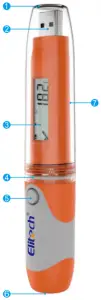
| A | Battery indicator | H | Humidity unit or Progress percentage |
| B | Mean kinetic temperature | ||
| C | Start recording indicator | I | Timing indicator |
| D | Stop recording indicator | J | Average value indicator |
| E | Cyclic recording indicator | K | Number of records |
| F | Computer connection indicator | L | Combined indicator |
| G | Temperature unit(°C/°F) |
For more details, please refer to the menu and status indicator
Product label(I)
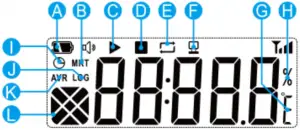
| a | Model | d | Barcode |
| b | Firmware version | e | Serial number |
| c | Certification information |
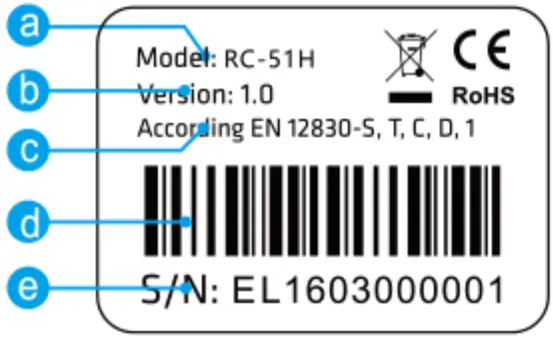 : Picture is for reference only, please take real object as standard.
: Picture is for reference only, please take real object as standard.
 Technical Specifications
Technical Specifications
| Recording Options | Multi-Use |
| Temperature Range | -30°C to 70°C |
| humidity Range | 10%~95% |
| Temperature & humidity Accuracy | ±0.5(-20°C/+40°C);±1.0(other range) ±3%RH (25°C, 20%~90%RH), ±5%RH(other range) |
| Data Storage Capacity | 32,000 readings |
| Software | PDF/ElitechLog Win or Mac (latest version) |
| Connection Interface | USB 2.0, A-Type |
| Shelf Life/Battery | 2 years1/ER14250 button cell |
| Recording Interval | 15 minutes(standard) |
| Startup Mode | Button or software |
| Stop Mode | Button, software or stop when full |
| Weight | 60g |
| Certifications | EN12830, CE, RoHS |
| Validation Certificate | Hardcopy |
| Report Generation | Automatic PDF report |
| Temperature & humidity Resolution | 0.1°C(Temperature) 0.1%RH (Humidity) |
| Password Protection | Optional on request |
| Reprogrammable | With free Elitech Win or MAC software |
| Alarm Configuration | Optional, up to 5 points, Humidity only supports upper and lower limit alarm |
| Dimensions | 131 mmx24mmx7mm(LxD) |
| 1.Depending on optimal storage conditions (±15°C to +23°C/45% to 75% rH) | |
Software download: www.elitecilus.com/download/software
Parameter Instruction
Users can reconfigure the parameters by data management software per actual needs. The the original parameters and ata will be cleared.
| Alarm threshold | This data logger supports 3 upper temperature limits, 2 lower temperature limits, 1 upper humidity limit and 1 lower humidity limit. | |
| Alarm zone | The zone which beyond the alarm threshold | |
| Alarm type | Single | The data logger records the single time for continuous over-temperature events. |
| Cumulative | The data logger records the cumulative time of all the over-temperature events. | |
| Alarm delay | The data logger does not alarm immediately when the temperature is within the alarm zone. It begins to alarm only when the over-temperature time elapses the alarm delay time. | |
| MKT | Mean kinetic temperature, which is an evaluation method of the temperature fluctuation effect on the goods in storage. | |
Operating Instructions
This data logger can be stopped by software. Users can stop the logger by clicking the stop button in the data management software.
| Action | Parameter configuration | Operation | LCD indicator | Indicator |
| Start | Instant-on | Disconnect to USB |  |
Green indicator flashes 5 times. |
| Timing start | Disconnect to USB |  |
Green indicator flashes 5 times. | |
| Manual start | Press and hold for 5s |  |
Green indicator flashes 5 times. | |
| Manual start (delayed ) | Press and hold for 5s |  |
Green indicator flashes 5 times. | |
| Stop | Manual stop | Press and hold for 5s |  |
Red indicator flashes 5 times. |
| Over-Max-record-capacity stop (disable manual stop) | Reach the Max capacity |  |
Red indicator flashes 5 times. | |
| Over-Max-record-capacity stop (Enable manual stop) | Reach the Max capacity or press and hold the button for 5s |  |
Red indicator flashes 5 times. | |
| View | Press and release the button Refer to the menu and status indicator | |||
View data When the data logger is inserted into the USB port of the computer, the data report will be created automatically. The red and green indicators flash in turn when the document is being created, and the LCD screen shows the progress of PDF Report creation. The red and green indicators light at the same time immediately after the document is created, then users can view the data report. The document creation will last for no more than 4 minutes.

(1) Rotate the transparent cap in the direction of the arrow and remove it.

(2) Insert the data logger into the computer and view the data report.
Software download: www.elitechus.com/download/software
Menu and Status Indicator
Description of the indicator flashing status
| Status | Action of the indicators |
| Not started | The red and green indicators flash 2 times simultaneously. |
| Start delay Timing | The red and green indicators flash once simultaneously. |
| Started-normal | The green indicator flashes once. T |
| Started-alarm | The red indicator flashes once. T |
| Stopped-normal | The green light flashes 2 times. |
| Stopped-alarm | The red light flashes 2 times. |
Description of the menus
| Menu | Description | Example |
| 11 | Countdown of the (timing) start |  |
| Countdown of the (delayed) start |  |
|
| 2 | Current temperature value |  |
| 3 | Current humidity value |  |
| 4 | Points of the records |  |
| 5 | Average temperature value |  |
| 6 | Average humidity value |  |
| 7 | Maximum temperature value |  |
| 8 | Maximum humidity value |  |
| 9 | Minimum temperature value |  |
| 10 | Minimum humidity value |  |
Description of the combined indicators and other status
| Display | Description |
(group)³  |
No alarm |
(group)  |
Already alarmed |
(group) 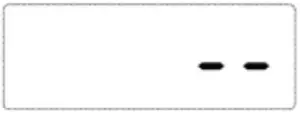 |
Minimum value |
(group) 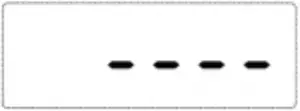 |
Maximum value |
(group) rotating 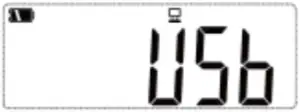 |
Rate of progress |
 |
Null value |
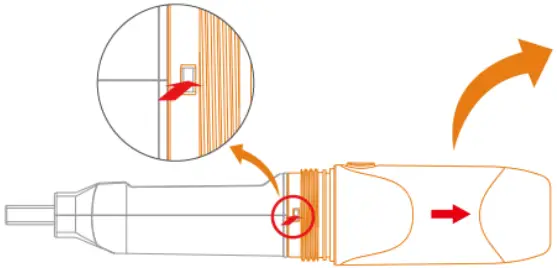 |
Clear data |
 |
In USB communication |
Note: 1 Menu 1 appears only when the corresponding function is selected.
2 “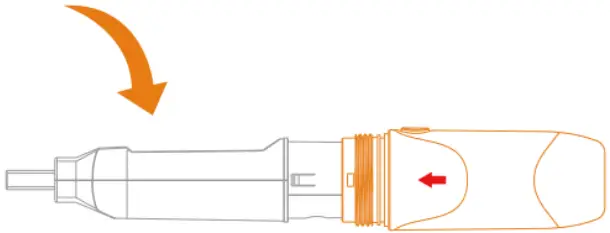 ” should be in a state of blinking.
” should be in a state of blinking.
3 The display in the combined indicator area. The same as below.
Replace battery
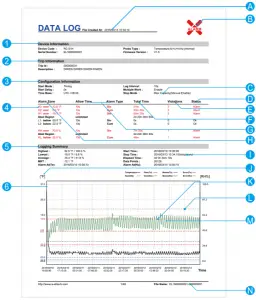
(1) Press the bayonet in the direction of the arrow and remove battery cover
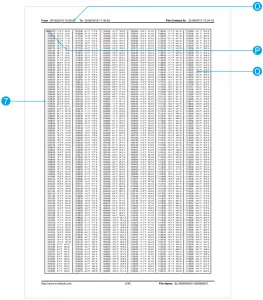
(2) Place a new battery

(3) Install the battery cover in the direction of the arrow
Software download: www.elitechus.com/download/software
Report


The first page Other pages
| 1 | Basic information |
| 2 | Description of the usage |
| 3 | Configuration information |
| 4 | Alarm threshold and related statistics |
| 5 | Statistical information |
| 6 | Temperature and humidity graph |
| 7 | Temperature and humidity data details |
| A | Document creation time (record stop time) |
| B | Alarm (Alarm status as shown in the figure above) |
| C | Stop mode that has been set. |
| D | Alarm status of the temperature alarm zone |
| E | Total times of exceeding the temperature alarm threshold |
| F | Total time of exceeding the temperature alarm threshold |
| G | Alarm delay and alarm type |
| H | Alarm threshold and temperature alarm zones |
| I | Actual stop mode (different from the item C) |
| J | Vertical coordinate unit of the data graph |
| K | Alarm threshold line (corresponding to the item L) |
| L | Alarm threshold |
| M | Record data curve (black indicates temperature, deep green indicates humidity) |
| N | Document name (serial number & description of usage ID) |
| O | Record time range in the current page |
| P | Records when date changes (date & temperature and humidity) |
| Q | Records when the date is not changed (time & temperature and humidity) |
Attention: The data above is only used as explanation of the report. Please refer to the actual document for specific configuration and information.
What’s included
| 1 temperature and humidity data logger | 1 Er14250 battery | 1 user manual |
Elitech Technology, Inc.
www.elitechus.com
1551 McCarthy Blvd, Suite 112
Milpitas, CA 95035 USA V2.0
Software download: www.elitechus.com/download/software
]]>
RCW-2000/2100/2200
USER MANUAL
Elitech cloud login: www.i-elitech.com
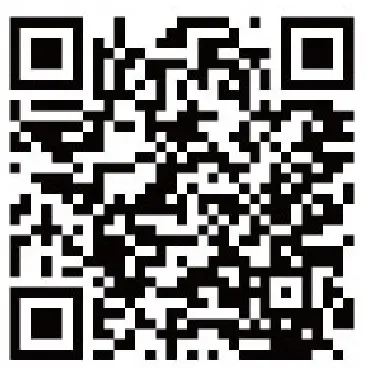
http://www.i-elitech.com/commonAction.do?method=iosdl
iOS APP
Scan the QR code or download on the App Store
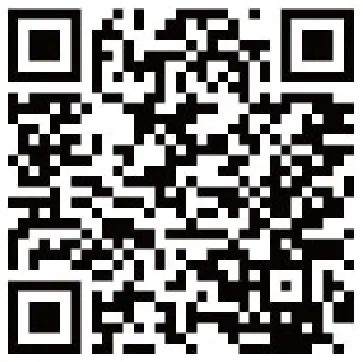
http://www.i-elitech.com/commonAction.do?method=andrioddl
Overview
The wireless temperature and humidity monitor system uses advanced LoRa communication technology and is consists of the wireless temperature and humidity sensors RCW-2100/2200, the wireless gateway RCW-2000WiFi, Elitech app and Cloud platform etc. By networking these products with various transmission methods of LoRa/Wi-Fi and combinations of Elitech app and cloud platform, the system allows users to not only view the real-time data remotely but also view historical data and graphs, export data reports, ana-
Technical Specification
RCW-2000 (Wi-Fi versions)
- Power supply: 12V/2.5A(DC)
- Communication mode: Wi-Fi
- Alarm mode: LCD indicator, buzzer, SMS and APP notification
- Maximum transmission distance: 1km at open space
- Battery: Rechargeable lithium battery(5,000mAh capacity)
- Maximum sensors loading number:
12 Wireless sensors (uploading intervals under 5 minutes)
30 Wireless sensors (uploading intervals over 5 minutes)
RCW-2100
- Measurement range: Temperature: -30°C~65°C; Humidity: 10%RH~100%RH
- Accuracy: Temperature: +0.5°C; Humidity: +5%RH
- Memory capacity: 20,000 recording points
- Record interval: 1 minute to 24 hours
- Uploading mode: LoRa
- Battery: Two ER14335 lithium batteries (non-rechargeable)
- Durations: Up to 1 year (uploading interval under 10 minutes) (@25°C)
- Protection level: IP65
- Operating frequency: 470~510 MHz ISM band
RCW-2200
- Measurement range: Temperature: -30°C~65°C (SHT30), -150°C~150°C(PT 100); Humidity: 10%RH~100%RH
- Accuracy: Temperature: +0.5°C; Humidity: +5%RH
- Memory capacity: 20,000 recording points
- Record interval: 1 minute to 24 hours
- Uploading mode: LoRa
- Battery: Rechargeable Lithum batteries
- Durations: Up to 1 year (fully charged, uploading interval under 3 minutes) (@25°C)
- Protection level: IP64
- Operating frequency: 470~510 MHz ISM band
Appearance


Indicator Status
RCW-2000 (Wireless Gateway)
- Power (Power Indicator):
Power ON: Solid green light;
Power OFF: Light off completely. - Net (Network Indicator):
Wi-Fi connected: Green LED light always on. - Status (Status Indicator):
Normal status: Green LED light blinks once per second;
Data uploaded: Green LED light continues to blink quickly.
RCW-2100/2200 (wireless sensor)
- Status Indicator:
Online: Green LED light blinks once every 5 seconds;
Offline: Green LED light blinks twice every seconds. - Alarm Indicator:
Low battery: Red LED blinks twice every second.
Over limits: Red LED blinks once every minute (over temperature or humidity thresholds). - Optional GPS Function*:
Collect GPS information to realize GPS locating (outdoors only).
*Please contact us if you need this optional function.
Elitech App
1.0 Download:
Please scan the QR code below or search Elitech on App Store or Google Play to download Elitech app.
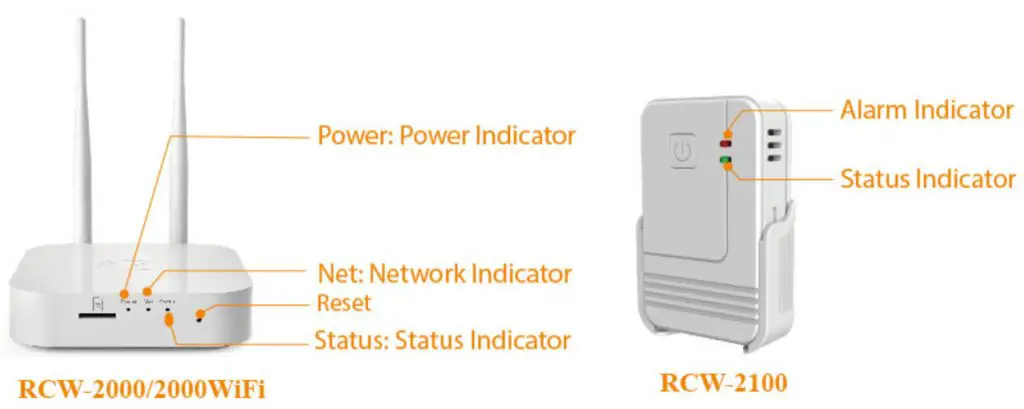
http://www.i-elitech.com/commonAction.do?method=iosdl
iOS APP
Scan the QR code or download on the App Store
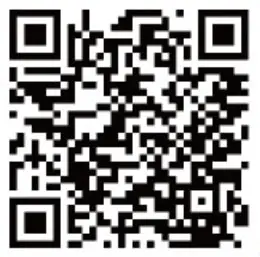
http://www.i-elitech.com/commonAction.do?method=andrioddl
Android APP
Scan the QR code or download on the Google play
2.0 Login:
Click “Register now” to enter registration page. After finishing registration, please enter your username and password to login to your account.
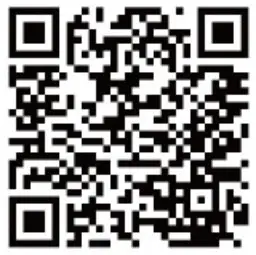
Operation
1.0 The Gateway RCW 2000WiFi
Please follow the steps below to add and configure the gateway.
a. Match the provided two antennae with gateway’s antennae ports and install them correctly.
b. Plug RCW 2000Wi-Fi into a power outlet by using the provided power cord.
c. Press the power button on the side of the gateway to turn it on.
d. Use a pin or stick to press “Reset” hole to make sure it entered configuration mode.
- Click “+” first.
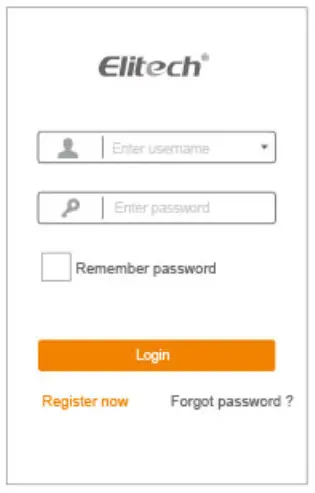
- Click “
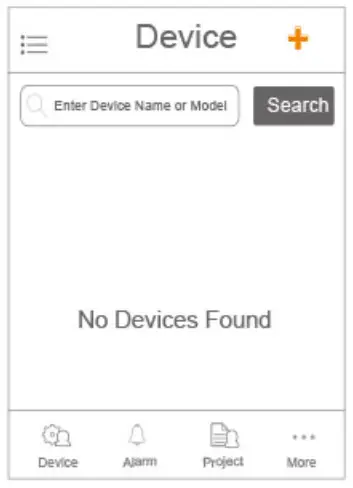 ” and scan the QR code on the back of the device.
” and scan the QR code on the back of the device.

- Type in device name, select time zone and click “Add”.
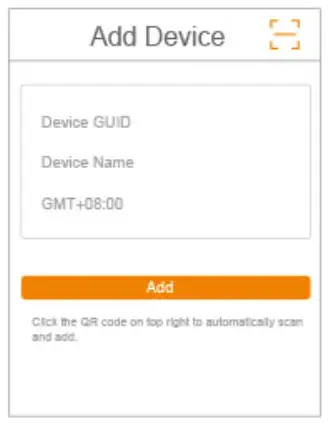
- “Added Succesfully” will shows. Please click “OK” to continue.
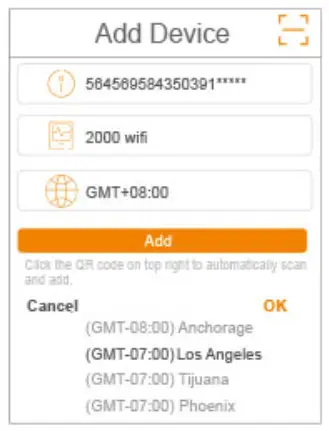 f. Please connect your mobile phone to your prefered Wi-Fi network first. Then follow the steps below to connect the gateway to Wi-Fi Network.
f. Please connect your mobile phone to your prefered Wi-Fi network first. Then follow the steps below to connect the gateway to Wi-Fi Network.
Note: If the Wi-Fi names shows on the configuration page is not your desired Wi-Fi, please reconnect your mobile phone to your desired Wi-Fi network and repeat this step. - The Wi-Fi’s name will be filled automatically on the “Configure Wi-Fi” page. Please type in the correct Wi-Fi password and click “Enter configuration” button for next step.
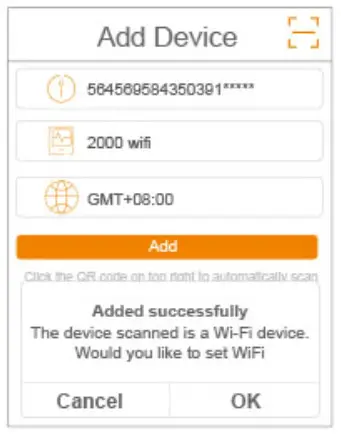
- When page shows “Configuration Successful”. Please click OK to finish all configuration of the gateway.
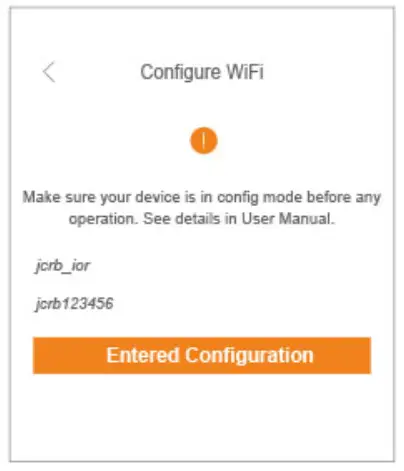
- Click ” “first.
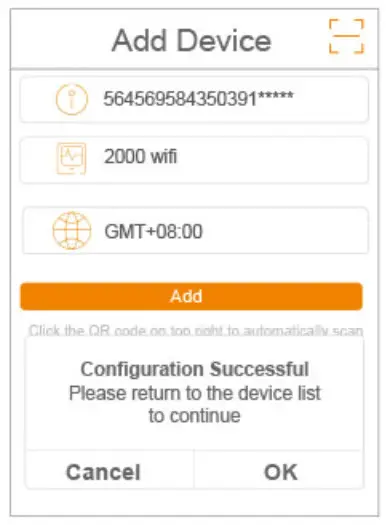
- Click “
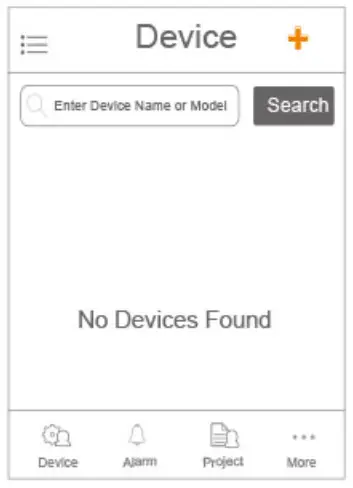 ” and scan the QR code on the back of the
” and scan the QR code on the back of the
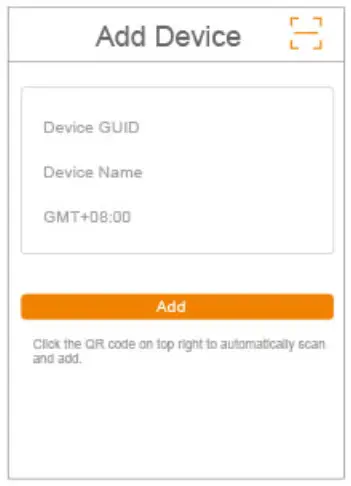
- Click “Add” to add sensor to your account.
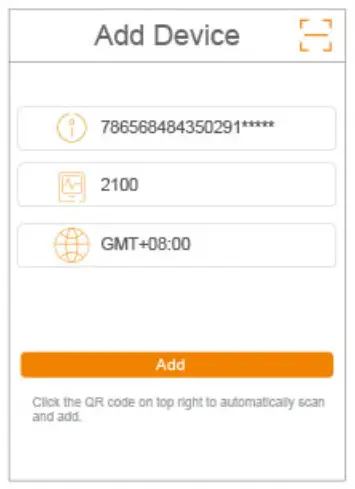 b. Turn on sensor RCW-2100/2200 as shown below. Then sensor will automatically search and connect to any nearby or available gateway. Once it has been connected, sensor(s) will start uploading the real-time data automatically based on your setted uploading intervals.
b. Turn on sensor RCW-2100/2200 as shown below. Then sensor will automatically search and connect to any nearby or available gateway. Once it has been connected, sensor(s) will start uploading the real-time data automatically based on your setted uploading intervals.

Elitech Cloud
1.0 Login Cloud Portal
Please type in the URL http://www.i-elitech.com to login for more operation. Click ‘Help’ to obtain cloud and app operation instructions.

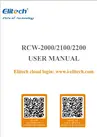
Elitech Technology. Inc.
1551 McCarthy Blvd Suite 112 Milpitas CA 95035
Sales Support: [email protected]
Tech Support: [email protected]
http://www.elitechus.com

RCW-400A
Overview
RCW-400A Is a 4-channel temperature and humidity data logger that not only has wide temperature measurement ranges, but also provides high precise sensltlv1ty. Its large LCD screen can display time, current working status, memory capacity and recorded data Information etc. at the same time. Its embedded buzzer and relay alarm design will give on-site alerting functions, where Its SIM card slot design also allows SMS text message alerts via GSM technology. With the combination of Its supported 3G data transmission method and Elitech cloud platform, users can not only check real-time data online, but also support remote online monitors and managements on all saved data through the EIitech App and the Elitech cloud platform via any web browsers. The standard accessory for RCW-400A ls the two-channel sensors wirings: One temperature and one humidity sensors. Users can extend to four-channel wirings: Two temperature and two humidity sensors or the four temperature sensors. The battery Is built-ln rechargeable lithium battery that also support continuous real-time data uploading an SMS text alerts even under power outages and blackouts. It can be widely used In food, pharmaceutical, cater
Features
- Monitor the status of cold storages.
- Monitor and record temperature and humidity data.
- SMS text alert ln case of over temperature and humidity limits.
- Continuously running for at least 6 hours In case of power outage.
- Buzzer alarm and relay alarm functions.
- Adjustable recording Interval as needed.
- Maximum 20,000 recording points Inside the device memory.
- Unlimited recording points on the cloud server.
- Remote data monitoring, uploading, printing and management via the EIitech cloud
Specifications
- Power supply: 12V /2.SA(DCJ
- Measurement range: -40 °C~ 70 °C
- Temperature accuracy: ± 1.0 °C(-25 °C∼°CJ; ±0.5 °C(0 °C~40 °C); + 2°C(other);
If the sensor wire Is longer than some, the accuracy deviates 1 % - Resolution: 0.1 °C
- Humidity range: 10%RH~ 90%RH.
- Humidity accuracy: ±5%RH(@25°C, 30%RH~80%RH)-Typical situation;
±5%RH(@10°C, 30%RH~80%RH);
±5%RH(@40°C, 30%RH~80%RH) - Temperature sensor: NTC
- Humidity sensor: Honeywell
- Log Interval: 1 minute to 24 hours settable
- Memory: Maximum 20,000 readings for each channel
- Operating environment: Indoor use only, no exposure to rain or sun under
Temperature: -1 °C~45 °C, relative humidity: 30%~ 70%; - Alarm output: Buzzer and relay
- Communication Interface: 3G, SMS
- Battery: 3.7V, 2200mAH lithium battery
LCD Display
- Power charging Indicator
- Battery level Indicator
- Over limit alarm Indicator:
a. MAX: Over upper-limit;
b. MIN: Under lower-limit - Sensor channels: Rotate display 1 &2 channels, 3&4 channels
a. Channel 1: Within pin 6,7,8,9
b. Channel 2: Within pin 10, 11, 12, 13
c. Channel 3: pin 14 & 15
d. Channel 4: pin 16 & 17 - Date and time
- Recording status: a. Walt: waiting for recording; b. Act: recording
- Recorded points
- GSM network signal strength for SIM card
- Elitech Cloud platform connecting Indicator
- Humidity unit
- Temperature unit
Appearance
Operation
- Access the device ID

- SIM card Installation and replacement

- Antenna Installation
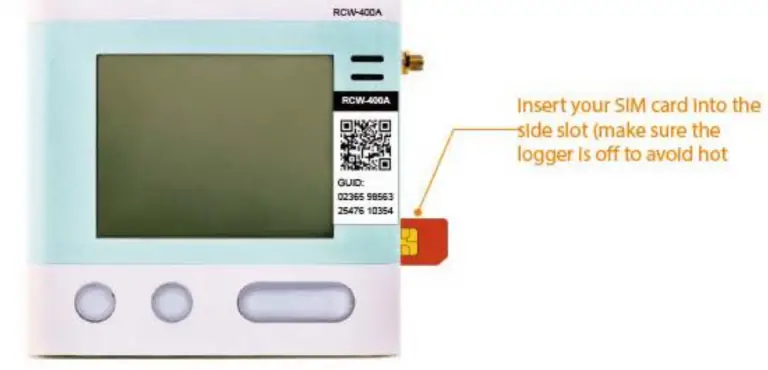
- Power ON/OFF and Charging

Sensors Installation
- (Wiring diagram for 2 channel temperature sensors: Channel 1 to pin 8&9, Channel 2 to pin 12&13.

- Wiring diagram for 4 channel temperature sensors: Channel 1 to pin 8&9, channel 2 to pin 12&13, channel 3 to pin 14&15, channel 4 to pin 16&17.

- Wiring diagram for 4 channel temperature and humidity sensors:
2 channel humidity sensors: One channel to pin 6, 7, 8, 9. Another one to pin 10, 11, 12, 13;
2 channel temperature sensors: One channel to pin 14&15, another one to pin 16&17 .

- Wiring diagram for 2 channel temperature and humidity sensors:
1 channel temperature sensor: one channel to pin 8&9,
1 channel humidity sensor: one channel to pin 10, 11, 12, 13.

Elitech App
- Download and Login:
Please scan the QR code on the front of the manual or search Elitech on App Store or Google Play to download Elitech app.
Register and login to your account

- Add Device Follow the steps below.
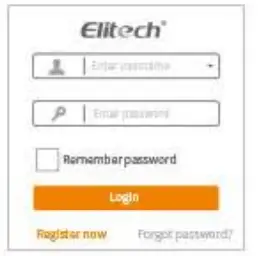
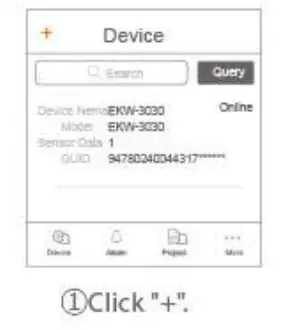
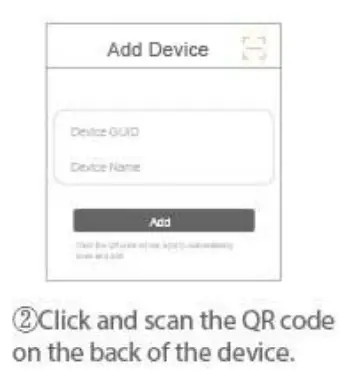
Elitech Cloud
- Login Cloud Portal.
Please type in the URL http:/ /www.i-elitech.com to login for more operation. Click’ Help to obtain Cloud and App operation instructions. - Top up SIM card Please refer to the App Instruction Manual to recharge your SIM card. You may experience it for two month for free.
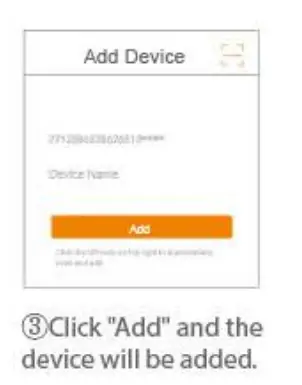
Elitech Technology, Inc.
1551 McCarthy Blvd Suite 112 Milpitas CA 95035
Sales Support: [email protected]
Tech Support: [email protected]
http://www.elitechus.com